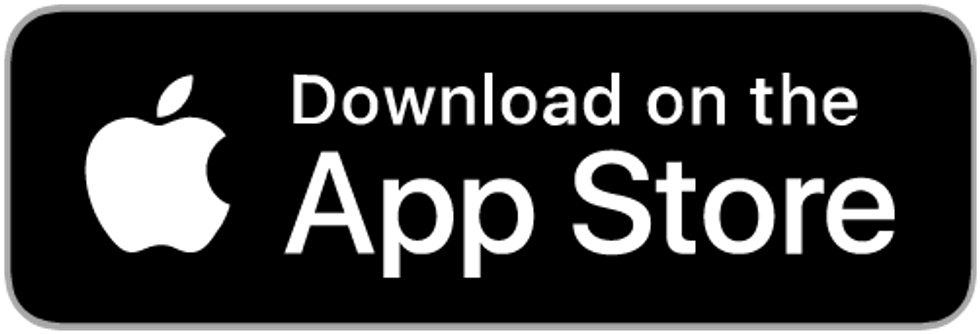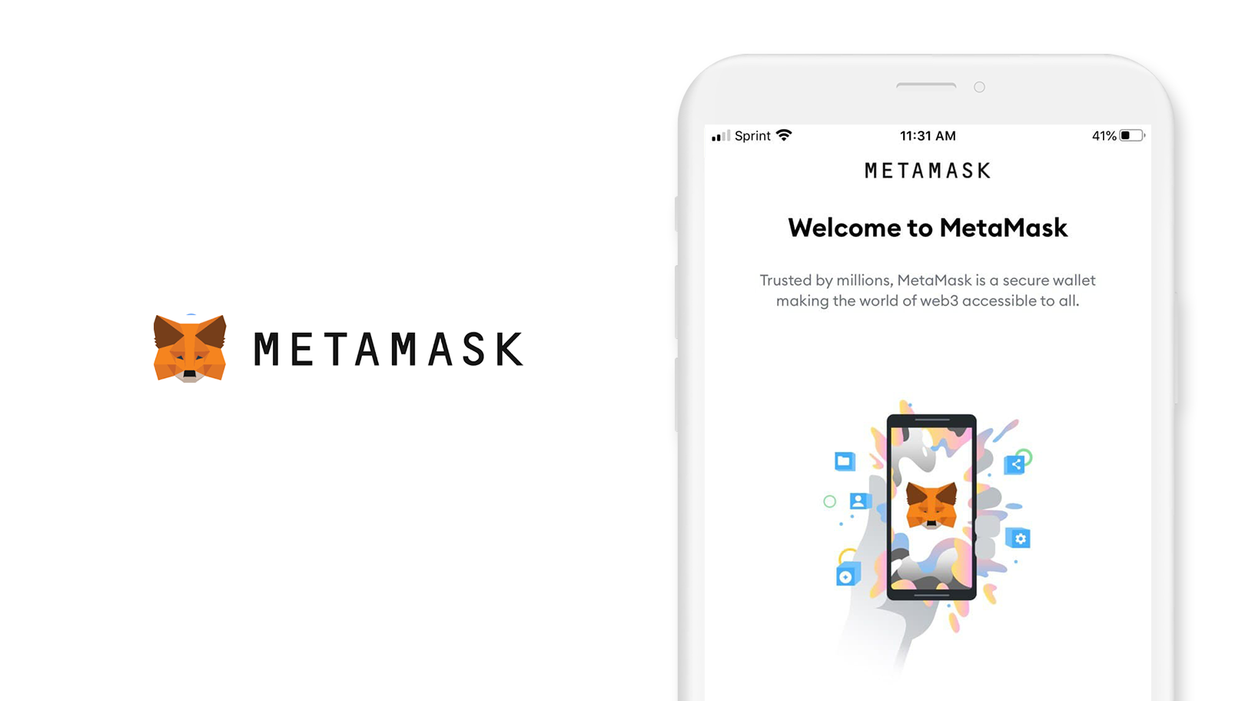
Contents
- 1. Introduction: What is the MetaMask mobile app for iOS?
- 2. How do you download and install the MetaMask mobile app on iOS?
- 3. How do you create and setup MetaMask mobile app on iOS?
- 4. Verify your seed phrase
- 5. Securely back up your seed phrase
- 6. Initialize or import seed phrase
- 7. Where can you find further reading about using MetaMask mobile app for iOS?
MetaMask wallet
iOS, Version 1.0.10
Welcome to this guide on securely setting up a MetaMask wallet. This guide focuses on the security choices you can make when setting up your MetaMask wallet; if you are looking for the official setup guide, please click here.
MetaMask is your entry point to the world of Ethereum - a blockchain platform designed for running apps and smart contracts.
This guide is focused on iOS. Check out our Android guide and our browser-extension guide.
1. Introduction: What is the MetaMask mobile app for iOS?
The MetaMask mobile app consists of two main parts: a wallet and a web browser. The wallet supports any token compatible with Ethereum, and the web browser is preconfigured for interacting with dapps and smart-contracts.
MetaMask was first released in 2016, as a browser-extension, by ConsenSys - the first company focused on building decentralized tools and infrastructure. Both MetaMask and ConsenSys have played monumental roles in bringing Ethereum to the mainstream.
It is hard to overstate the effect MetaMask has had on the Ethereum ecosystem. By making dapps and smart-contracts simple and intuitive to use, activity on the Ethereum blockchain has enjoyed consistent growth.
Metamask is an open-source wallet, active development happens on github. The wallet has tons of features, and is constantly being updated and improved.
MetaMask is available as a browser-extension for Chrome, Firefox, Brave, and Edge. In September of 2020, MetaMask released a mobile app for iOS and Android.
2. How do you download and install the MetaMask mobile app on iOS?
- From your mobile device, open the 'App Store' and search for 'MetaMask' or click this link: MetaMask on the App Store to download.
Trust, but verify. When using any cryptocurrency wallet, it is important to make sure you are downloading the correct version. Check the store listing for the following info:
Version: 1.0.10 as of January 26th, 2021
Offered by: ConsenSys AG
- The `Version` number and the `Updated on` date will change as the app is updated over time. The important part to verify is the `Offered by` field.
Remember the phrase trust, but verify. Taking the extra step to verify can prevent loss of funds. Trust, but verify is an important concept in having a security mindset.
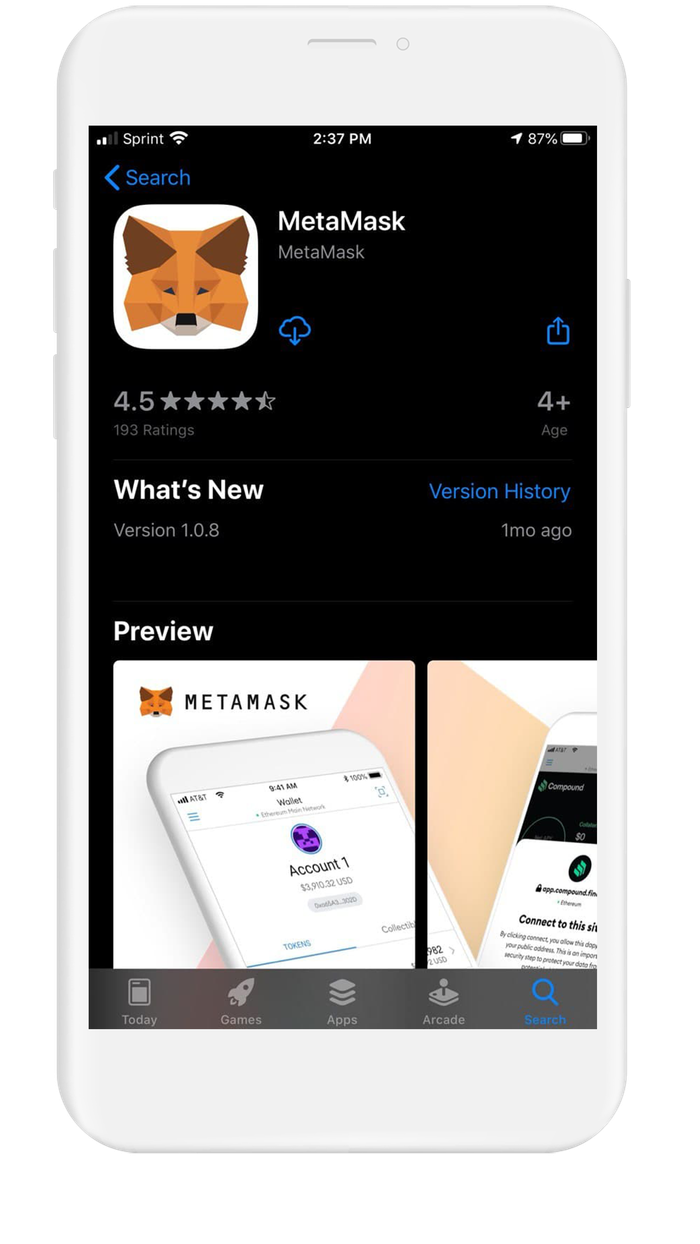
3. How do you create and setup MetaMask mobile app on iOS?
MetaMask is a very easy wallet to get started with. No email address or personal identification is required. The process consists of two main steps - creating a password and backing up your seed phrase. You will be ready to explore the world of Ethereum in just a few minutes.
MetaMask supports any token built on the Ethereum blockchain. You might come across terms such as ERC-20 and ERC-721; these are just types of tokens.
ERC-20 tokens are fungible; meaning they are like money - each token represents the same value.
ERC-721 are NFT's, non-fungible tokens - where each token represents a unique digital asset - like a collectible.
On the Ethereum Blockchain, there are a couple hundred thousand tokens in existence. MetaMask includes most of the popular tokens by default.
To add a token, simply tap `Add Token` and search for the token. If your token is not listed, select `Add Custom Token` and input the contract address - MetaMask will then pull the info automatically.
Safely backing up your MetaMask wallet is essential. This guide covers in detail how to securely back up your seed phrase in Section 5. Securely back up your seed phrase.
MetaMask uses BIP39 to generate a seed phrase for your wallet. Your seed phrase will cover every token, address, and transaction generated by your wallet. Think of it as your backup master key.
Backing up your seed phrase ensures you will always have access to your funds. Securing your seed phrase backup ensures you it is safe from being compromised.
When creating a new MetaMask Wallet, the default method is to create your wallet within the app. The more advanced method is to generate your own seed phrase directly. We created detailed guides on how to create your own seed phrase.
By following the appropriate directions, you can generate a seed phrase that is more secure than the default method used by wallets.
If you already have a seed phrase, proceed to Section 6. Initialize or import seed phrase.
Create a New Wallet in MetaMask
In this section, you are going to create a new wallet in the MetaMask iOS app using the wallet's default methods.To create a new wallet with a new seed phrase in MetaMask:
- Open the MetaMask extension and tap on `Get Started`. This will bring you to the `Wallet Setup` screen
- On the `Wallet Setup` screen you will be presented with 3 options:
- `Import using seed phrase`
- `Sync with MetaMask extension`
- `Create a new wallet` ← This is the one you want to select
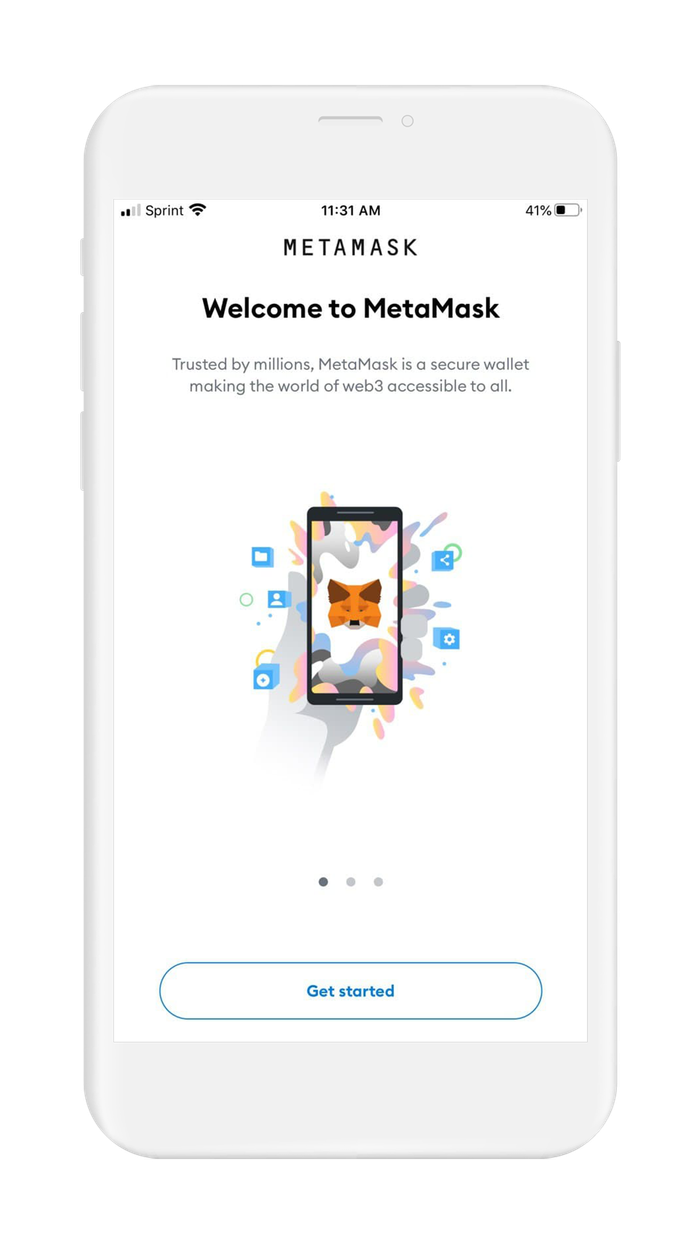
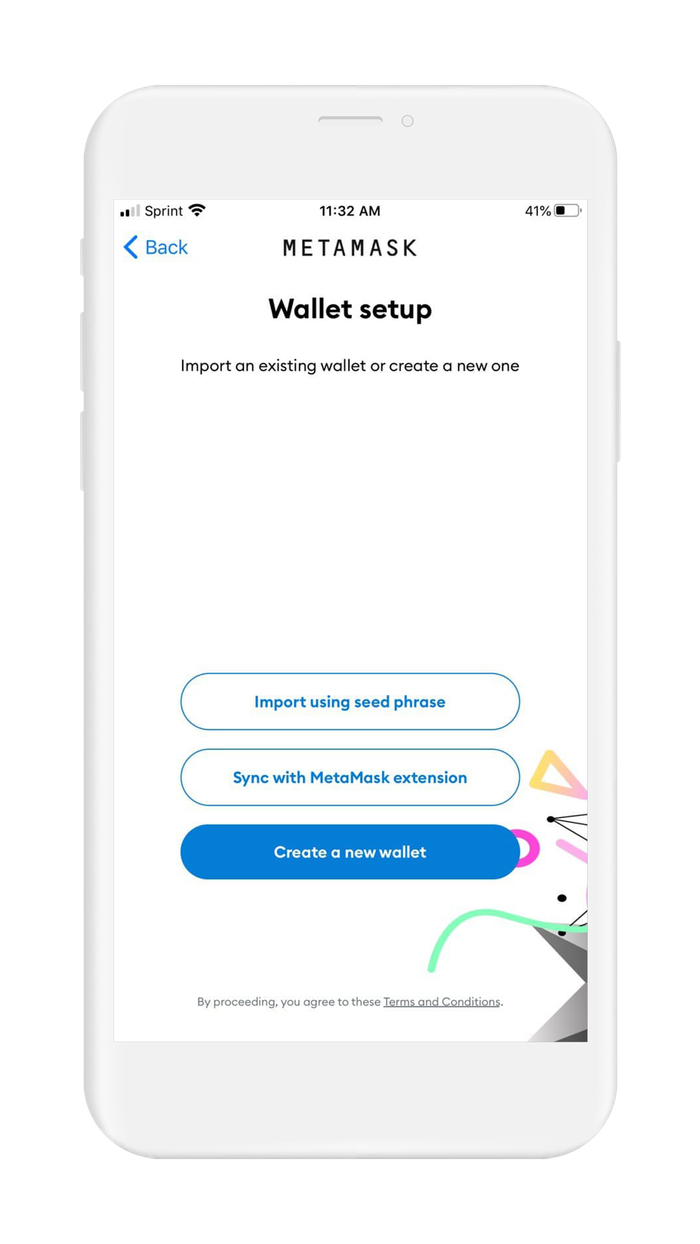
- The first step is to create your password and set up your login settings
- MetaMask cannot reset your password for you. Check the checkbox to confirm you understand this concept. If you want to reset your password, you will need your seed phase
- Create your password using a combination of upper and lower case, numbers, and symbols. It's recommended to use a unique password that you have not used before.
- Sign in with Biometrics? MetaMask supports biometric authentication if enabled on your device. Decide if you want to use biometric authentication with your MetaMask account by switching the toggle on/off.
- When finished - tap on `Create password`
- MetaMask will now create your wallet and bring you to the next screen in the setup process
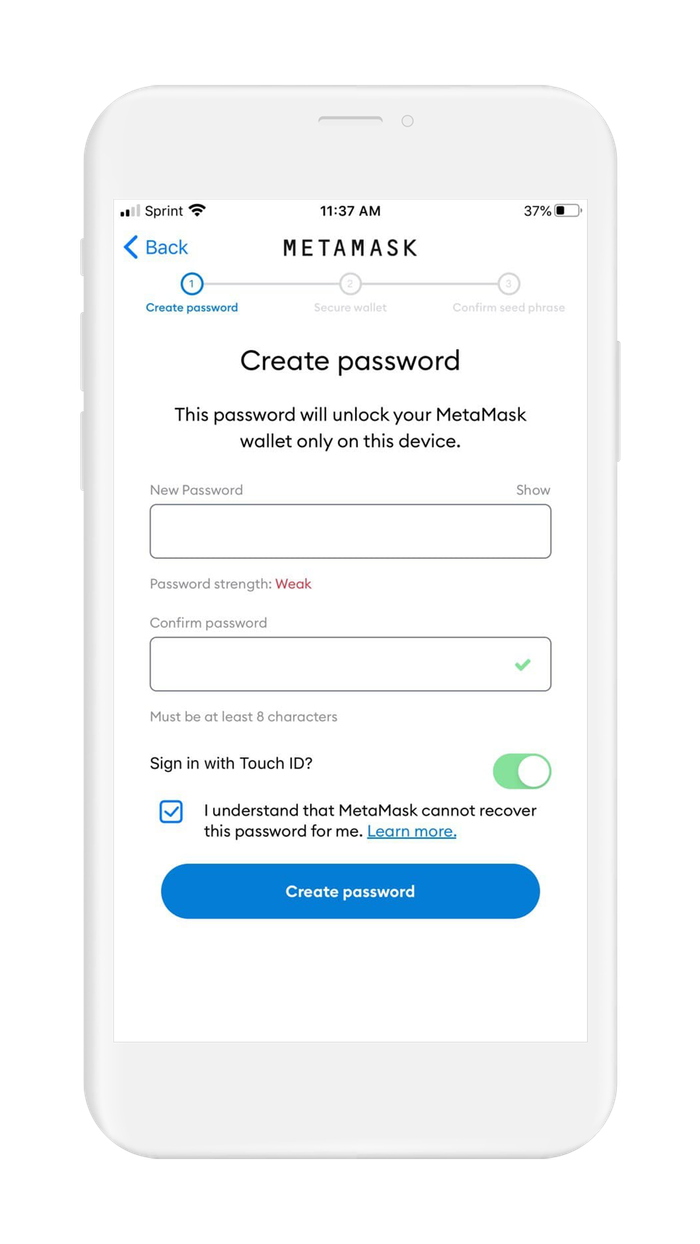
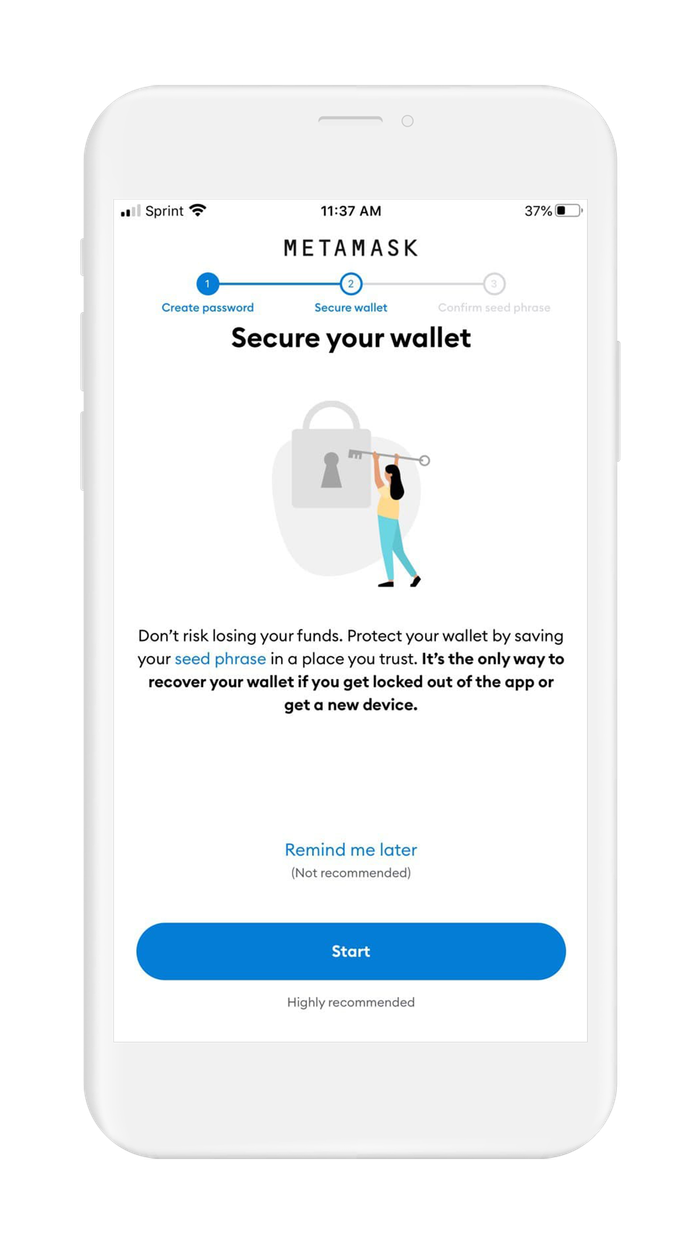
4. Verify your seed phrase
At this point, you will have a fully functioning cryptocurrency wallet that is able to store, send, and receive cryptocurrency. Before you put funds in your wallet, you need to verify and create a backup of your seed phrase. Your seed phrase is the only way to restore access to your funds if you lose access to your wallet - backing up your seed phrase is a very important step. Before moving on to Section 5 Securely back up your seed phrase, you need to find out what your seed phrase is, so you can back it up.
WARNING: When you follow the steps to find your seed phrase, you will be writing the seed phrase on a piece of paper. It is very important that you back up the seed phrase on a more reliable medium, and then destroy that piece of paper. Paper is vulnerable to accidental loss, theft, and damage. It is not the safest method of backing up your seed phrase.
- Secure Your Wallet - This is the most important step in creating your wallet. Here you will find your seed phrase, detailed instructions in Section 5 Securely backup your seed phrase.
- MetaMask will give you two options on the `Secure Your Wallet` screen.
- `Remind me later (Not recommended)`
- `Start (Highly recommend)`← This is the one you want to select
- MetaMask will display a warning before displaying your seed phrase:
- Writing your seed phrase on paper comes with risks!
- There are other options besides paper: Section 5. Securely back up your seed phrase of this guide is dedicated to teaching you how to safely backup your seed phrase.
- Tap on `Start` after you finish reading the warnings
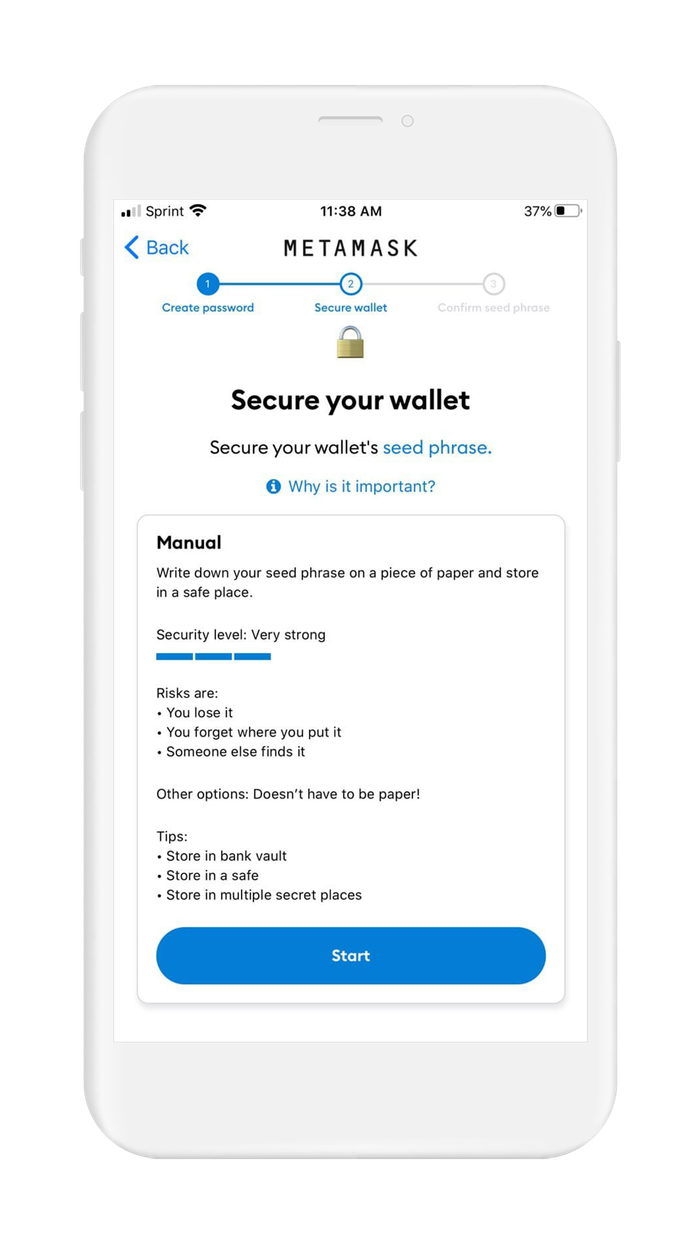
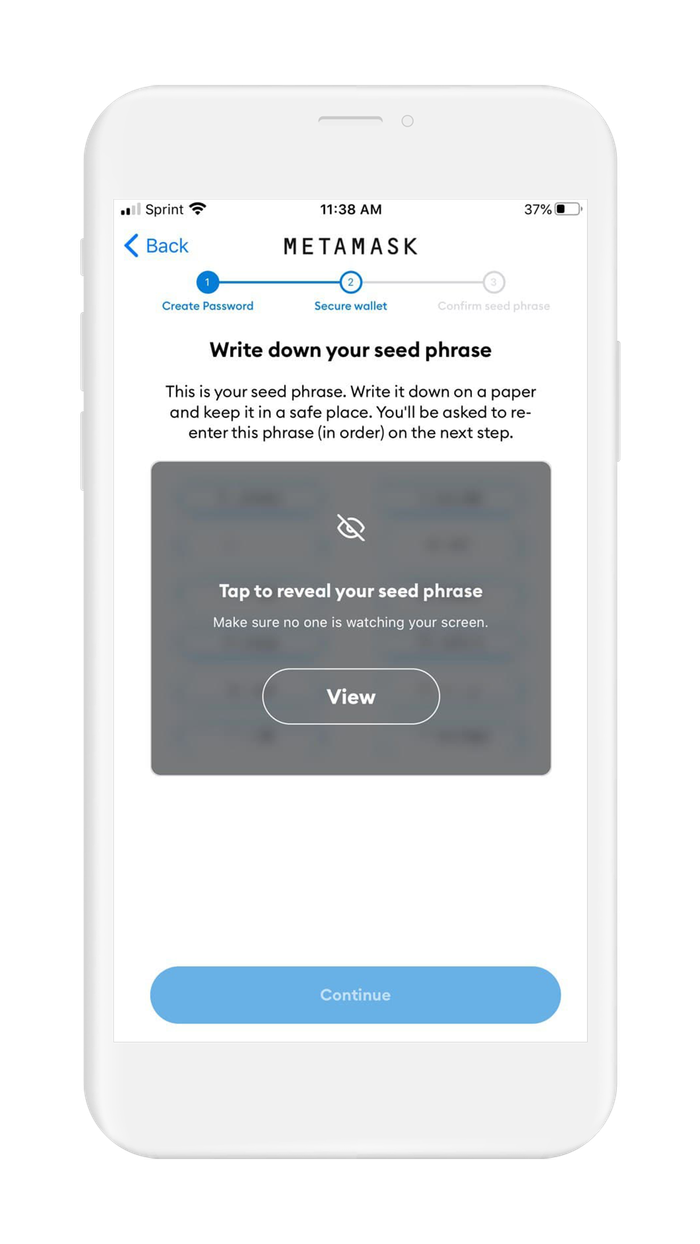
- You are now ready to verify your seed phrase
- Tap on `View` for the seed phrase words to appear
- Write down the 12 words in the correct order
- Tap on `Continue`
- Confirm your Seed Phrase
- Your 12 words will appear on the screen out of order
- Tap on each word in the correct order to verify your seed phrase
- Tap `Complete Backup` when you are done
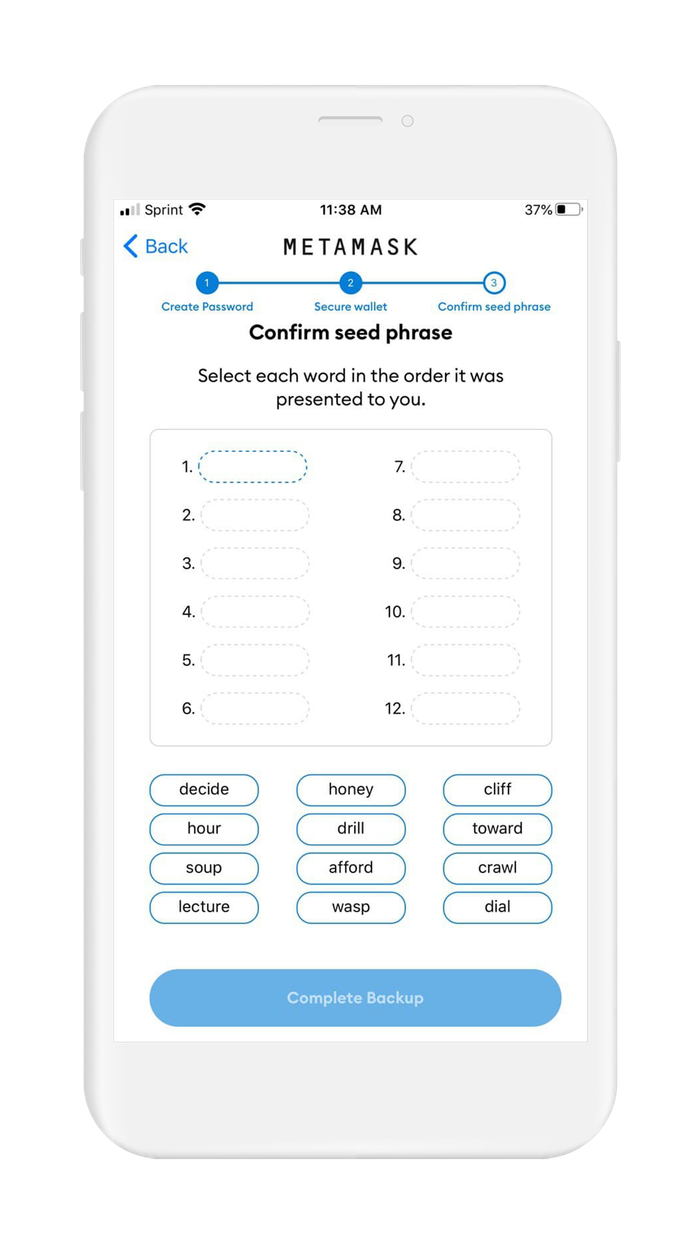
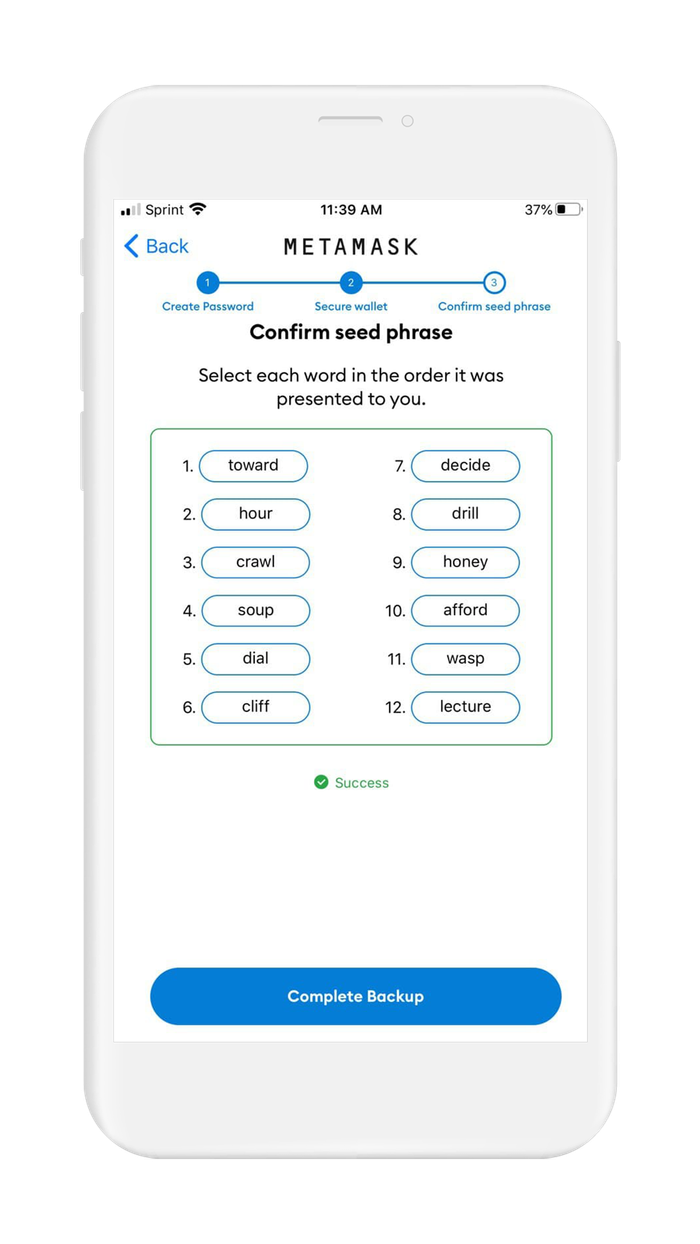
MetaMask reminds you on the last screen that it can't recover your wallet so that you have to back up your seed phrase in a safe way, It's your responsibility and an ultra-important task! Leaving a hint where you saved your backup is a good idea, but be careful of revealing the location of backup in a direct way, use something that no one can interpret, and of course, don't paste in your seed phrase.
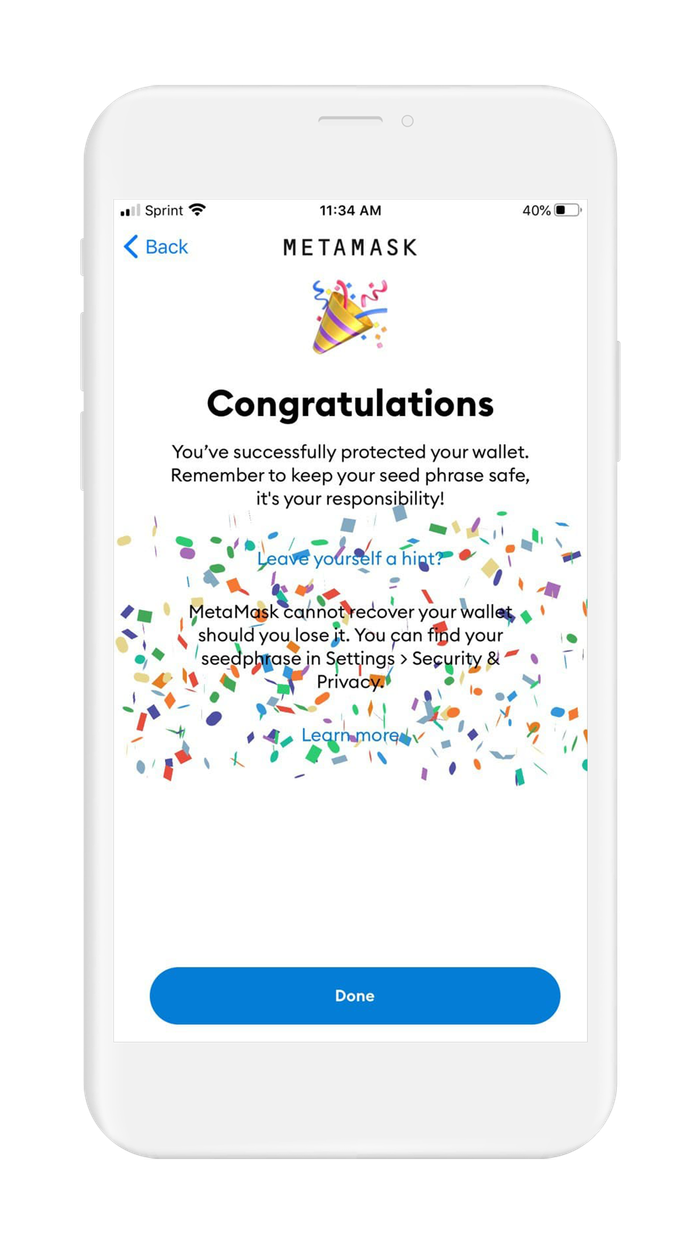
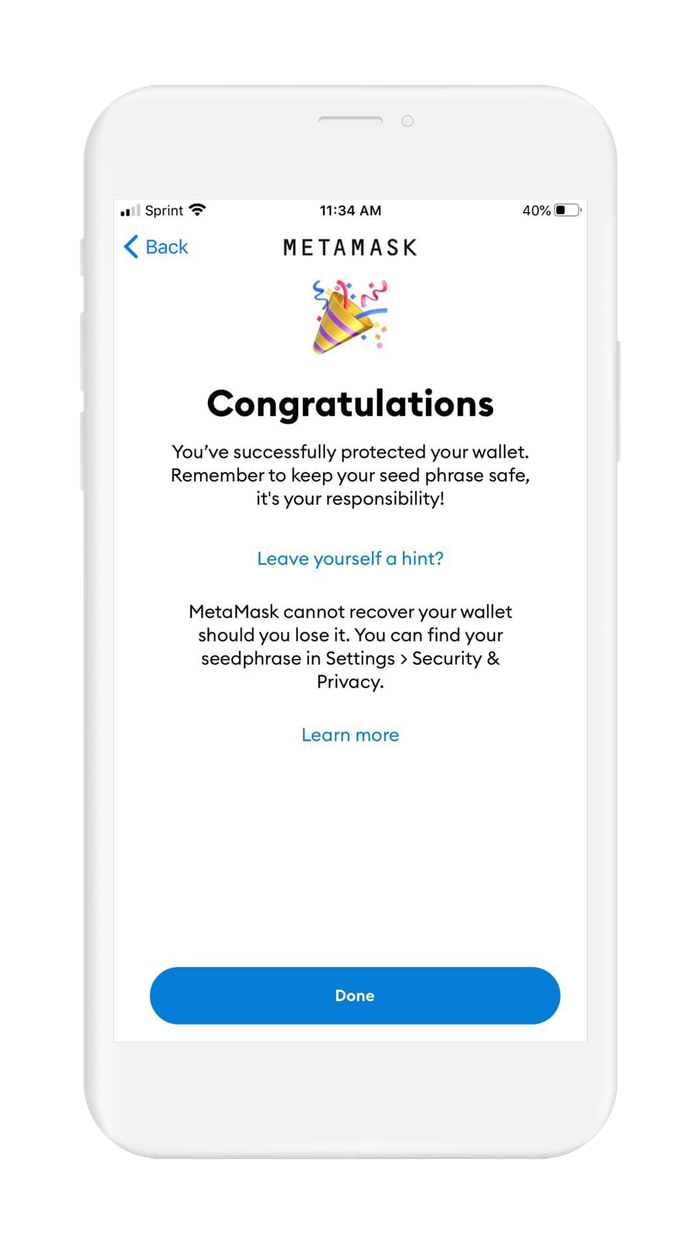
Before you put funds in your wallet, you need to create a safe backup of your seed phrase. Your seed phrase is the only way to restore access to your funds if you lose access to your wallet.
You are now ready to proceed to Section 5. Securely back up your seed phrase and securely back up your funds.
Recommended Action: After you securely back up your seed phrase, it is important to destroy the paper you temporarily wrote your seed phase on.
5. Securely back up your seed phrase
If you used Vault12 to generate your seed phrase, then congratulations! Your seed phrase is already securely backed up in your digital vault.
Your seed phrase is the master key to all of your cryptocurrency funds. MetaMask Wallet uses BIP39 as the current industry best practice for generating seed phrases. The majority of modern wallets today use BIP39. This means your MetaMask seed phrase can be used to access your funds across many different wallets without knowing your MetaMask password.
Securely backing up your seed phrase is the most important step in creating a new wallet. To emphasize how important this is, consider how someone with your seed phrase could access your funds without you knowing.
Imagine a bad actor has your seed phrase, and you have your Metamask Wallet locked down with 2FA, IP address whitelisting, blocked tor access, and all the other security features. The attacker could simply open any wallet application, and import your seed phrase. The attacker now has access to all of your funds.
We want you to have a secure backup, so this never happens to you.
Nine out of ten wallet providers only mention one way to backup your seed phrase - by writing the seed phrase on paper. Wallet providers only mention this paper backup method because it is easy for beginners to do. Paper backups are simply not that secure.
We did extensive research and compiled the best ways to backup your seed phrase. We cover all the most well-known options, including next-generation options like how to back up your seed phrase in Vault12.
Once you have safely backed up your seed phrase, you can initialize your wallet using any BIP39 compatible wallet. In the next section, you will learn how you can initialize a MetaMask wallet using your seed phrase.
6. Initialize or import seed phrase
If you are following this guide from the beginning, and created your MetaMask Wallet the default way, using the app to `Create a Wallet`, then congratulations! Just be cautious about storing high amounts of funds with a wallet-generated seed phrase.
You are now ready to start using your MetaMask wallet.
If you followed one of our guides for generating a more secure seed phrase, and you want to use that seed phrase in the MetaMask Wallet - this section is for you!
In this section, you will learn how to initialize your wallet using a pre-generated seed phrase. There are 3 main reasons to generate your wallet using this method:
- You lost access to your wallet, and you need to regain access to your wallet and your funds.
- You want to access your wallet and funds using a different wallet app.
- You want the best security, and you generated a seed phrase using an advanced method.
The Metamask Wallet makes the process super easy and user friendly. Let's get started.
- Open the MetaMask app and tap on `Get Started`. This will bring you to the `Wallet Setup` screen
- On the `Wallet Setup` screen you will be presented with 3 options:
- `Import using seed phrase`← This is the one you want to select
- `Sync with MetaMask extension`
- `Create a new wallet`
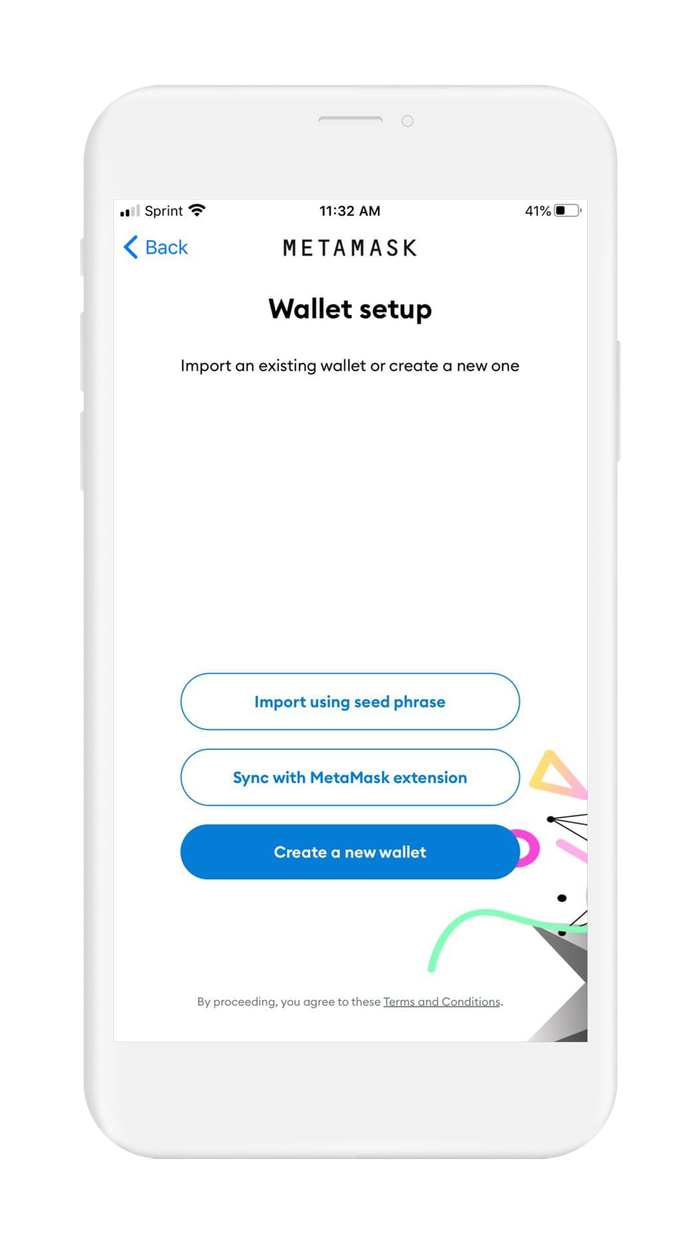
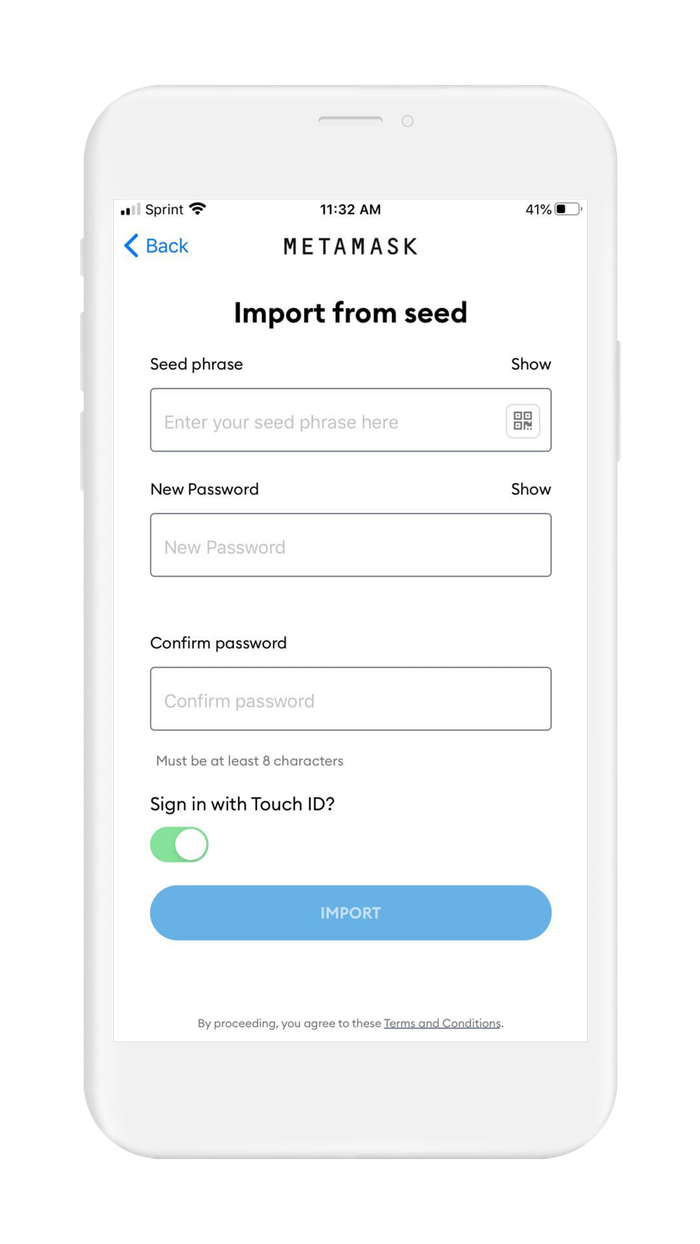
- Enter your seed phrase here
- Type your seed phrase in the `Seed phrase` text box.
- Any typos, misspellings, or typing the words in the incorrect order will invalidate the process and you will have to start over.
- MetaMask supports using QR codes generated from a seed phrase. To use this feature, tap on the small QR code box in the bottom right corner of the Seed phrase text box.
- Create and Confirm a new password
- Create a strong password, e.g. using a combination of upper and lower case, numbers, and symbols. It's recommended to use a unique password that you have not used before.
- WARNING: MetaMask cannot reset your password for you. If you need to reset your password, you will need to recover your wallet using a backup of your seed phrase. So be careful to remember your password.
- Confirm your password by typing it again
- Sign in with Biometrics?
- MetaMask supports biometric authentication if enabled on your device.
- Decide if you want to use biometric authentication with your MetaMask account by switching the toggle on/off.
- Initialize Your Wallet
- Look over your seed phrase to be sure there are no mistakes
- If everything looks good, tap on `Import` to initialize your wallet
- Congratulations!
- Read the info on the Welcome screen and Tap on `Done` to complete setup and enter your wallet
- You will see advice to keep your seed phrase safely backed up. Review Section 5. Securely back up your seed phrase to learn about backing up your seed phrase.
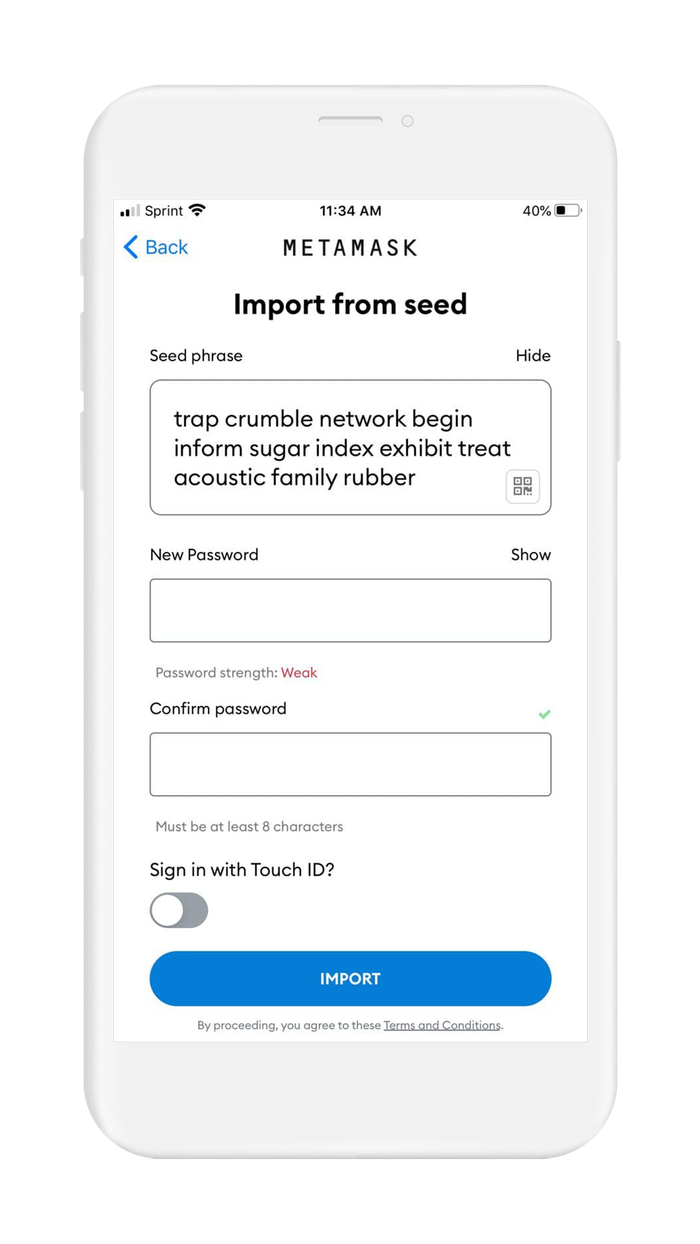
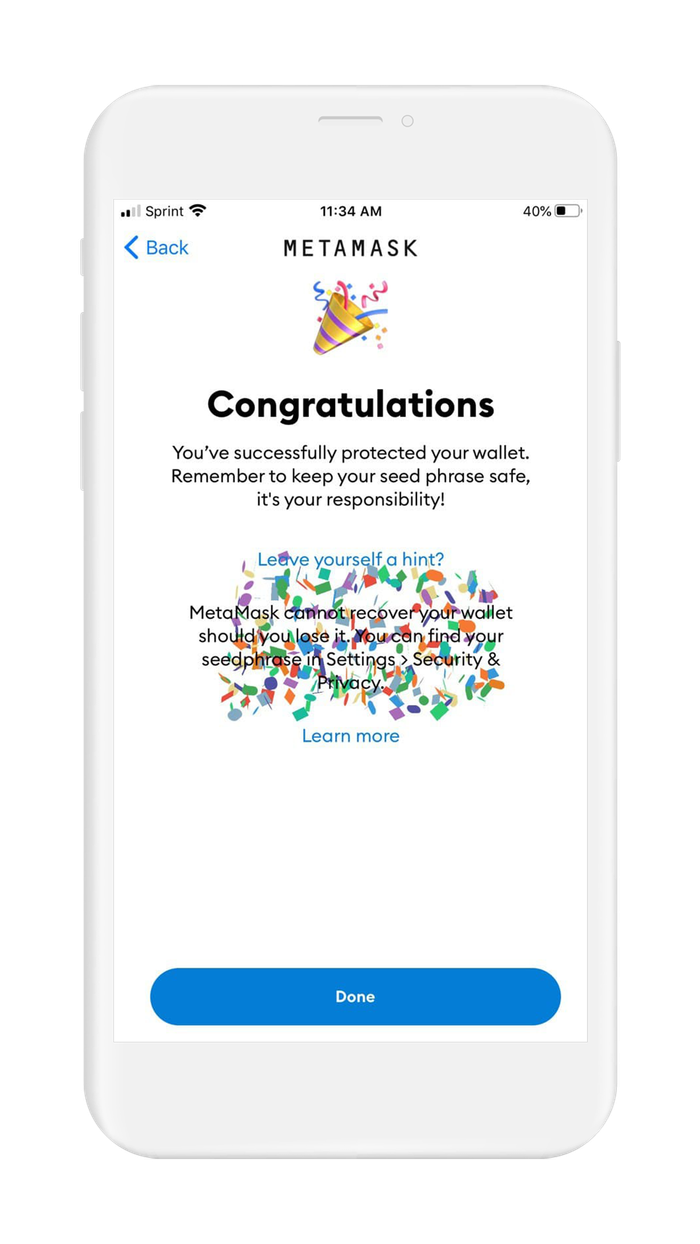
MetaMask reminds you on the last screen that it can't recover your wallet so that you have to back up your seed phrase in a safe way, It's your responsibility and an ultra-important task! Leaving a hint where you saved your backup is a good idea, but be careful of revealing the location of backup in a direct way, use something that no one can interpret, and of course, don't paste in your seed phrase.
7. Where can you find further reading about using MetaMask mobile app for iOS?
In the world of cryptocurrency, knowledge is your best friend.
Crypto Wallet providers will almost always have their own user documentation, and sometimes they may even have a user community where you can ask questions.
Check out these resources about MetaMask Wallets:
Information about best practices on the topic of security can be scattered all over the internet. We work hard to distill the best practices into one place for you.
Check out these resources about securing digital wallets:
- Benefits of using an encrypted digital vault, like Vault12
- How to back up a seed phrase on paper
- All about RNG's - Random Number Generators and why they are important
Ethereum is home to a rapidly growing ecosystem of dApps, smart-contracts, communities, and more.
Check out these resources about Ethereum:

Art Krotou
Art is a crypto-security expert and researcher with serial entrepreneurship background. Having a degree in physics and experiences in multiple cutting-edge industries like fintech, secure hardware and semiconductors, and identity gave him a unique multi-faceted perspective on the problem of key management for individuals in the crypto networks and the evolution of the internet in general.
In his current work, he is specifically researching how cryptographic keys can be inherited without posing a threat to 3rd parties in edge cases. In addition, he advocates for "fault-tolerance via secrets automation". He discusses the quantitative impact of user experience factors on the uptake of non-custodial solutions.
As one of his most notable accomplishments, he co-founded and led through the early years of the company that contributed to the complex technology behind Apple's recent M-series CPUs. He is also the creator of the most friendly and aesthetically pleasing, but nonetheless super secure and fault-tolerant hardware wallet - U•HODL.
Check out his curated series of "Vault12 Learn" contributions below, and follow him on Twitter and LinkedIn for more sharp insights.

Vault12
Vault12 is the pioneer in crypto inheritance and backup. The company was founded in 2015 to provide a way to enable everyday crypto customers to add a legacy contact to their cry[to wallets. The Vault12 Guard solution is blockchain-independent, runs on any mobile device with biometric security, and is available in Apple and Google app stores.
You will lose your Bitcoin and other crypto when you die...
...unless you set up Crypto Inheritance today.
It's simple — if you don't worry about crypto inheritance, nobody else will — not your software or hardware wallet vendors, not your exchanges, and not your wealth managers. So it's up to you to think about how to protect the generational wealth you have created, and reduce the risks around passing that crypto wealth on to your family and heirs. What are the challenges with crypto inheritance?
- Crypto Wallets are difficult to use and do not offer crypto inheritance management. In fact, most of them tell you to write down your seed phrase on a piece of paper, which is practically useless.
- Some people back up their wallet seed phrases or private keys on paper, local devices like hardware wallets or USBs, or in the cloud. All of these options have severe drawbacks that range from hacking to accidental loss to disrupted cloud services.
- Software wallets operate on specific blockchains, yet your crypto assets span multiple blockchains. For inheritance to work, you must be able to manage inheritance across every blockchain — now and forever.
DISCLAIMER: Vault12 is NOT a financial institution, cryptocurrency exchange, wallet provider, or custodian. We do NOT hold, transfer, manage, or have access to any user funds, tokens, cryptocurrencies, or digital assets. Vault12 is exclusively a non-custodial information security and backup tool that helps users securely store their own wallet seed phrases and private keys. We provide no financial services, asset management, transaction capabilities, or investment advice. Users maintain complete control of their assets at all times.
Pioneering Crypto Inheritance: Secure Quantum-safe Storage and Backup
Vault12 is the pioneer in Crypto Inheritance, offering a simple yet powerful way to designate a legacy contact and pass on your crypto assets—like Bitcoin (BTC), Ethereum (ETH) and Solana (SOL) —to future generations. Built for everyday users yet robust enough for the most seasoned crypto enthusiasts, Vault12 Guard ensures your wallet seed phrases and private keys are preserved in a fully self-sovereign manner, across all Blockchains.
At the heart of Vault12 Guard is quantum-resistant cryptography and a decentralized, peer-to-peer network of trusted Guardians. Your critical information is never stored in the cloud, on Vault12 servers, or even on local devices—dramatically reducing the risk of a single point of failure. By fusing a powerful software layer with the Secure Element of iOS devices (Secure Enclave) and Google devices (Strongbox), Vault12 Guard locks down your private keys against present and future threats.
Our innovative approach harnesses social recovery, enabling you to appoint one or more trusted individuals or mobile devices as Guardians. These Guardians collectively safeguard your protected seed phrases in a decentralized digital Vault—so there’s no need for constant lawyer updates or bulky paperwork. Should the unexpected happen, your chosen legacy contact can seamlessly inherit your crypto assets without compromising your privacy or security.
Preserve your digital wealth for generations to come with Vault12 Guard—the simplest, most secure way to manage crypto inheritance and backup.
Take the first step and back up your crypto wallets.
Designed to be used alongside traditional hardware and software crypto wallets, Vault12 Guard helps cryptocurrency owners back up their wallet seed phrases and private keys (assets) without storing anything in the cloud, or in any single location. This increases protection and decreases the risk of loss.
The first step in crypto Inheritance Management is making sure you have an up-to-date backup.
The Vault12 Guard app enables secure decentralized backups, and provides inheritance for all your seed phrases and private keys across any blockchain, including Bitcoin, Ethereum, and others, and for any crypto wallet.
Note: For anyone unfamiliar with cryptocurrencies, Vault12 refers to wallet seed phrases and private keys as assets, crypto assets, and digital assets. The Vault12 Guard app includes a software wallet that works alongside your Digital Vault. The primary purpose of this is to guard your Bitcoin (BTC) and Ethereum (ETH) wallet seed phrases, private keys, and other essential data, now and for future generations.