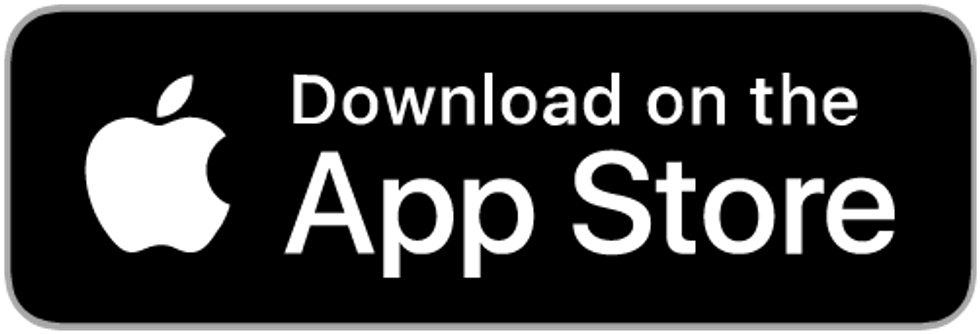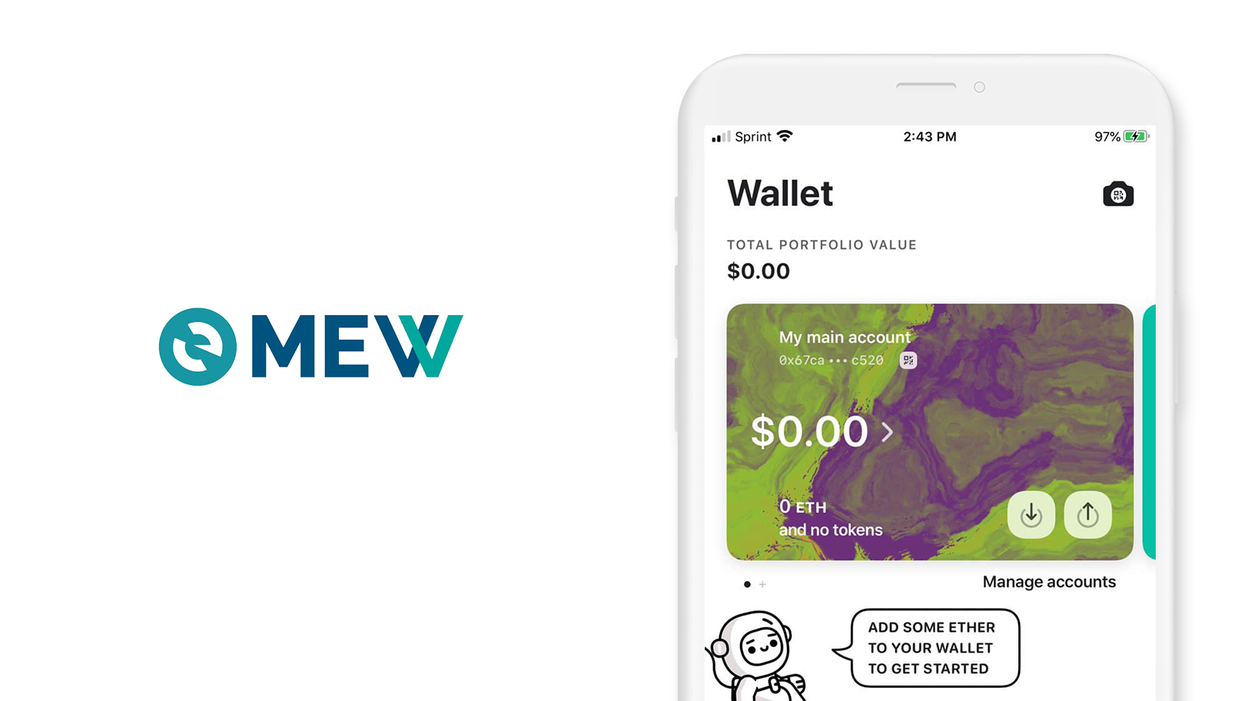
Contents
MyEtherWallet (MEW)
iOS, Version 1.3.2
Welcome to this guide on securely setting up MyEtherWallet, commonly referred to as MEW. This guide focuses on the security choices you can make when setting up your wallet; if you are looking for the official setup guide, please click here.
MEW is an open-source Ethereum wallet that directly interfaces with the blockchain. Using MEW, users will have fine-grain control over their crypto experience, and the opportunity to learn about the Ethereum Blockchain.
This guide is focused on the iOS version of the MyEtherWallet app. If you are using Android, check out our Android guide.
1. Introduction
This guide is focused on how to securely set up MyEtherWallet on iOS. MEW is also available on Android, as a browser-extension, and a web app. If you are using Android, check out our MyEtherWallet Android guide If you want to use the web app or browser extension, check out our MyEtherWallet browser guide.
MyEtherWallet was originally released in 2015 as a web app, the same year the Ethereum blockchain launched. Since then, the dev team has been busy building an ecosystem of tools for directly interacting with the Ethereum blockchain. In 2018, the MEW team released MEWconnect, which was a mobile app designed to connect your mobile device to your local MyEtherWallet instance. In 2020, the full version of MyEtherWallet came to Android and iOS - and MEWconnect was dropped from the Play store/App store.
Today, MEW gets over 4 million visits per month to its web app, and the numbers on the mobile app keeps rising. MyEtherWallet is a good choice for you if you want to have more control over your interactions with the Ethereum blockchain. Everything runs client-side, this means that MEW runs on your device and does not connect to or rely on any 3rd party servers. Everything on MyEtherWallet is under your direct control.
Benefits of using MEW include
Flexibility - MEW Wallet supports hardware wallets, and supports creating multiple wallets from the user dashboard.
Staking - MEW supports ETH2.0 staking directly within the app
Dapp Browser - a web browser optimized for use with decetralized applications, built-in to MyEtherWallet
Education - The app has a built-in portal for MEWtopia, which is a knowledge center for Ethereum
DeFi - through the dapp browser, access the world of decentralized finance
Buy Crypto - MEW supports buying cryptocurrency through the app
Advanced Features - MEW supports offline usage, signing transactions, and connecting your mobile MyEtherWallet account to the MyEtherWallet web app.
2. Download and install
- From your mobile device, open the 'App Store' and search for 'MEW Wallet' or click this link: MEW wallet – Ethereum wallet - Apps on iOS App Store to download.
- Trust, but verify. When using any cryptocurrency wallet, it is important to make sure you are downloading the correct version. Check the store listing for the following info:
Version: 1.3.2 as of February 9, 2021
Offered by: MyEtherWallet, Inc.
- The `Version` number will change as the app is updated over time. The important part to verify is the `Offered by` field.
Remember the phrase trust, but verify. Taking the extra step to verify can prevent loss of funds. Trust, but verify is an important concept in having a security mindset.
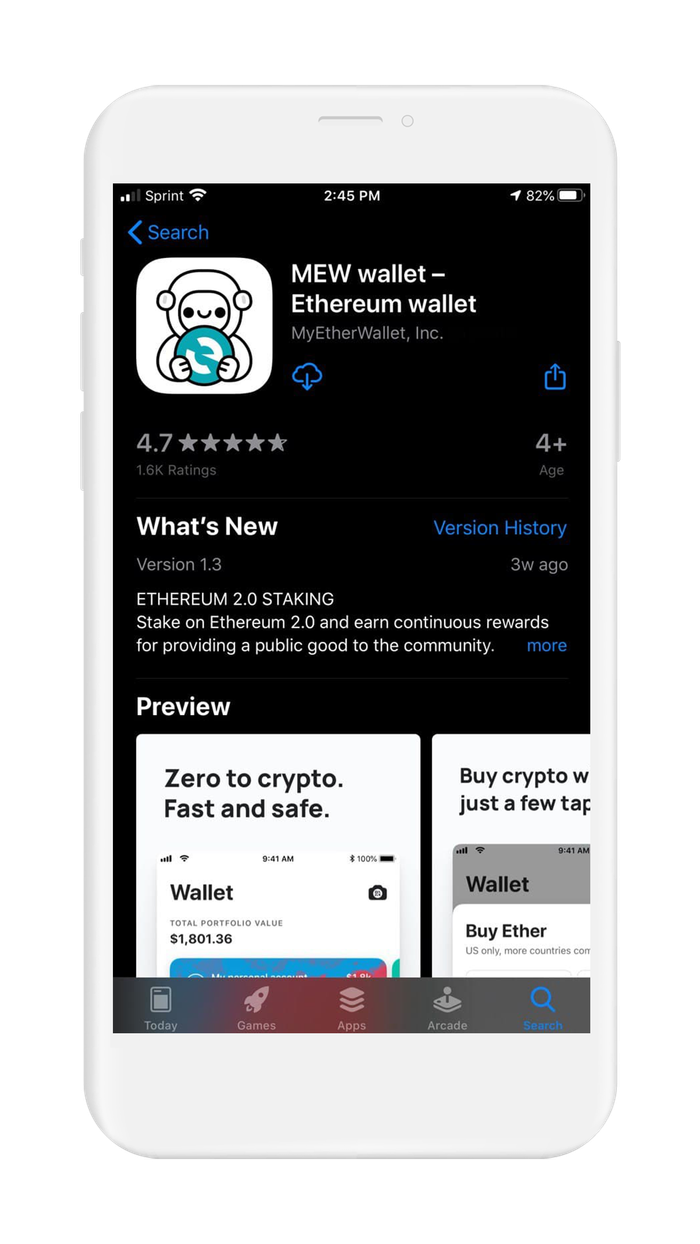
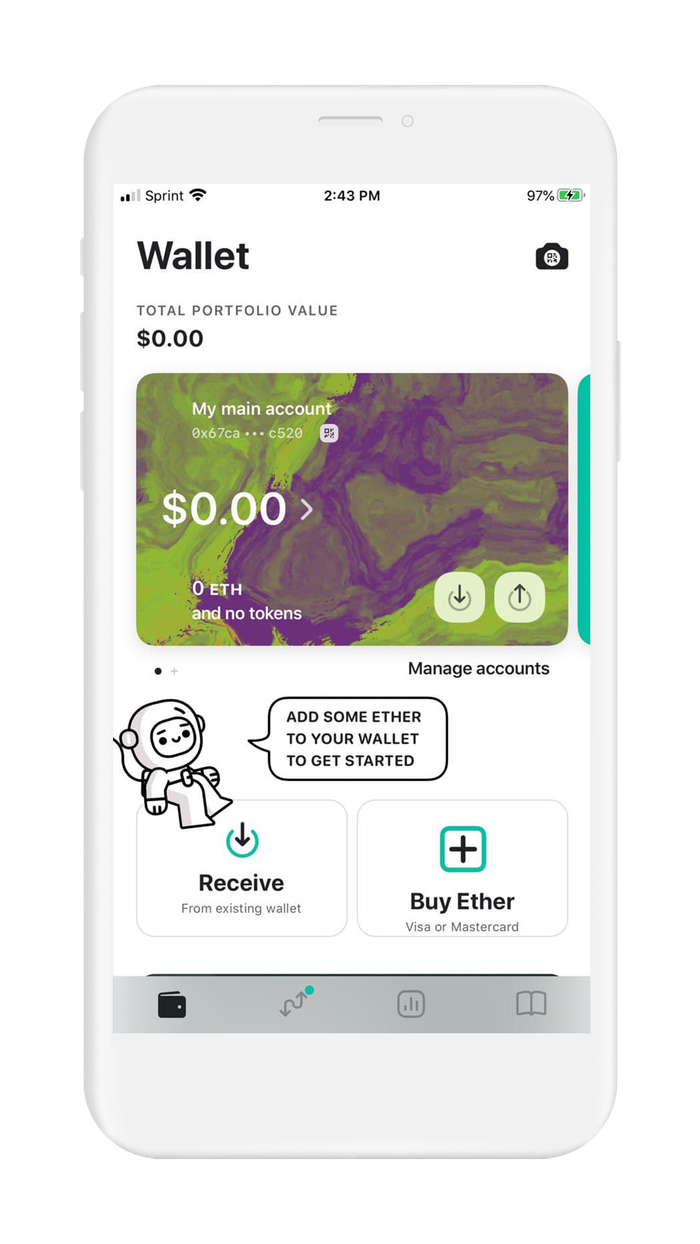
3. Create and setup
MyEtherWallet is a client-side interface to the Ethereum blockchain. It is non-custodial, meaning that MyEtherWallet stores all the private keys on your device, under your control.
MEW follows BIP39 to generate your wallet, which is the crypto industry standard. Under the hood, MyEtherWallet generates your wallet with the use of a recovery phrase. The recovery phrase can be used to restore your MyEtherWallet or can be imported into another wallet that supports BIP39.
You can think of your recovery phrase as a master backup of all your cryptocurrency in this wallet. It will unlock every single address created by your wallet. Backing up the recovery phrase ensures access to your wallet using any BIP-39 compliant wallet. It is important to highlight, your recovery phrase only ensures you will have access to your cryptocurrency inside your wallet. If someone steals your phrase, you will still be able to access the wallet, but the funds may be gone - since whoever knows your seed phrase can spend all of that cryptocurrency.
When creating a new wallet with MEW, the default method is to create your wallet within the app. The more advanced method is to generate your own recovery phrase. By following the right directions, you can generate a recovery phrase that is more secure than the default method used by wallets.
In this section, you are going to create a new wallet using MyEtherWallet's default method. Let's get started.
If you already have a recovery phrase, proceed to Section 6. Initialize or import recovery phrase.
To create a new wallet with a new recovery phrase in MEW:
- Open the MyEtherWallet app and tap on "Create a free wallet" to begin
- Before proceeding, MEW will show you some security tips. Read all of them - it only takes a minute. The tips are principles that should be followed anytime you are using cryptocurrency. When you are finished tap on "Create a wallet" to go to the next step.
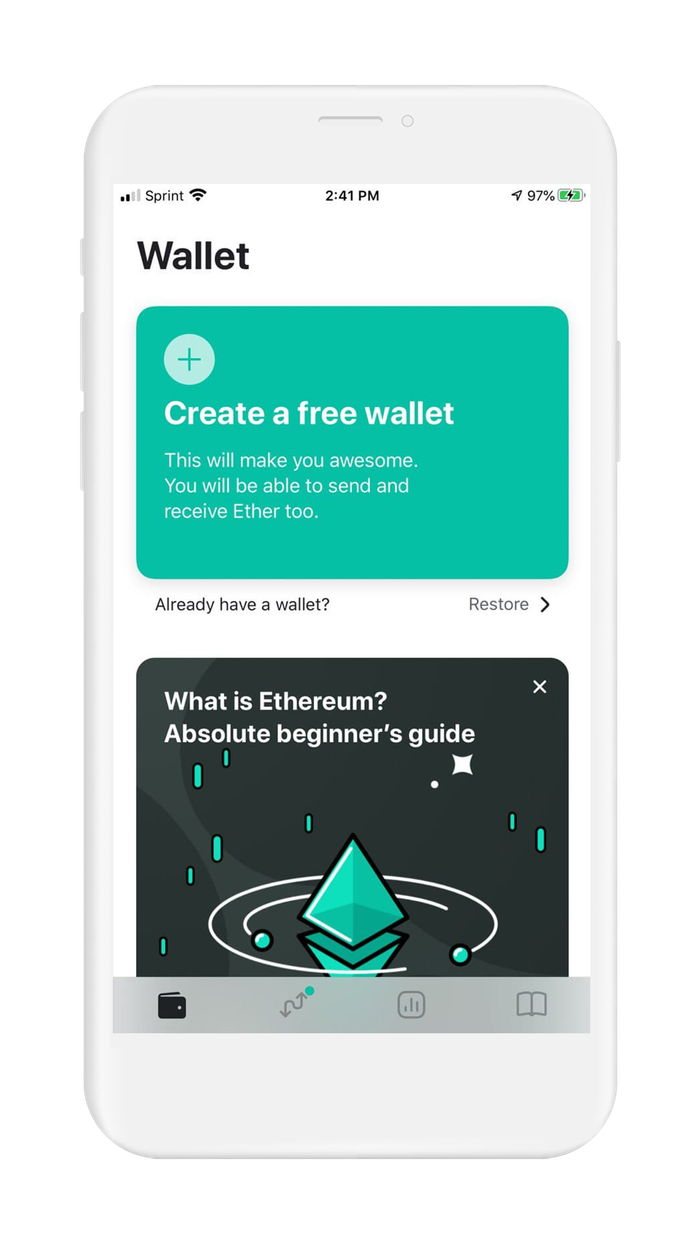
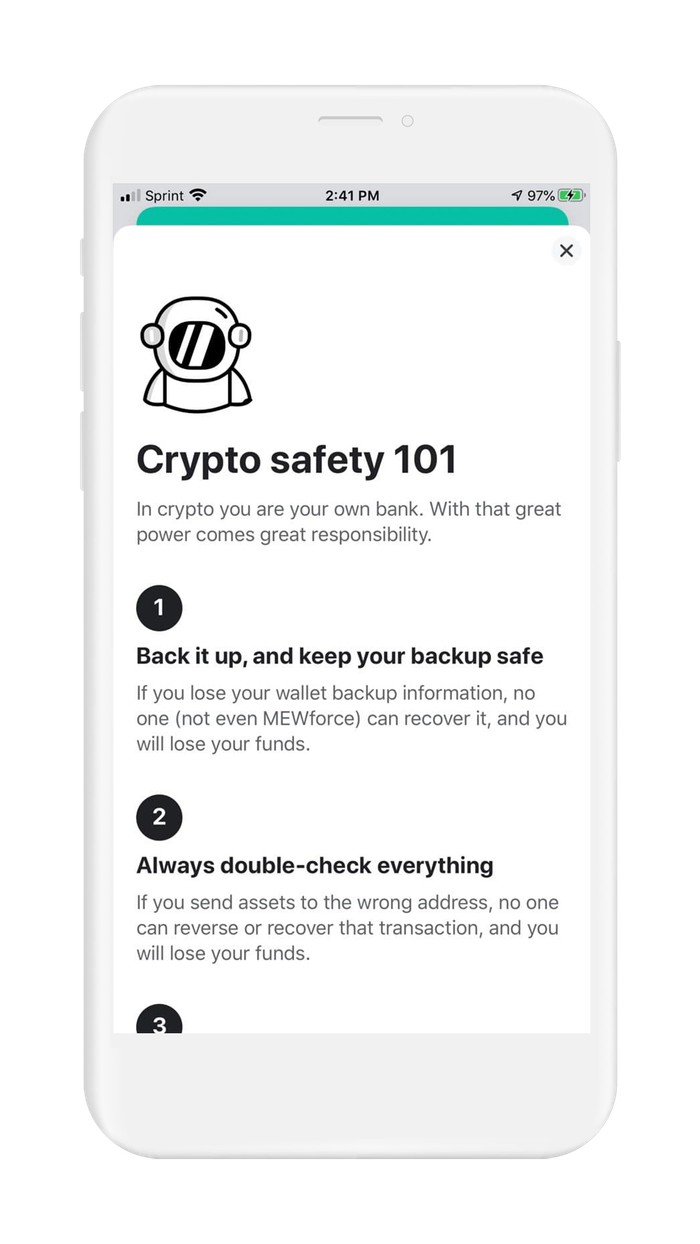
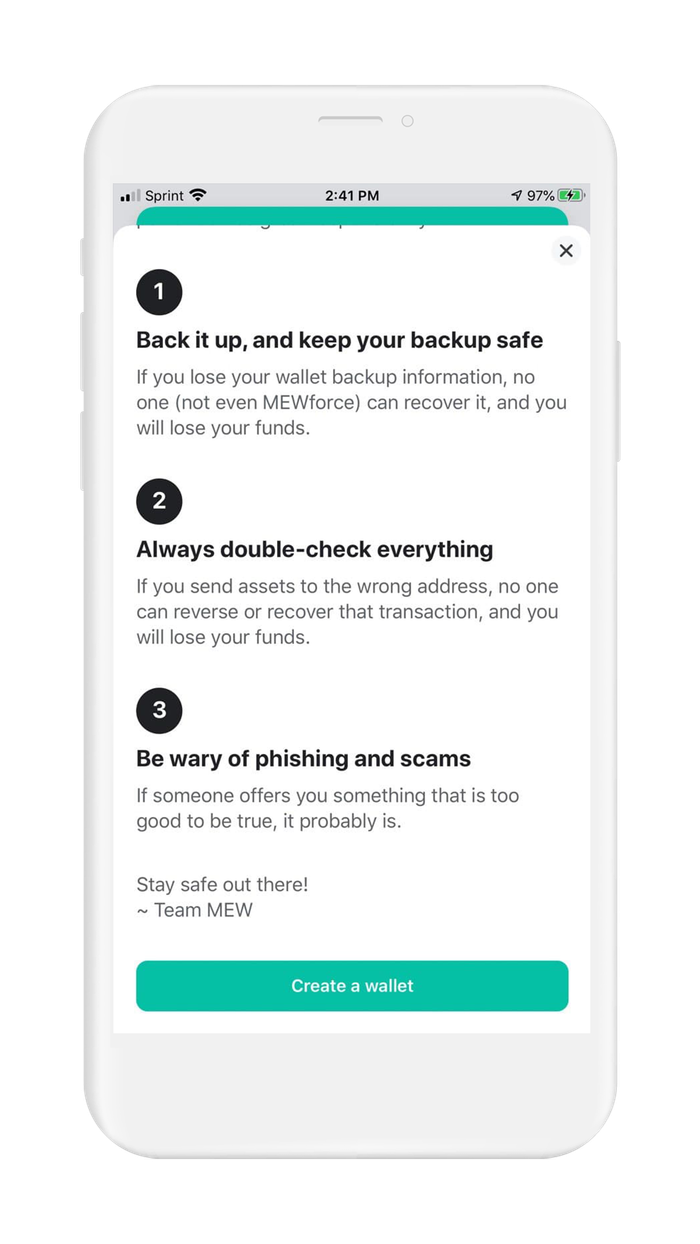
- MyEtherWallet will now ask you to create a 6 digit pin. The purpose of the pin is to lock and unlock you wallet.
WARNING: Your PIN cannot be recovered. If you need to reset your PIN, you will need to recover the wallet using your recovery phrase. This is why it is so important to make a backup. Next-generation tools like Vault12 digital vault make this process simple.
- Since the PIN is very important, you will need to type it in again to confirm accuracy
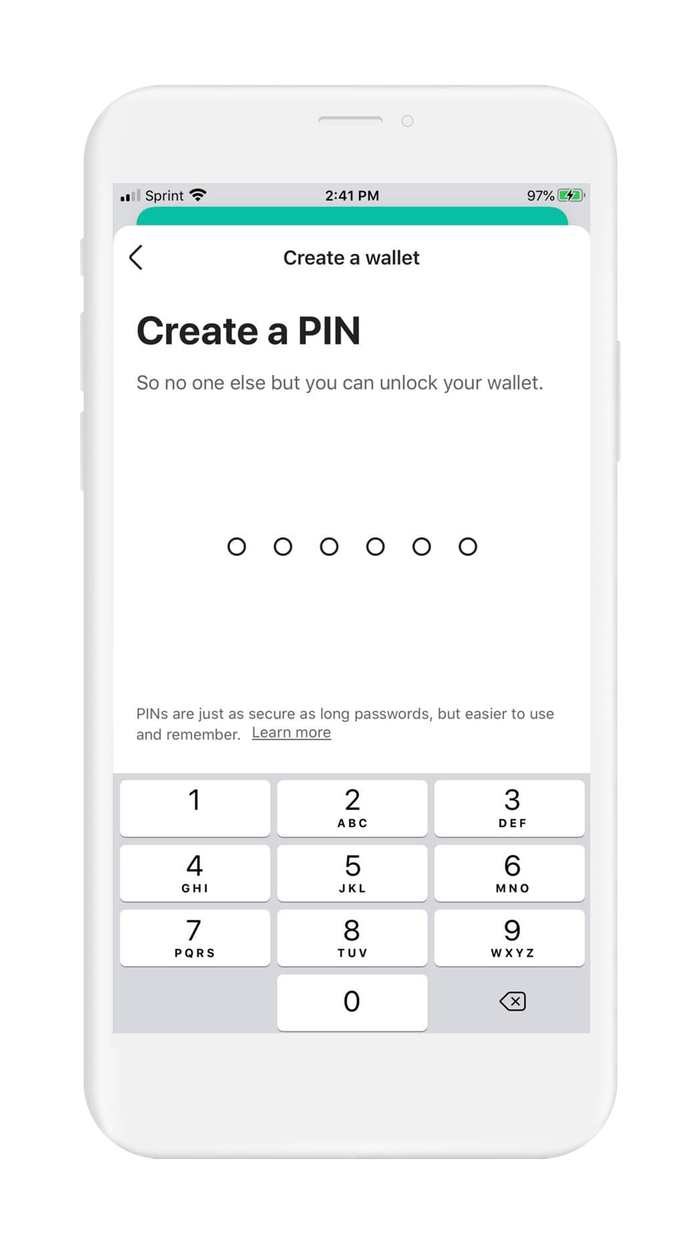
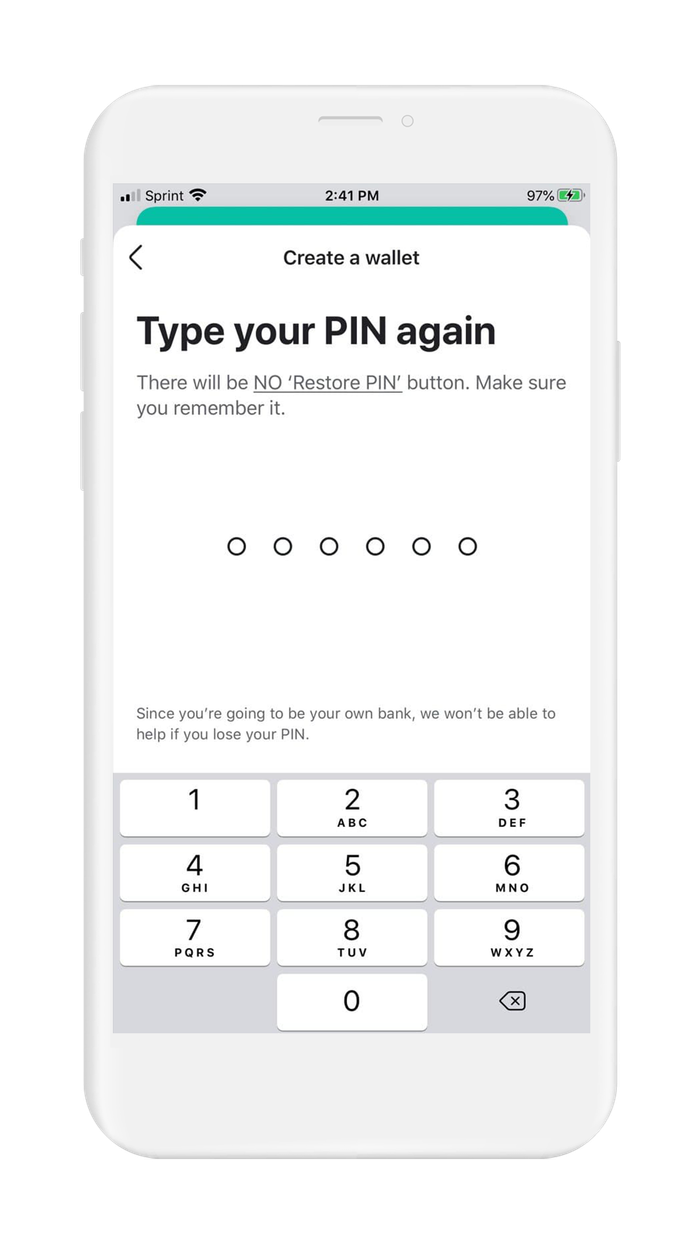
- It is always a good idea to put the maximum amount of security as possible on your wallet. MyEtherWallet supports biometric authentication. Configure this now.
- After configuring biometric authentication, MEW will setup your wallet. On the device screen you can follow along with what is happening. When setup is complete, tap on "Finish" to go to your wallet.
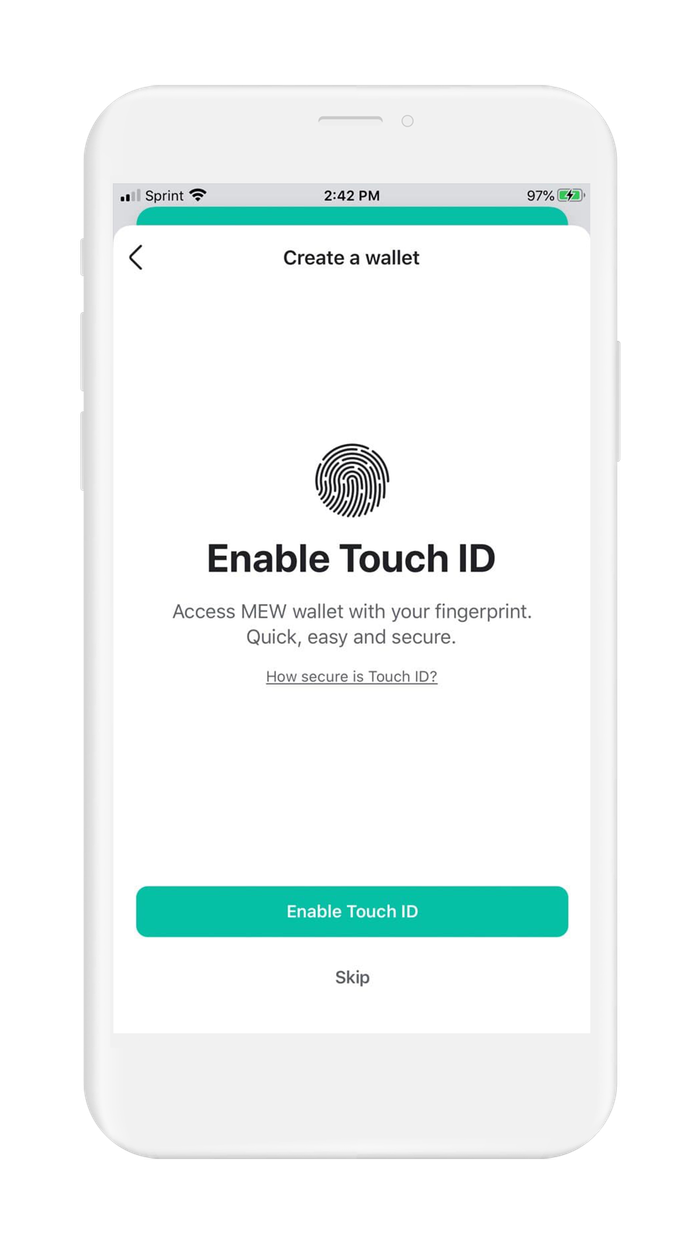
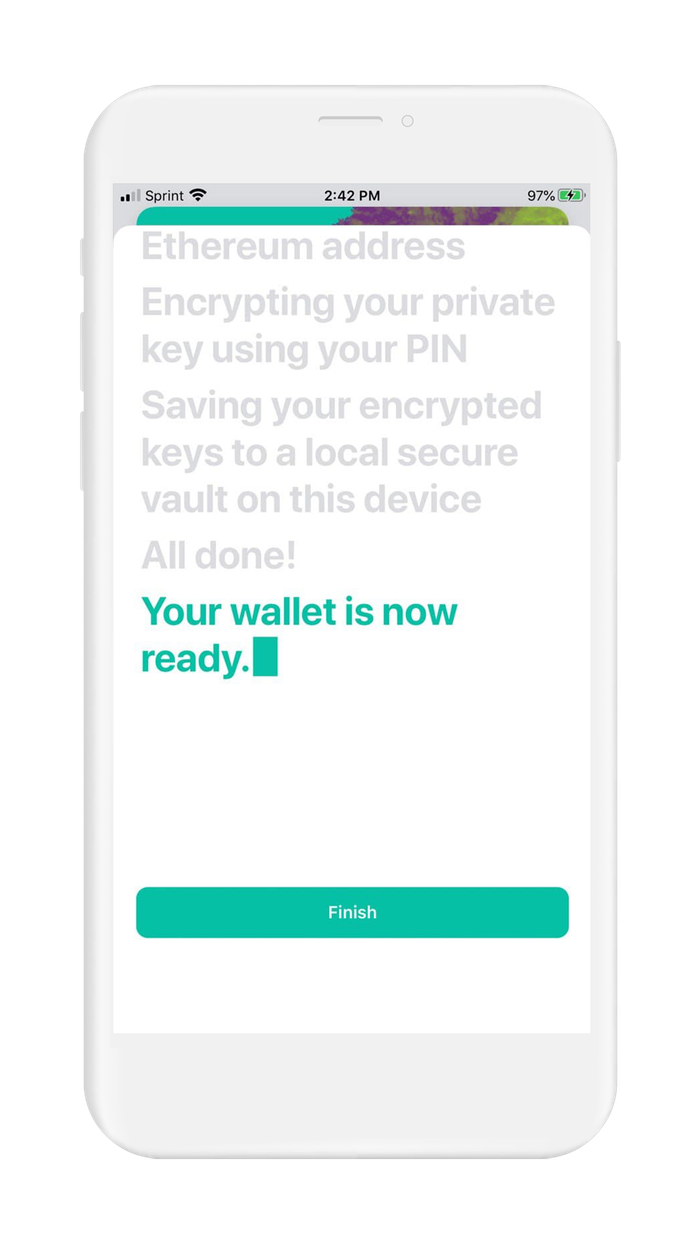
At this point you technically have generated a new wallet with a new recovery phrase, using the built-in method provided by MyEtherWallet. However, before you can start using your wallet, you will want to create a backup of your recovery phrase.
- MyEtherWallet will load your new wallet and prompt you to create a backup of your wallet. Tap on "Backup Now' to start the process.
- With cryptocurrency, you are your own bank. This is why backing up your wallet is so important. MEW is a non-custodial wallet, and that means nobody but you has control over your private keys. Read the information on the screen and tap "Backup now" to start the backup process.
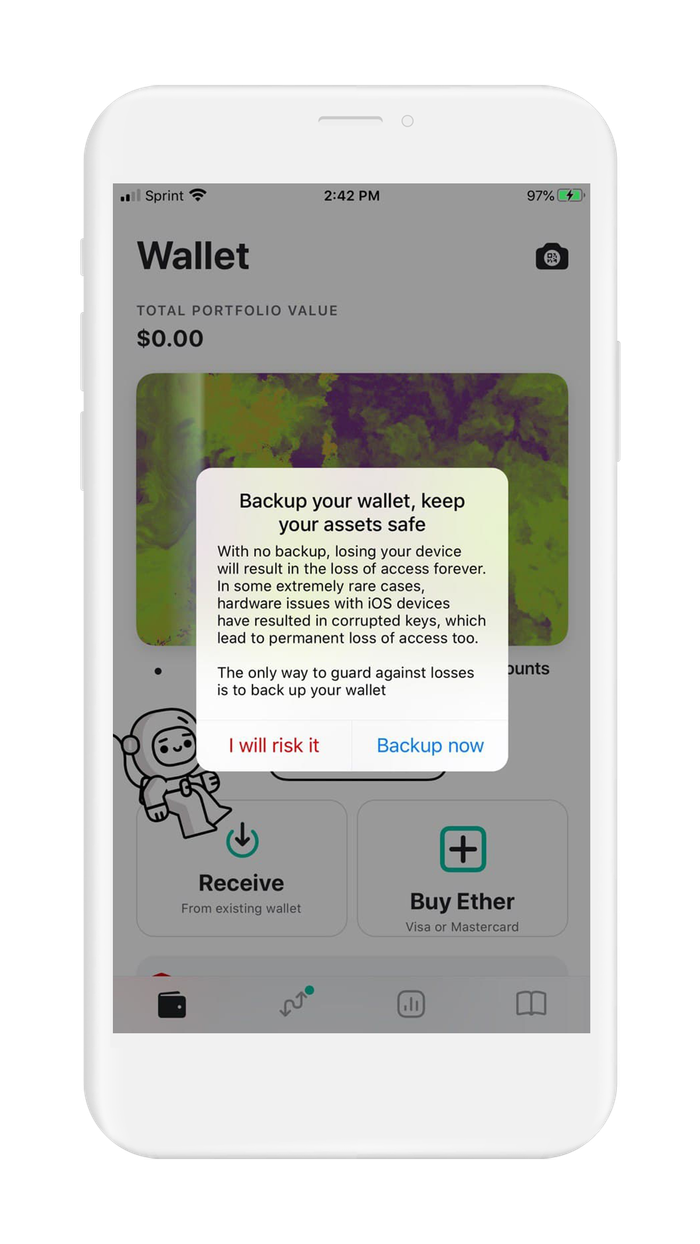
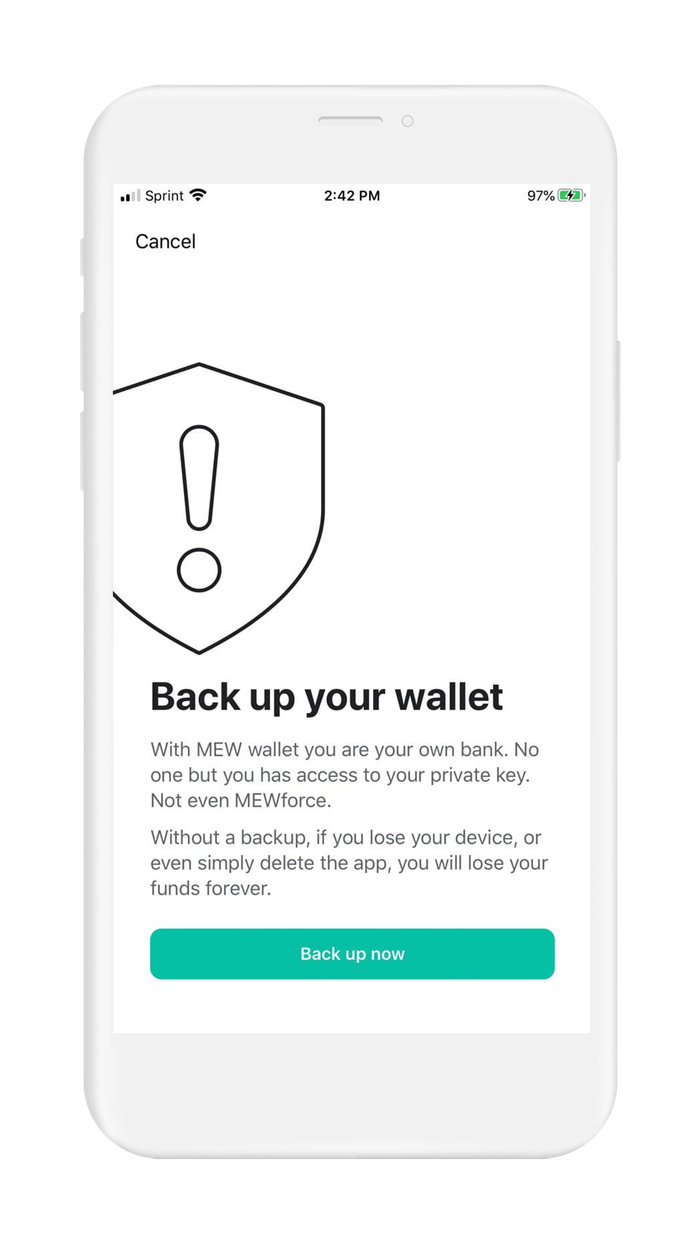
MyEtherWallet will now be displaying your recovery phrase on the screen. MEW uses sequence of 24 words as your recovery phrase, which is the maximum allowed by BIP39 and provides the highest entropy.
MyEtherWallet, along with many other wallets, recommend writing down your seed phrase on paper. Handle this step with care, because paper is not a secure medium. This is the first step, and writing it down allows you to transfer it to a secure medium for backup.Once you have transferred your seed phrase to paper, or another secure medium, it is time to verify your seed phrase. Remember, paper backup is for temporary use - only acceptable while in transit to the final backup destination. This is because paper is vulnerable to loss, theft, and damage.
- Using pencil and paper, write down your recovery phrase and proceed to the next section of this guide
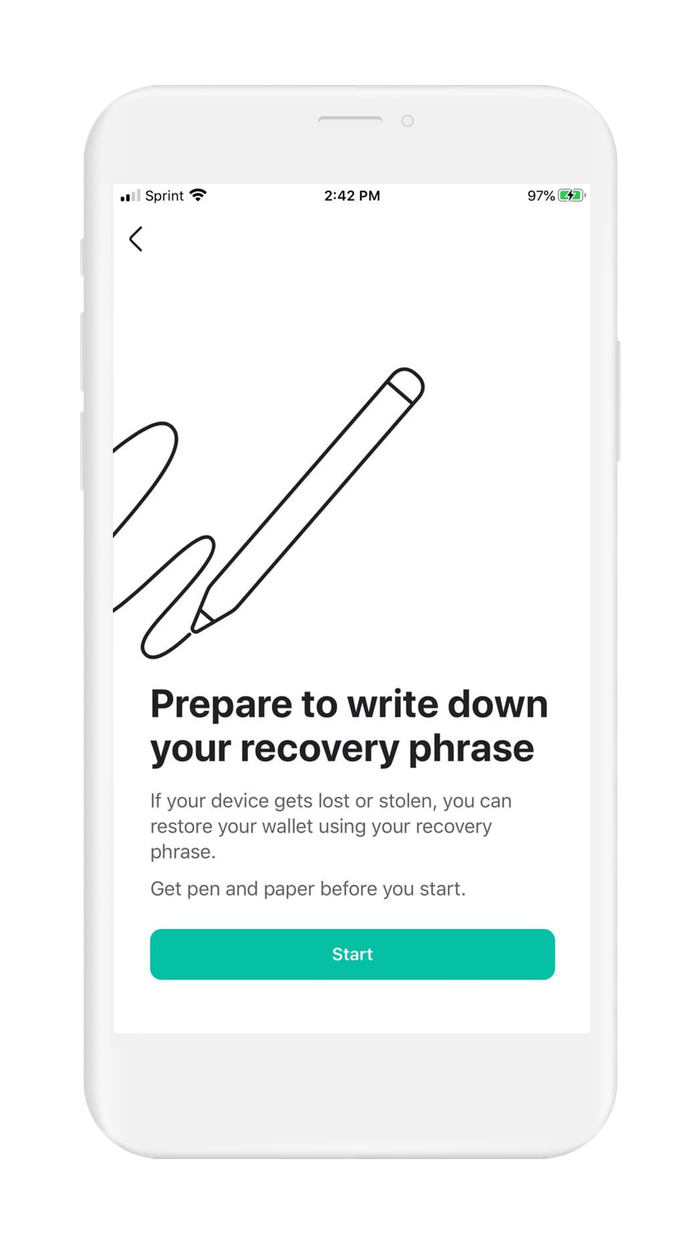
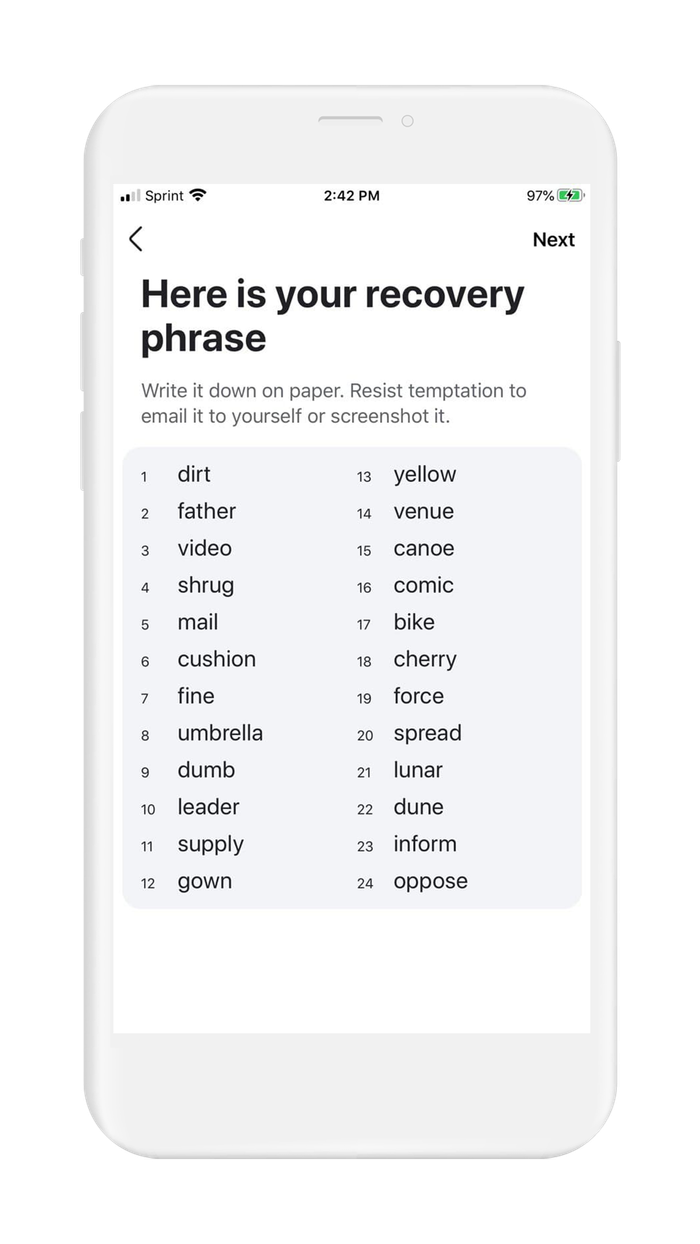
4. Verify your recovery phrase
Backing up your recovery phrase for most wallets, including MyEtherWallet, is a 4 step process:
- The wallet will display your recovery phrase on the screen, and ask you to create a backup.
- Next, you will write down your seed phrase using paper and pencil, this is to prepare it to be transferred to a more secure medium*
- Returning to your wallet, the wallet will ask you to input your recovery phrase. This step is done to verify that you have copied your recovery phrase accurately.
- After completing the setup of your wallet, and before adding any funds to your wallet, backup your recovery phrase to a more secure medium
At this point, you are at step 3 in the above process, verifying your recovery phrase. In the section 5 of this guide, you will learn how to create a secure backup of your recovery phrase..
*WARNING: When you follow the steps to backup your recovery phrase, you will be writing the recovery phrase on a piece of paper. It is very important that you backup the recovery phrase on a more reliable medium, and then destroy that piece of paper. Paper is vulnerable to accidental loss, theft, and damage. It is not the safest method of backing up your recovery phrase.
Now that you have your recovery phrase written down, MyEtherWallet will quiz you on 4 random words. This is done because the order of your recovery phrase is very important - one word that is out-of-order, or one word that is misspelled, will render your recovery phrase null and void. Take care to copy it down accurately.
- MyEtherWallet will be displaying 4 multiple choice questions asking what the correct word, based on the order of the words. For example, you will be asked what word number 21 is, and asked to select the correct word from 3 possible choices
- Using your recovery phrase as a reference, select the correct words in the MyEtherWallet app to verify you have copied down your recovery phrase correctly.
- Tap on "Finish" in the upper right hand corner when you have completed your answers
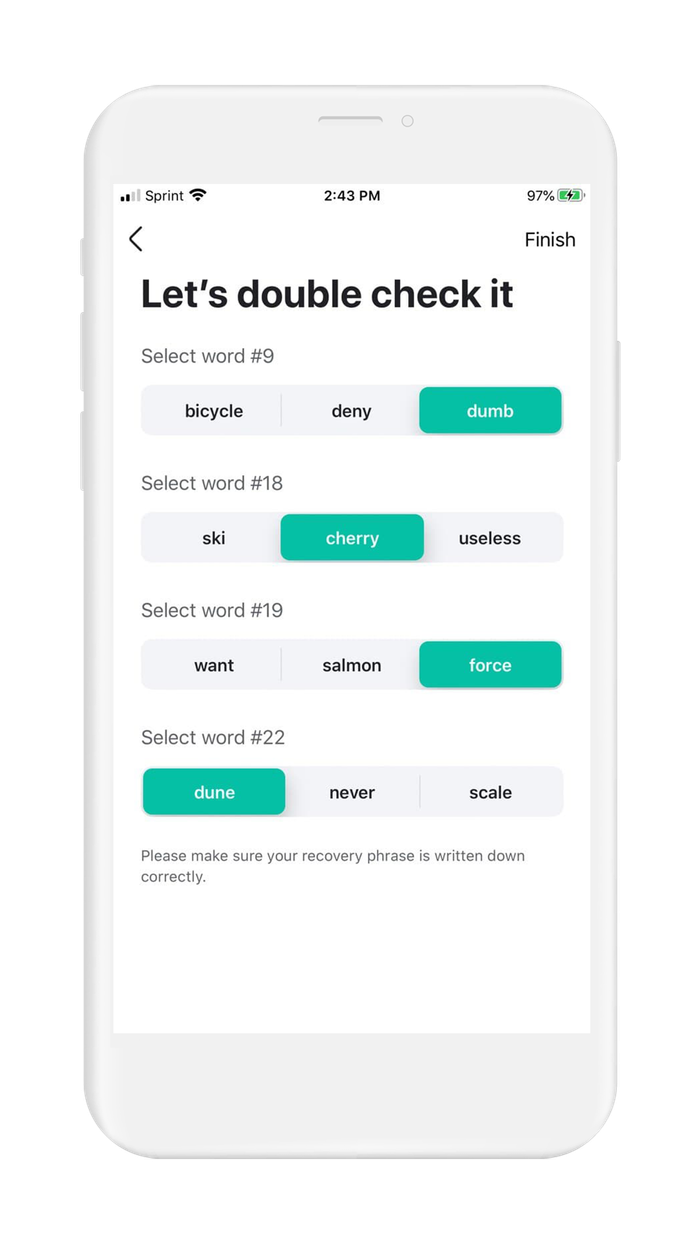
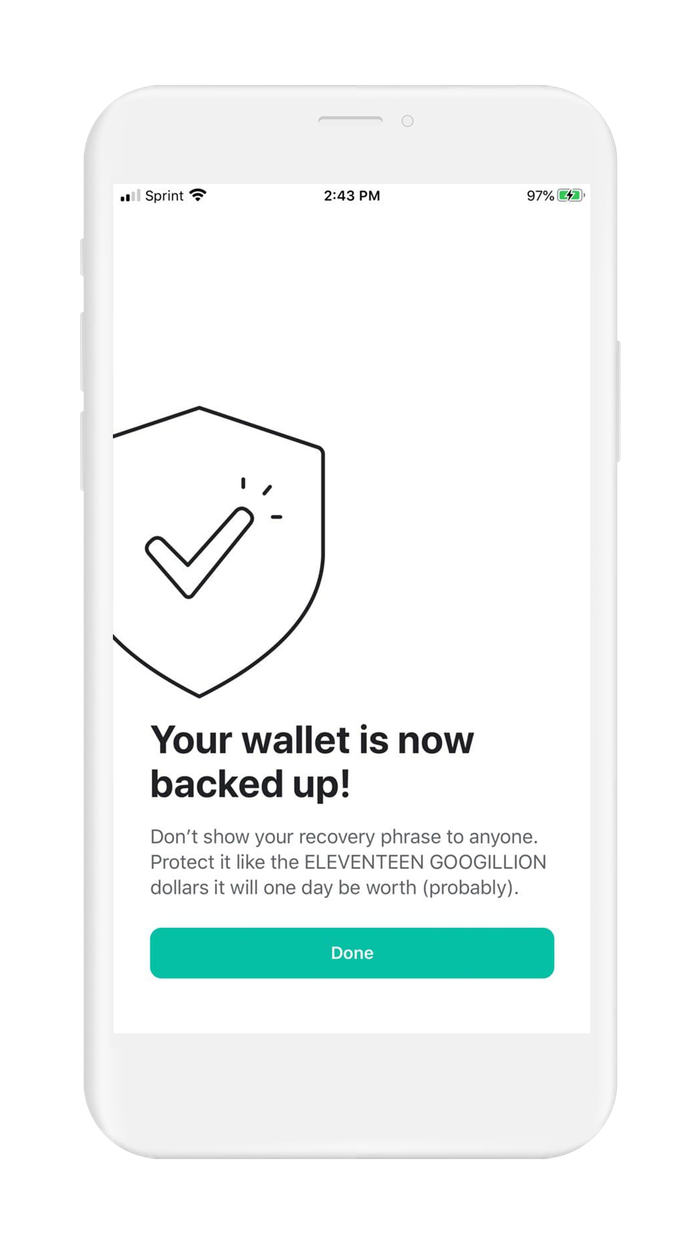
Your wallet is now ready to use, and it is up to you to finish backing up your recovery phrase properly. The next section of this guide has an overview of all the options that are available to you. Pick the option that works best for you and provides the most security. You are now ready to go to the next section and finish backing up your recovery phrase!
Recommended Action: After you securely back up your recovery phrase, it is important to destroy the paper you temporarily wrote your recovery phase on. Paper is vulnerable to loss, theft, and damage.
5. Securely back up your recovery phrase
If you used Vault12 to generate your recovery phrase, then congratulations! Your recovery phrase is already securely backed up in your digital vault.
Your recovery phrase is the master key to all of your cryptocurrency funds. MEW uses BIP39, which is the current industry best practice for generating recovery phrases. The majority of modern wallets today use BIP39. This means your MEW recovery phrase can be used to access your funds across many different wallets, without knowing your MEW PIN or other security credentials.
Securely backing up your recovery phrase is the most important step in creating a new wallet. To emphasize how important this is, consider how someone with your recovery phrase could access your funds without you knowing.
Imagine a bad actor has your recovery phrase, and you have your MEW locked down with a secure pin and biometric authentication on an encrypted device. The attacker could simply open any wallet application, and import your recovery phrase. The attacker now has access to all of your funds.
We want you to have a secure backup, so this never happens to you.
Nine out of ten wallet providers only mention one way to back up your recovery phrase - by writing the recovery phrase on paper. Wallet providers only mention this paper backup method because it is easy for beginners to do. Paper backups are simply not that secure.
We did extensive research and compiled the best ways to back up your recovery phrase. We cover all the most well-known options, including next-generation options like How to back up your recovery phrase in Vault12.
Once you have safely backed up your seed phrase, you can initialize your wallet using any BIP39 compatible wallet. In the next section, you will learn how you can initialize your wallet using your recovery phrase.
6. Initialize or import recovery phrase
If you are following this guide from the beginning, and you created your wallet using the default approach, using the app to `Create a Wallet`, then congratulations! You are ready to start using your wallet.
However, be careful about storing large amounts of funds secured only by a wallet-generated recovery phrase.
If you followed one of our guides for pre-generating a more secure recovery phrase, for instance using Vault12, and you want to use that recovery phrase with your wallet - this section is for you!
In this section, you will learn how to initialize your MEW wallet using your pre-generated recovery phrase. There are 3 main reasons to initialize your wallet using this method:
- You lost access to your wallet, and you need to regain access to your wallet and your funds.
- You want to access your wallet and funds using a different wallet app.
- You want the best security, and you generated a recovery phrase using an advanced method.
MEW makes the process super easy and user friendly. Let's get started.`.
- To initialize your wallet using your recovery phrase in MyEtherWallet:
- Open the MyEtherWallet app and tap on "I already have a wallet" to begin
- MEW will ask how you want to initialize your wallet, select "Use recovery phrase"
- MEW will ask if you have your recovery phrase handy, select "Continue"
- If you used Vault12 to back up your original recovery phrase, you can easily retrieve it by following these steps.
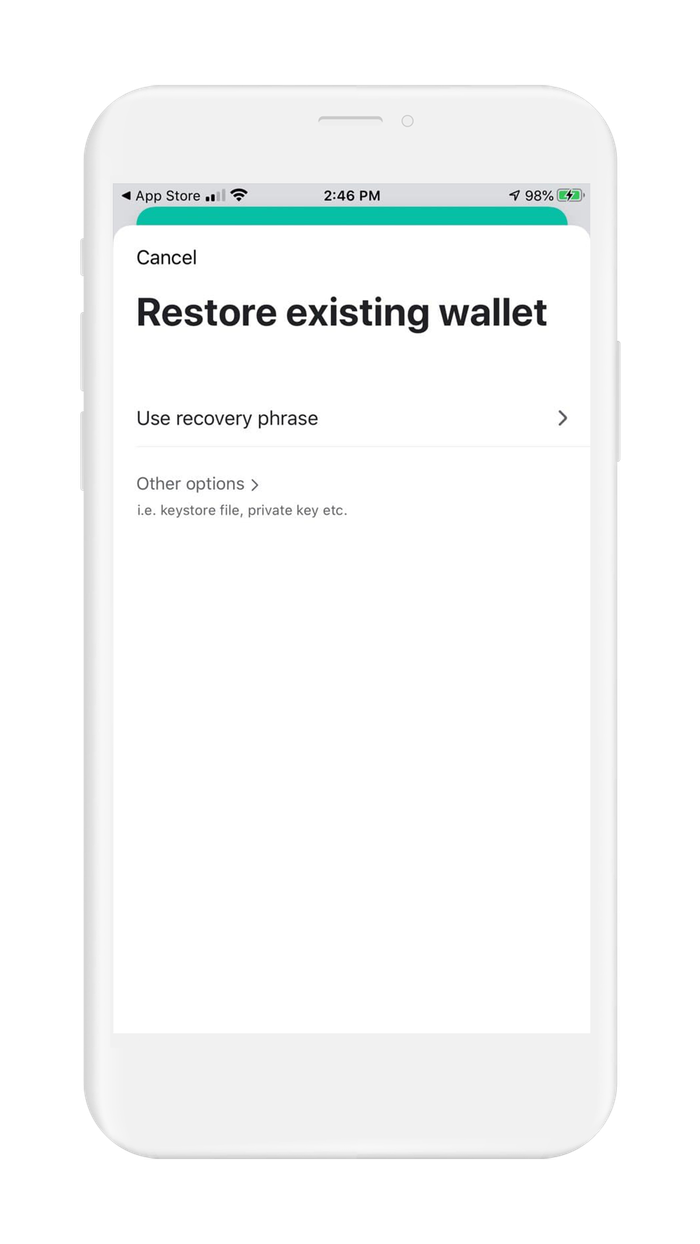
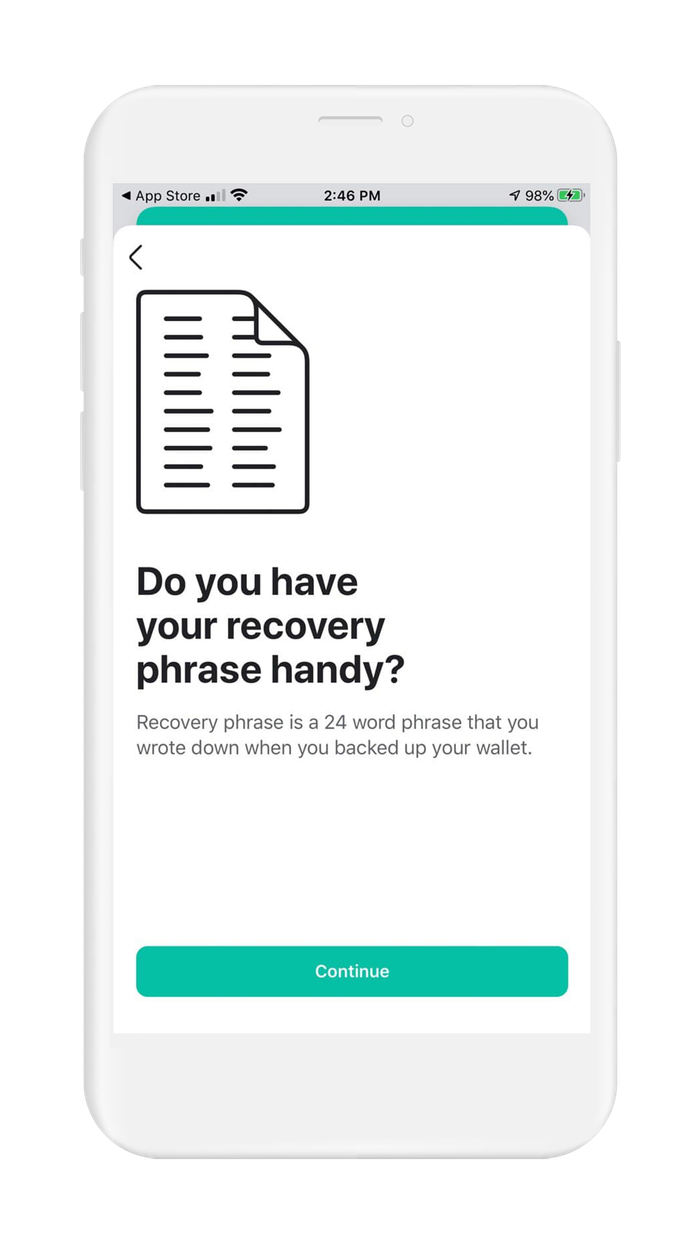
- Enter your recovery phrase in the textbox, being careful to spell each word correctly and type the words in the correct order
- When you are finished, click "Restore" in the upper right hand corner
- MyEtherWallet will now ask you to create a 6 digit pin. The purpose of the pin is to lock and unlock you wallet.
WARNING: Your PIN cannot be recovered. If you need to reset your PIN, you will need to recover the wallet using your recovery phrase. This is why it is so important to make a backup. Next-generation tools like Vault12 digital vault make this process simple.
- Since the PIN is very important, you will need to type it in again to confirm accuracy
- It is always a good idea to put the maximum amount of security as possible on your wallet. MyEtherWallet supports biometric authentication. Configure this now.
- After configuring biometric authentication, MEW will setup your wallet. On the device screen you can follow along with what is happening. When setup is complete, tap on "Finish" to go to your wallet.
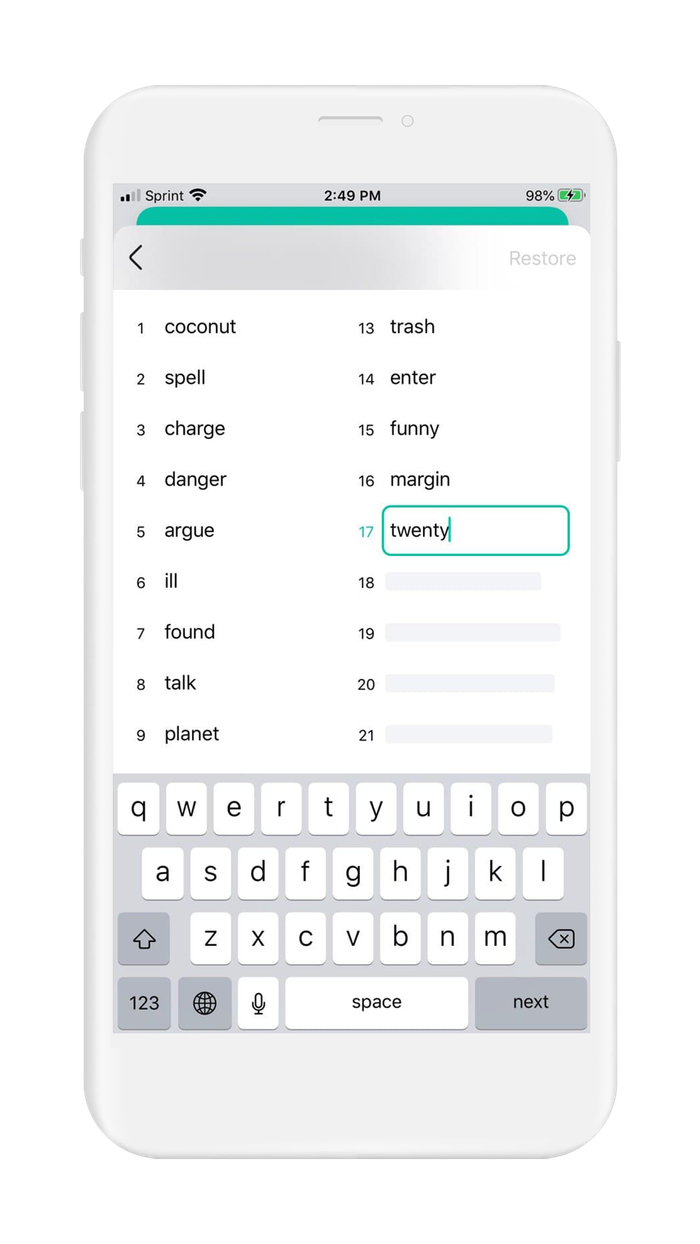
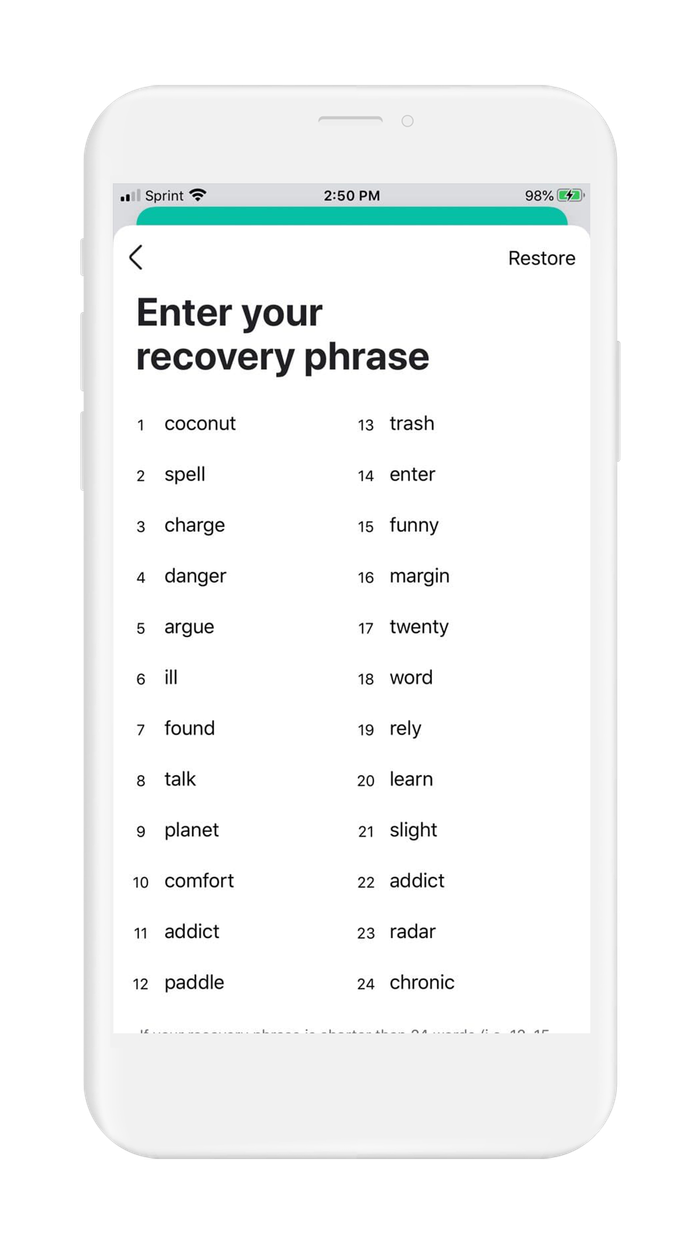
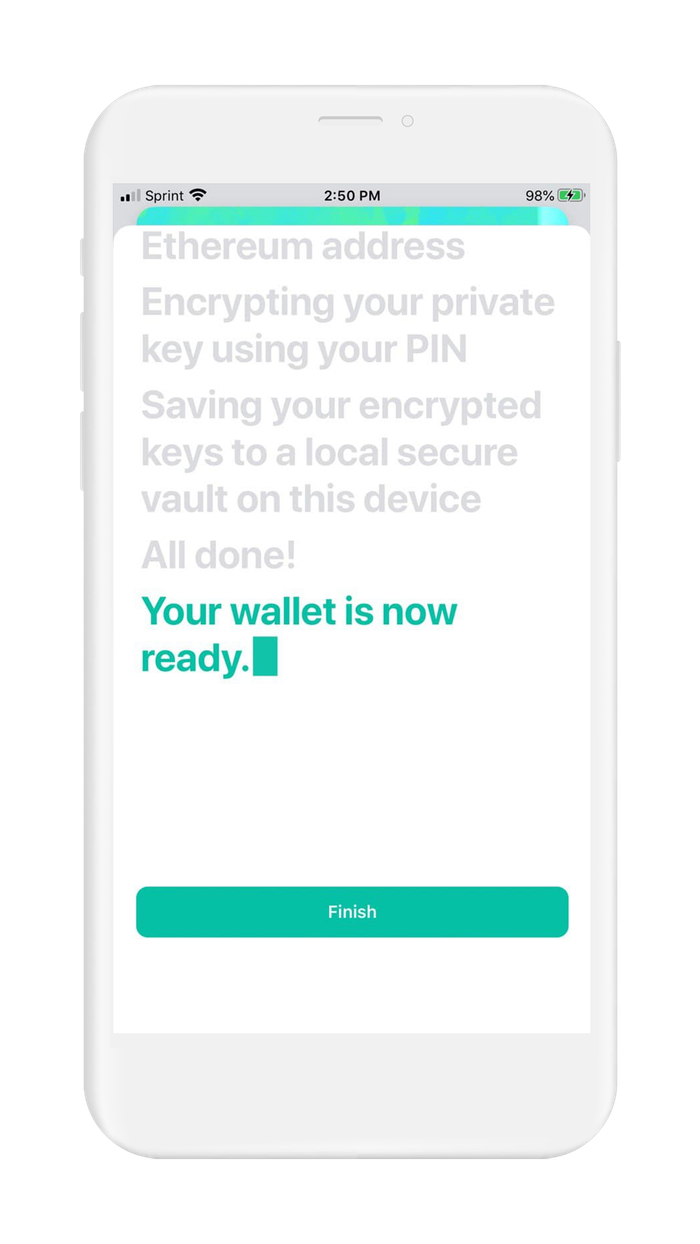
Congratulations! You have just initialized your wallet by importing your recovery phrase into MyEtherWallet. Your wallet is now ready to use and fully functional.
In cryptocurrency, knowledge is your best friend. In the next section, we have some links to futher reading about MyEtherWallet - check them out!
7. Further Reading
Security of your funds and your privacy are two critical factors to consider when navigating the cryptocurrency space. Luckily, there is enough literature in the online realm to help you understand the best practices.
Digital Wallet providers almost always have their own user documentation, and sometimes they may even have a user community where you can ask questions.
Check out these resources about MEW:
Information about best practices on the topic of security can be scattered all over the internet. We work hard to distill the best practices into one place for you.
Check out these resources about securing crypto wallets:
.

Vault12
Vault12 is the pioneer in crypto inheritance and backup. The company was founded in 2015 to provide a way to enable everyday crypto customers to add a legacy contact to their cry[to wallets. The Vault12 Guard solution is blockchain-independent, runs on any mobile device with biometric security, and is available in Apple and Google app stores.
You will lose your Bitcoin and other crypto when you die...
...unless you set up Crypto Inheritance today.
It's simple — if you don't worry about crypto inheritance, nobody else will — not your software or hardware wallet vendors, not your exchanges, and not your wealth managers. So it's up to you to think about how to protect the generational wealth you have created, and reduce the risks around passing that crypto wealth on to your family and heirs. What are the challenges with crypto inheritance?
- Crypto Wallets are difficult to use and do not offer crypto inheritance management. In fact, most of them tell you to write down your seed phrase on a piece of paper, which is practically useless.
- Some people back up their wallet seed phrases or private keys on paper, local devices like hardware wallets or USBs, or in the cloud. All of these options have severe drawbacks that range from hacking to accidental loss to disrupted cloud services.
- Software wallets operate on specific blockchains, yet your crypto assets span multiple blockchains. For inheritance to work, you must be able to manage inheritance across every blockchain — now and forever.
DISCLAIMER: Vault12 is NOT a financial institution, cryptocurrency exchange, wallet provider, or custodian. We do NOT hold, transfer, manage, or have access to any user funds, tokens, cryptocurrencies, or digital assets. Vault12 is exclusively a non-custodial information security and backup tool that helps users securely store their own wallet seed phrases and private keys. We provide no financial services, asset management, transaction capabilities, or investment advice. Users maintain complete control of their assets at all times.
Pioneering Crypto Inheritance: Secure Quantum-safe Storage and Backup
Vault12 is the pioneer in Crypto Inheritance, offering a simple yet powerful way to designate a legacy contact and pass on your crypto assets—like Bitcoin (BTC), Ethereum (ETH) and Solana (SOL) —to future generations. Built for everyday users yet robust enough for the most seasoned crypto enthusiasts, Vault12 Guard ensures your wallet seed phrases and private keys are preserved in a fully self-sovereign manner, across all Blockchains.
At the heart of Vault12 Guard is quantum-resistant cryptography and a decentralized, peer-to-peer network of trusted Guardians. Your critical information is never stored in the cloud, on Vault12 servers, or even on local devices—dramatically reducing the risk of a single point of failure. By fusing a powerful software layer with the Secure Element of iOS devices (Secure Enclave) and Google devices (Strongbox), Vault12 Guard locks down your private keys against present and future threats.
Our innovative approach harnesses social recovery, enabling you to appoint one or more trusted individuals or mobile devices as Guardians. These Guardians collectively safeguard your protected seed phrases in a decentralized digital Vault—so there’s no need for constant lawyer updates or bulky paperwork. Should the unexpected happen, your chosen legacy contact can seamlessly inherit your crypto assets without compromising your privacy or security.
Preserve your digital wealth for generations to come with Vault12 Guard—the simplest, most secure way to manage crypto inheritance and backup.
Take the first step and back up your crypto wallets.
Designed to be used alongside traditional hardware and software crypto wallets, Vault12 Guard helps cryptocurrency owners back up their wallet seed phrases and private keys (assets) without storing anything in the cloud, or in any single location. This increases protection and decreases the risk of loss.
The first step in crypto Inheritance Management is making sure you have an up-to-date backup.
The Vault12 Guard app enables secure decentralized backups, and provides inheritance for all your seed phrases and private keys across any blockchain, including Bitcoin, Ethereum, and others, and for any crypto wallet.
Note: For anyone unfamiliar with cryptocurrencies, Vault12 refers to wallet seed phrases and private keys as assets, crypto assets, and digital assets. The Vault12 Guard app includes a software wallet that works alongside your Digital Vault. The primary purpose of this is to guard your Bitcoin (BTC) and Ethereum (ETH) wallet seed phrases, private keys, and other essential data, now and for future generations.