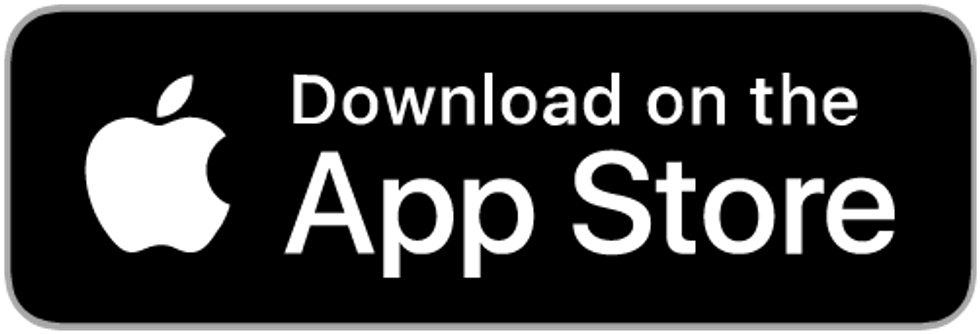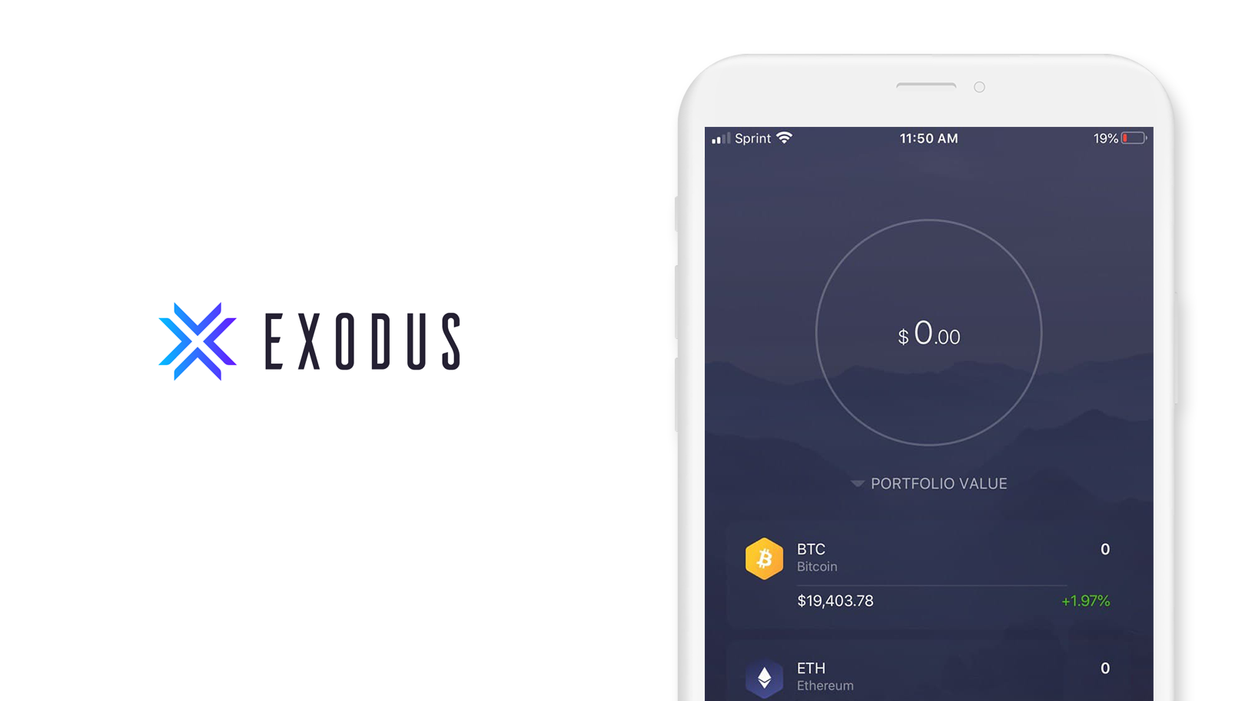
Contents
Exodus wallet
iOS, Version 21.2.11
Welcome to this guide on securely setting up Exodus Wallet. This guide focuses on the security choices you can make when setting up your wallet; if you are looking for the official setup guide, please click here.
Exodus is an innovative, non-custodial, user-friendly wallet with millions of downloads. Exodus was initially released in 2015, and today Exodus is a cross-platform wallet available on Android, iOS, Windows, Mac OS, and Linux.
This guide is focused on iOS version of Exodus, if you are using Android, check out our Android guide.
1. Introduction
"Our goal is to remove the geek requirement and make it fun and easy to learn and use cryptocurrency. No technical talk. No confusing steps - we think it shows."
- Exodus Wallet
Exodus is a very user friendly wallet. The development team places a strong emphasis on making the wallet intuitive and easy to use, while still keeping industry standard security features in place.
This approach of focusing on the user experience has advantages for beginners. Exodus allows users to get going quickly without getting slowed down by technical terminology. Cryptocurrency is seeing an influx of new users, many of whom are seeing phrases and concepts that are new to them. Exodus does a great job of providing the platform and the tools for users to learn and grow.
The developers of Exodus are constantly working on improving the wallet. Since Exodus was released in 2015, the developers have released an update every 2 weeks. With Exodus, users can use one app across all platforms to manage their portfolio - including integration with hardware wallets.
Some of the benefits of using Exodus Wallet include:
Sync across devices - Your mobile wallet can be synced in real time with your desktop wallet
Hardware Wallet Integration - Exodus partnered with Trezor, a hardware wallet company, to create a bridge between Trezor wallets and Exodus.
Exchange built-in - Using Exodus you can swap between 130+ coins and tokens, instantly.
Staking - Exodus has built-in support for staking with multiple coins. Earn rewards from within the wallet
24/7 Support - Exodus has 24/7 support for users, which is a unique feature for wallets.
2. Download and install
- From your mobile device, open the 'App Store' and search for 'Exodus Wallet' or click this link: Exodus: Crypto Bitcoin Wallet to download.
- Trust, but verify. When using any cryptocurrency wallet, it is important to make sure you are downloading the correct version.Check the store listing for the following info:
Version: 21.2.11 as of February 10, 2021
Offered by: Exodus Movement, Inc.
- The `Version` number and the `Updated on` date will change as the app is updated over time. The important part to verify is the `Offered by` field.
Remember the phrase trust, but verify. Taking the extra step to verify can prevent loss of funds. Trust, but verify is an important concept in having a security mindset.
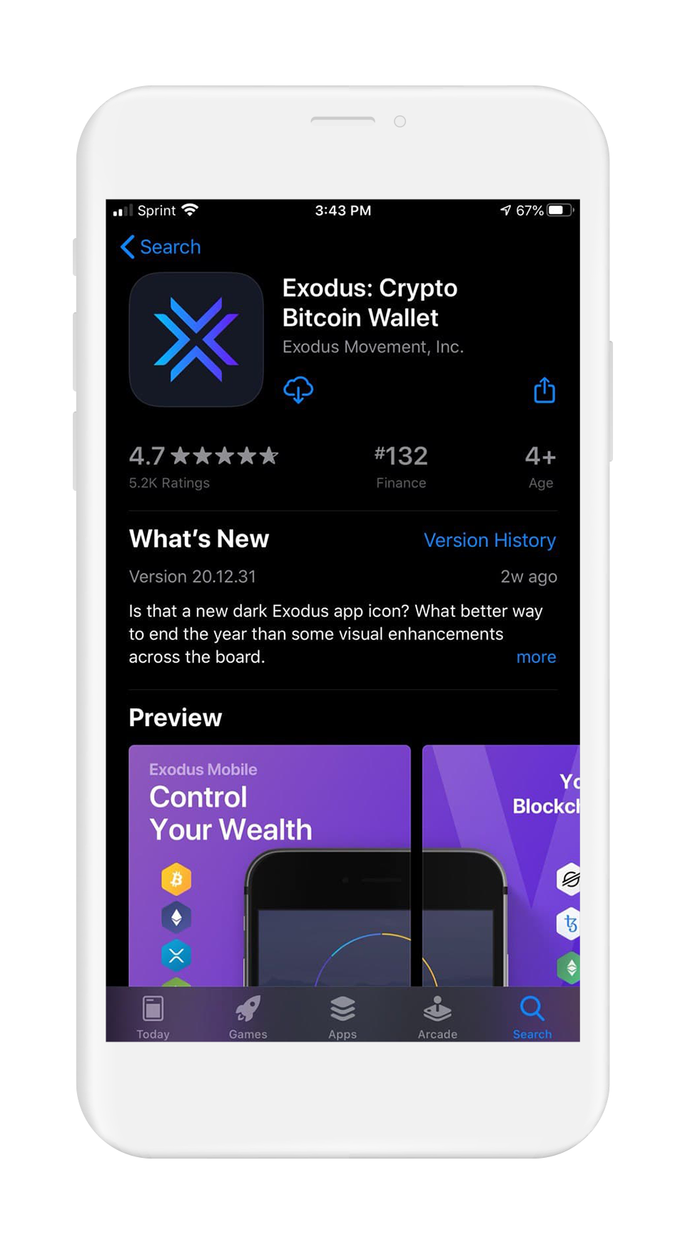
3. Create and setup
Exodus Wallet is very user friendly. The developer team puts a lot of emphasis on hiding the complex operations "behind-the-scenes" and giving the user a simple interface. You will notice when you first open Exodus wallet, that rather than go through a setup process to configure your wallet, instead a wallet is created for you.
This approach has advantages for new users, allowing them to get going quickly without getting tied down in technical terminology. However, there are important security steps that must be followed after your wallet is created by Exodus. This guide will walk you step-by-step through creating a wallet with Exodus and securing your wallet.
Exodus wallet follows crypto industry standards for wallets, including BIP39. Under the hood, Exodus generates your wallet with the use of a recovery phrase. The recovery phrase can be used to restore your Exodus Wallet, or can be imported into another wallet that supports BIP39.
You can think of your recovery phrase as a master backup of all your cryptocurrency in this wallet. It will unlock every single address created by your wallet. Backing up the recovery phrase ensures access to your wallet using any BIP39 compliant wallet. It is important to highlight, your recovery phrase only ensures you will have access to the cryptocurrency inside your wallet. If someone steals your recovery phrase, you will still be able to access the wallet, but the funds may be gone - since whoever knows your recovery phrase can spend all of that cryptocurrency.
When creating a new Exodus Wallet, the default method is to create your wallet within the app. The more advanced method is to generate your own recovery phrase. We created detailed guides on generating your own recovery phrase. By following the right directions, you can generate a recovery phrase that is more secure than the default method used by your wallet.
If you already have a pre-generated seed phrase, proceed to Section 6. Initialize or import seed phrase.
Create a new wallet in Exodus
To create a new wallet with a new recovery phrase in Exodus Wallet:
- Open the Exodus Wallet app
- The main screen will show two options
- Get Started
- I already have a wallet
- Select the "Get Started" option
- The main screen will show two options
Next, Exodus is going to generate your wallet for you. Before bringing you to your wallet, Exodus will display a slider of 4 infographics. Each infographic will display information about how to use Exodus. You can skip the slider by tapping on "skip" in the lower right-hand corner, or slide through all 4 infographics and tap on "Get Started".
Congrats! You created a wallet in Exodus. However, you aren't done yet. Exodus favors user-friendliness and hides security features. Before putting any funds in your wallet, you will want to backup your recovery phrase and configure security settings. While it may be tempting to configure these settings later, you have to remember you are your own bank in cryptocurrency - don't leave the vault unlocked.
- To configure your security settings, tap on the human image located on the bottom-right of the screen. This will bring up your account profile.
- On your profile screen, you will see 3 options:
- Security
- Settings
- Support
- Select Security to start the process of backing up your recovery phrase
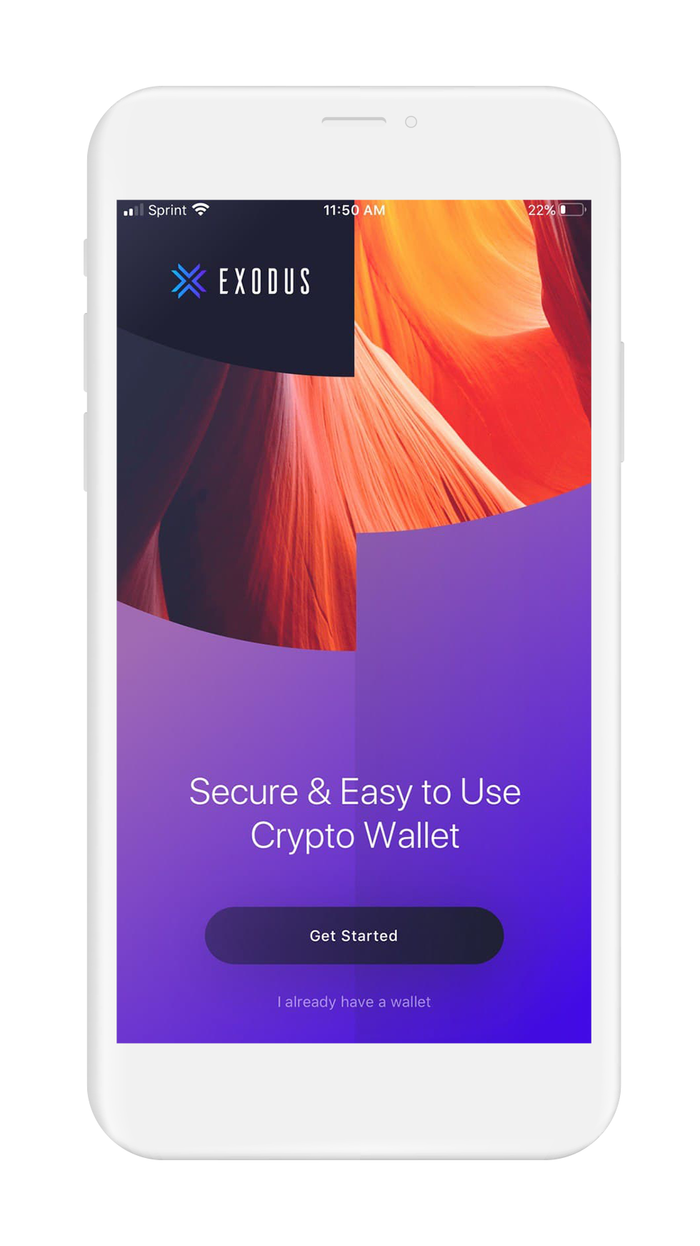
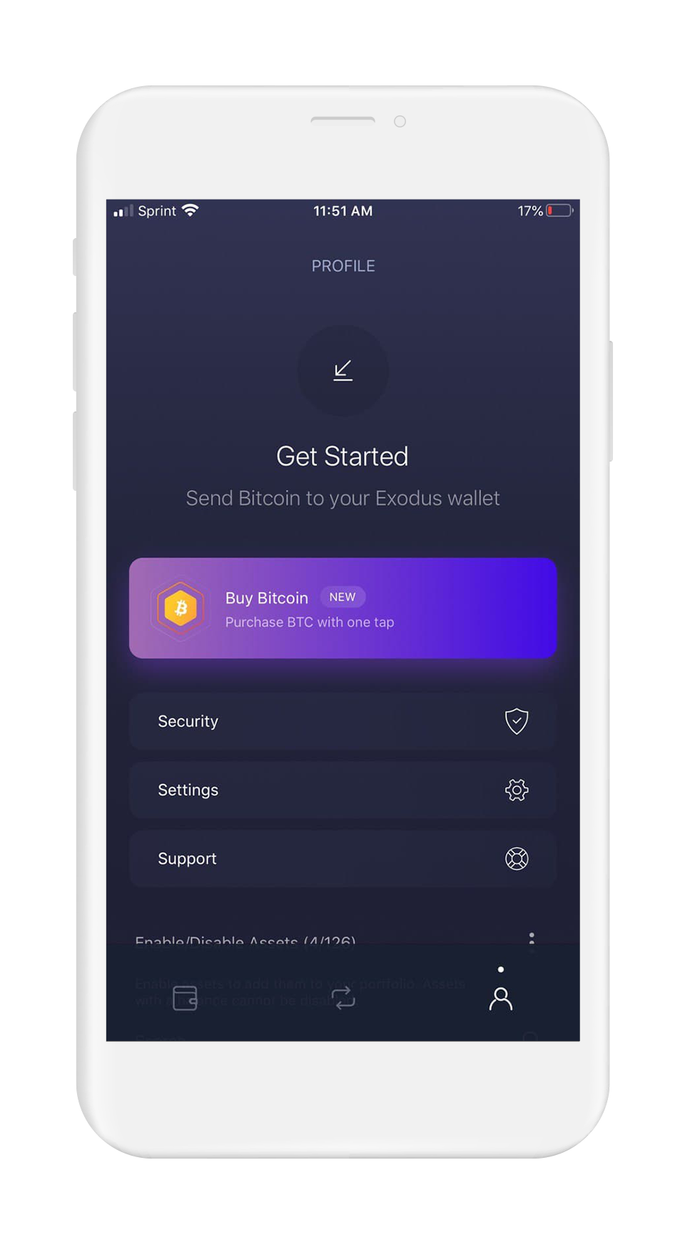
Now you will be in the security section of your account profile. Here, you will see two, or three options:
- Backup - This option will show you your recovery phrase.
- Secure With a Passcode - This option will let you configure a passcode to protect your wallet. Exodus requires you to backup your recovery phase first, before allowing you to configure a passcode
- Secure with Biometrics - This option will secure your wallet biometric authentication, if enabled on your device. Exodus requires you to have configured both a passcode, and a backup of you recovery phase, before this option is available
To begin the process of backing up your recovery phrase, tap on Backup.
- Before displaying your recovery phrase, Exodus Wallet displays a warning screen which highlights important security advice, that is worth repeating here:
Exodus Wallet's recovery phrase warning page: Are you being watched? Never share your secret phrase! Anyone who has it can access your funds from anywhere. View in private with no cameras around.
- To proceed and view your recovery phrase, tap on "View Secret Phrase"
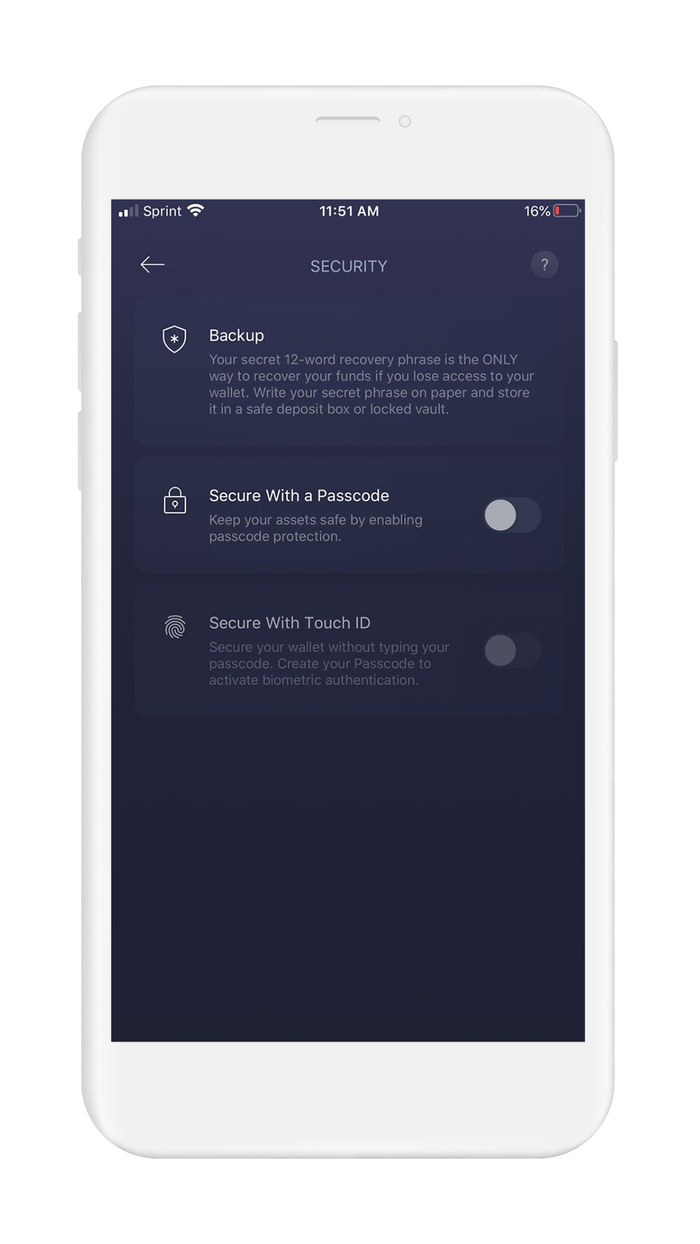
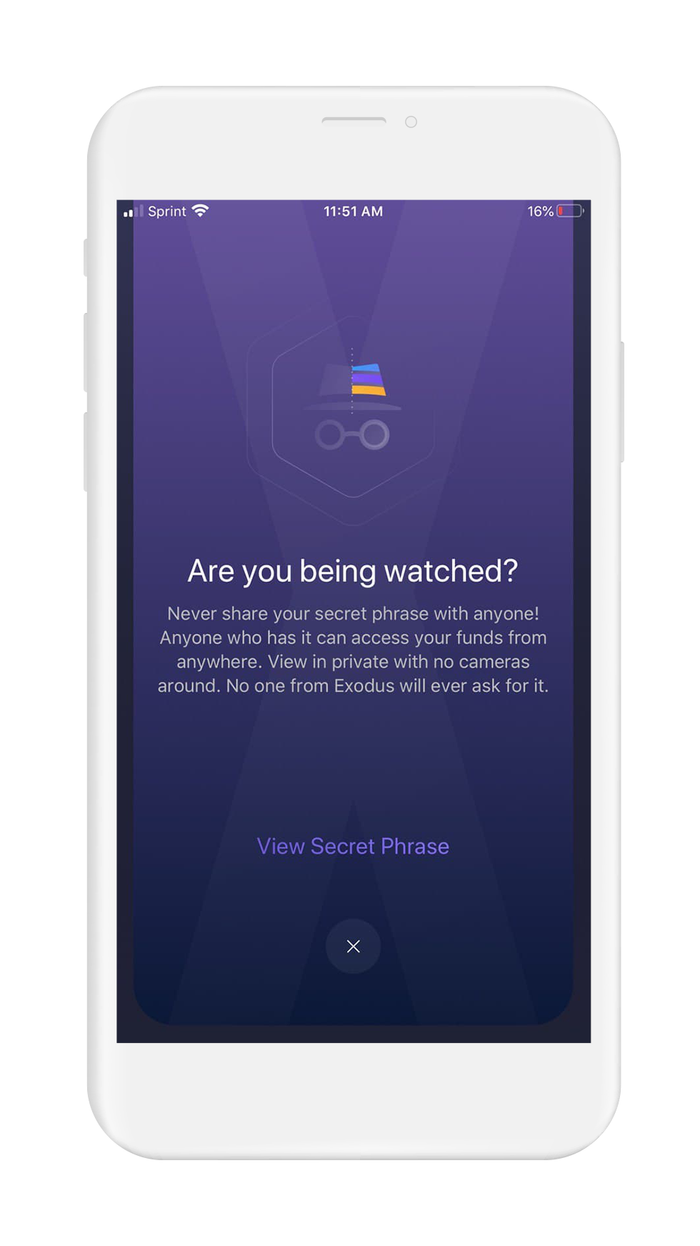
- Exodus will now be displaying your recovery phrase on the screen, except the words will be blurred out. In order to display the words, scroll down on the screen until you see "Press and Hold to Reveal"
- Press and hold where prompted, and your recovery phrase will appear on the screen. When you let go, your recovery phrase will return to being blurred out.
Exodus Wallet, along with many other wallets, recommend writing down your recovery phrase. However, this is only the first step. Writing down your recovery phrase allows you to transfer it to a secure medium for backup. Properly backing up your recovery phrase is the most critical step of creating your wallet.
Paper is only viable as a short-term backup solution, to be used in transit while backing up your recovery phrase. It is very important that you back up the recovery phrase on a more reliable medium, and then destroy the piece of paper. Paper is vulnerable to accidental loss, theft, and damage. It is not the safest method of backing up your recovery phrase.
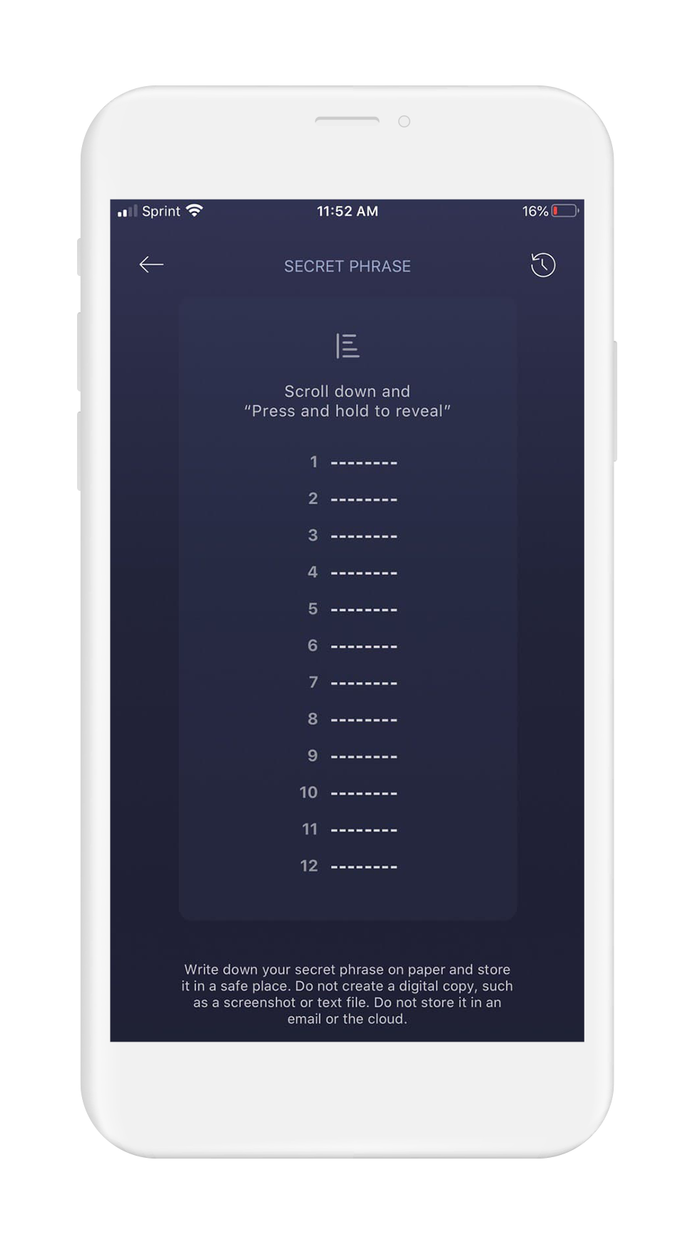
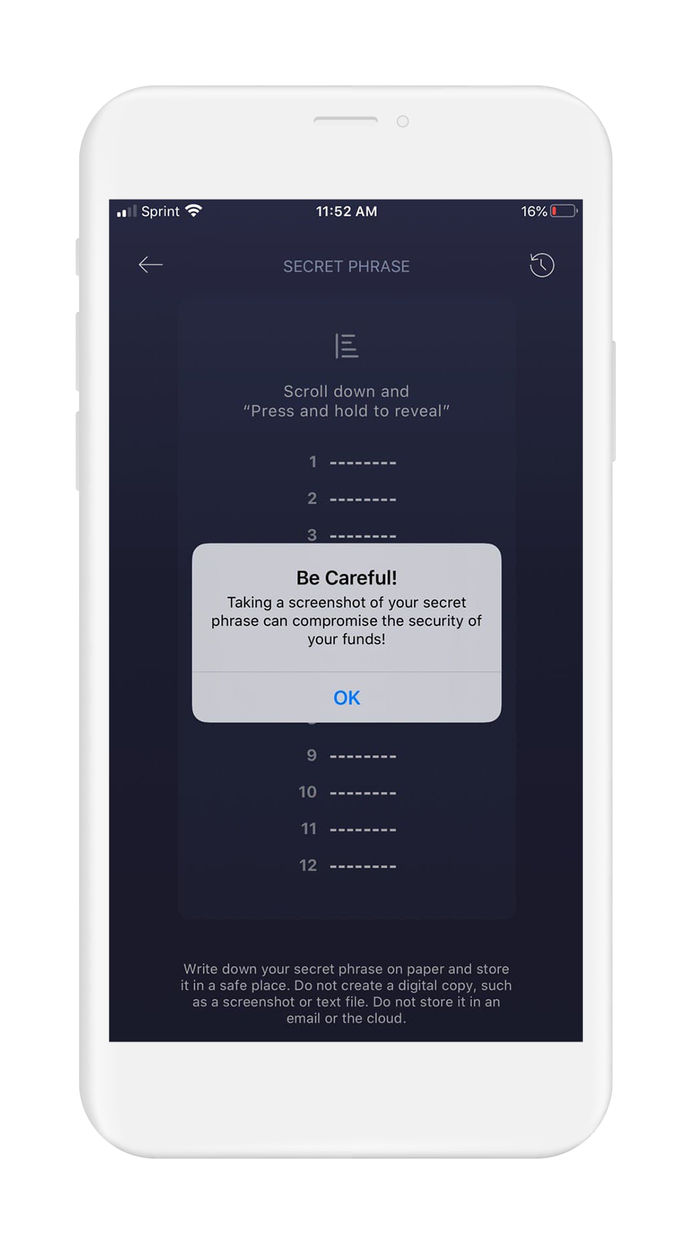
- While your recovery phrase is displayed on the screen, use a pencil and paper to write it down.
- Make sure you are in a safe location, and not viewable by any cameras
- Take care and focus on copying the recovery phrase accurately
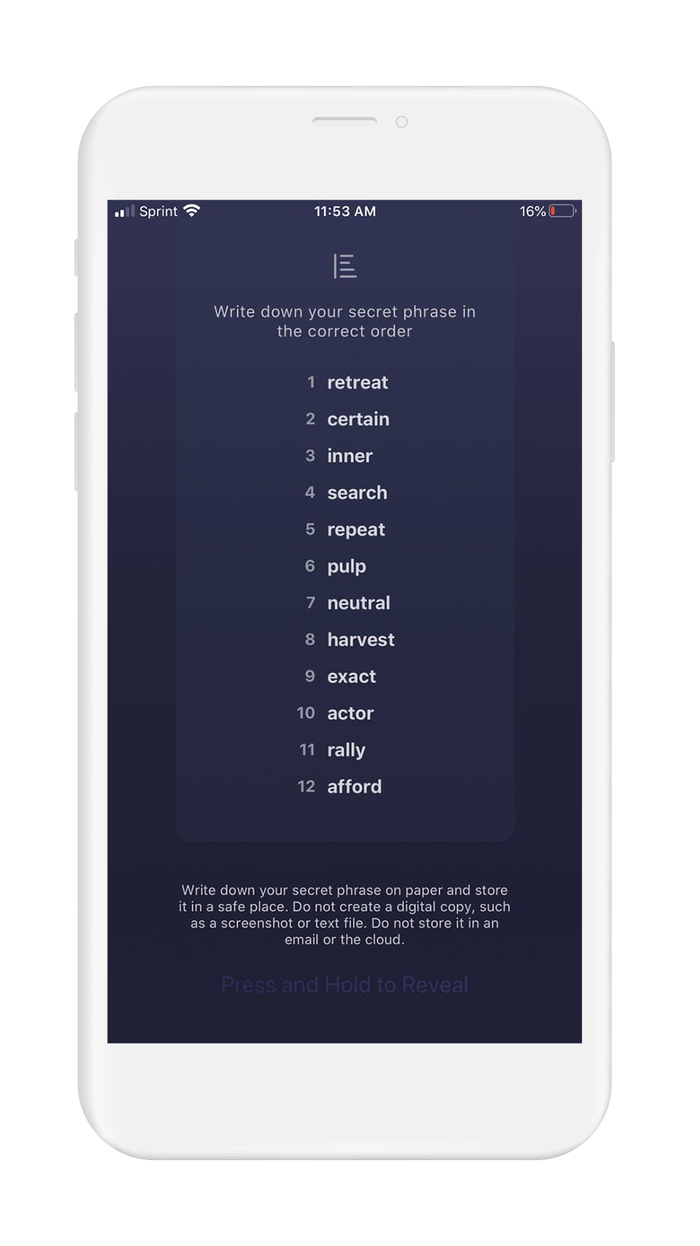
4. Verify your secret phrase
The purpose of verifying your recovery phrase is to ensure that you have copied your recovery phrase accurately and started the backup process. This is done because the order of your recovery phrase is very important - one word that is out-of-order, or one word that is misspelled, will render your recovery phrase null and void. The process of verifying your recovery phrase prevents these types of accidents from happening.
Most industry standard wallets require verifying your recovery phrase in-app. Exodus, focusing on the user experience, has gotten rid of this verification step. Fortunately, verifying your recovery phrase manually is just as easy as verifying it inside an app.
- At this point, you should already have your recovery phrase copied down
- Returning to the app and navigate back to your recovery phrase
- Your recovery phrase is located under Security in your Account Profile
- While your recovery phrase is revealed and displayed on screen, double check, and then triple check, that each word is spelled correctly and the order of the words is correct
Now that you have manually verified your recovery phrase, it is time to secure your wallet by requiring a passcode and/or biometric authentication. The level of biometric authentication available to you will depend on what is enabled on your device.
- Access your security settings, located under Security in your Account Profile
- Now you will be in the security section of your account profile. Here, you will see two, or three options:
- Backup - This option will show you your recovery phrase.
- Secure With a Passcode - This option will let you configure a passcode to protect your wallet. Exodus requires you to backup your recovery phase first, before allowing you to configure a passcode
- Secure with Biometrics - This option will secure your wallet biometric authentication, if enabled on your device. Exodus requires you to have configured both a passcode, and a backup of you recovery phase, before this option is available
Remember, you are your own bank with crypto, don't leave the doors unlocked. In addition to securing your wallet, it is a good idea to setup the most security possible for your device.
5. Securely back up your secret phrase
If you used Vault12 to generate your recovery phrase, your recovery phrase is already securely backed up in your digital vault.
Your recovery phrase is the master key to all of your cryptocurrency funds. Exodus Wallet uses BIP39, which is the current industry best practice for generating seed phrases. The majority of modern wallets today use BIP39. This means your Exodus secret phrase can be used to access your funds across many different wallets.
Securely backing up your recovery phrase is the most important step in creating a new wallet. To emphasize how important this is, consider how someone with your recovery phrase could access your funds without you knowing.
Imagine a bad actor has your recovery phrase, and you have your Exodus wallet locked down with biometric authenticaion and an encrypted device. The attacker could simply open any wallet application, and import your seed phrase. The attacker now has access to all of your funds.
We want you to have a secure backup, so this never happens to you.
Nine out of ten wallet providers only mention one way to backup your seed phrase - by writing the seed phrase on paper. Wallet providers only mention this paper backup method because it is easy for beginners to do. Paper backups are simply not that secure.
We did extensive research and compiled the best ways to backup your recovery phrase. We cover all the most well-known options, including next-generation options like how to back up your recovery phrase in Vault12.
Once you have safely backed up your recovery phrase, you can initialize your wallet using any BIP39 compatible wallet. In the next section, you will learn how you can initialize your wallet using your recovery phrase.
6. Initialize or import secret phrase
If you are following this guide from the beginning, and you created your wallet using the default approach, using the app to `Create a Wallet`, then congratulations! You are ready to start using your wallet.
However, be careful about storing large amounts of funds secured only by a wallet-generated recovery phrase.
If you followed one of our guides for pre-generating a more secure seed phrase, for instance using Vault12, and you want to use that seed phrase with your wallet - this section is for you!
In this section, you will learn how to initialize your wallet using only your seed phrase. There are 3 main reasons to generate your wallet using this method:
- You lost access to your wallet, and you need to regain access to your wallet and your funds.
- You want to access your wallet and funds using a different wallet app.
- You want the best security, and you generated a seed phrase using an advanced method.
The Exodus Wallet makes the process super easy and user friendly. Let's get started.
Exodus Wallet only supports importing recovery phrases that consist of 12 words. If your recovery phrase is longer than 12 words, Exodus will not be able to successfully import it.
To initialize or import a wallet using your existing recovery phrase in Exodus Wallet:
- Open the Exodus Wallet app
- The main screen will show two options
- Get Started
- I already have a wallet
- Select the "I already have a wallet" option
- The main screen will show two options
- Scan QR Code - This option is for syncing Exodus Wallet across different devices. The QR code reader will not process standard BIP39 QR codes. If you want to use this feature, you need to already have an active Exodus wallet.
- Type Secret Phrase - This option is for manually typing in your recovery phrase
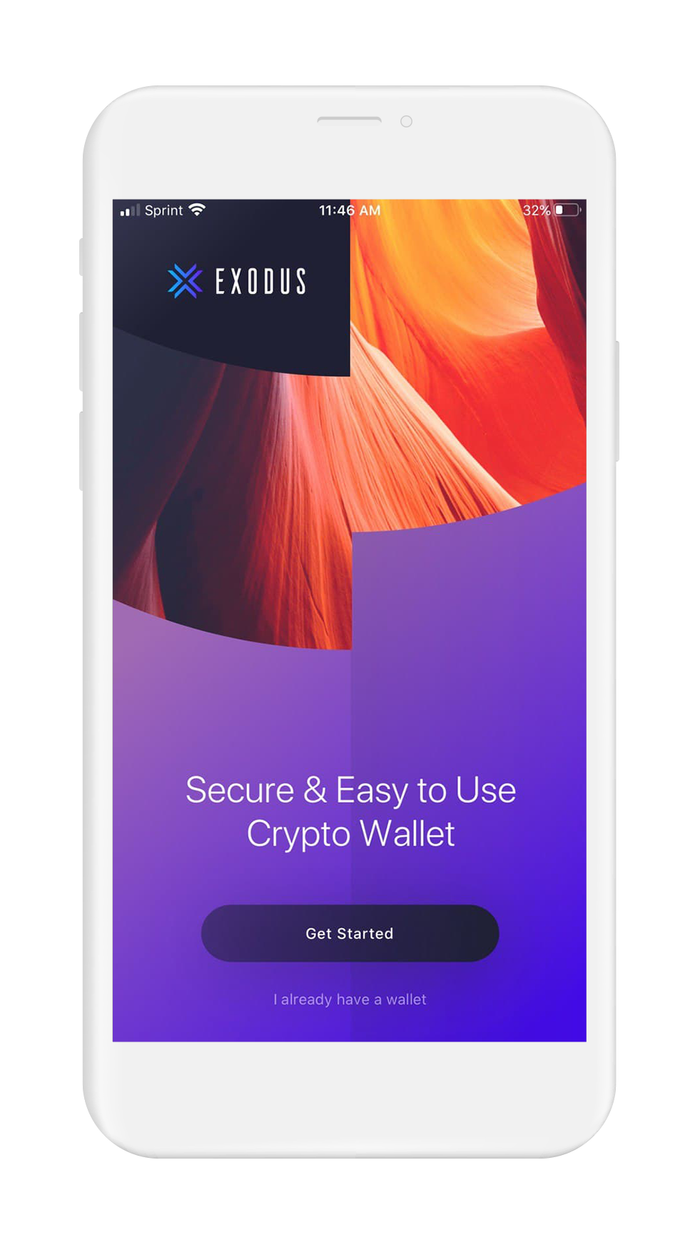
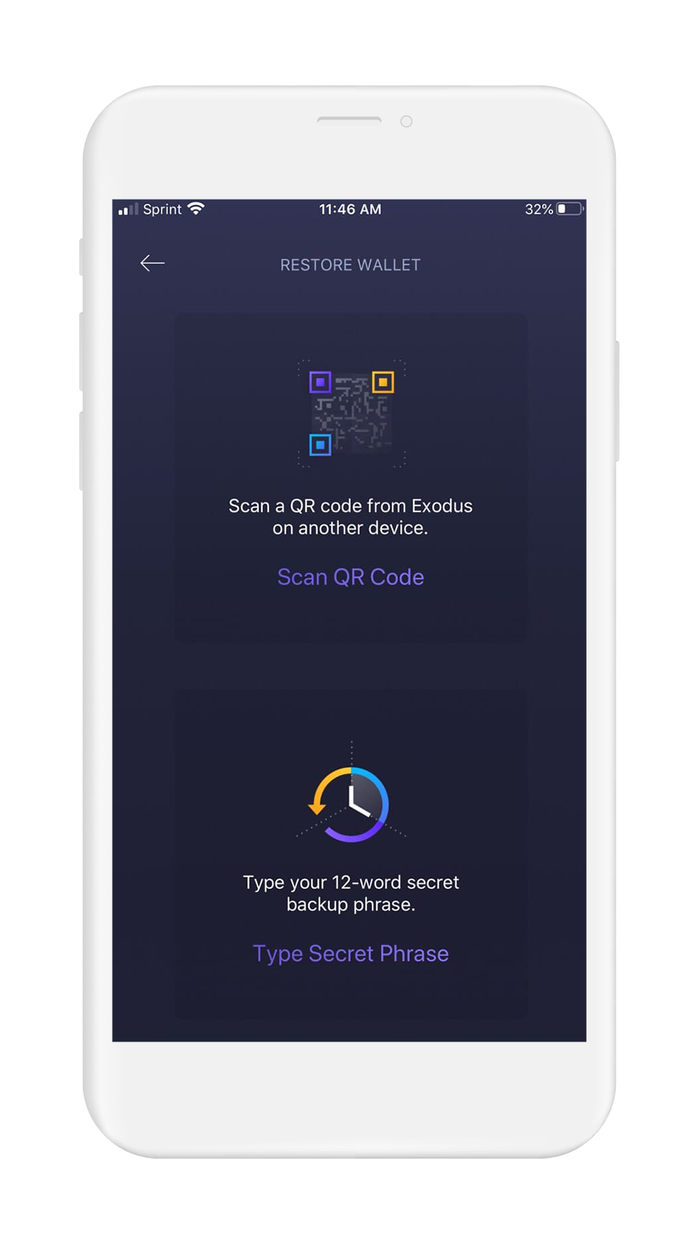
Displayed on the screen will be 4 textbox fields labeled 1-4. This is because Exodus requires your recovery phrase to be entered in blocks of 4 words at a time.
- Enter words 1-4 of your recovery phrase, matching each word to the correct number label.
- When you have entered words 1-4, tap on "Next"
- Enter words 5-8 of your recovery phrase, matching each word to the correct number label
- When you have entered words 5-8, tap on "Next"
- Enter words 9-12 of your recovery phrase, matching each word to the correct number label
- When you are finished, tap on "Restore" to initialize your wallet
When your wallet first loads, it will appear empty. Don't worry, Exodus is scanning your wallet addresses to restore your accounts and transactions. Where the account balance is listed for each coin, you will see a syncing symbol. You can track the progress of your import at the top of the screen, where a progress bar will show you the status from 0-100%.
When Exodus is finished initializing your wallet and your status bar hits 100%, a welcome screen will appear with the following message: "Restore Successful! You did it! Your assets are synced and ready for sending, receiving, and exchanging"
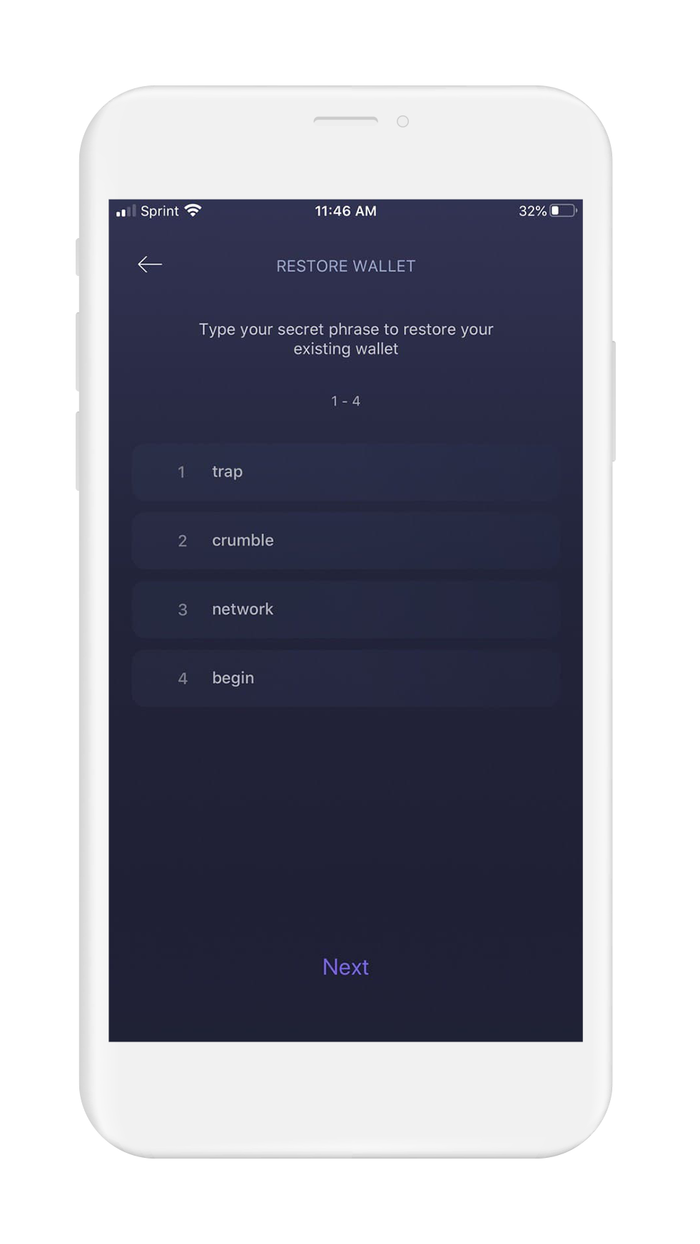
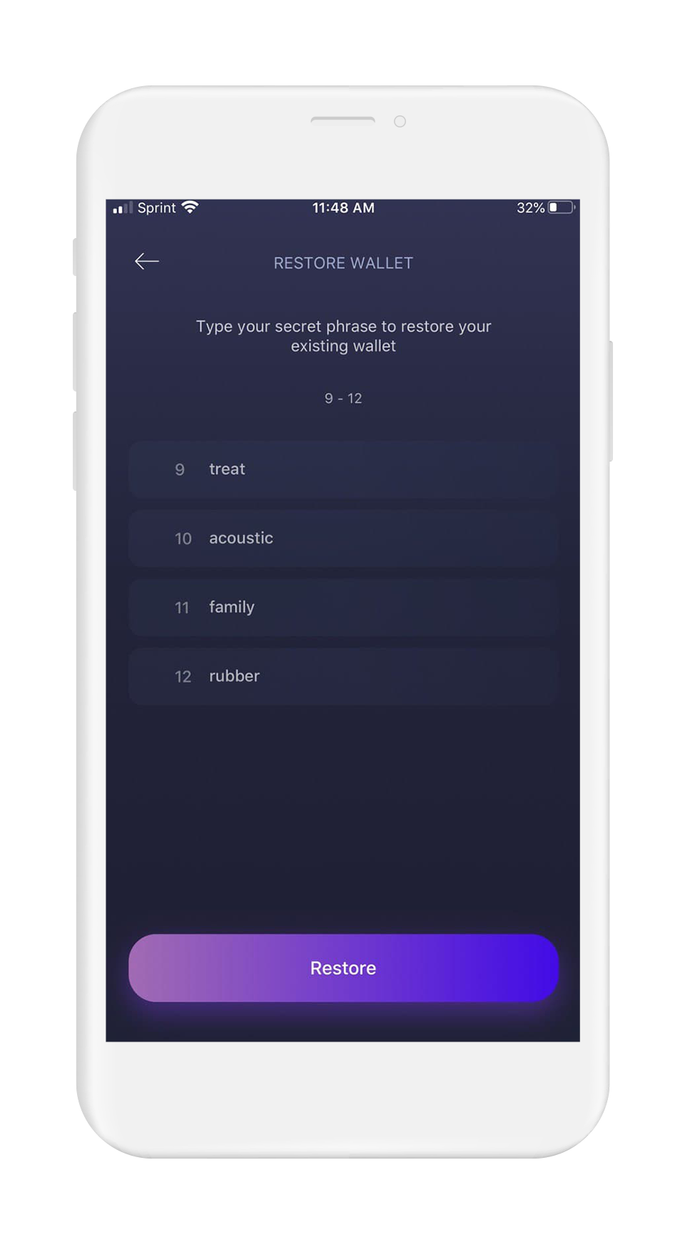
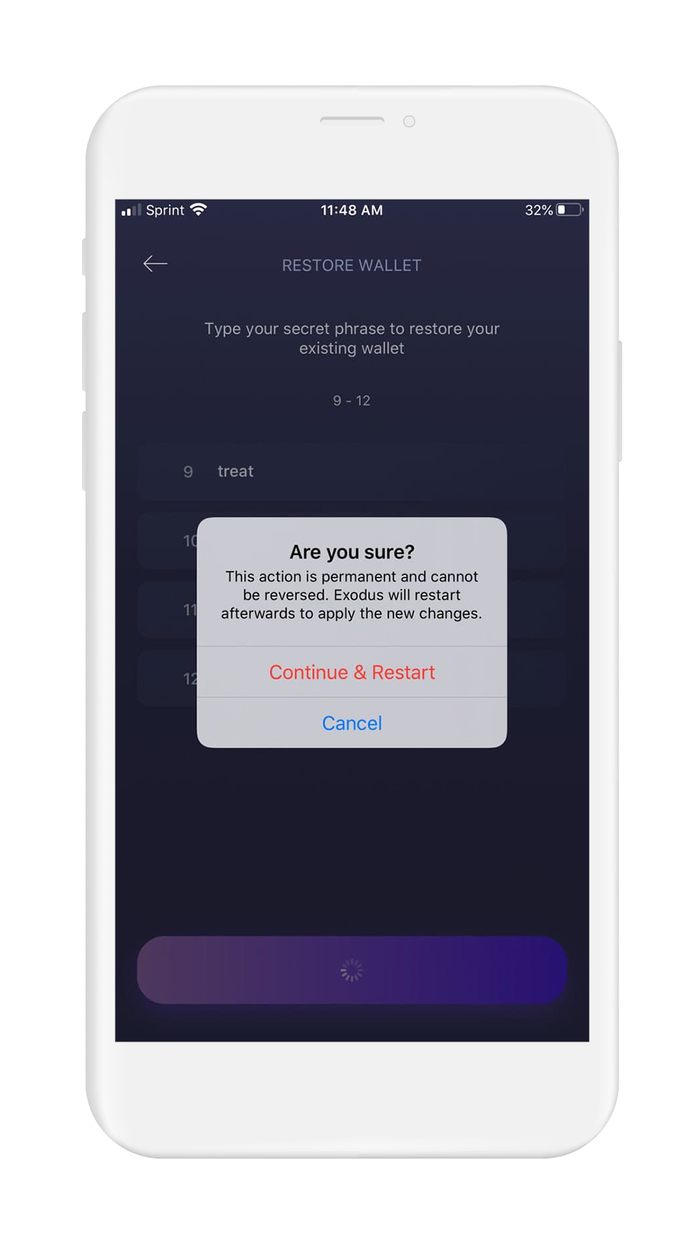

Now that you have initialized your wallet using your recovery phrase, it is time to secure your wallet by requiring a passcode and/or biometric authentication. The level of biometric authentication available to you will depend on what is enabled on your device.
- To configure your security settings, tap on the human image located on the bottom-right of the screen. This will bring up your account profile.
- On your profile screen, you will see 3 options:
- Security
- Settings
- Support
- Select Security to configure security features
- In the Security settings, you will see 2, or 3 options, depending on your device:
- Backup - This option will show you your recovery phrase.
- Secure With a Passcode - This option will let you configure a passcode to protect your wallet. Exodus requires you to backup your recovery phase first, before allowing you to configure a passcode
- Secure with Biometrics - This option will secure your wallet biometric authentication, if enabled on your device. Exodus requires you to have configured both a passcode, and a backup of you recovery phase, before this option is available
Remember, you are your own bank with crypto, don't leave the doors unlocked. In addition to securing your wallet, it is a good idea to setup the most security possible for your device.
In cryptocurrency, knowledge is your best friend. In the next section, we have some links to futher reading about Coinomi Wallet - check them out!
7. Further Reading
In the world of cryptocurrency, knowledge is your best friend.
Crypto Wallet providers will almost always have their own user documentation, and sometimes they may even have a user community where you can ask questions.
Check out these resources about Exodus Wallets:
Information about best practices on the topic of security can be scattered all over the internet. We work hard to distill the best practices into one place for you.
Check out these resources about securing digital wallets:
.

Vault12
Vault12 is the pioneer in crypto inheritance and backup. The company was founded in 2015 to provide a way to enable everyday crypto customers to add a legacy contact to their cry[to wallets. The Vault12 Guard solution is blockchain-independent, runs on any mobile device with biometric security, and is available in Apple and Google app stores.
You will lose your Bitcoin and other crypto when you die...
...unless you set up Crypto Inheritance today.
It's simple — if you don't worry about crypto inheritance, nobody else will — not your software or hardware wallet vendors, not your exchanges, and not your wealth managers. So it's up to you to think about how to protect the generational wealth you have created, and reduce the risks around passing that crypto wealth on to your family and heirs. What are the challenges with crypto inheritance?
- Crypto Wallets are difficult to use and do not offer crypto inheritance management. In fact, most of them tell you to write down your seed phrase on a piece of paper, which is practically useless.
- Some people back up their wallet seed phrases or private keys on paper, local devices like hardware wallets or USBs, or in the cloud. All of these options have severe drawbacks that range from hacking to accidental loss to disrupted cloud services.
- Software wallets operate on specific blockchains, yet your crypto assets span multiple blockchains. For inheritance to work, you must be able to manage inheritance across every blockchain — now and forever.
DISCLAIMER: Vault12 is NOT a financial institution, cryptocurrency exchange, wallet provider, or custodian. We do NOT hold, transfer, manage, or have access to any user funds, tokens, cryptocurrencies, or digital assets. Vault12 is exclusively a non-custodial information security and backup tool that helps users securely store their own wallet seed phrases and private keys. We provide no financial services, asset management, transaction capabilities, or investment advice. Users maintain complete control of their assets at all times.
Pioneering Crypto Inheritance: Secure Quantum-safe Storage and Backup
Vault12 is the pioneer in Crypto Inheritance, offering a simple yet powerful way to designate a legacy contact and pass on your crypto assets—like Bitcoin (BTC), Ethereum (ETH) and Solana (SOL) —to future generations. Built for everyday users yet robust enough for the most seasoned crypto enthusiasts, Vault12 Guard ensures your wallet seed phrases and private keys are preserved in a fully self-sovereign manner, across all Blockchains.
At the heart of Vault12 Guard is quantum-resistant cryptography and a decentralized, peer-to-peer network of trusted Guardians. Your critical information is never stored in the cloud, on Vault12 servers, or even on local devices—dramatically reducing the risk of a single point of failure. By fusing a powerful software layer with the Secure Element of iOS devices (Secure Enclave) and Google devices (Strongbox), Vault12 Guard locks down your private keys against present and future threats.
Our innovative approach harnesses social recovery, enabling you to appoint one or more trusted individuals or mobile devices as Guardians. These Guardians collectively safeguard your protected seed phrases in a decentralized digital Vault—so there’s no need for constant lawyer updates or bulky paperwork. Should the unexpected happen, your chosen legacy contact can seamlessly inherit your crypto assets without compromising your privacy or security.
Preserve your digital wealth for generations to come with Vault12 Guard—the simplest, most secure way to manage crypto inheritance and backup.
Take the first step and back up your crypto wallets.
Designed to be used alongside traditional hardware and software crypto wallets, Vault12 Guard helps cryptocurrency owners back up their wallet seed phrases and private keys (assets) without storing anything in the cloud, or in any single location. This increases protection and decreases the risk of loss.
The first step in crypto Inheritance Management is making sure you have an up-to-date backup.
The Vault12 Guard app enables secure decentralized backups, and provides inheritance for all your seed phrases and private keys across any blockchain, including Bitcoin, Ethereum, and others, and for any crypto wallet.
Note: For anyone unfamiliar with cryptocurrencies, Vault12 refers to wallet seed phrases and private keys as assets, crypto assets, and digital assets. The Vault12 Guard app includes a software wallet that works alongside your Digital Vault. The primary purpose of this is to guard your Bitcoin (BTC) and Ethereum (ETH) wallet seed phrases, private keys, and other essential data, now and for future generations.