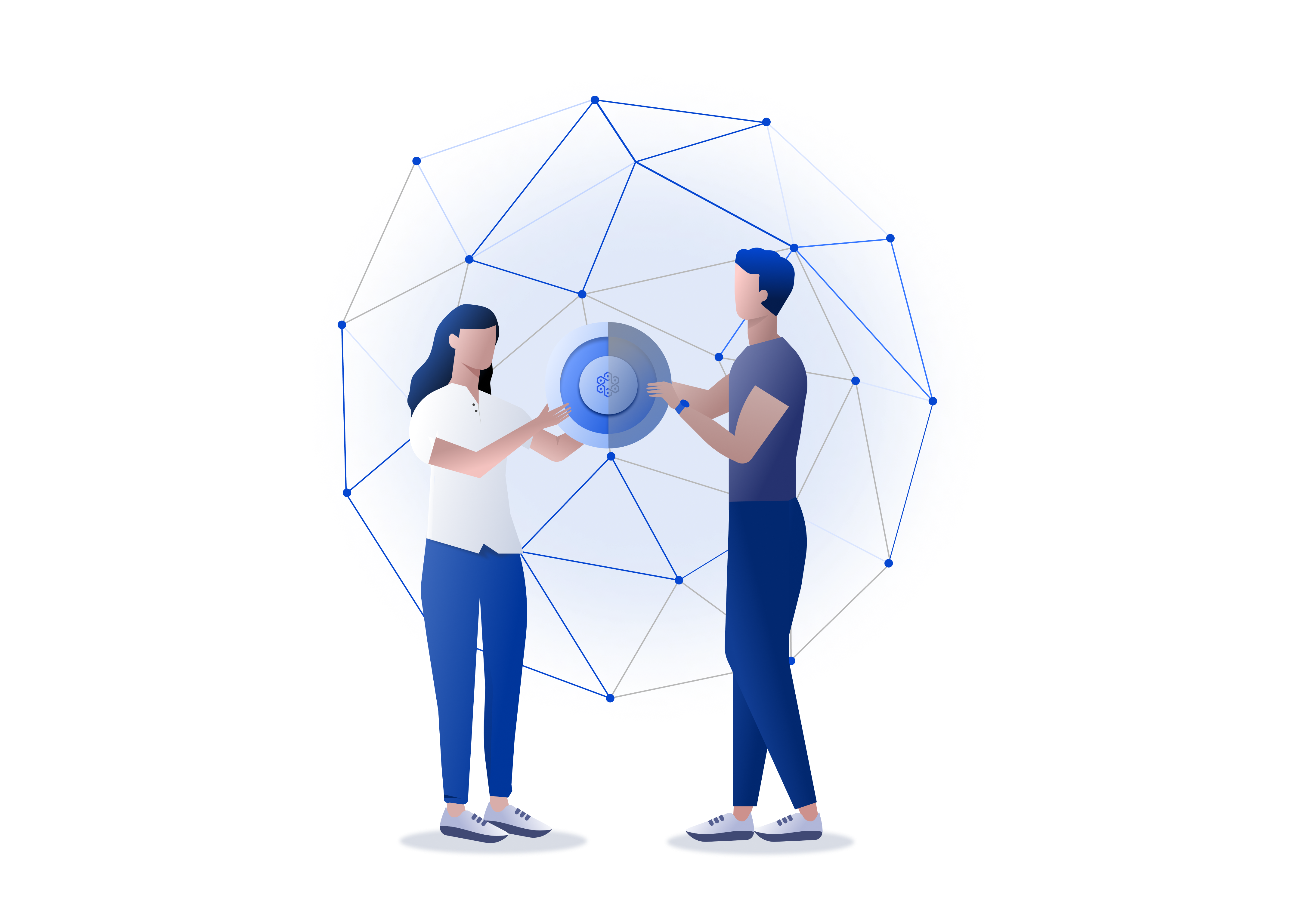
Vault Guardian Token ($VGT).
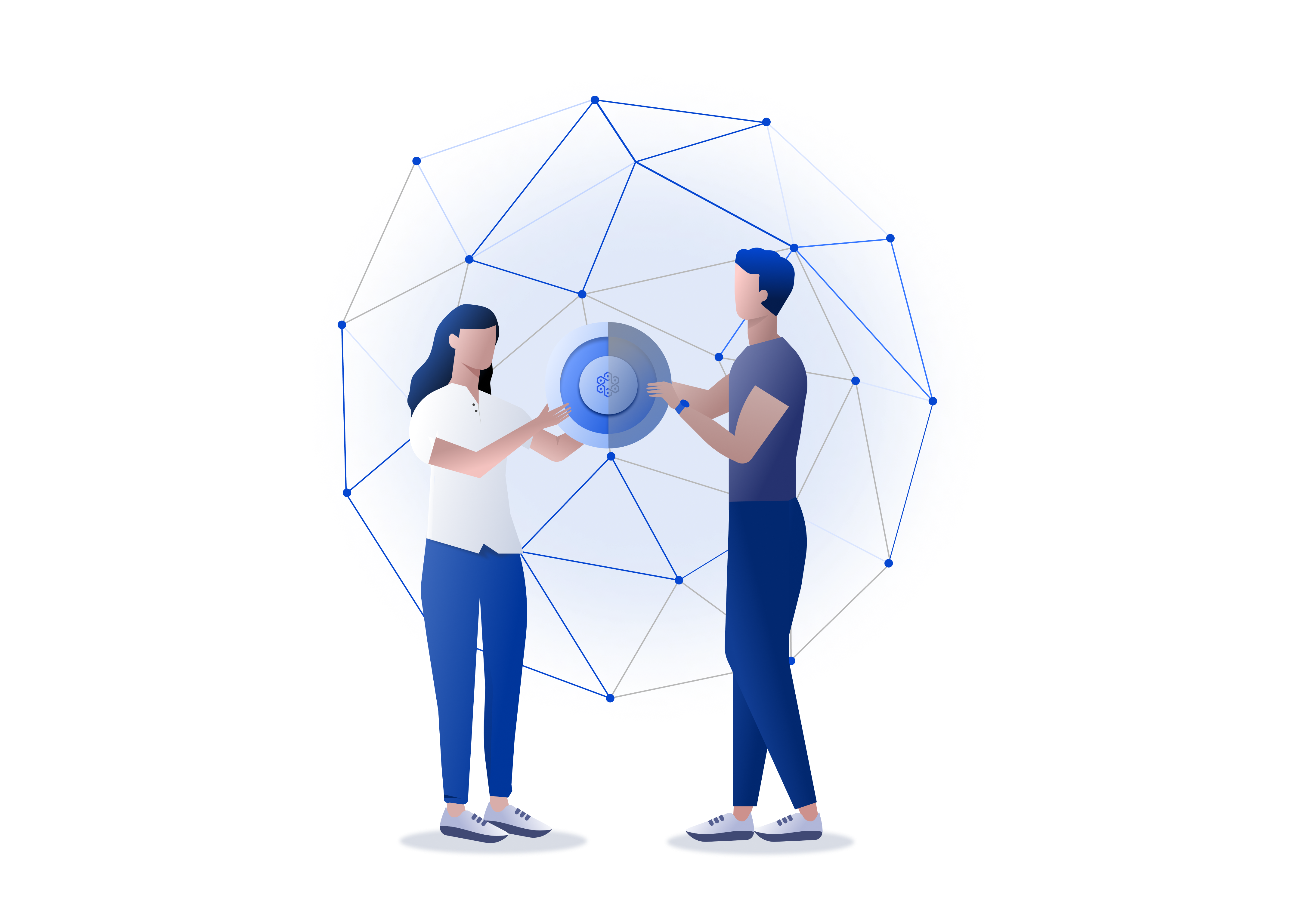
Contents
With the latest release of Vault12 Guard, we have streamlined how you can use ETH and VGT tokens to pay for your Vault plan subscription. Receive a 50% discount on all plans if you pay with with VGT.
To start the subscription or plan upgrade, visit pay.vault12.com. The following flow shows you how to complete your plan subscription on the same device as your Vault12 Guard app.
Further down in this article, you can see the flow if you are using two different devices, e.g., a mobile with the Guard app and a laptop to browse the payment website.

From the pay.vault12.com page, click on the link "Have the Guard app on this device?"

Now, press the "Connect to Vault" button to choose the Vault you will be creating a subscription for.
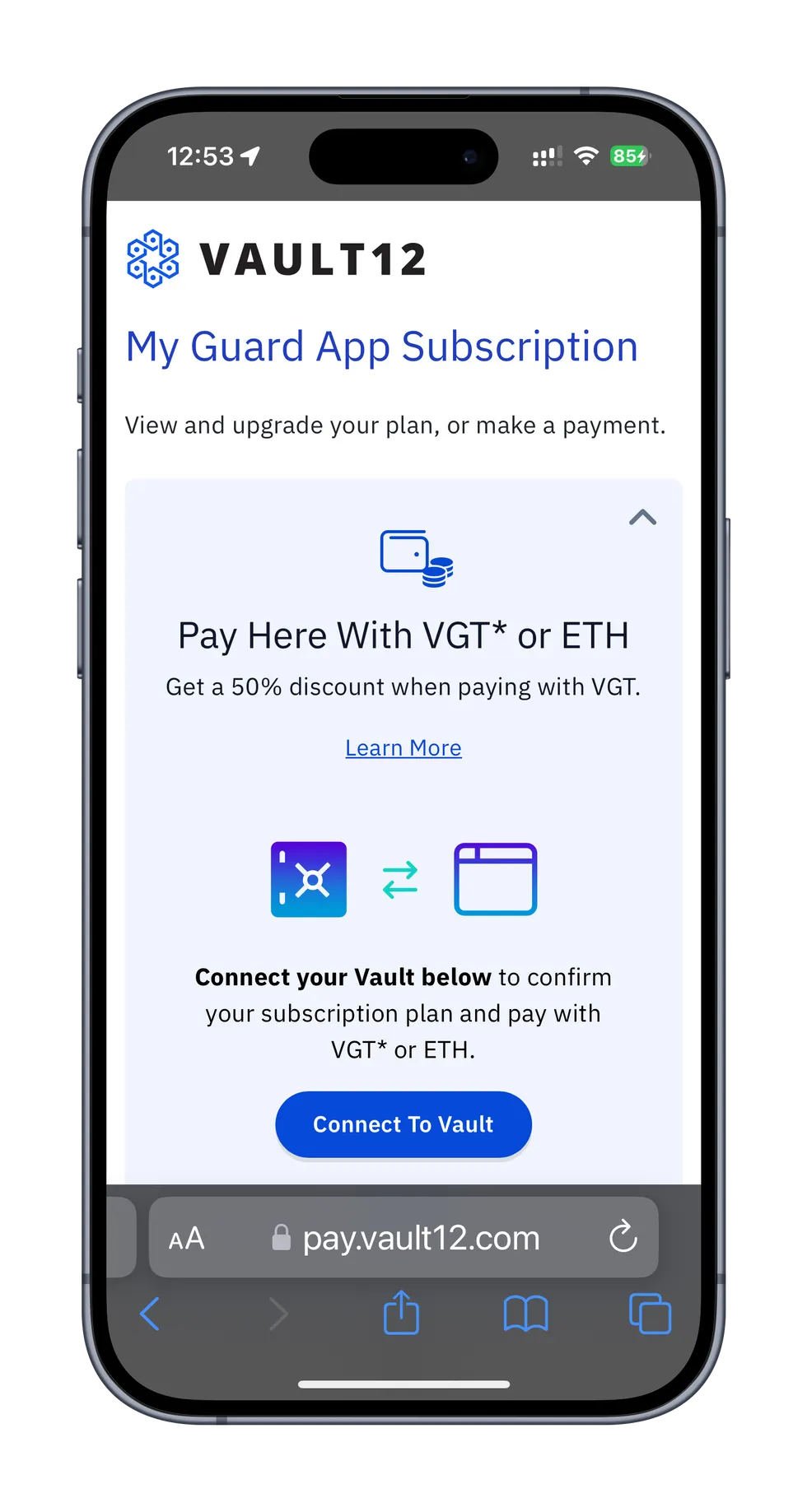
When prompted, Open the Guard app.

Press OK to confirm a successful connection.
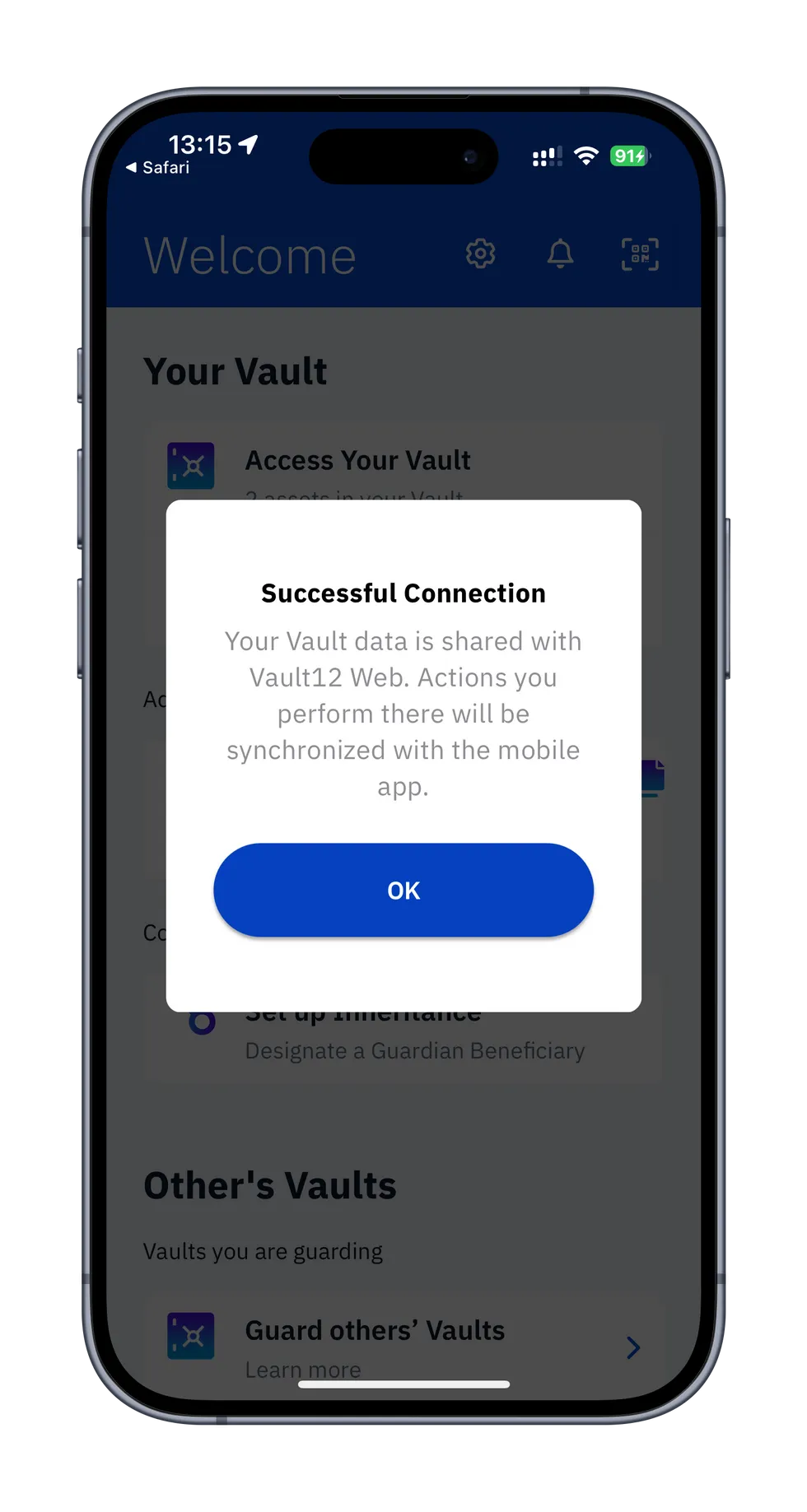
Now on your browser, choose a plan.
For full Inheritance and Backup capabilities, choose the "Inheritance" plan.

Now you will see the plan details, including length of subscription and the renewal date.

To make the payment, open your digital wallet that holds your VGT or ETH funds, and scan the QR code. This will automatically fill in the details of the amount, and the destination address for the payment.
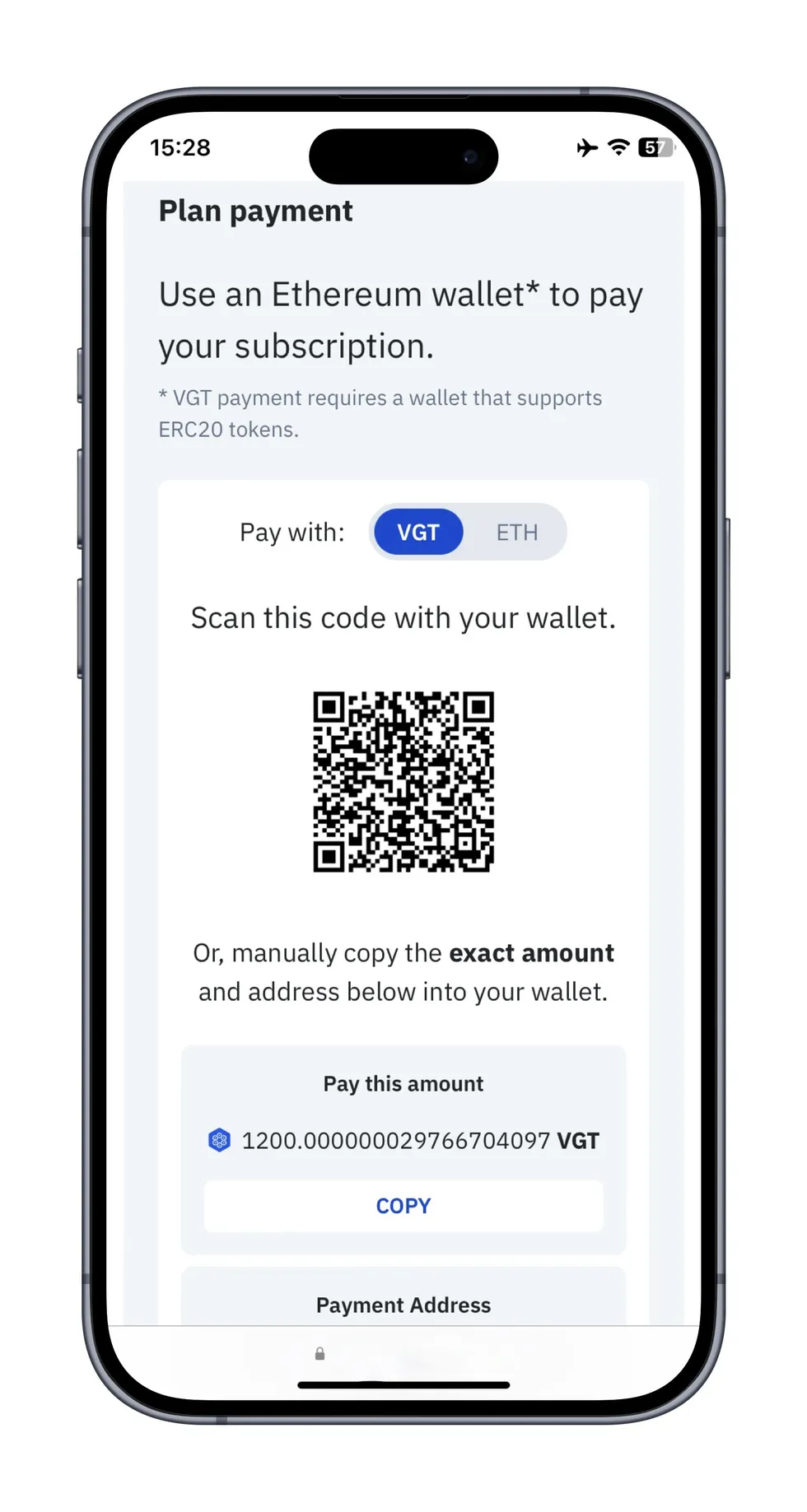
If your wallet does not use QR codes, then you will need to type in the details of the destination address, and the payment amount.
Note: The payment amount must be entered exactly as shown on the screen - please double check the amount carefully to prevent typos. (Using the QR code, you never have to enter this information.)
If you have selected VGT as the payment type, then you will automatically receive a 50% discount, and the amount shown will be the discounted price.
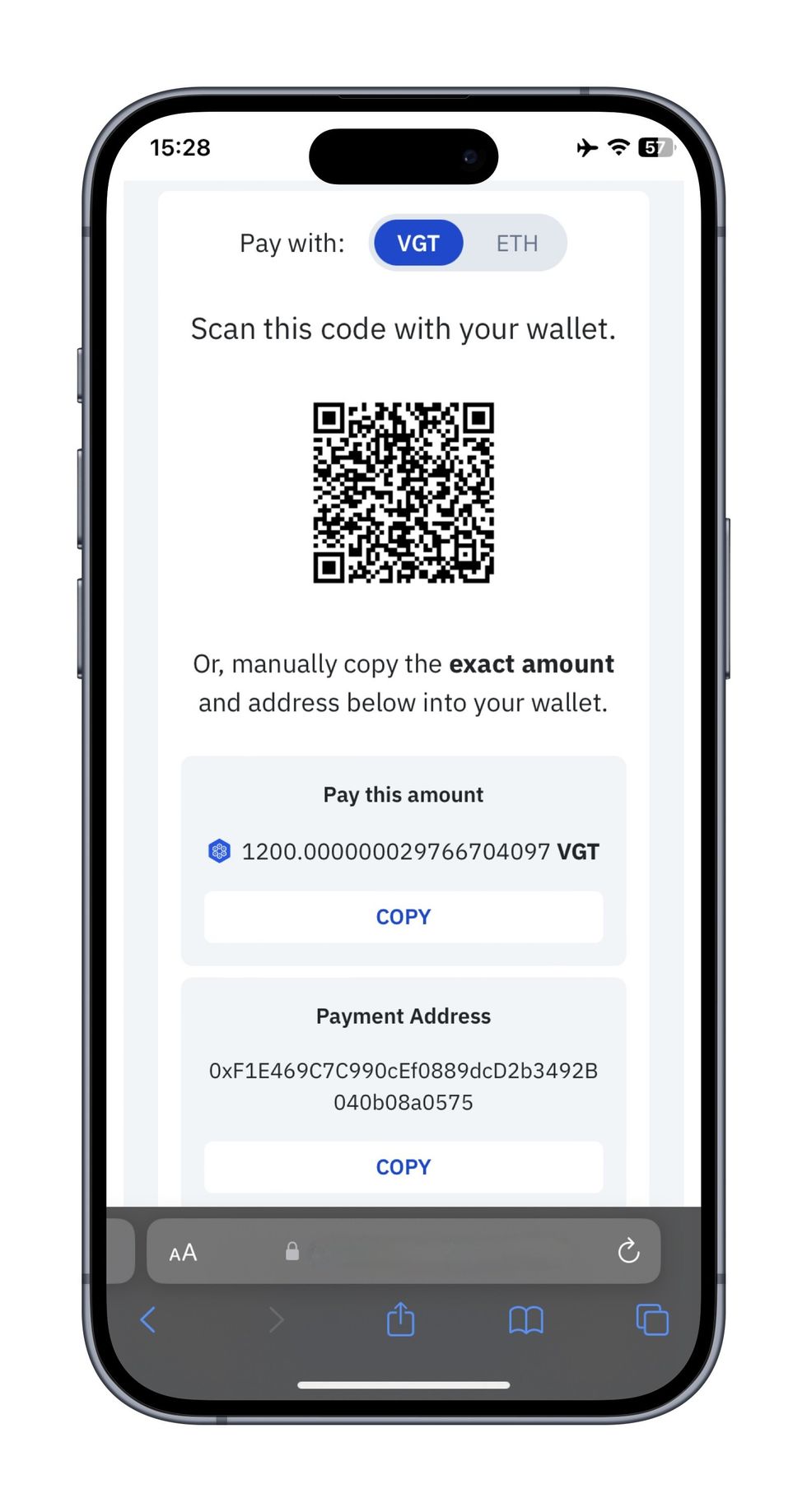
Once the funds have been transferred, you will see a confirmation in your browser.

When you open the Vault12 Guard app, you will see a message confirming the subscription.

At any time you can review "Settings" / "Plans & Payment" in the Guard app to see the status of your subscription. In this example, you can see that a whole year of the new subscription remains.

Go topay.vault12.com using a laptop or second device that is separate from your device with the Vault12 Guard app installed.
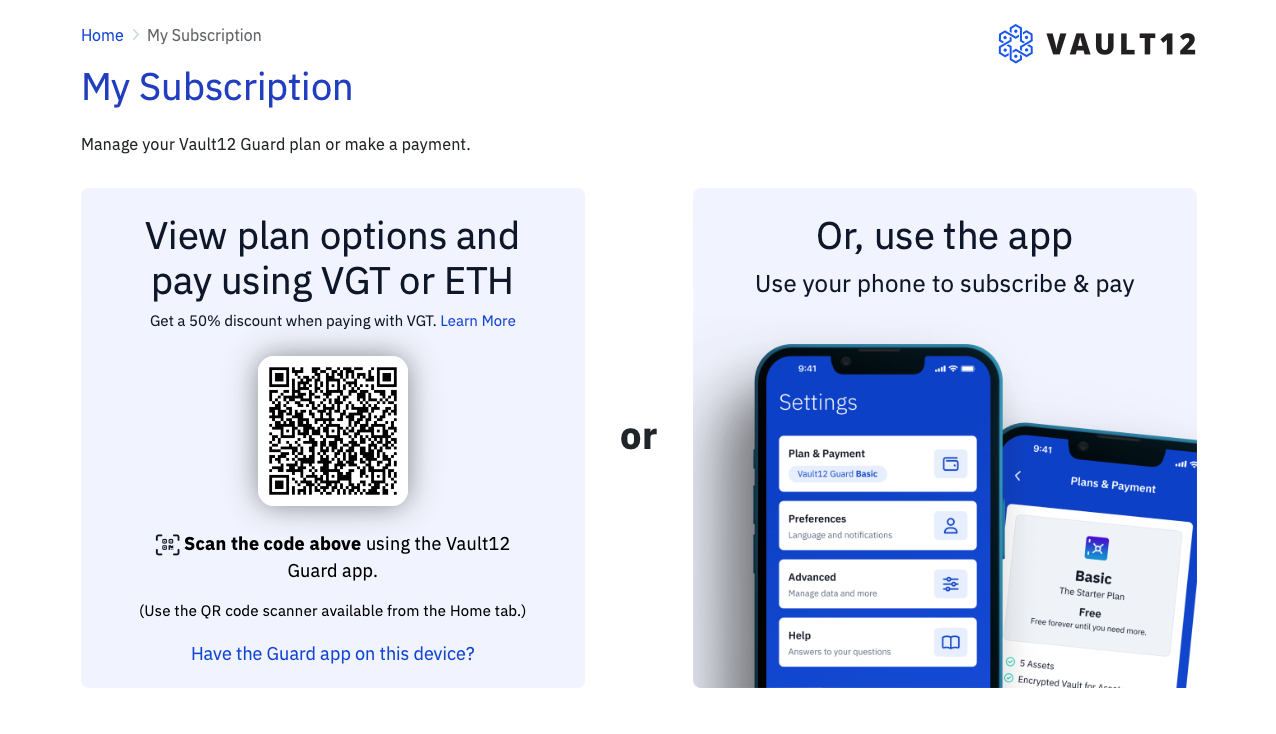
You will be brought to a webpage with a Vault12 code to scan. Leave this page open, because you will be scanning the code using your Guard mobile app.
Once you have opened the Vault12 Guard app on your mobile phone, click on the QR code Scan icon in the top right hand corner and scan the QR code from the browser.
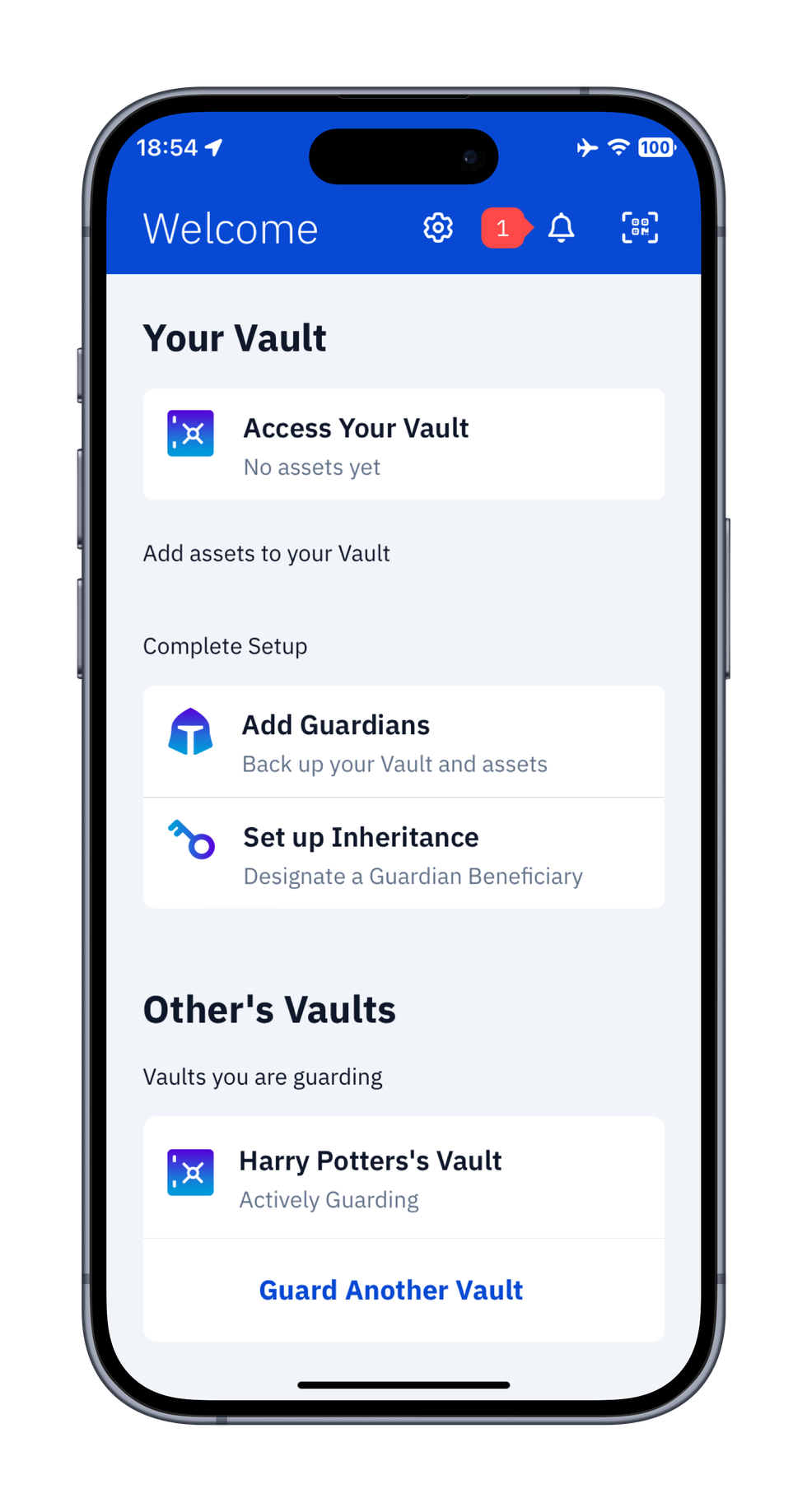
Scan the code on the webpage by positioning the mobile camera so the code is in clear view. Your app will automatically perform the scan.

After scanning the code, your browser will refresh to the Vault12 web dashboard. Choose a plan by tapping the "Upgrade" button on the bottom of the card that reflects your preferred plan.

At the top of the Plan Upgrade screen, you'll see a toggle "Pay with" offering a choice of paying with VGT or ETH. You can get the discount by choosing the "VGT" toggle option to view the amount of your plan payable in VGT.
To make the payment, open your digital wallet with your VGT or ETH funds (Metamask or your choice of wallets), and scan the QR code. This will automatically fill in the details of the amount, and the destination address for the payment.
If your wallet does not use QR codes, then you will need to type in the details of the destination address, and the payment amount.
Note: The payment amount must be entered exactly as shown on the screen - please double check the amount carefully to prevent typos. (Using the QR code, you never have to enter this information.)

If you paid for your plan with VGT, then your 50% discount was automatically applied. Congratulations!
If you chose the ETH option, then the subscription cost is the normal plan cost.
After you pay the correct unique amount with your wallet and the transaction has finalized in the network (~ 1 minute), you will see a "Payment received" confirmation, and your subscription will be activated.

At any time you can check your plan status in your Vault12 Guard app.
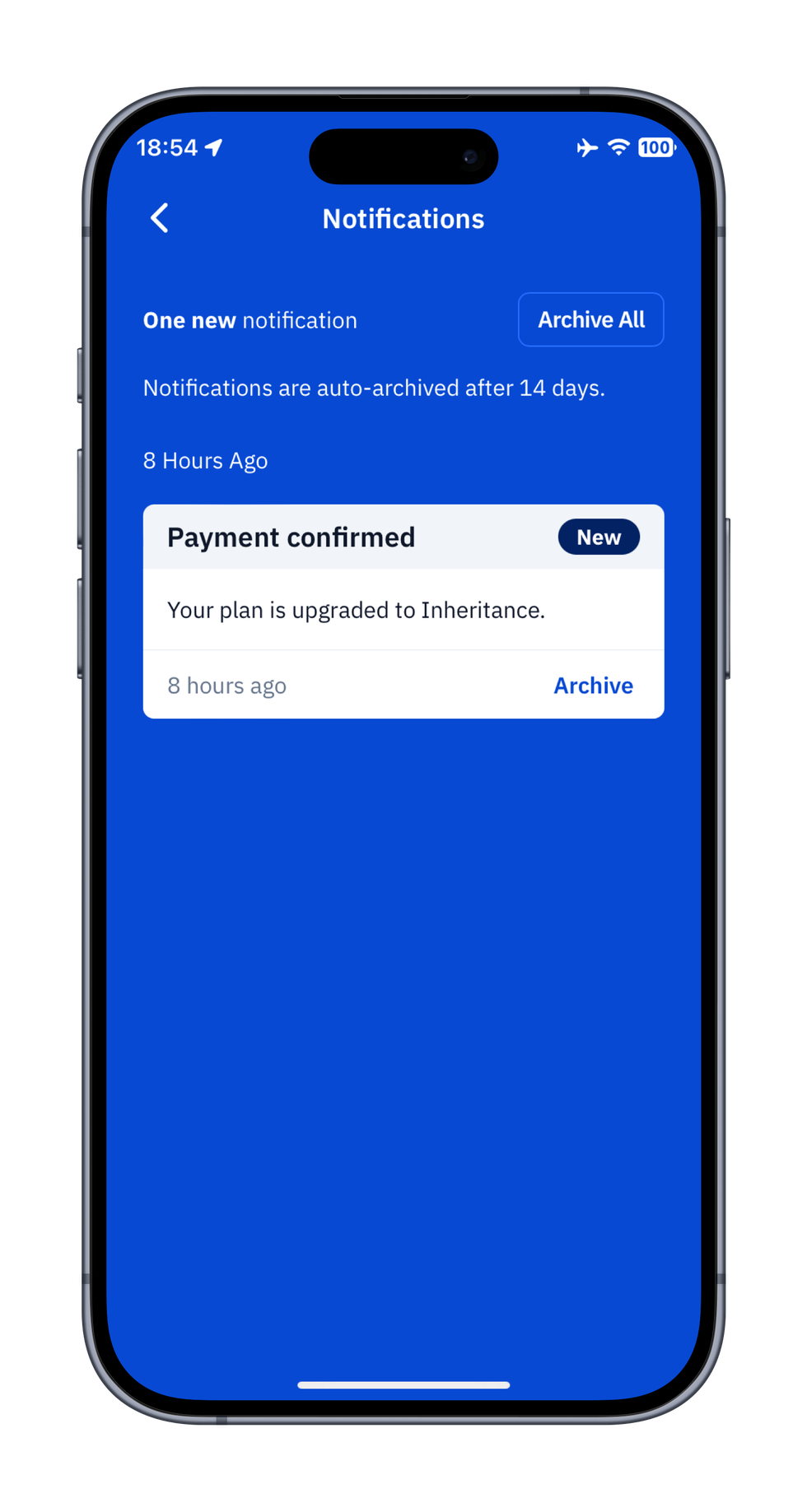
With the latest release of Vault12 Guard, we have streamlined how you can use ETH and VGT tokens to pay for your Vault plan subscription. Receive a 50% discount on all plans if you pay with with VGT.

Wasim graduated with a Bachelor of Science in Physics and French from the University of Sussex.




