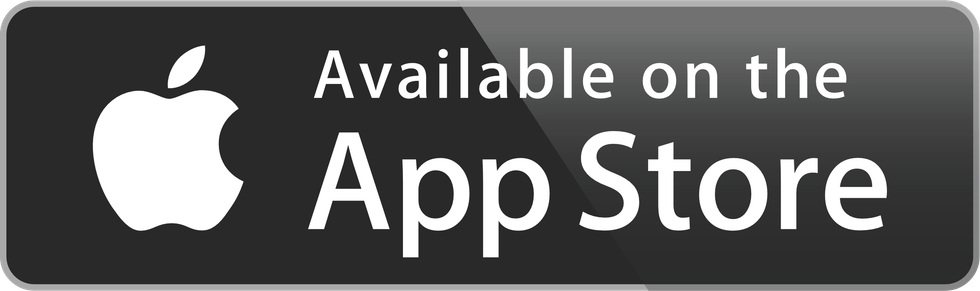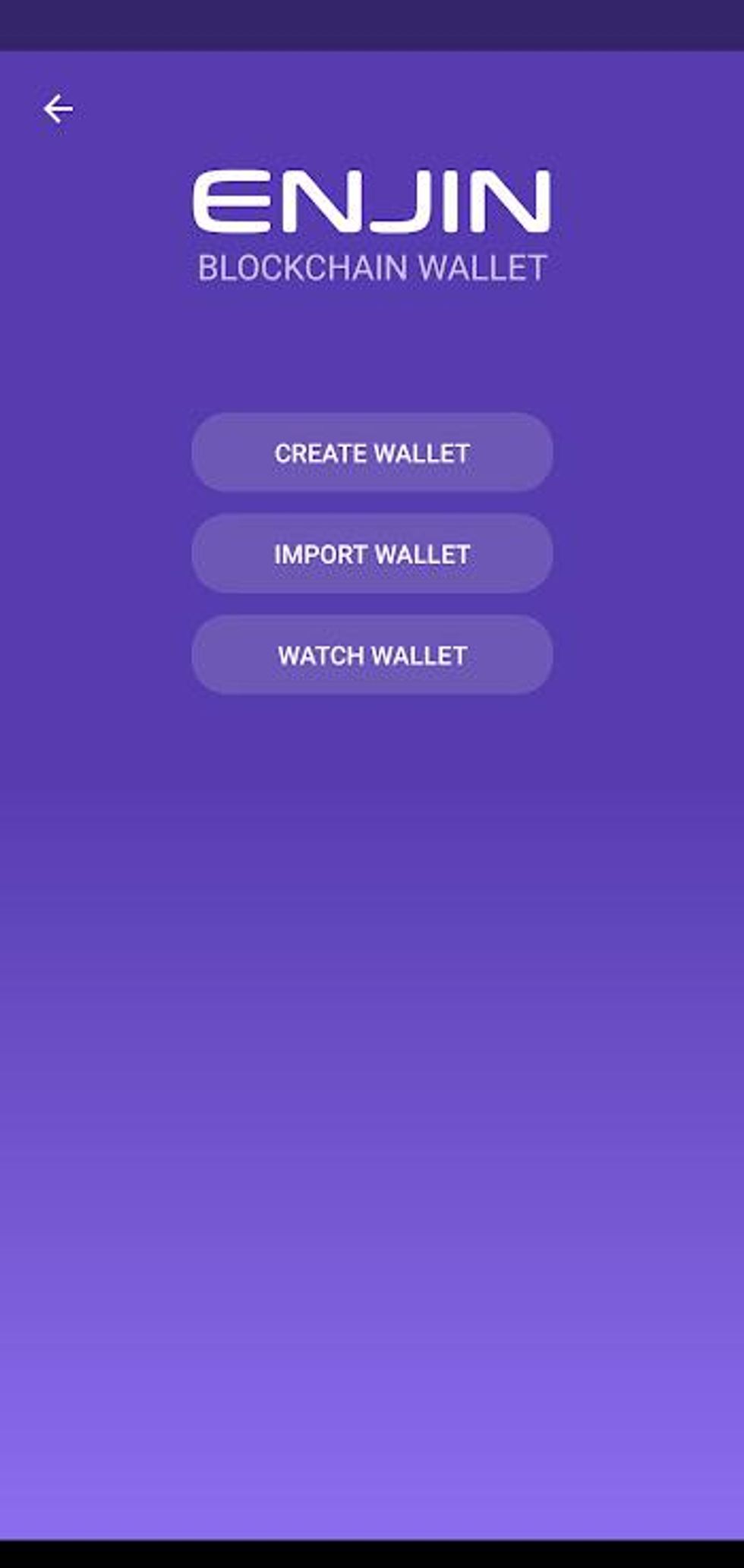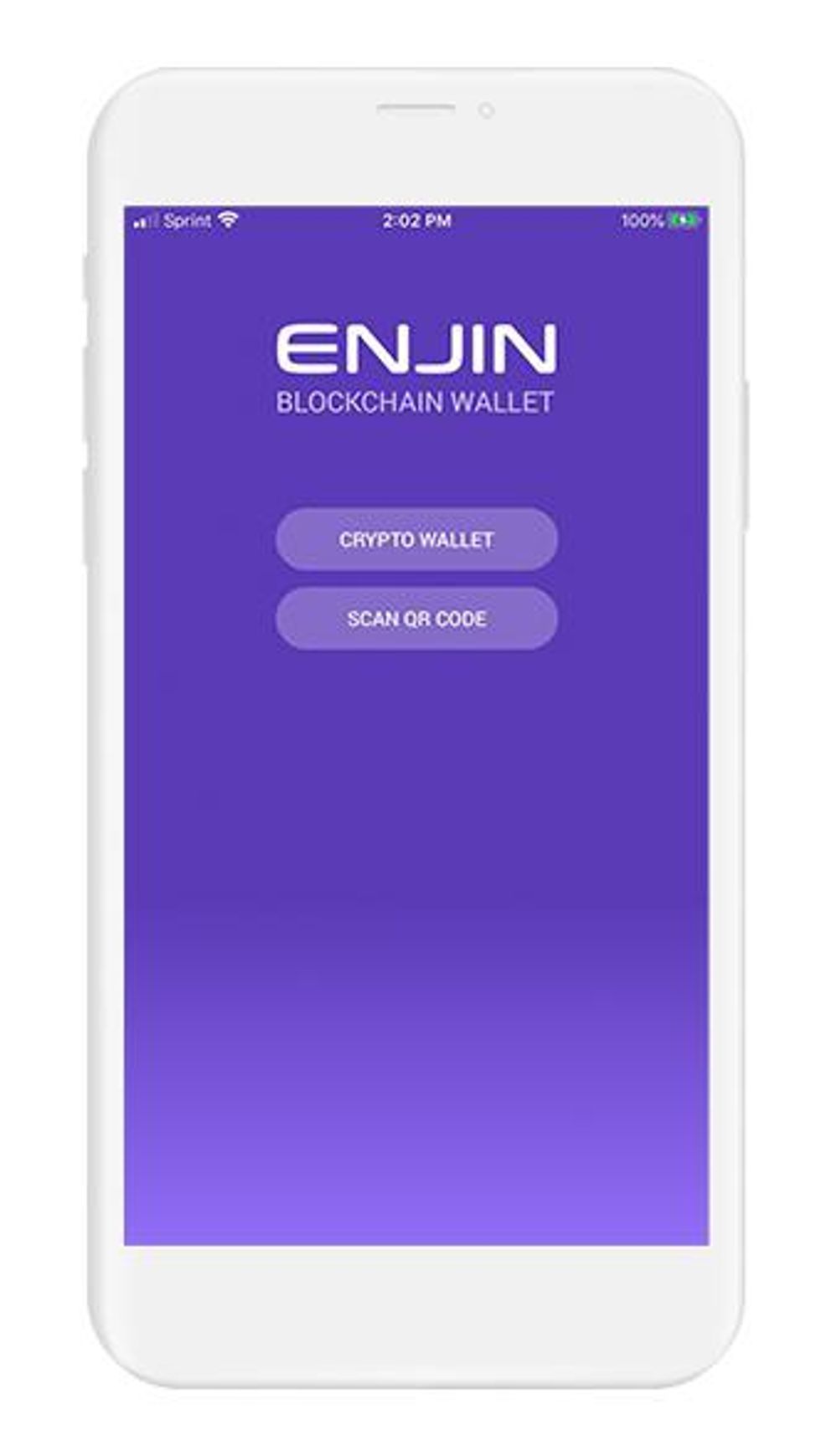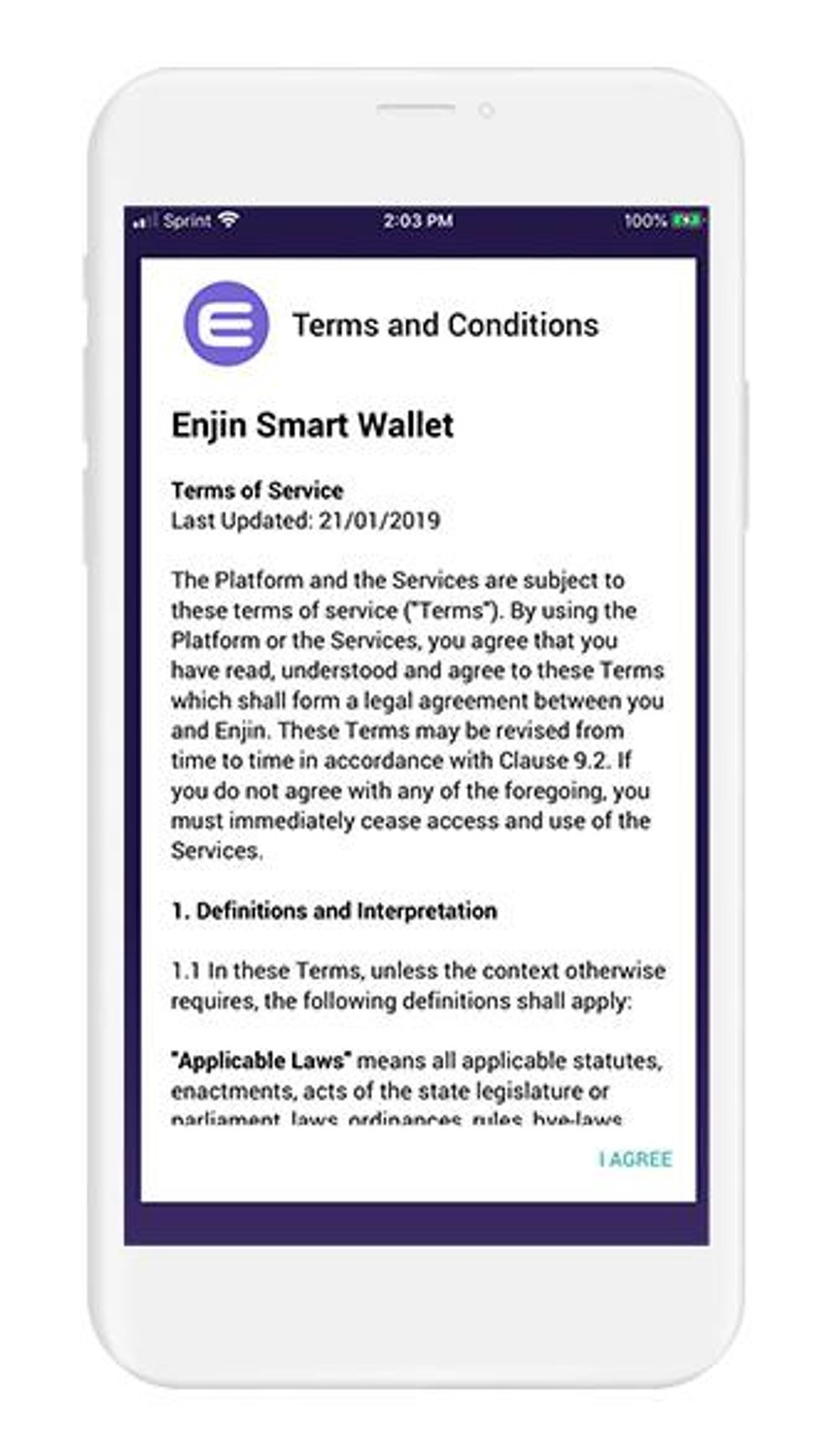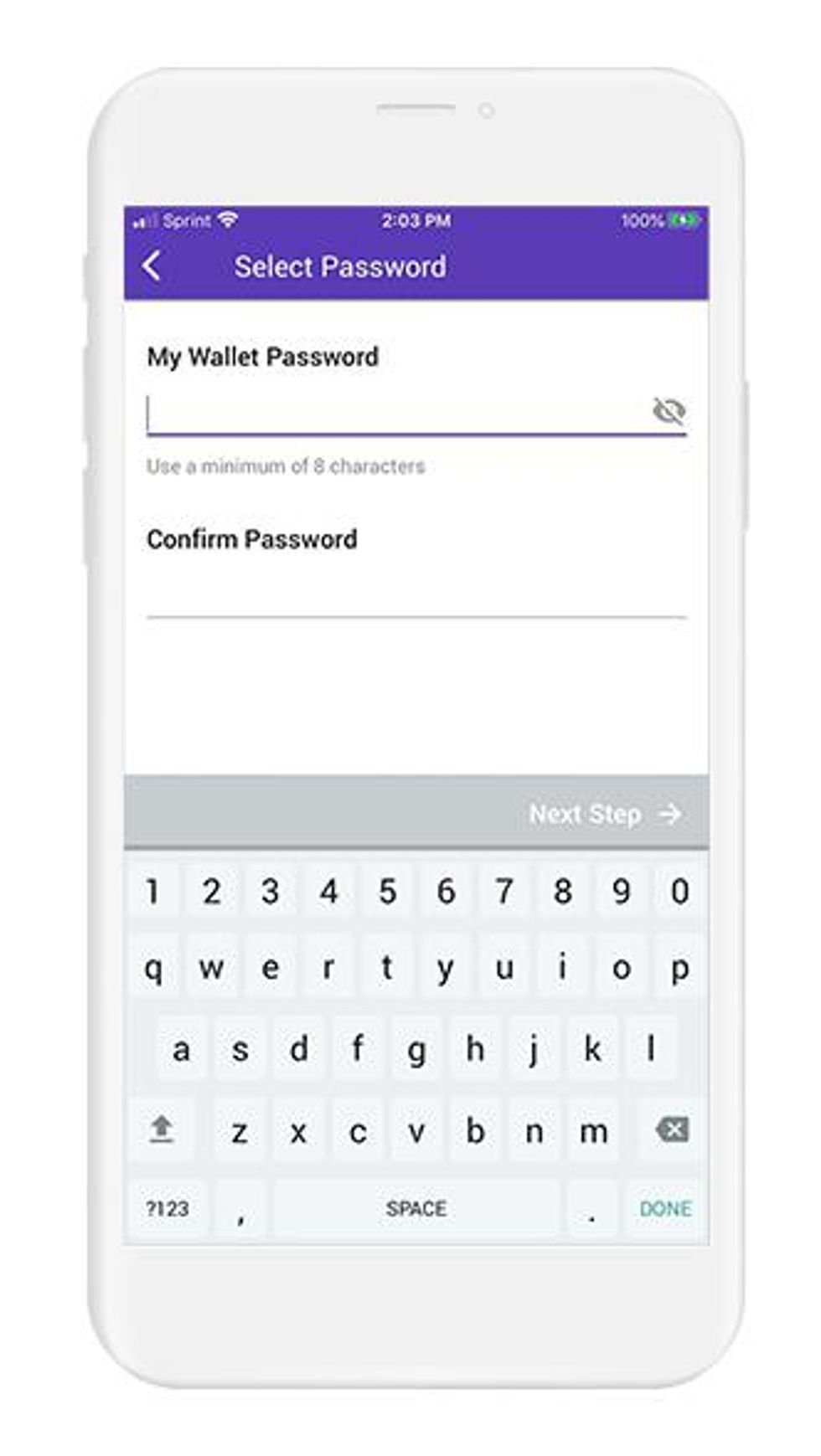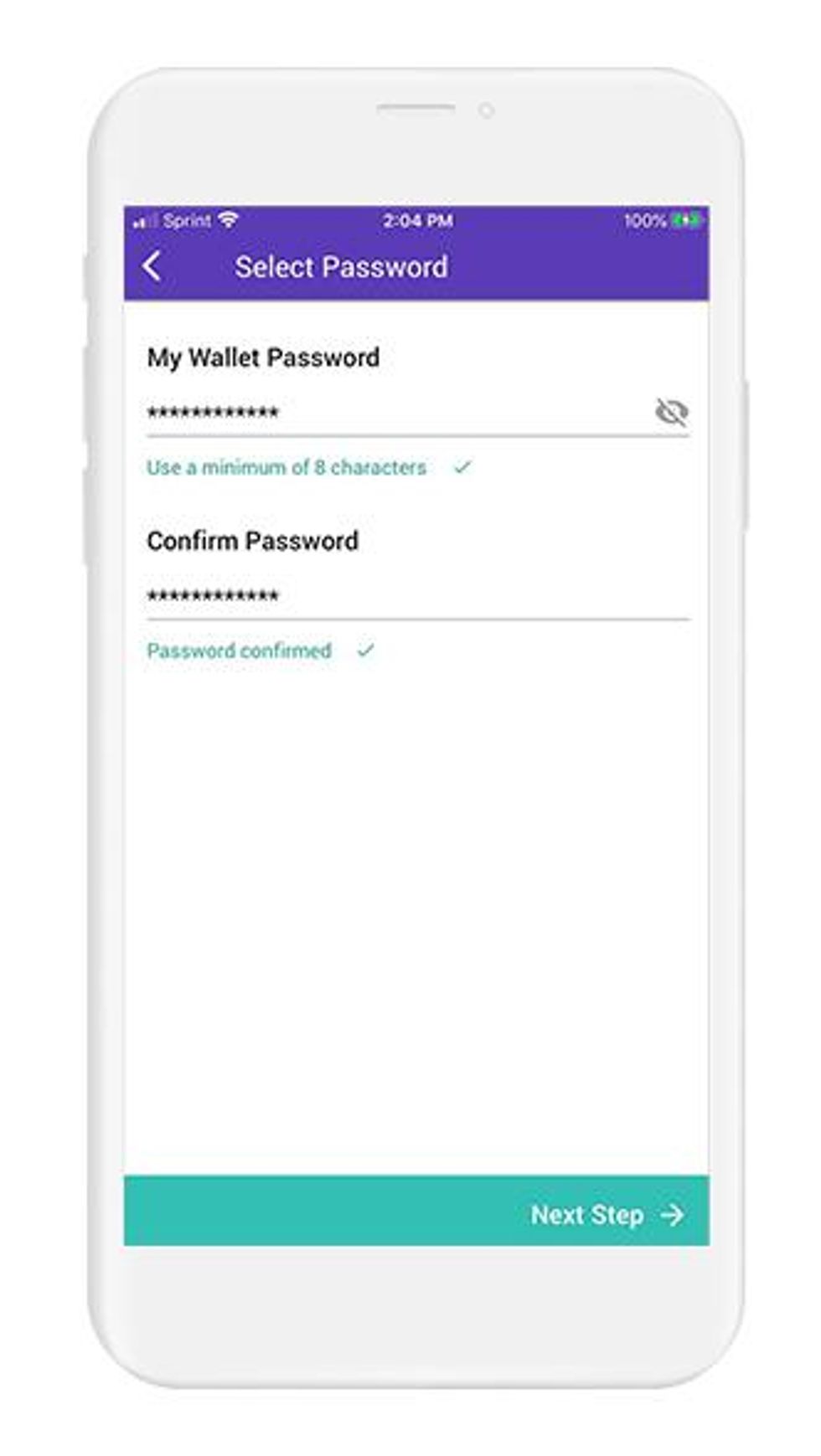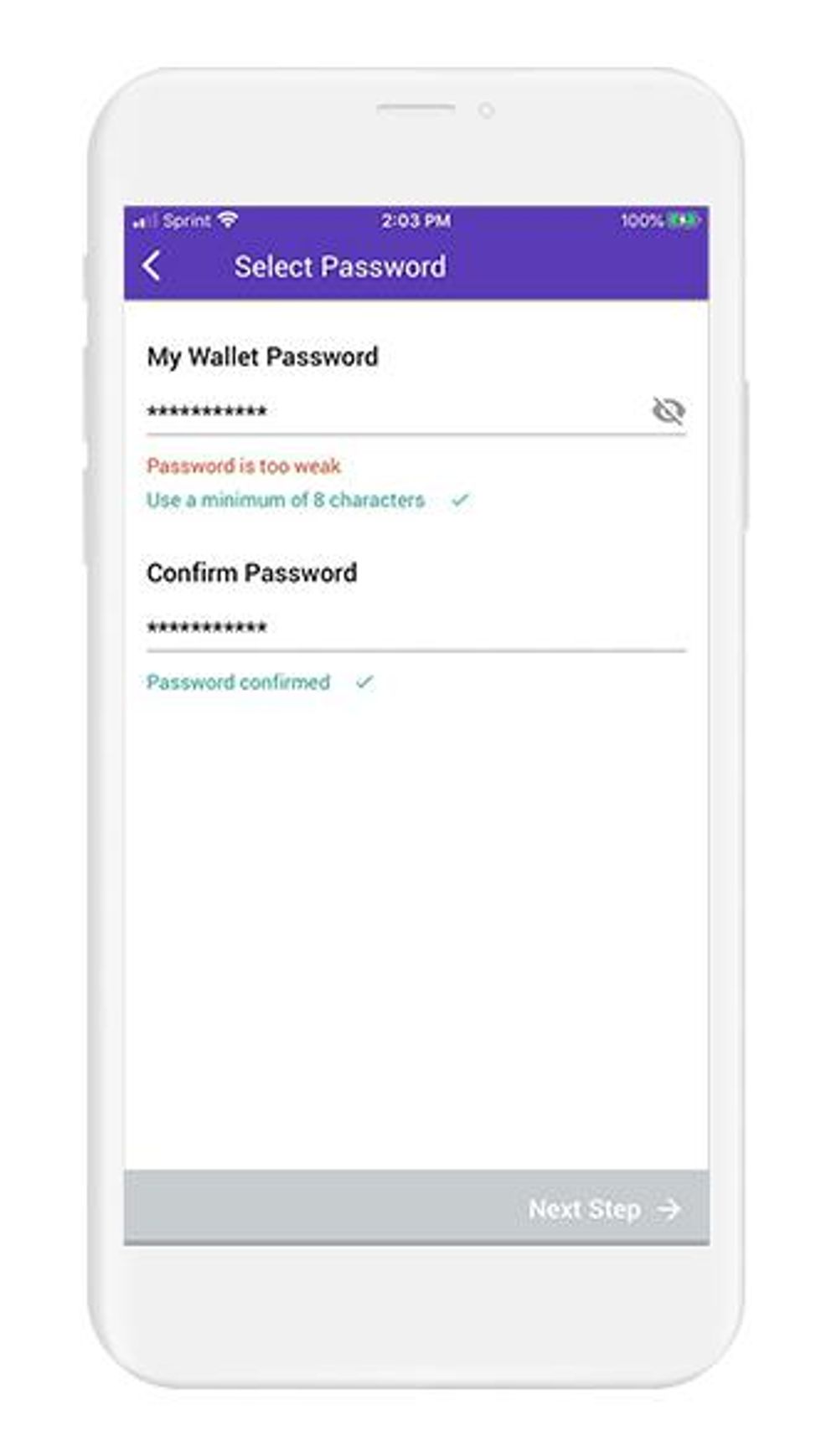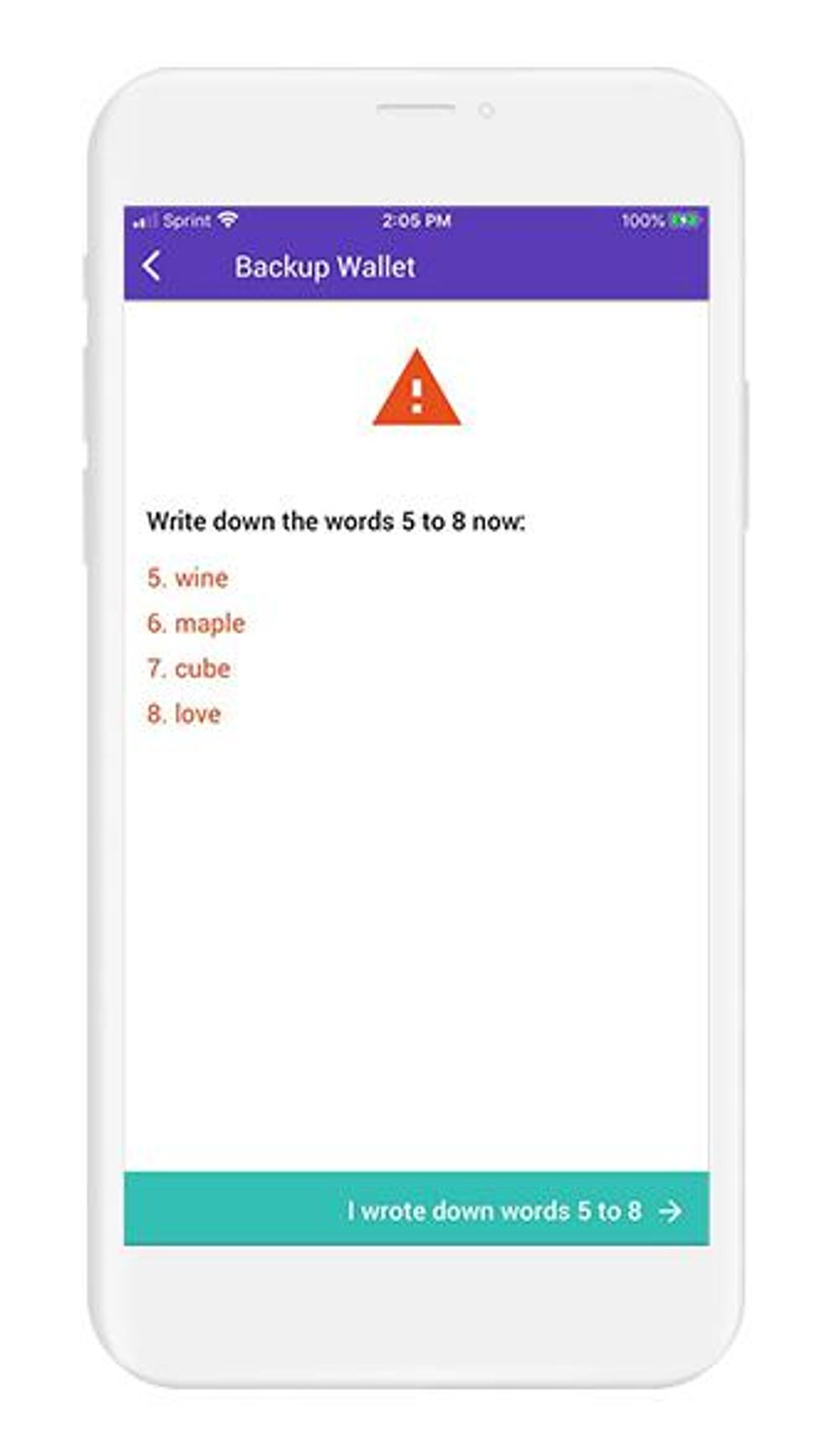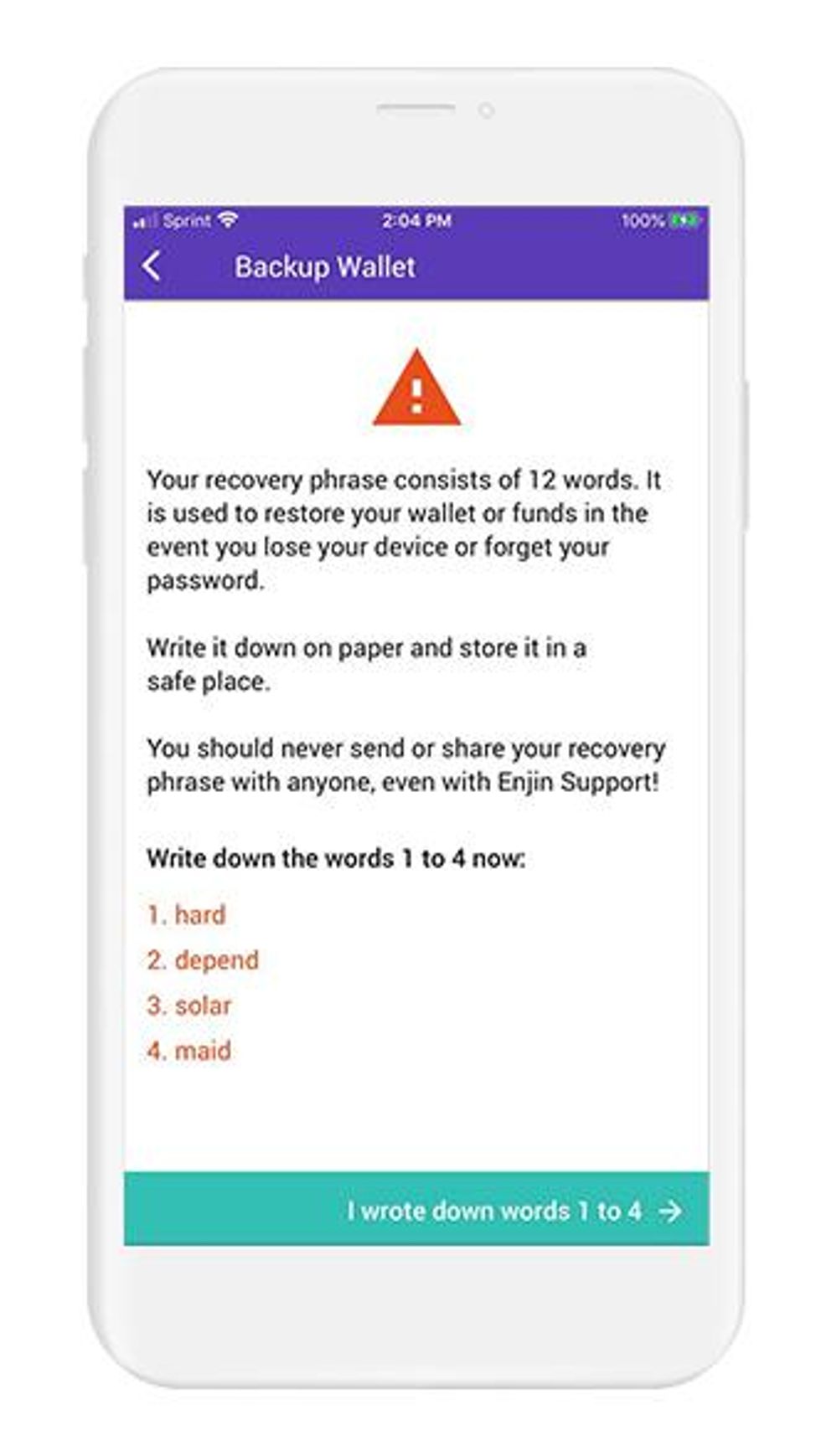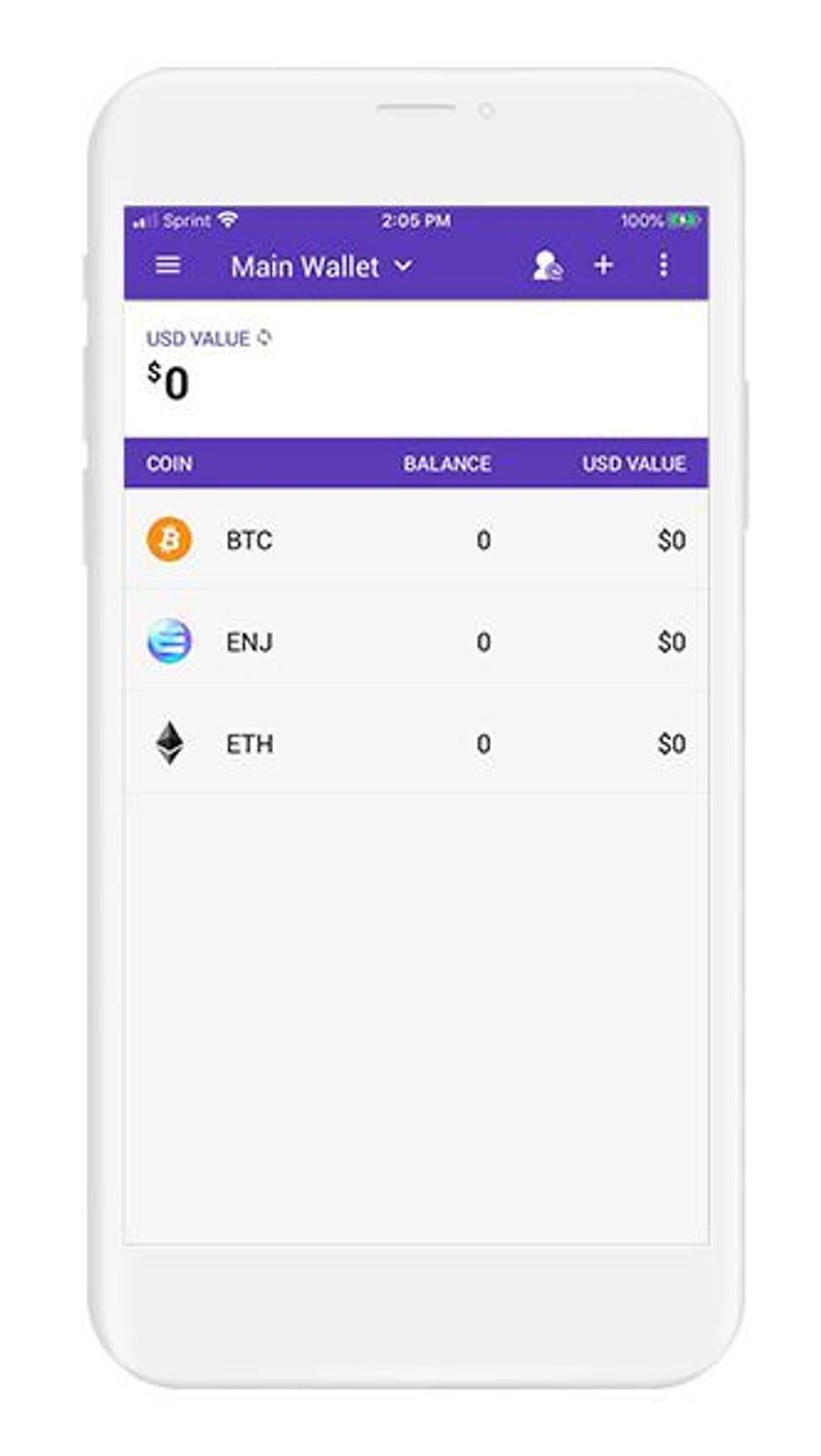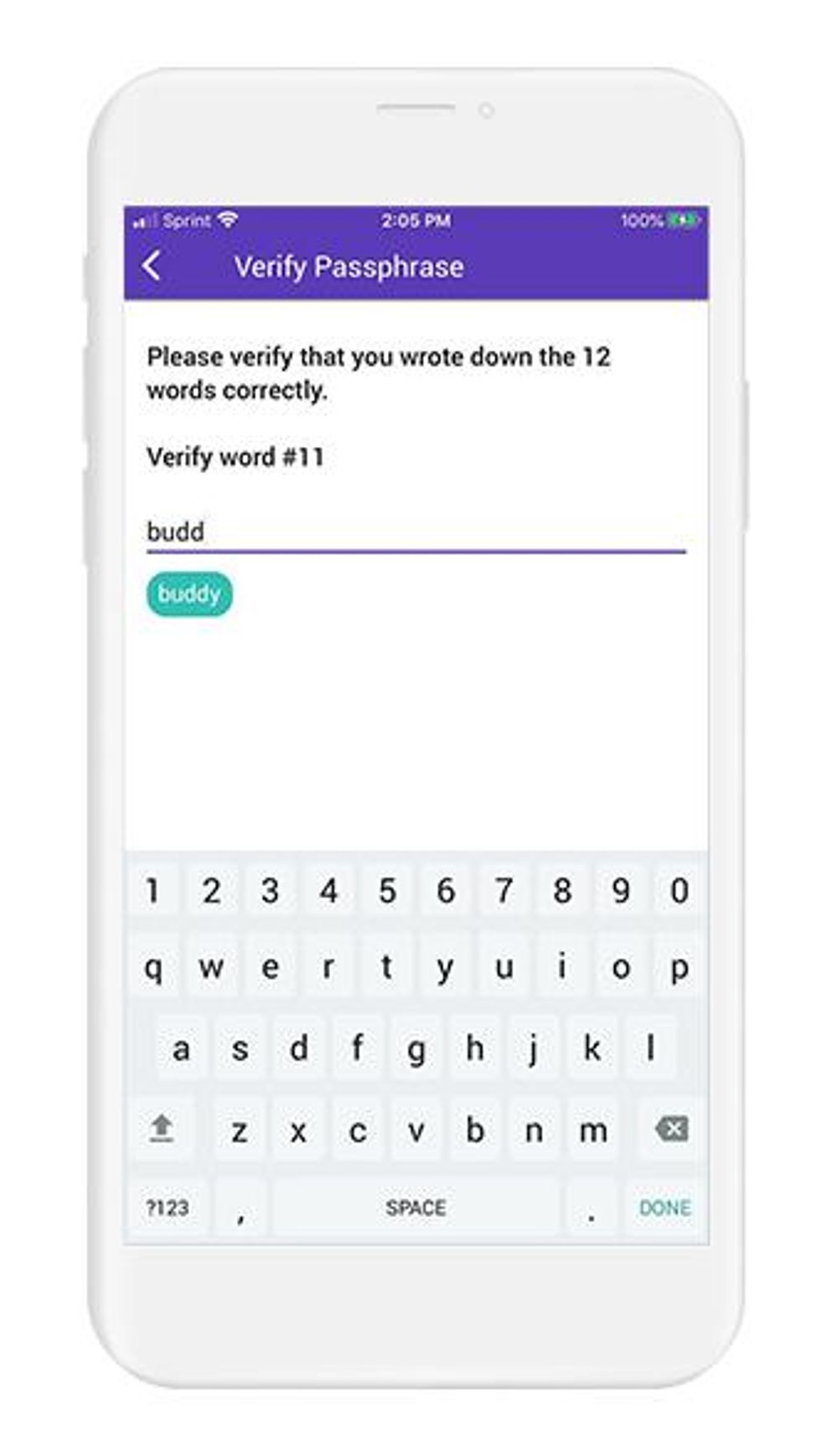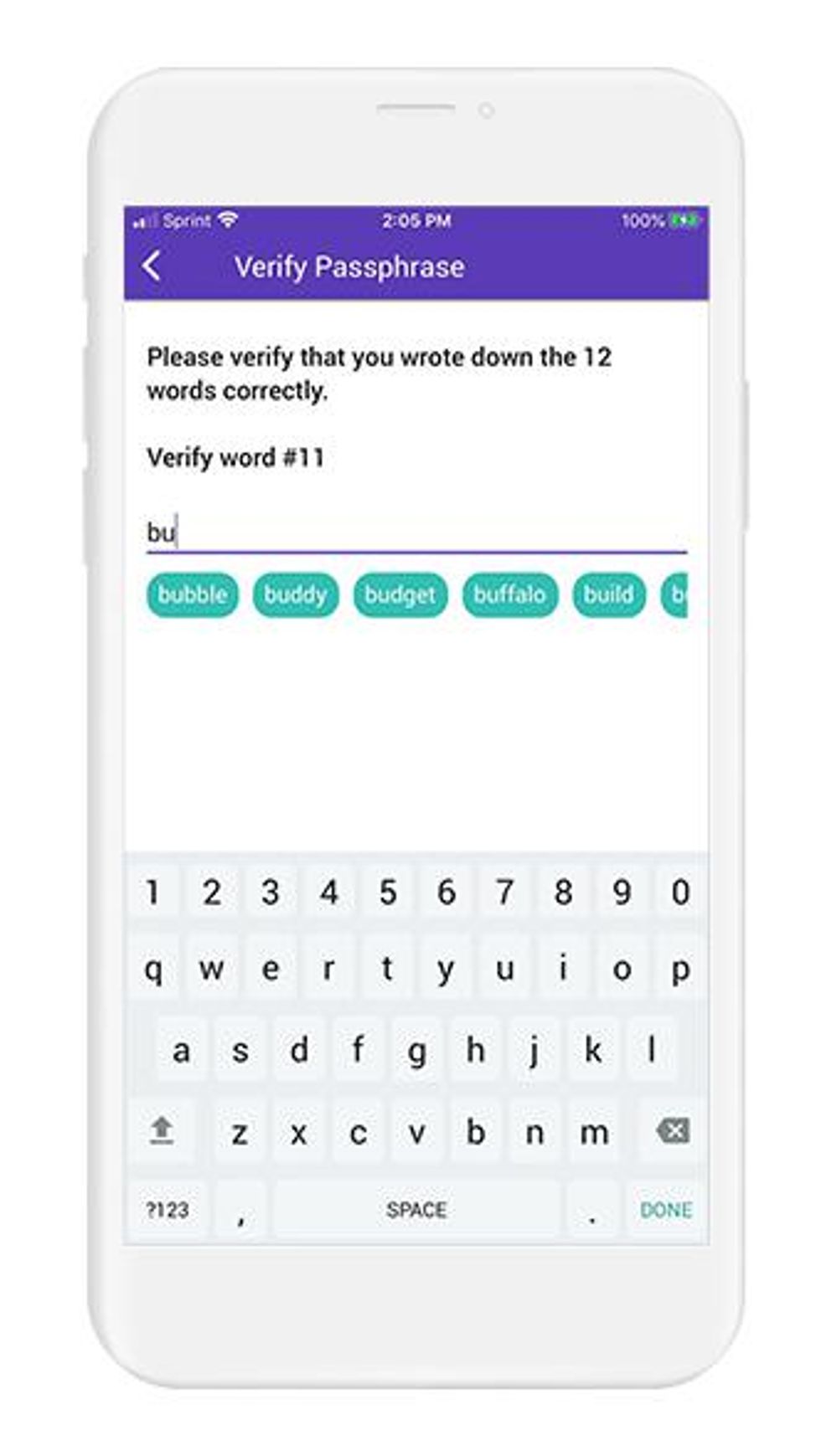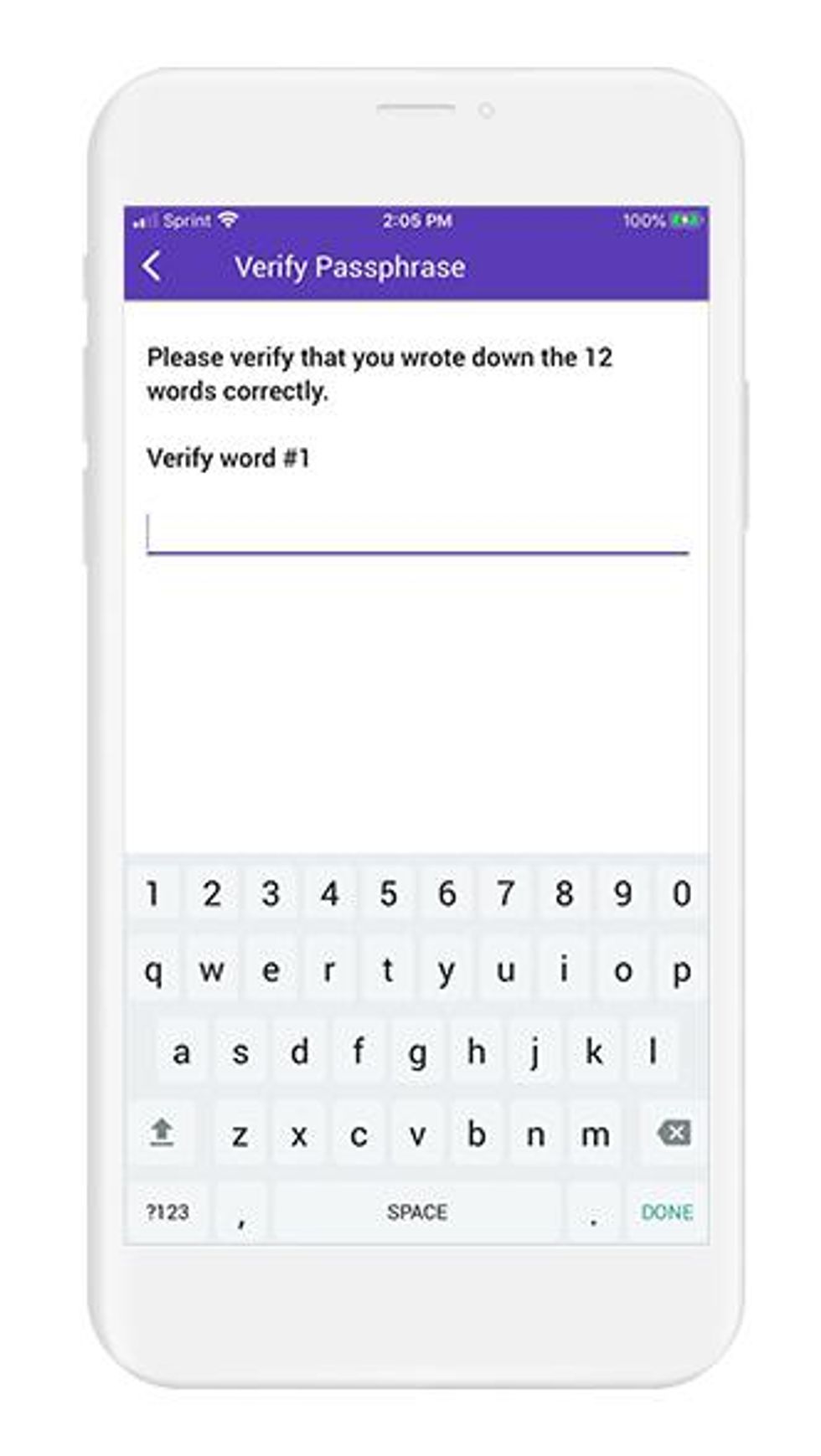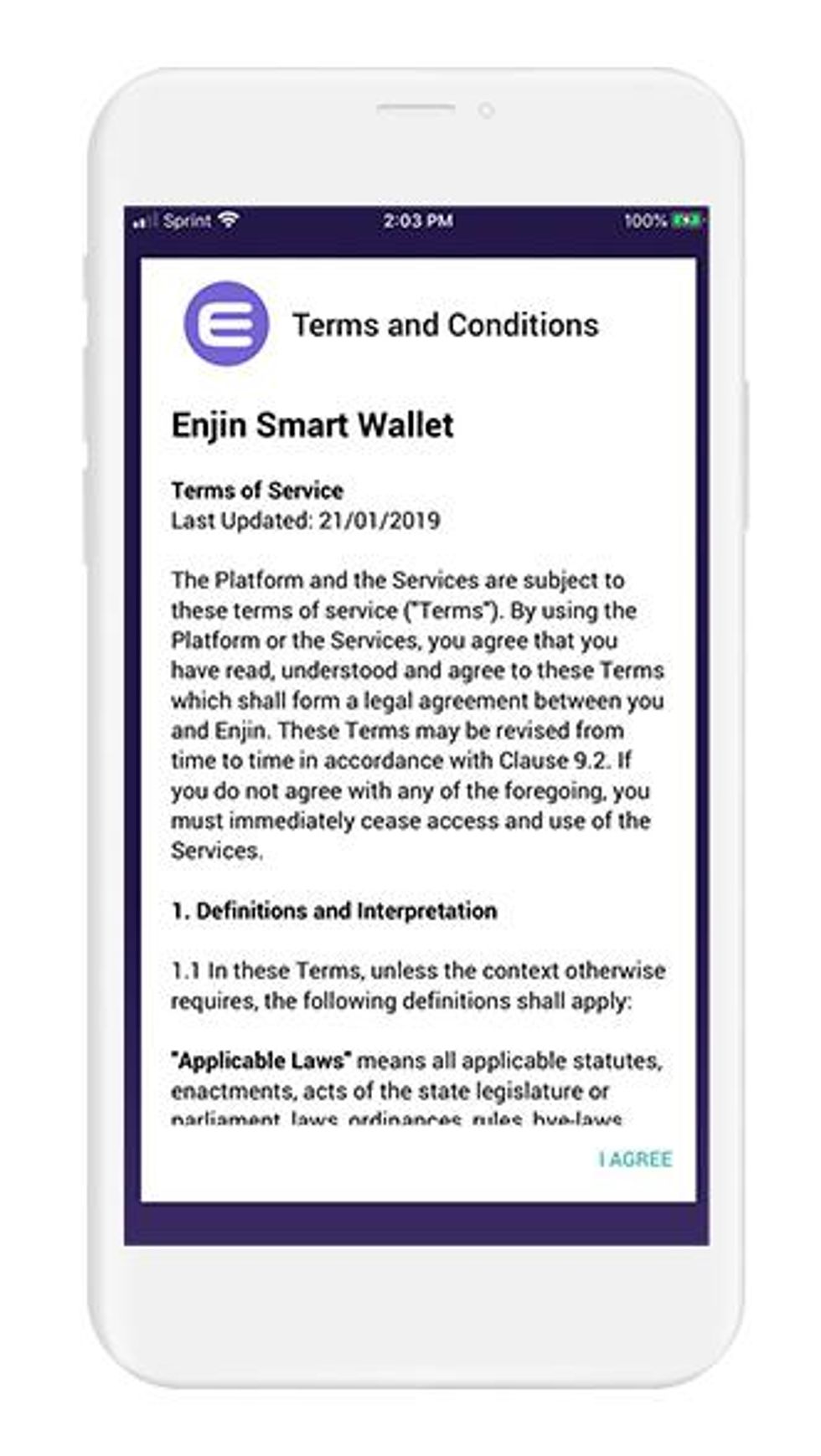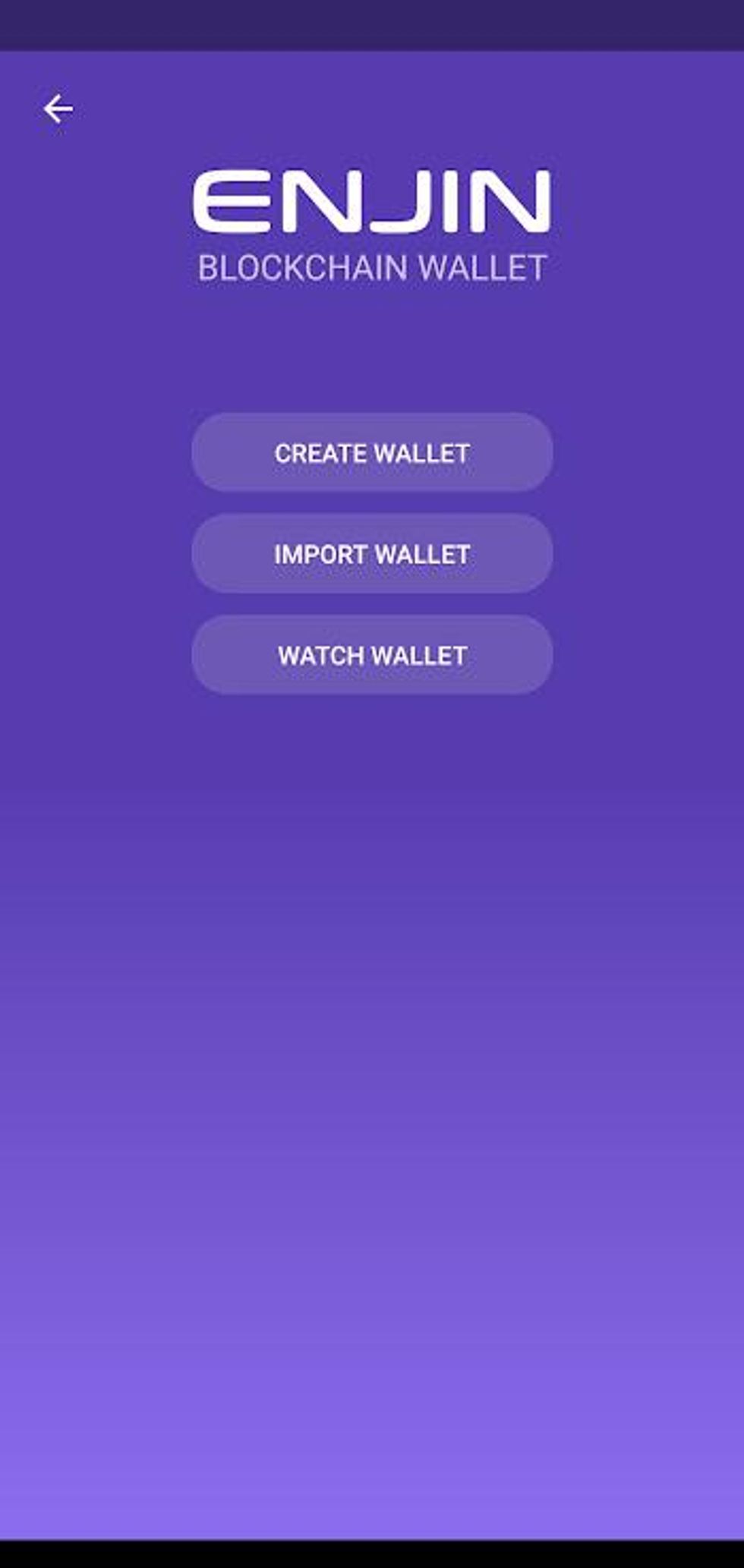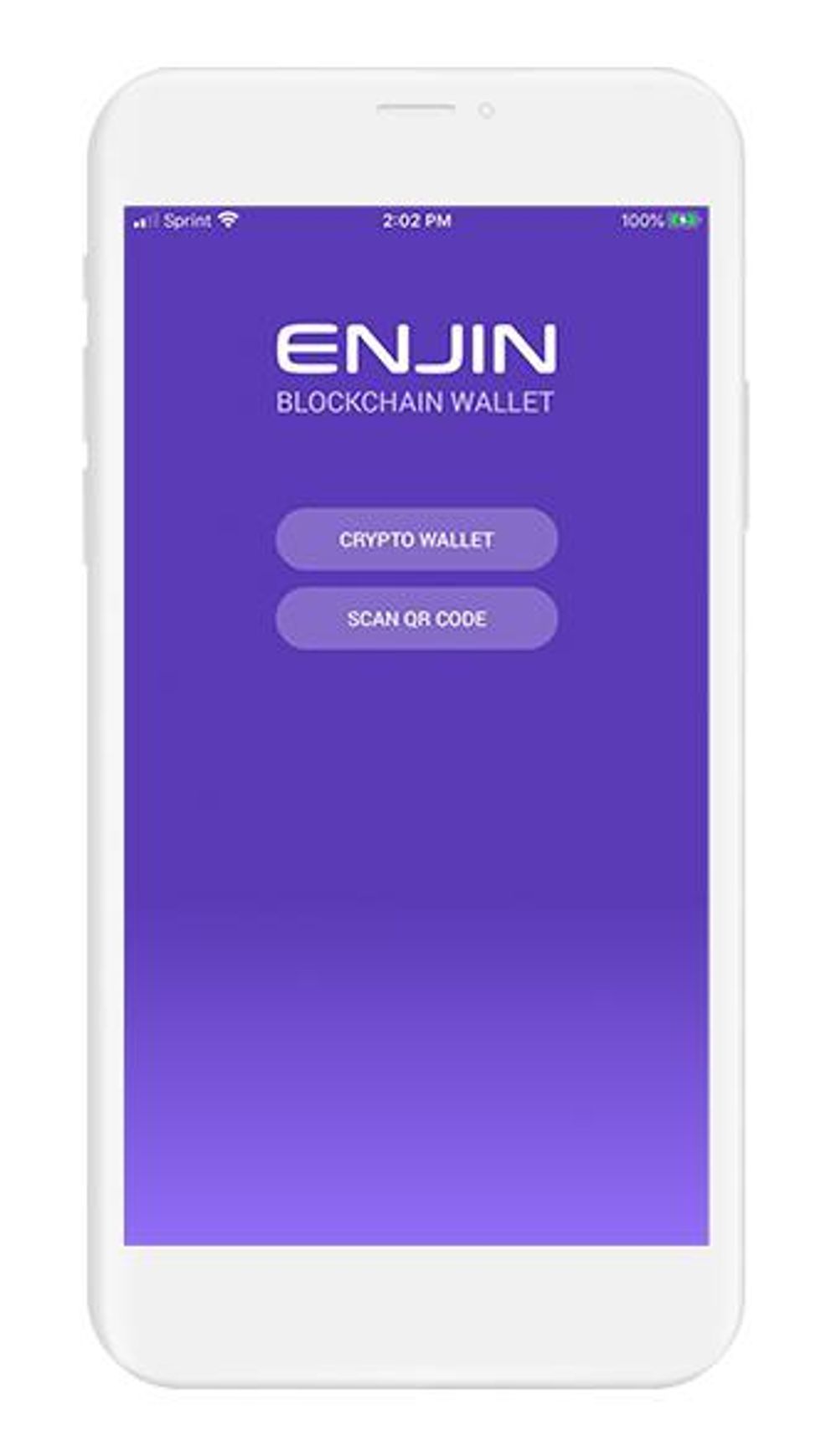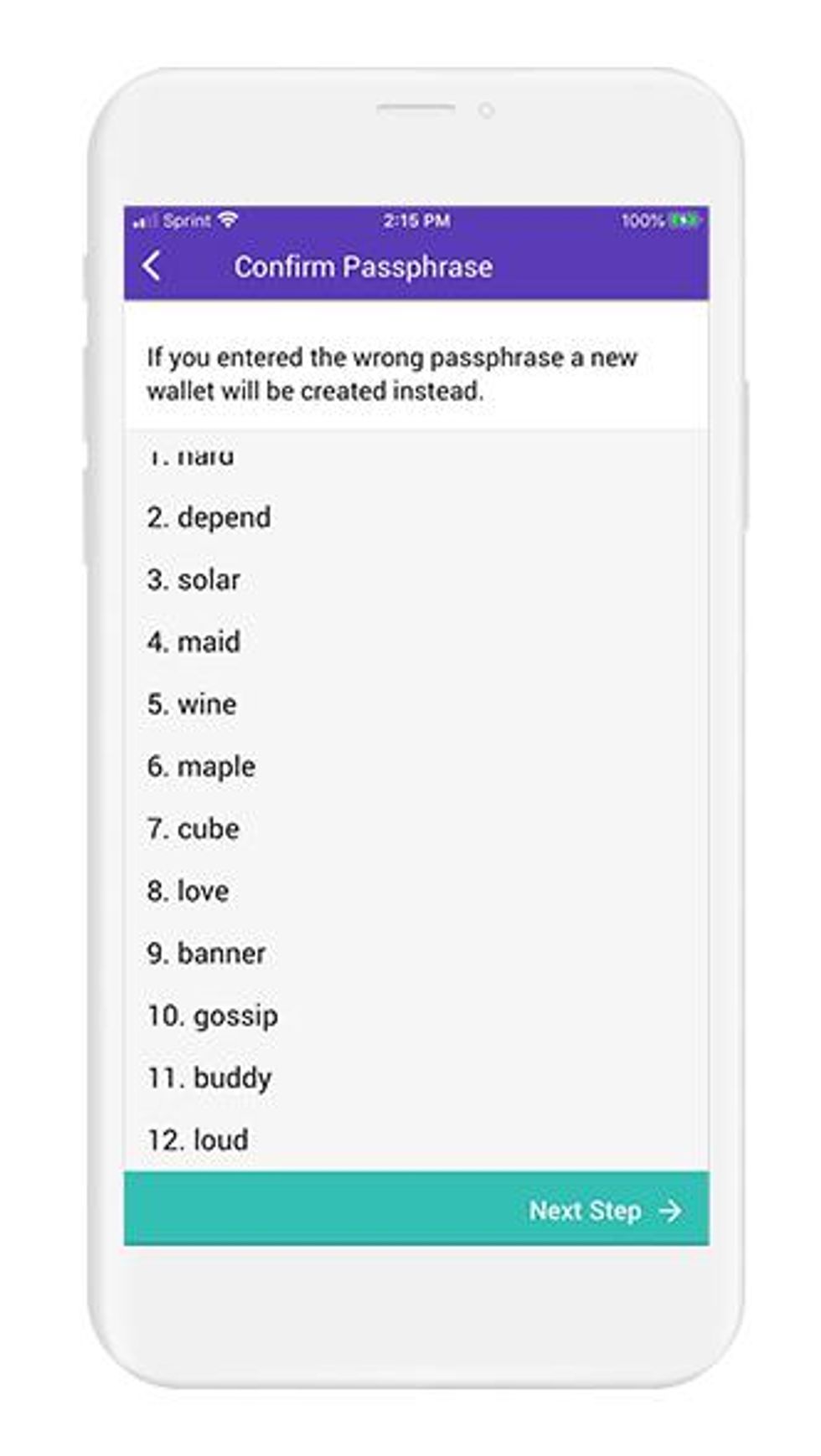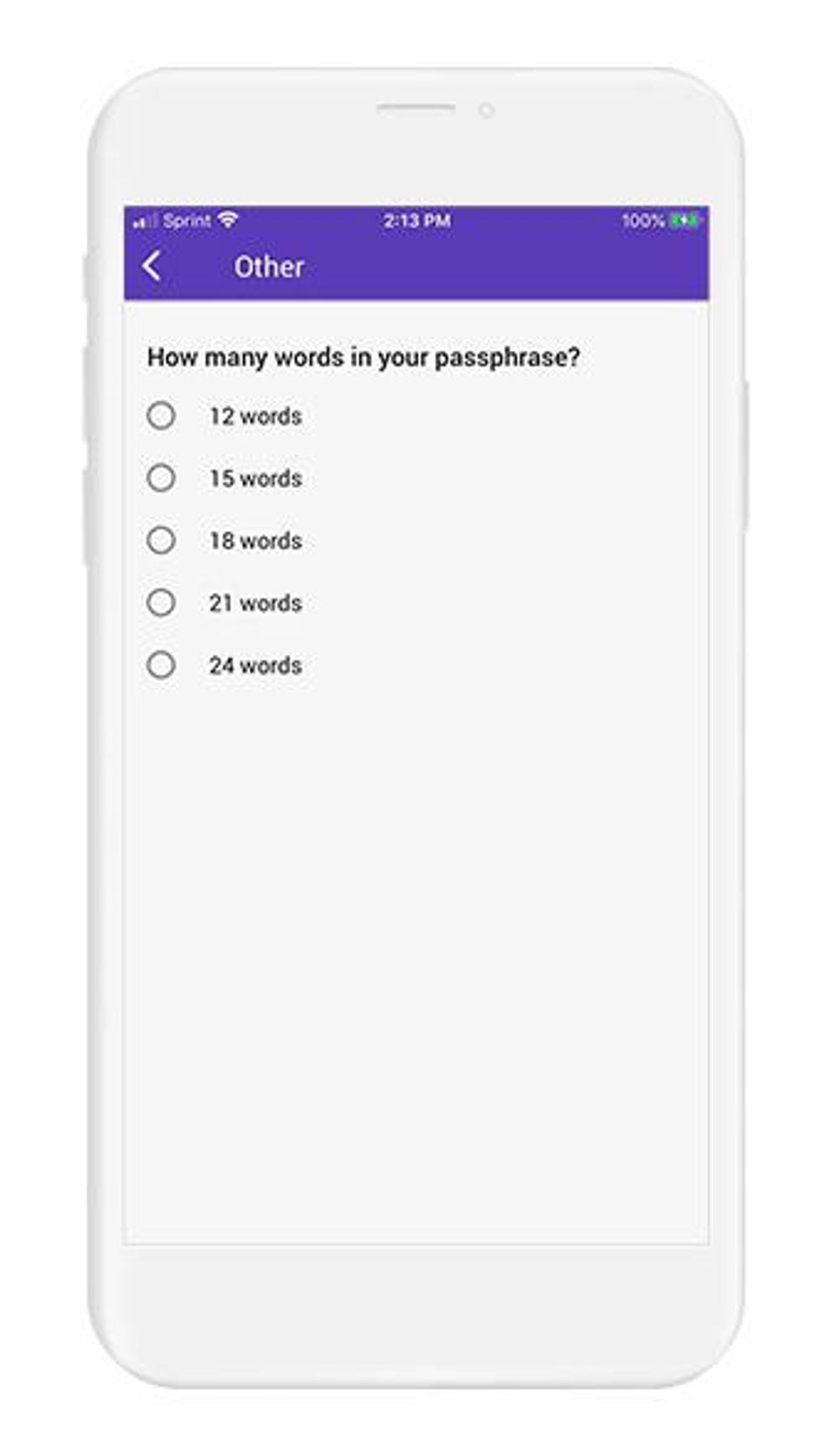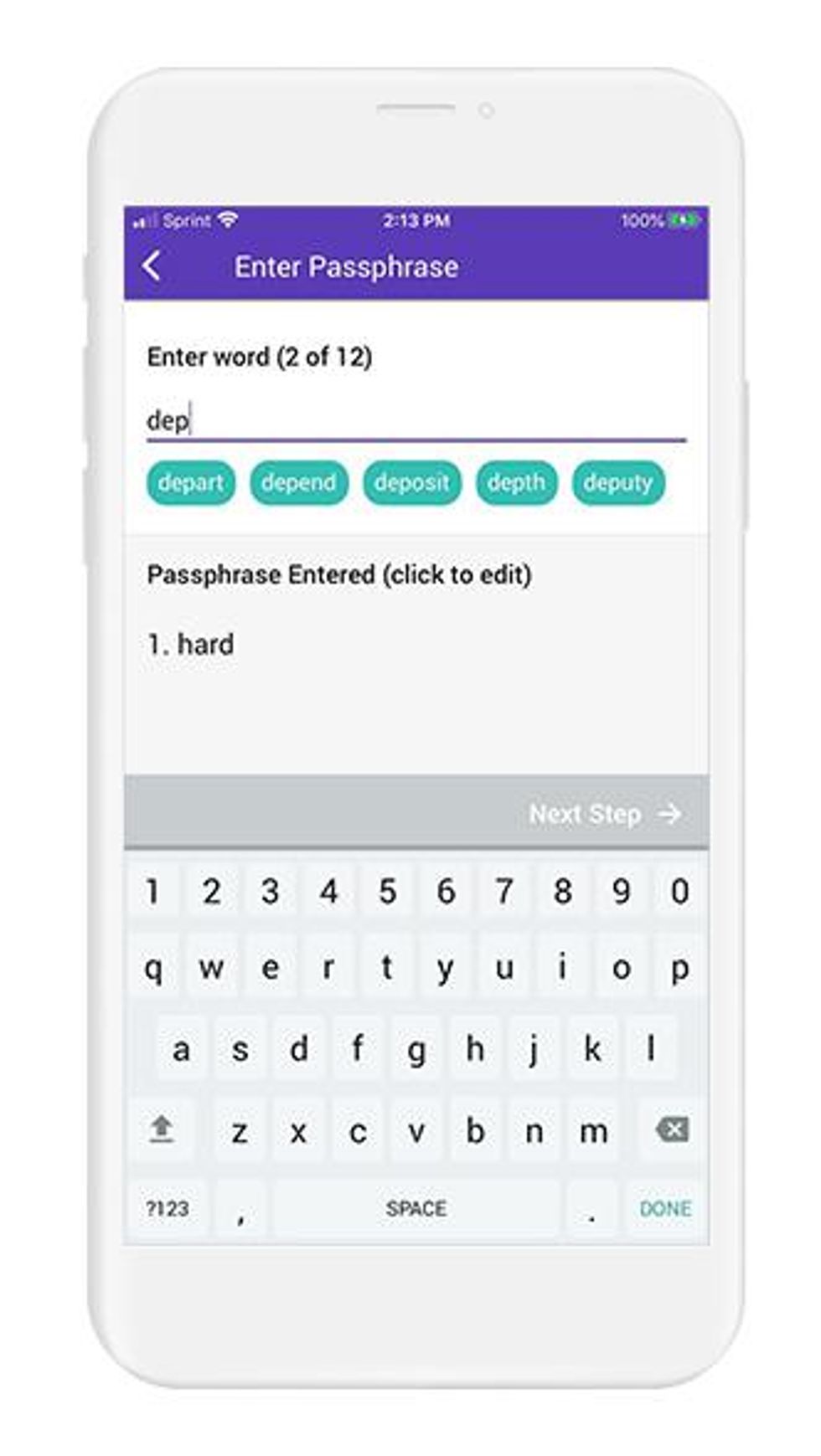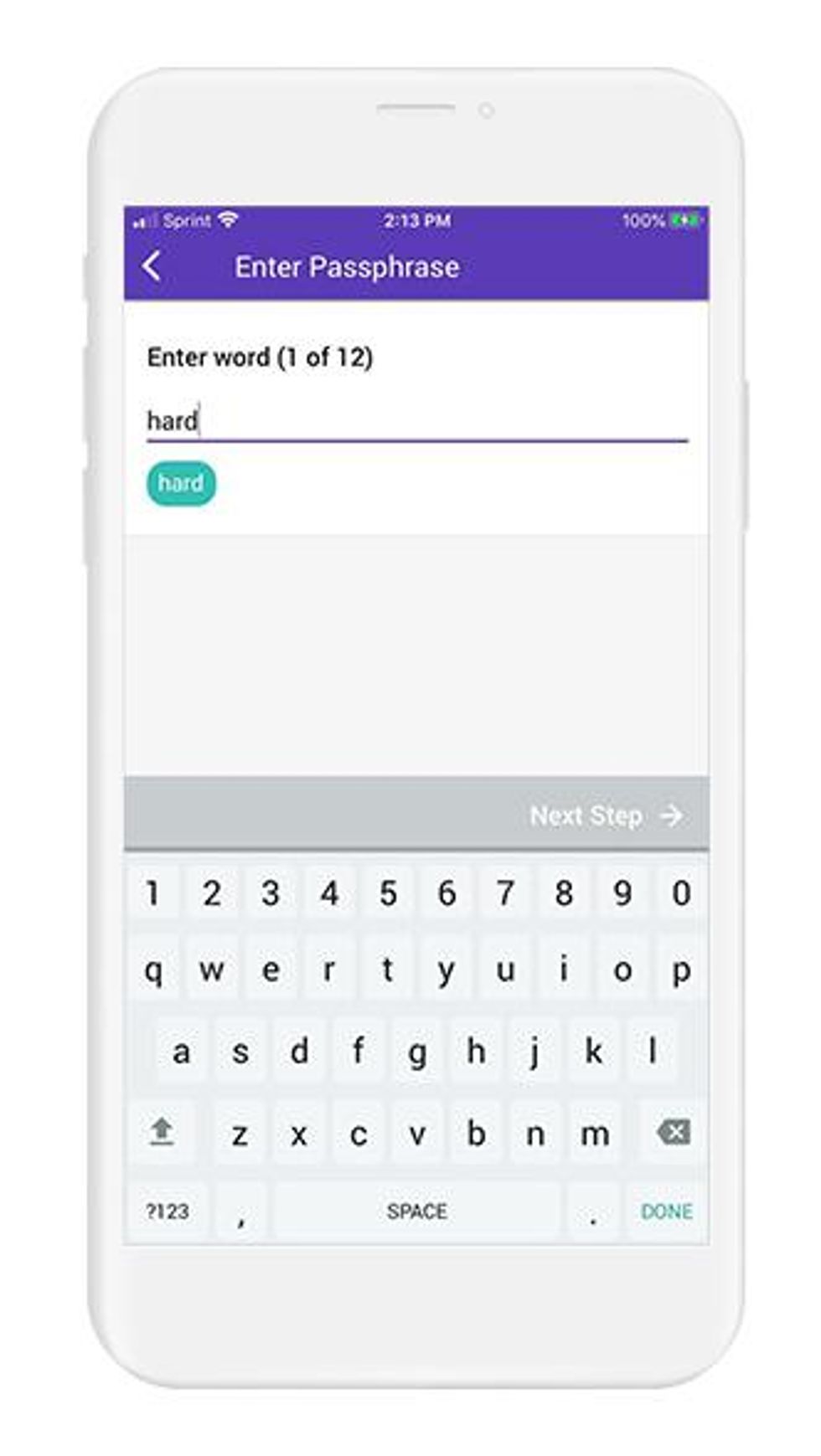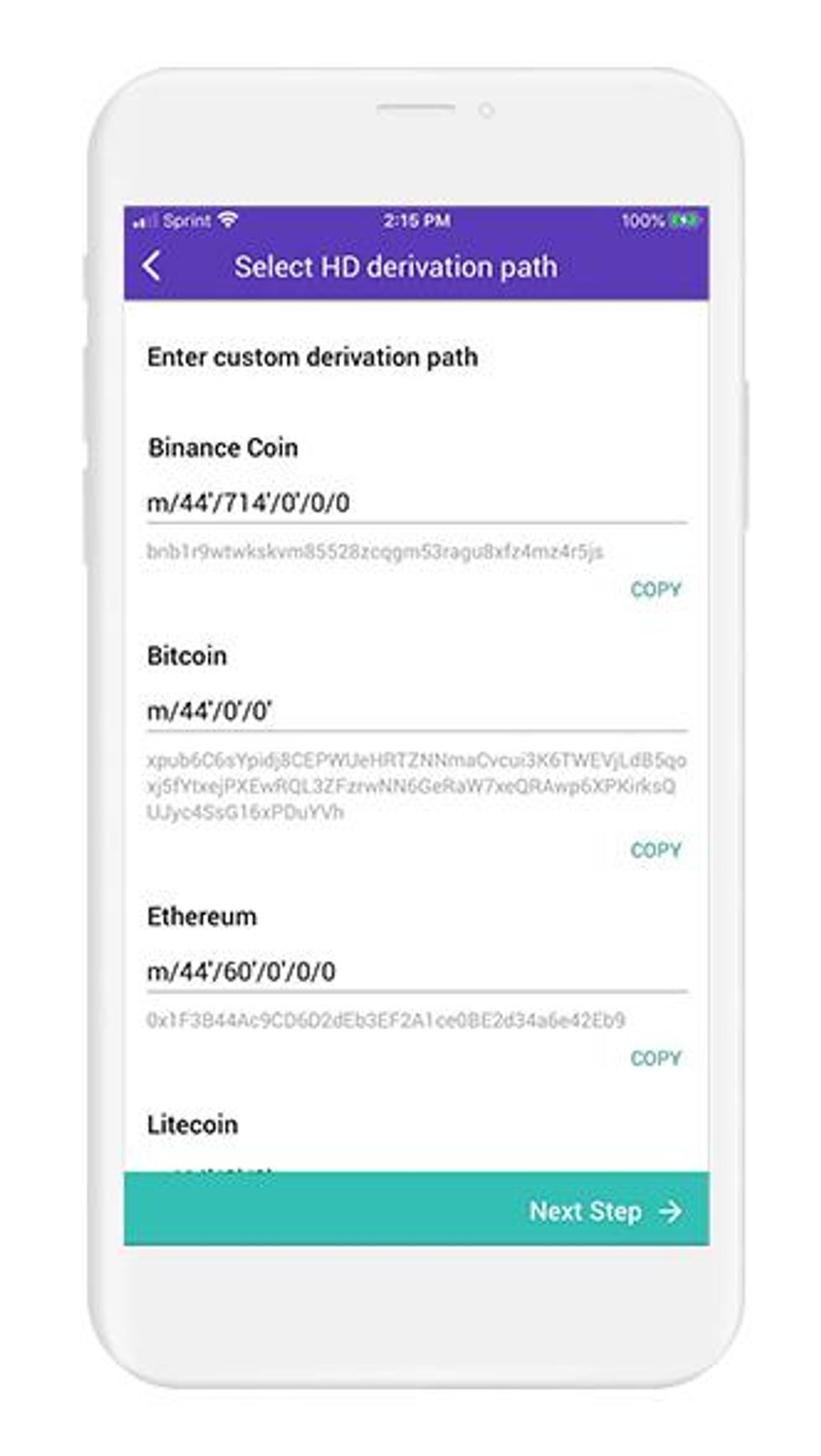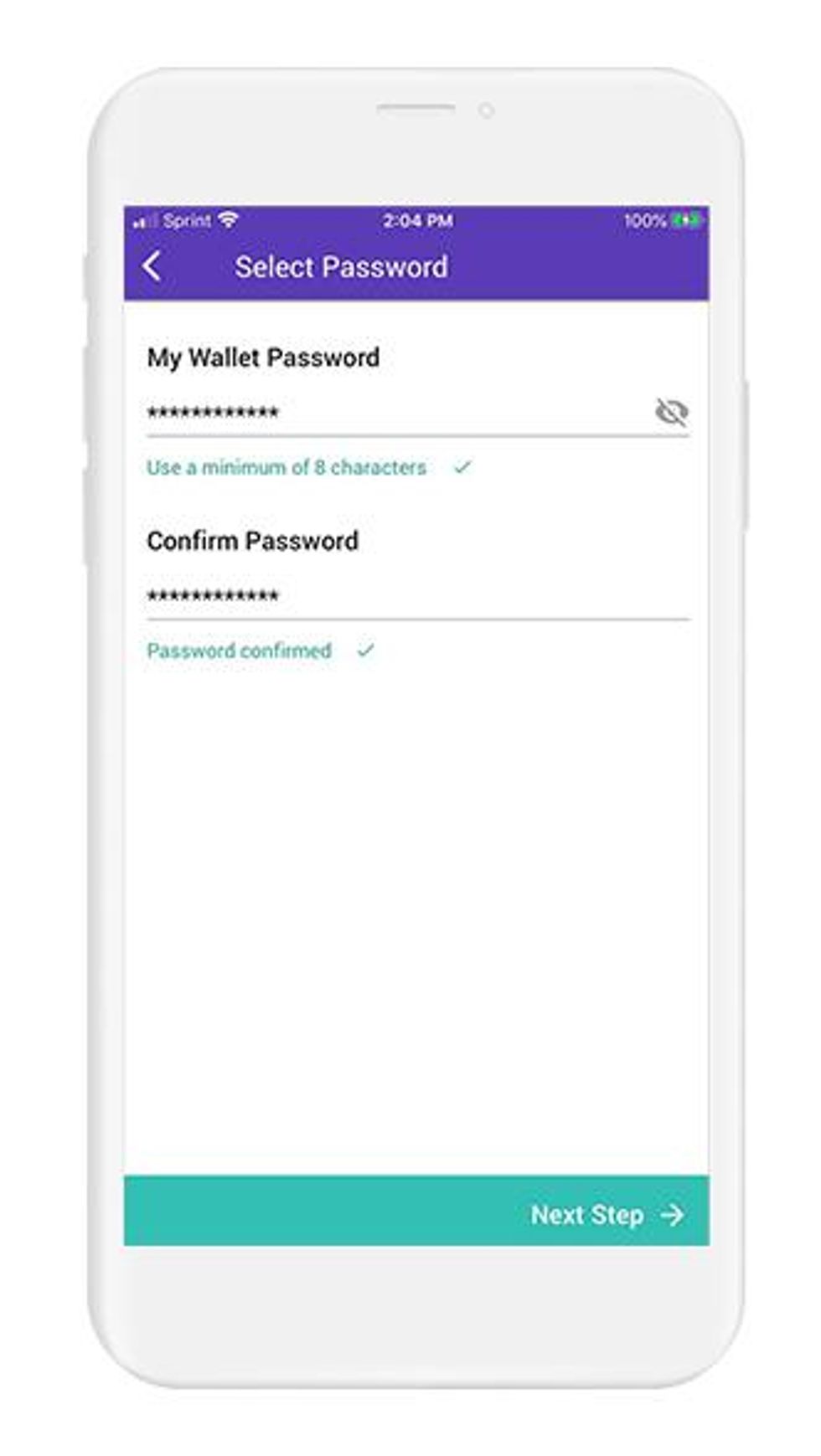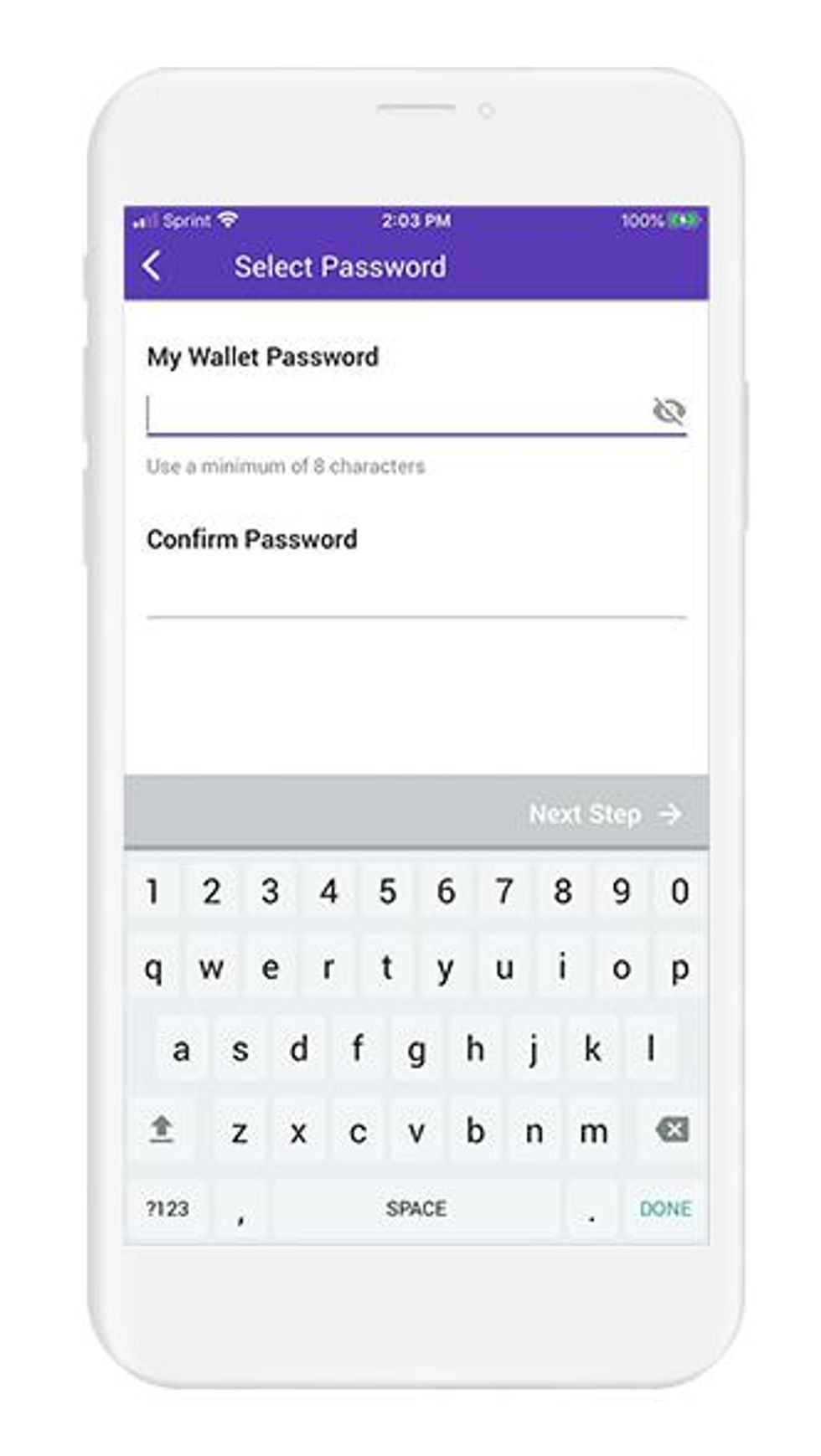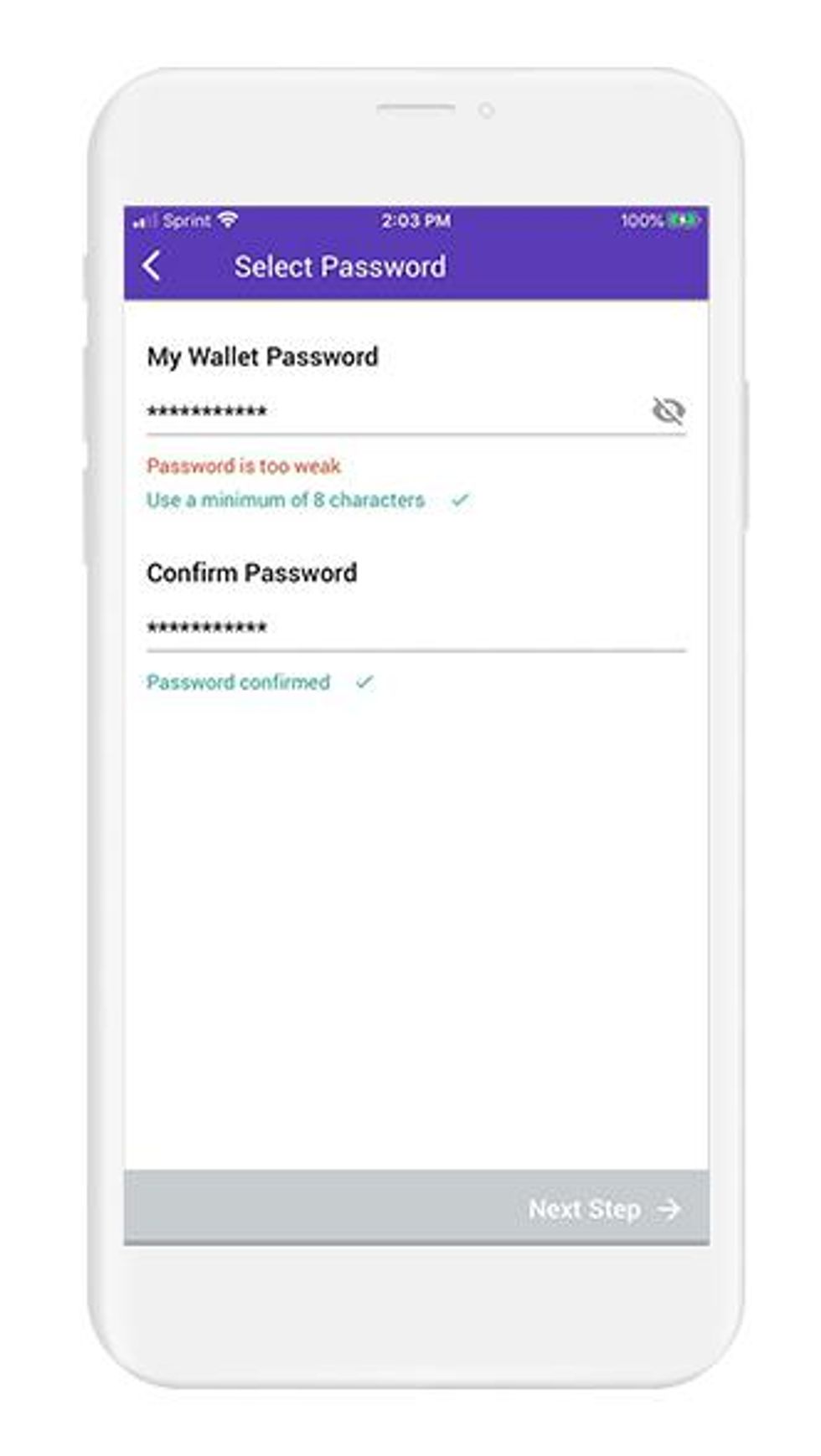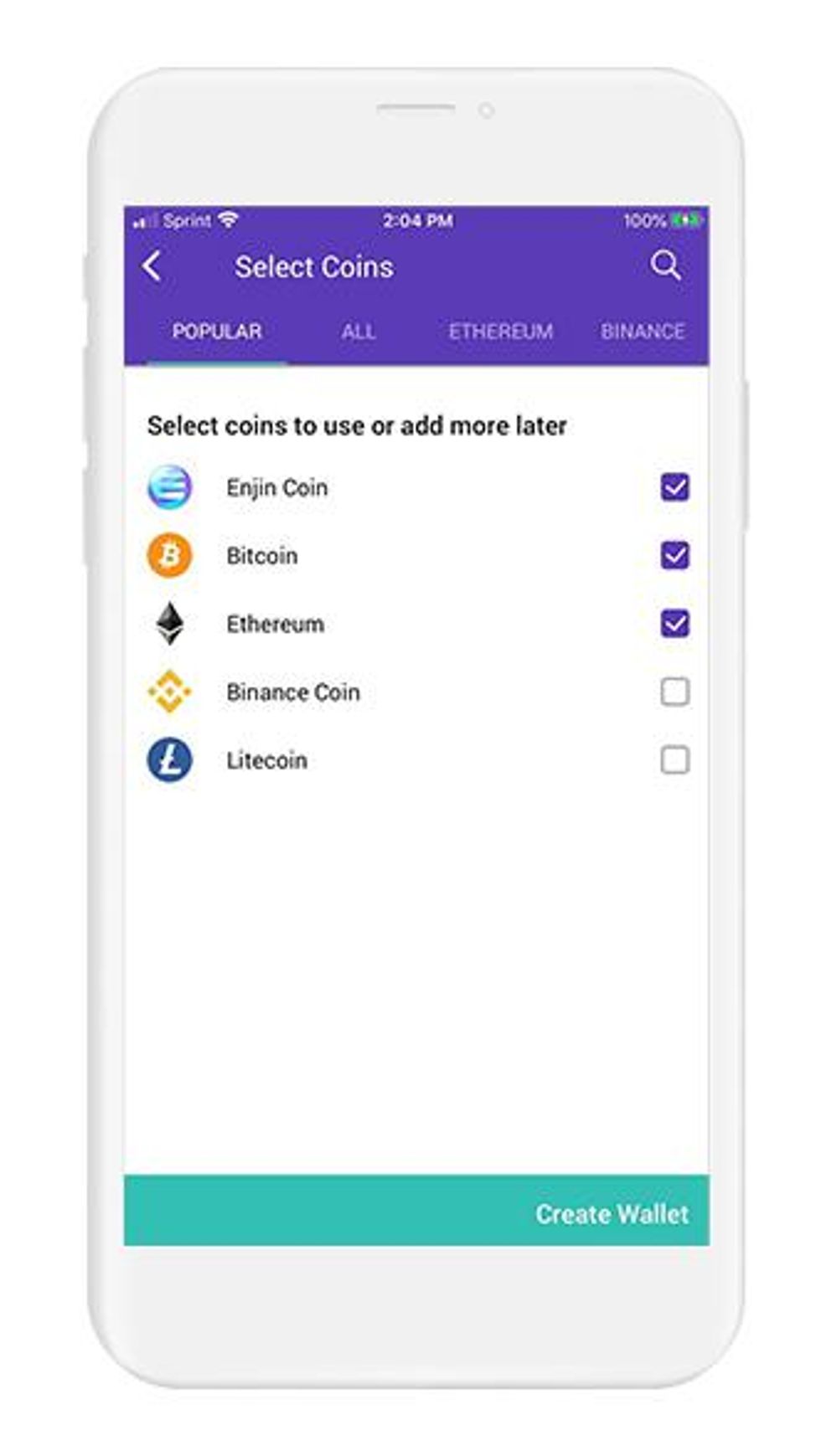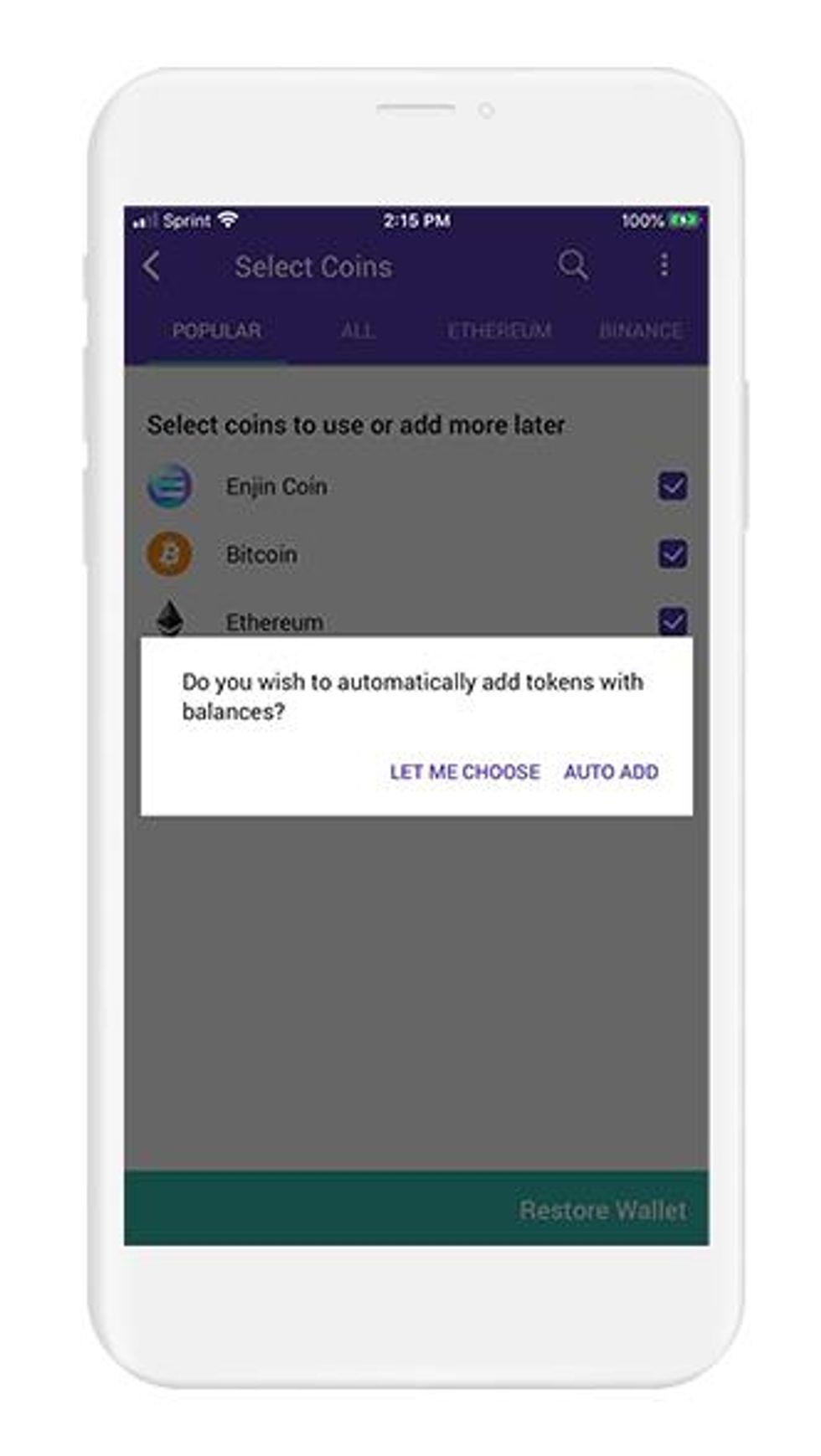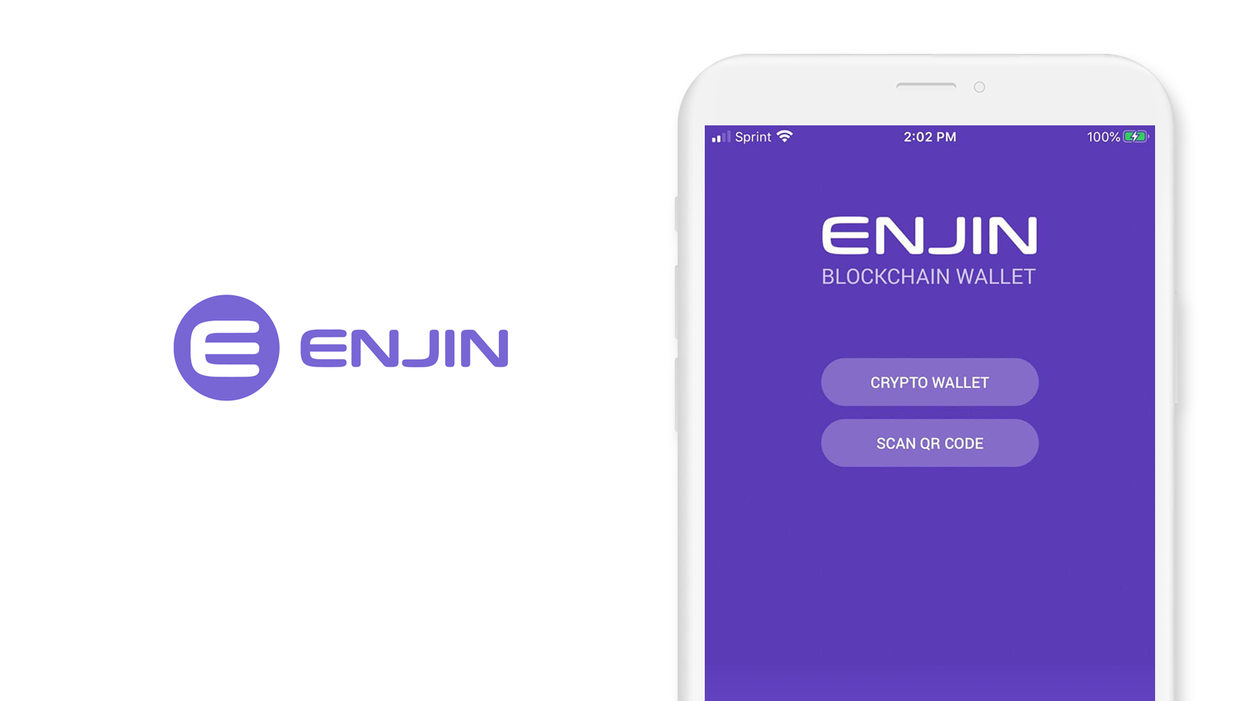
Contents
Enjin Wallet
iOS - Enjin Wallet Version: 1.13.0
Welcome to this guide for securely setting up Enjin Wallet. This guide focuses on the security choices you can make when setting up your wallet; if you are looking for the official setup guide, please click here.
Enjin is an ecosystem built on Ethereum powering billions of NFTs. It was first released in 2017 as Enjin coin, but today it has many products and services.
This guide is focused on the iOS Enjin Wallet; if you are using Android, check out our Android guide.
Intro
Enjin Wallet is multi-blockchain wallet with support for:
- Bitcoin
- Ethereum
- ERC 20 Tokens
- ERC 721 Tokens
- ERC 1155 Tokens
- Polkadot
- Litecoin
- Binance Coin
- Dogecoin
Enjin was first established as a gaming community in 2009, the same year the Bitcoin blockchain went live. The gaming community is a social network and website builder that allows gamers to interact with each other over a shared interest in specific games. The community currently hosts millions of active users.
Enjin built on this community, and launched an ICO for Enjin Coin in 2017. A year later in 2018, Enjin Coin went live on the Ethereum blockchain. Enjin Coin is an ERC20 token that serves as the foundation of the Enjin ecosystem.
The Enjin ecosystem is heavily focused on NFT's and blockchain gaming. In fact, the Ethereum token standard 1155 was co-developed by the Enjin team.
Enjin Wallet is a core part of the Enjin ecosystem. Using Enjin wallet, users can link their in-game asset NFT's to blockchain-based games, and freely trade them in the Enjinx marketplace.
Benefits of using Enjin Wallet include
Integration with Enjin Ecosystem - Securely store, manage, use, and trade NFT's
Dapp Browser - a web browser optimized for use with decetralized applications
Swap tokens - The app has a built-in connection with Changelly, Kyber Network, and Bancor
First class NFT support - the app is well integrated with and supports NFT's. NFT's are a first-class citizen of the Enjin ecosystem
Privacy and Security - the app uses a custom built keyboard with anti-keylogging protections, and utilizes advanced hardware encryption when supported.
Download and Install
The best place to download Enjin is from the App Store.
- From your mobile device, open the 'App Store' and search for 'Enjin Wallet' or click this link: Enjin Crypto Blockchain Wallet - Apps on App Store to download.
- Trust, but verify. When using any cryptocurrency wallet, it is important to make sure you are downloading the correct version. Check the store listing for the following info:
Version: 1.13.0 as of March 25, 2021
Offered by: Enjin PTE LTD
- The `Version` number will change as the app is updated over time. The important part to verify is the `Offered by` field.
Remember the phrase trust, but verify. Taking the extra step to verify can prevent loss of funds. Trust, but verify is an important concept in having a security mindset.
Create and Setup
Enjin wallet is a multi-blockchain, non-custodial wallet. This means your assets stay under your control at all times. Under the hood, Enjin Wallet generates your wallet with the use of a recovery phrase. The recovery phrase can be used to restore your Enjin Wallet or can be imported into another wallet that supports BIP39.
You can think of your recovery phrase as a master backup of all your cryptocurrency in this wallet. It will unlock every single address created by your wallet. Backing up the recovery phrase ensures access to your wallet using any BIP-39 compliant wallet. It is important to highlight, your seed phrase only ensures you will have access to your cryptocurrency inside your wallet. If someone steals your phrase, you will still be able to access the wallet, but the funds may be gone - since whoever knows your seed phrase can spend all of that cryptocurrency.
When creating a new Enjin Wallet, the default method is to create your wallet and recovery phrase within the app. The more advanced method is to generate your own recovery phrase. We created detailed guides on generating your own recovery phrase. By following the right directions, you can generate a recovery phrase that is more secure than the default method used by wallets.
In this section, you are going to create a new wallet in the Enjin Wallet iOS app using the wallet's default method. Let's get started.
If you already have a pre-generated recovery phrase, proceed to Section 6. Initialize or import recovery phrase.
To create a new wallet with a new seed phrase in Enjin:
- Open the Enjin Wallet app and you will be presented with 2 options:
- Open Wallet
- Scan QR Code
- Tap on "Open Wallet" to begin creating a wallet.
- The "Scan QR Code" option is for claiming NFT's
- Enjin will now present you with 3 options for opening a wallet:
- Create Wallet
- Import Wallet
- Watch Wallet
- Select Create Wallet to create a new account
- Before proceeding, you have to cover the legal stuff. Read the Terms and Conditions and tap on "I agree" in the bottom-right corner
Create a password
Now it is time to create a password. You may notice the keyboard used is different from your device keyboard. This is actually a custom, security-focused keyboard developed by Enjin that prevents keyloggers and data leakage.
It is very important to create a secure password, when choosing a password be sure not to reuse any old passwords.
It is very important to create a secure password that you can remember. If you would need to reset your password, you will need to recover your wallet using backup of your seed phrase.
- Create a password and enter it
- Confirm your password
- Tap on Next in the bottom-right to continue
Select Coins
Enjin is a multi-blockchain platform, with support for Bitcoin, Binance Chain, Polkadot, and more. In this step, select any coins and tokens you would like to add to your account. Don't worry, you can always add more at anytime.
- Displayed on the screen is a list of coins and tokens, with a checkbox next to them
- Select the coins you want by checking the box
- Tap on "Create Wallet" in the bottom-right corner when you are finished
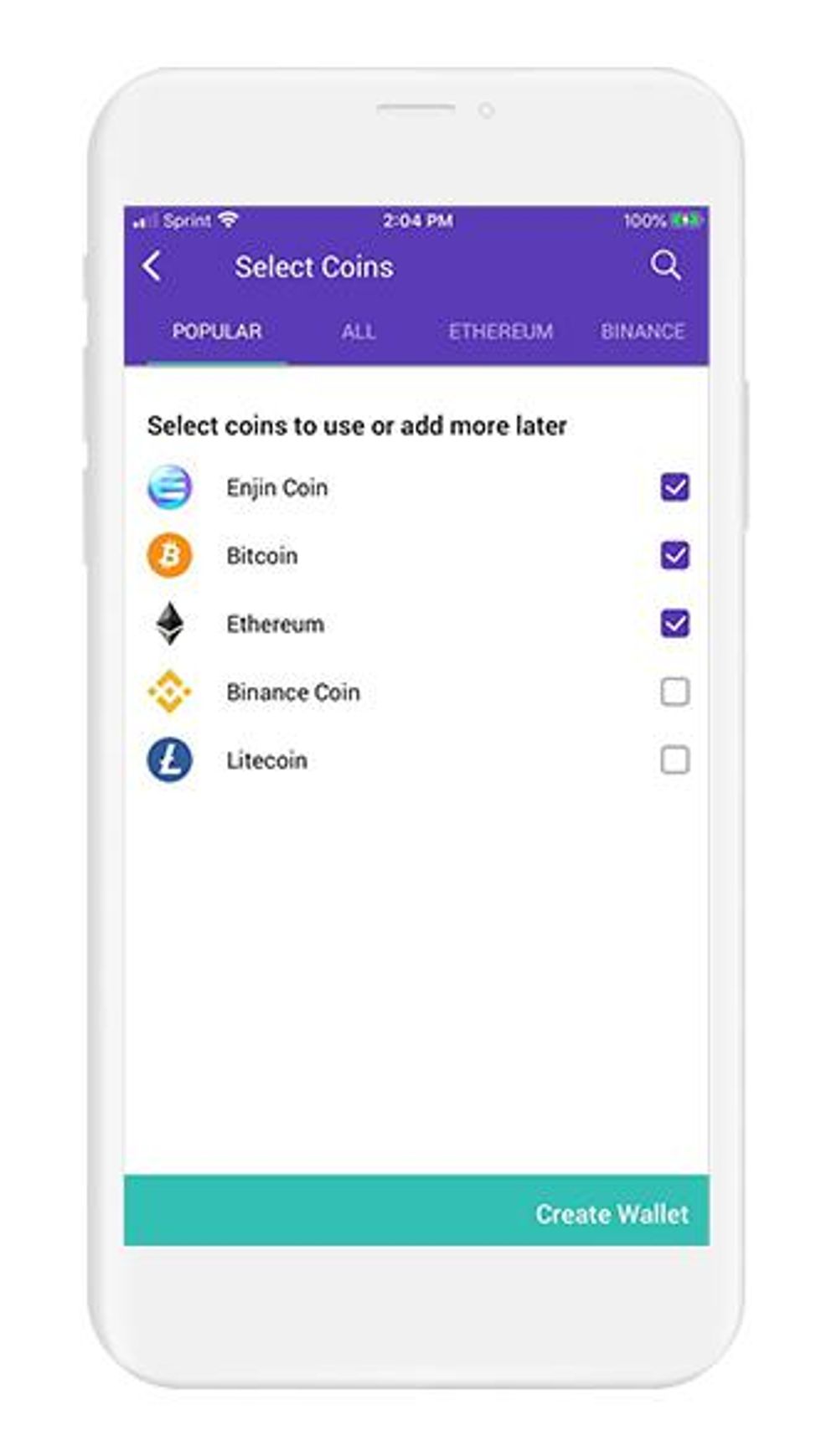
Backup Your Wallet
A pop-up will appear on the screen with the message "Creating your wallet". What is happening, is Enjin is generating your recovery phrase and your keys for each coin you selected in the previous step.
When Enjin finishes setting up your wallet, a new pop-up will appear on the screen. This time, Enjin is asking you if you want to backup your wallet. Two options appear on the screen:
- Skip
- Backup
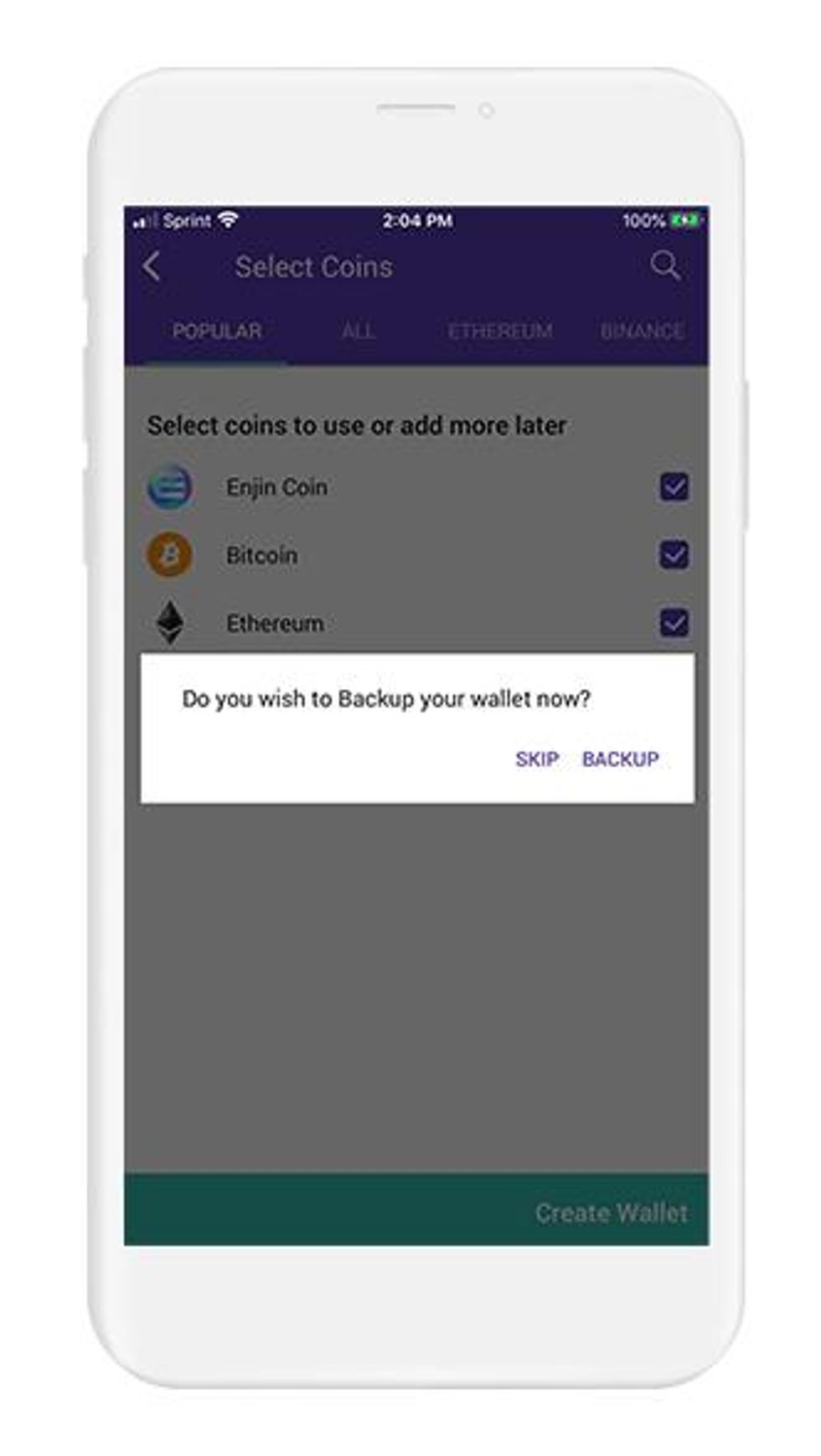
Back up your recovery phrase
Backing up your recovery phrase for most wallets, including Enjin, is a 4 step process:
- The wallet will display your recovery phrase on the screen, and ask you to create a backup.
- Next, you will write down your recovery phrase using paper and pencil, this is to prepare it to be transferred to a more secure medium*
- Returning to your wallet, the wallet will quiz you about the words in your recovery phrase. This step is done to verify that you have copied your recovery phrase accurately.
- After completing the setup of your wallet, and before adding any funds to your wallet, backup your recovery phrase to a more secure medium
When you follow the steps to backup your recovery phrase, you will be writing the recovery phrase on a piece of paper. It is very important that you backup the recovery phrase on a more reliable medium, and then destroy that piece of paper. Paper is vulnerable to accidental loss, theft, and damage. It is not the safest method of backing up your recovery phrase.
With cryptocurrency, you are your own bank. This is why backing up your wallet is so important. Enjin is a non-custodial wallet, and that means nobody but you has control over your private keys.
Let's get started backing up your recovery phrase.
- Enjin displays your recovery phrase is groups of 4 words at a time. Displayed on the screen is words 1-4
- Your 12-word seed phrase will now be displayed on the screen, along with instructions to write your recovery phrase on paper
- Using pencil and paper, write down words 1-4
- When you are finished, tap on "I wrote down words 1 to 4" in the bottom-right corner
- Words 5 to 8 will now appear on the screen. Repeat the same process
- Words 9 to 12 will now appear on the screen. Repeat the same process
Verify your seed phrase
Now that you have your seed phrase written down, Enjin will quiz you on 2 random words. This is done because the order of your seed phrase is very important - one word that is out-of-order, or one word that is misspelled, will render your seed phrase null and void. Take care to copy it down accurately.
- Enjin will now ask you to enter a specific word of your seed phrase. For example, you may be asked to enter word #4.
- Using your seed phrase as a reference, enter the correct words to verify you have copied down your seed phrase correctly.
- While entering your recovery phrase, you will notice words appear below the textbox. To confirm your selection, tap on the correct word.
- Enjin will quiz you on 2 random words
Your wallet is now ready to use, and it is up to you to finish backing up your recovery phrase properly. The next section of this guide has an overview of all the options that are available to you. Pick the option that works best for you and provides the most security. You are now ready to go to the next section and finish backing up your recovery phrase!
Recommended Action: After you securely back up your recovery phrase, it is important to destroy the paper you temporarily wrote your recovery phase on. Paper is vulnerable to loss, theft, and damage.
Back up your recovery phrase
If you used Vault12 to generate your recovery phrase, then congratulations! Your recovery phrase is already securely backed up in your digital vault.
Your seed phrase is the master key to all of your cryptocurrency funds. Enjin uses BIP39, which is the current industry best practice for generating seed phrases. The majority of modern wallets today use BIP39. This means your Status seed phrase can be used to access your funds across many different wallets, without knowing your Status password or other security credentials.
Securely backing up your seed phrase is the most important step in creating a new wallet. To emphasize how important this is, consider how someone with your seed phrase could access your funds without you knowing.
Imagine a bad actor has your seed phrase, and you have your Status Wallet locked down with a strong password and biometric authentication on an encrypted device. The attacker could simply open any wallet application, and import your seed phrase. The attacker now has access to all of your funds.
We want you to have a secure backup, so this never happens to you.
Nine out of ten wallet providers only mention one way to backup your seed phrase - by writing the seed phrase on paper. Wallet providers only mention this paper backup method because it is easy for beginners to do. Paper backups are simply not that secure.
We did extensive research and compiled the best ways to back up your seed phrase. We cover all the most well-known options, including next-generation options like How to back up your seed phrase in Vault 12.
Once you have safely backed up your seed phrase, you can initialize your wallet using any BIP39 compatible wallet. In the next section, you will learn how you can initialize your wallet using your seed phrase.
Initialize or import recovery phrase
If you are following this guide from the beginning, and you created your wallet using the default approach, using the app to `Create a Wallet`, then congratulations! You are ready to start using your wallet. However, be careful about storing large amounts of funds secured only by a wallet-generated recovery phrase.
If you followed one of our guides for pre-generating a more secure recovery phrase, for instance using Vault12, and you want to use that recovery phrase with your wallet - this section is for you!
In this section, you will learn how to initialize your Enjin wallet using your pre-generated recovery phrase. There are 3 main reasons to initialize your wallet using this method:
- You lost access to your wallet, and you need to regain access to your wallet and your funds.
- You want to access your wallet and funds using a different wallet app.
- You want the best security, and you generated a recovery phrase using an advanced method.
Enjin makes the process super easy and user friendly. Let's get started
To initialize your wallet using an existing seed phrase in Enjin:
- Open the Enjin Wallet app and you will be presented with 2 options:
- Open Wallet
- Scan QR Code
- Tap on "Open Wallet" to begin creating a wallet.
- The "Scan QR Code" option is for claiming NFT's
- Enjin will now present you with 3 options for opening a wallet:
- Create Wallet
- Import Wallet
- Watch Wallet
- Select "Import Wallet" to import your recovery phrase
- Before proceeding, you have to cover the legal stuff. Read the Terms and Conditions and tap on "I agree" in the bottom-right corner
If you used Vault12 to back up your original recovery phrase, you can easily retrieve it by following these steps.
Next, Enjin Wallet is going to ask you about the type of wallet you want to import. Enjin Wallet supports BIP39 recovery phrases as well as importing private keys and extended private keys in various formats.
Today, the blockchain industry is standardized around BIP39 recovery phrases. Other methods you see on this list are either older legacy methods, or methods for importing individual addresses rather than a complete HD wallet.
This guide focuses on using BIP39 recovery phrases. If you are importing a private key, for example, the steps of this guide are the same. The only difference is your selection during this step.
- Enjin will display a list of wallet types, asking you to select your wallet type.
- The standard recovery phrases are listed at the top, and make up the majority of the selections. You will see many popular wallets listed.
- If you know the wallet used to originally create your wallet, select this wallet. Otherwise, select "other"
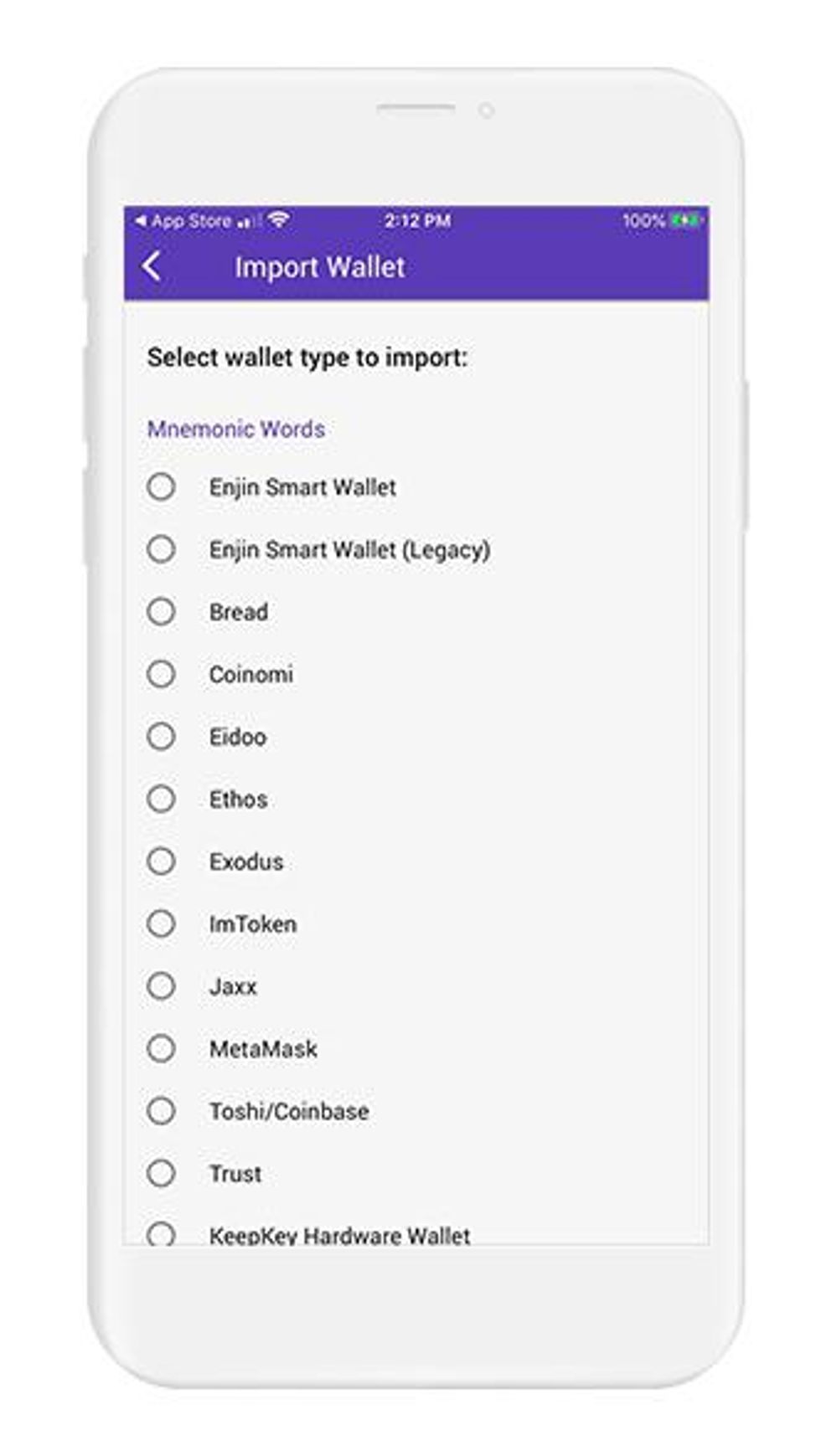
Enter your recovery phrase
- If you selected "Other" Enjin will ask you how many words are in your recovery phrase. Otherwise, you will go directly to entering your recovery phrase
- Enjin will ask you to enter your recovery phrase, one word at a time,
- While entering your recovery phrase, you will notice words appear below the textbox as you type. To confirm your selection, tap on the correct word.
- When you confirm your selection, the word will get added to a list displayed below the checkbox. If you want to edit any of the words, simply tap on the word.
- After you select word #1, start typing word #2 and repeat this process for all the words in your recovery phrase
- When you are finished, tap "Next Step" in the bottom-right corner
If you selected the wallet type "Other", you will be given the opportunity to select custom derivation paths for each cryptocurrency you selected to add to your wallet. Derivation path's determine how the wallet will derive your addresses from your recovery phrase. If you are not sure of the derivation path, leave the default values. Or, consult the original wallet used to generate.
Create your password
Now it is time to create a password. You may notice the keyboard used is different from your device keyboard. This is actually a custom, security-focused keyboard developed by Enjin that prevents keyloggers and data leakage.
It is very important to create a secure password, when choosing a password be sure not to reuse any old passwords.
It is very important to create a secure password that you can remember. If you would need to reset your password, you will need to recover your wallet using backup of your seed phrase.
- Create a password and enter it
- Confirm your password
- Tap on Next Step in the bottom-right to continue
Select Coins
Enjin is a multi-blockchain platform, with support for Bitcoin, Binance Chain, Polkadot, and more. In this step, select any coins and tokens you would like to add to your account. Don't worry, you can always add more at anytime.
Enjin Wallet wants to know what coins to add to your wallet. You will be presented with 2 options:
- Let me choose
- Select this option when you want to manually select each coin and token you want to add to you wallet
- Auto Add
- Select this option when you want Enjin to automatically scan your wallet for coins and tokens with a balance
- When you are finished adding coins and tokens, tap on "Restore Wallet" in the bottom-right corner
Congratulations! You have just initialized your wallet by importing your seed phrase into Status. Your wallet is now ready to use and fully functional.
In cryptocurrency, knowledge is your best friend. In the next section, we have some links to futher reading about Status - check them out!
Security of your funds and your privacy are two critical factors to consider when navigating the cryptocurrency space. Luckily, there is enough literature in the online realm to help you understand the best practices.
Digital Wallet providers almost always have their own user documentation, and sometimes they may even have a user community where you can ask questions.
Check out these resources about Status:
Information about best practices on the topic of security can be scattered all over the internet. We work hard to distill the best practices into one place for you.
Check out these resources about securing crypto wallets:

Vault12
Vault12 is the pioneer in crypto inheritance and backup. The company was founded in 2015 to provide a way to enable everyday crypto customers to add a legacy contact to their cry[to wallets. The Vault12 Guard solution is blockchain-independent, runs on any mobile device with biometric security, and is available in Apple and Google app stores.
You will lose your Bitcoin and other crypto when you die...
...unless you set up Crypto Inheritance today.
It's simple — if you don't worry about crypto inheritance, nobody else will — not your software or hardware wallet vendors, not your exchanges, and not your wealth managers. So it's up to you to think about how to protect the generational wealth you have created, and reduce the risks around passing that crypto wealth on to your family and heirs. What are the challenges with crypto inheritance?
- Crypto Wallets are difficult to use and do not offer crypto inheritance management. In fact, most of them tell you to write down your seed phrase on a piece of paper, which is practically useless.
- Some people back up their wallet seed phrases or private keys on paper, local devices like hardware wallets or USBs, or in the cloud. All of these options have severe drawbacks that range from hacking to accidental loss to disrupted cloud services.
- Software wallets operate on specific blockchains, yet your crypto assets span multiple blockchains. For inheritance to work, you must be able to manage inheritance across every blockchain — now and forever.
DISCLAIMER: Vault12 is NOT a financial institution, cryptocurrency exchange, wallet provider, or custodian. We do NOT hold, transfer, manage, or have access to any user funds, tokens, cryptocurrencies, or digital assets. Vault12 is exclusively a non-custodial information security and backup tool that helps users securely store their own wallet seed phrases and private keys. We provide no financial services, asset management, transaction capabilities, or investment advice. Users maintain complete control of their assets at all times.
Pioneering Crypto Inheritance: Secure Quantum-safe Storage and Backup
Vault12 is the pioneer in Crypto Inheritance, offering a simple yet powerful way to designate a legacy contact and pass on your crypto assets—like Bitcoin (BTC), Ethereum (ETH) and Solana (SOL) —to future generations. Built for everyday users yet robust enough for the most seasoned crypto enthusiasts, Vault12 Guard ensures your wallet seed phrases and private keys are preserved in a fully self-sovereign manner, across all Blockchains.
At the heart of Vault12 Guard is quantum-resistant cryptography and a decentralized, peer-to-peer network of trusted Guardians. Your critical information is never stored in the cloud, on Vault12 servers, or even on local devices—dramatically reducing the risk of a single point of failure. By fusing a powerful software layer with the Secure Element of iOS devices (Secure Enclave) and Google devices (Strongbox), Vault12 Guard locks down your private keys against present and future threats.
Our innovative approach harnesses social recovery, enabling you to appoint one or more trusted individuals or mobile devices as Guardians. These Guardians collectively safeguard your protected seed phrases in a decentralized digital Vault—so there’s no need for constant lawyer updates or bulky paperwork. Should the unexpected happen, your chosen legacy contact can seamlessly inherit your crypto assets without compromising your privacy or security.
Preserve your digital wealth for generations to come with Vault12 Guard—the simplest, most secure way to manage crypto inheritance and backup.
Take the first step and back up your crypto wallets.
Designed to be used alongside traditional hardware and software crypto wallets, Vault12 Guard helps cryptocurrency owners back up their wallet seed phrases and private keys (assets) without storing anything in the cloud, or in any single location. This increases protection and decreases the risk of loss.
The first step in crypto Inheritance Management is making sure you have an up-to-date backup.
The Vault12 Guard app enables secure decentralized backups, and provides inheritance for all your seed phrases and private keys across any blockchain, including Bitcoin, Ethereum, and others, and for any crypto wallet.
Note: For anyone unfamiliar with cryptocurrencies, Vault12 refers to wallet seed phrases and private keys as assets, crypto assets, and digital assets. The Vault12 Guard app includes a software wallet that works alongside your Digital Vault. The primary purpose of this is to guard your Bitcoin (BTC) and Ethereum (ETH) wallet seed phrases, private keys, and other essential data, now and for future generations.