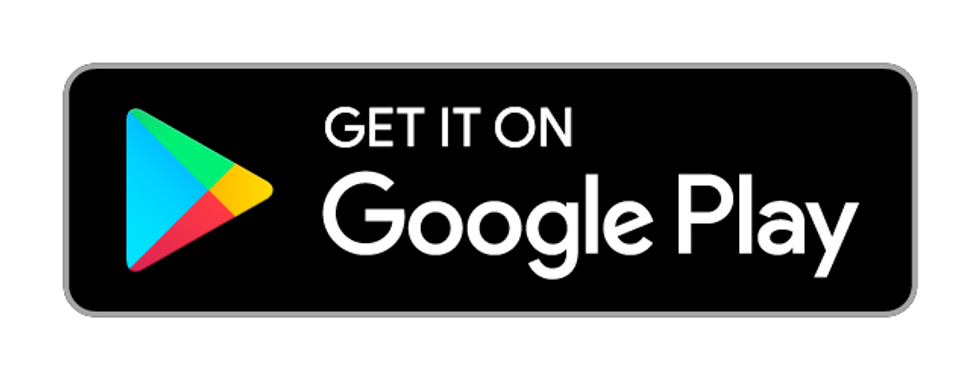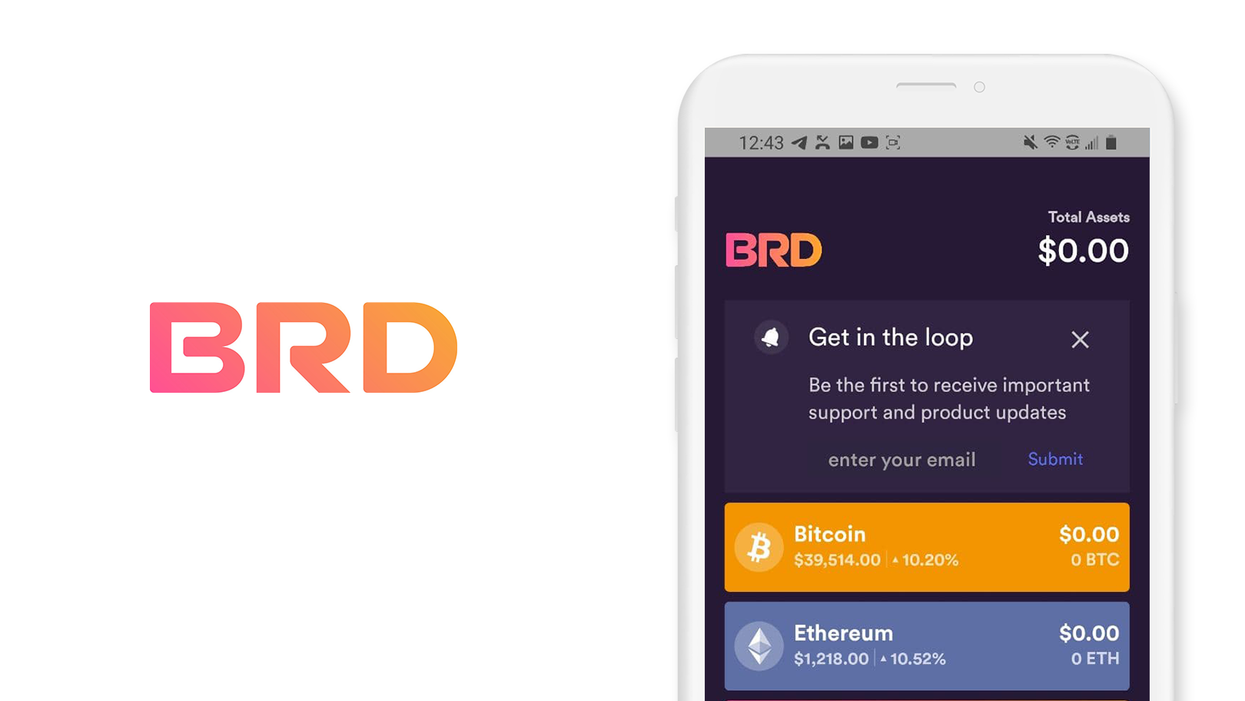
Contents
Breadwallet (BRD)
Android, Version 4.7.0
Welcome to this guide on safely setting up Breadwallet (BRD). As of 2022, BRD Wallet has been acquired by Coinbase, and all development of BRD has been halted. To learn about Coinbase Wallet, please visit our Android guide.
This guide is focused on Android; also, check out our iOS guide.
1. Introduction
BRD is a simple and secure cryptocurrency wallet for mobile phones. By the end of 2020, nearly 5 million users in over 170 countries trust BRD to protect $6B in a variety of digital currencies. From BRD, you can safely and securely buy, exchange, and sell bitcoin (BTC), bitcoin cash (BCH), ethereum (ETH), and ERC20 tokens.
2. Download and install
- From your mobile device, open the 'Play Store' and search for 'BRD Wallet' or click this link: BRD Bitcoin Wallet. Bitcoin BTC, Bitcoin Cash BCH on the Google Play store to download.
- Trust, but verify. When using any cryptocurrency wallet, it is important to make sure you are downloading the correct version. Check the store listing for the following info:
Version: 4.7.0 as of January 15, 2021
Offered by: breadwallet
- The `Version` number and the date will change as the app is updated over time. The important part to verify is the `Offered by` field.
Remember the phrase trust, but verify. Taking the extra step to verify can prevent loss of funds. Trust, but verify is an important concept in having a security mindset.
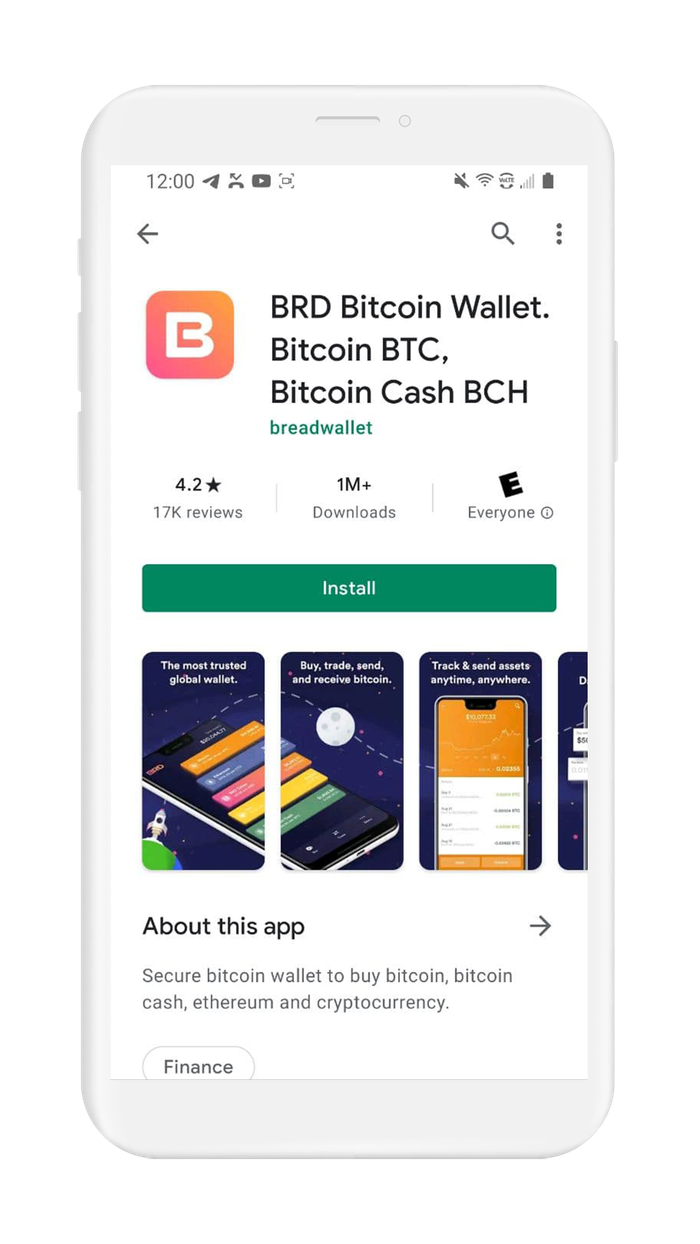
3. Create and setup
You can think of your seed phrase as a master backup of all your cryptocurrency in this wallet. It will unlock every single address created by your wallet. Backing up the seed phrase ensures access to your wallet using any BIP-39 compliant wallet. It is important to highlight, your seed phrase only ensures you will have access to your cryptocurrency inside your wallet. If someone steals your phrase, you will still be able to access the wallet, but the funds may be gone - since whoever knows your seed phrase can spend all of that cryptocurrency.
A quick overview of steps:
Open the app
To create a brand new wallet, you will take the "Get started" option, this will take you through steps to generate a seed or recovery phrase - before you click, read 'How to generate a seed phrase' for use in your wallet so that you know all your options for starting a new wallet.
- If you have a seed or recovery phrase already, then click on "Restore Wallet" - this will take you through steps to initialize BRD Wallet with your Recovery phrase.
- If you already have a 12 word/24-word seed phrase in your Vault12 App that you would like to use with BRD Wallet, you can access it by opening your vault and requesting an unlock from your Guardians.
If you already have a pre-generated seed phrase, proceed to Section 6. Initialize or import seed phrase.
Create a New Wallet in BRD Wallet
In this section, you are going to create a new wallet in the BRD app using the wallet's default approach.
- Open the app and click the "Get Started" button
- Set PIN. BRD requires that you have a PIN to unlock access to your wallet.
WARNING: Your PIN cannot be recovered. If you need to reset your PIN, you will need to recover your wallet using a backup of your seed phrase. So take care to remember your PIN. We do not recommend the PIN 12345 - even if it is the combination of your luggage.
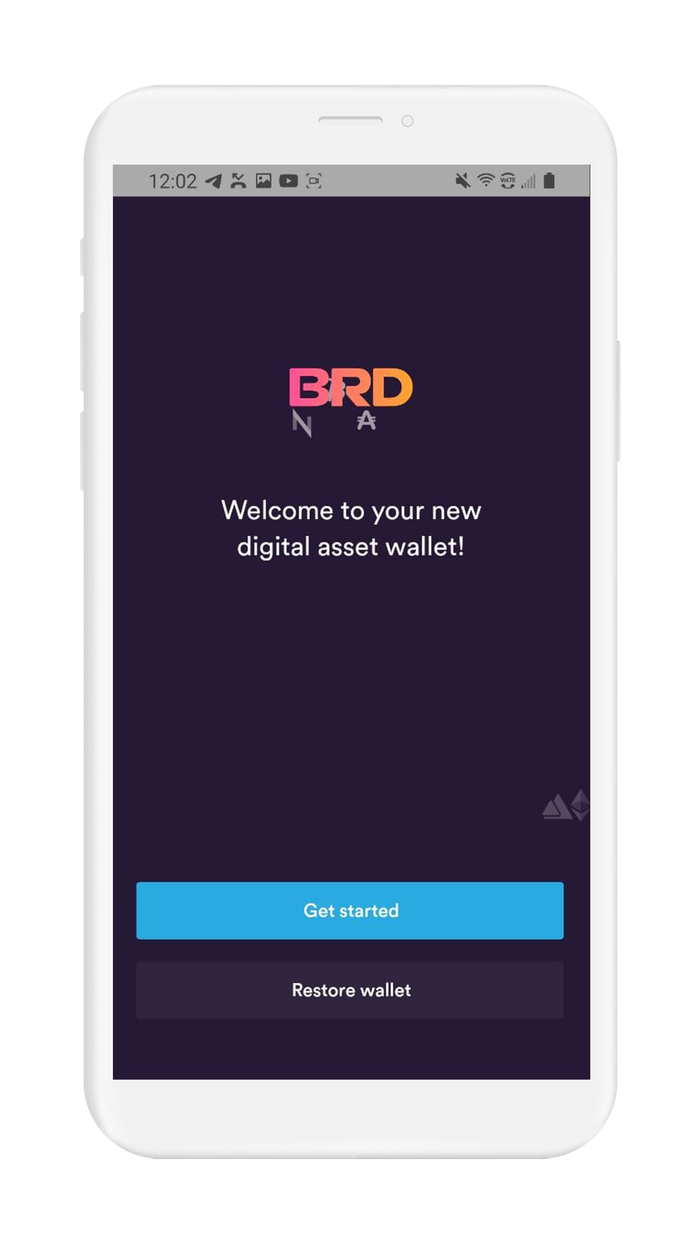
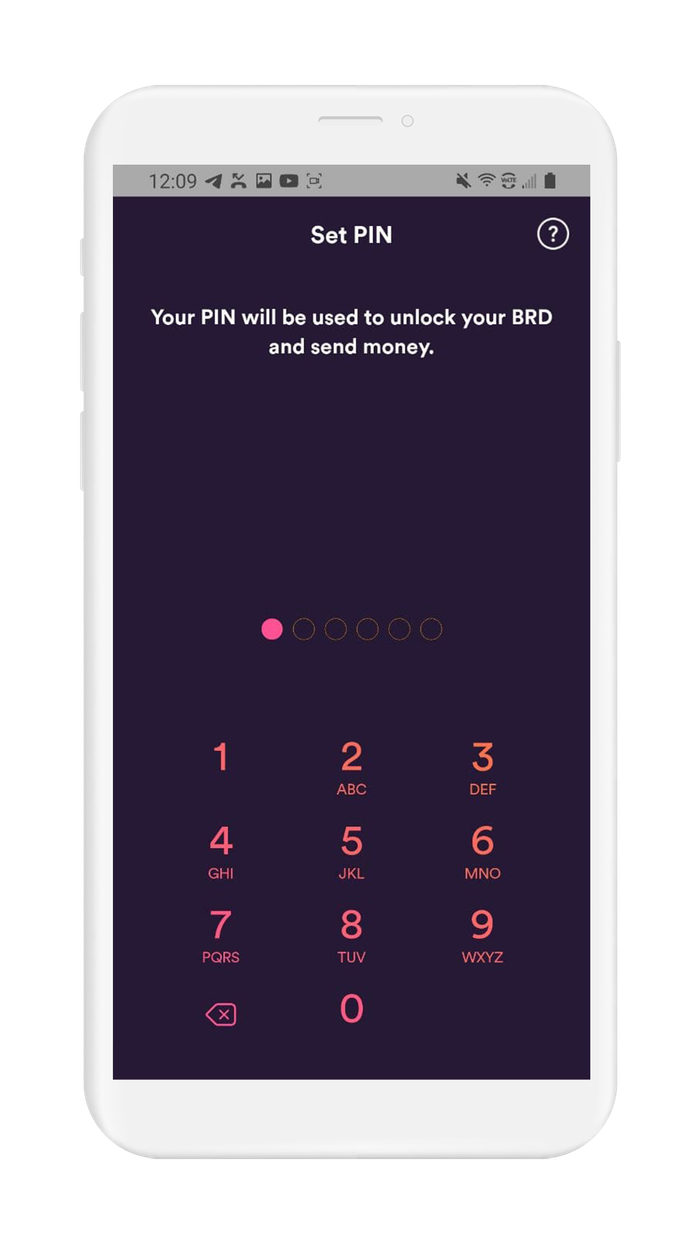
WARNING: Many wallets including BRD wallet will ask you to verify your seed phrase in subsequent steps, to accomplish this you will need to have your seed phrase in front of you, and will ask you to write down your seed phrase on a piece of paper before proceeding. Many people will be tempted to take a screenshot of the seed phrase (good wallets will warn you about this), this is a big no-no and opens you up to substantial risk, here are steps for mitigating that risk.
- Click the continue button to view each word in the Private Recovery phrase. You will be asked to write down each word and will be asked to verify randomly chosen words.
- Now that you have successfully generated your seed phrase, you'll want to back it up as outlined in the next section: Section 5 Securely back up your seed phrase.
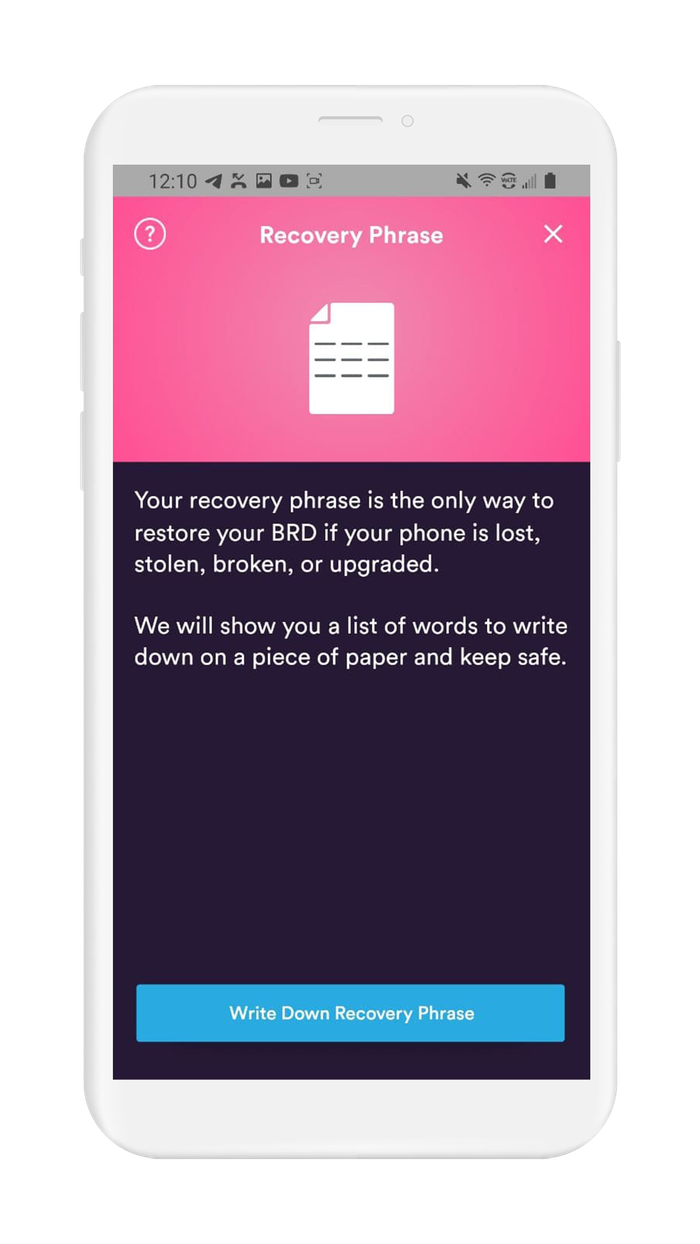
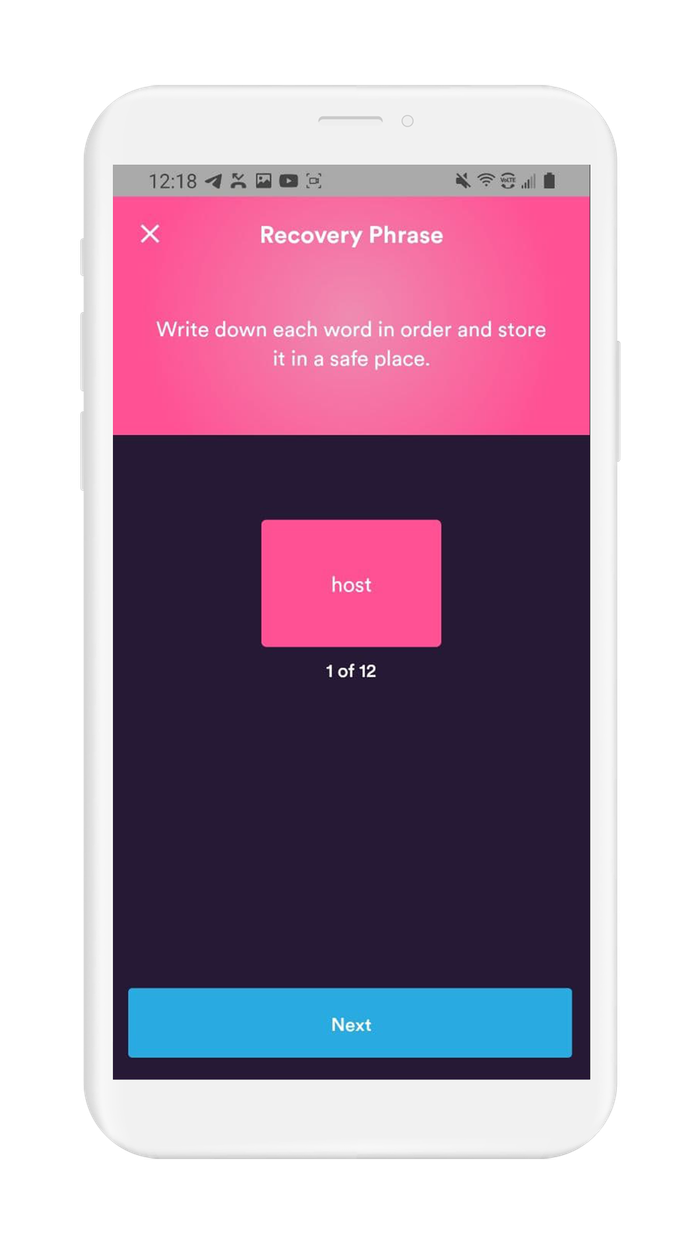
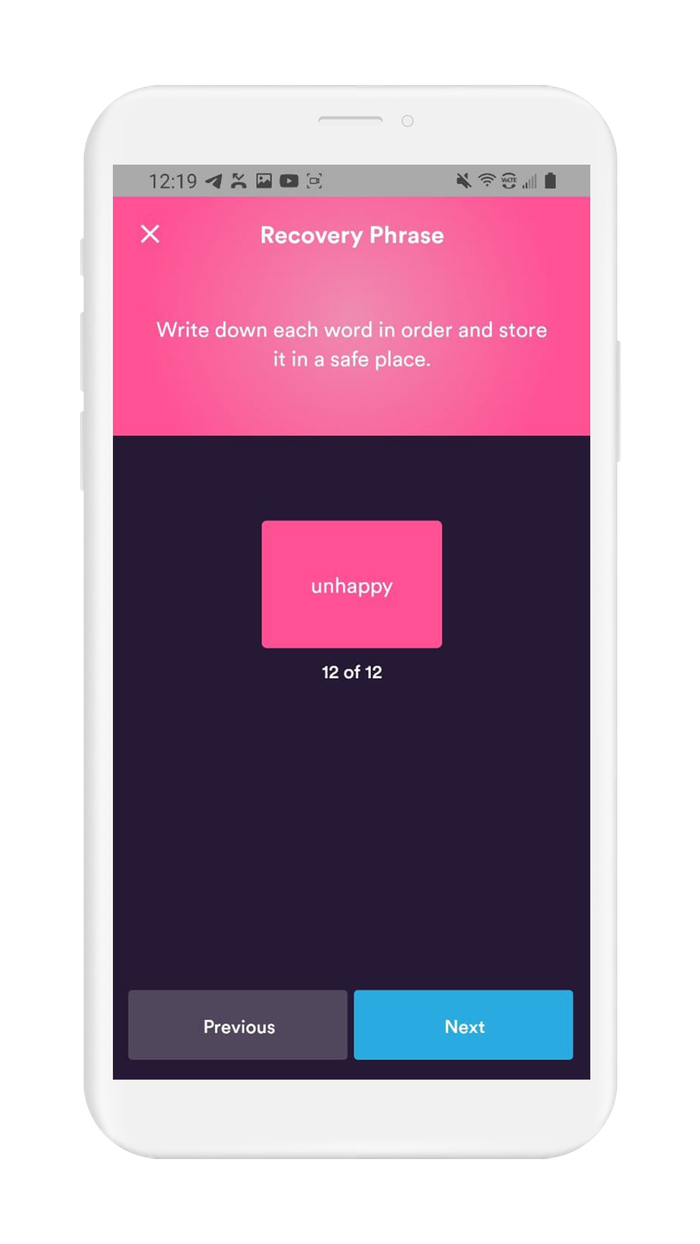
4. Verify your recovery phrase
At this point, you will have a fully functioning cryptocurrency wallet that is able to store, send, and receive cryptocurrency. Before you put funds in your wallet, you need to create a backup and then verify your recovery phrase.
The process of backing up involves displaying your recovery phrase, backing it up, and then verifying that you have the correct phrase. To create a robust back up see Section 5. Securely back up your recovery phrase.
WARNING: When you follow the steps to find your seed phrase, you will be writing the seed phrase on a piece of paper. It is very important that you back up the seed phrase on a more reliable medium, and then destroy that piece of paper. Paper is vulnerable to accidental loss, theft, and damage. It is not the safest method of backing up your seed phrase.
You will now be asked to input random words from your recovery phrase in sequence. Once you have submitted and assuming there weren't any errors your wallet will be verified.
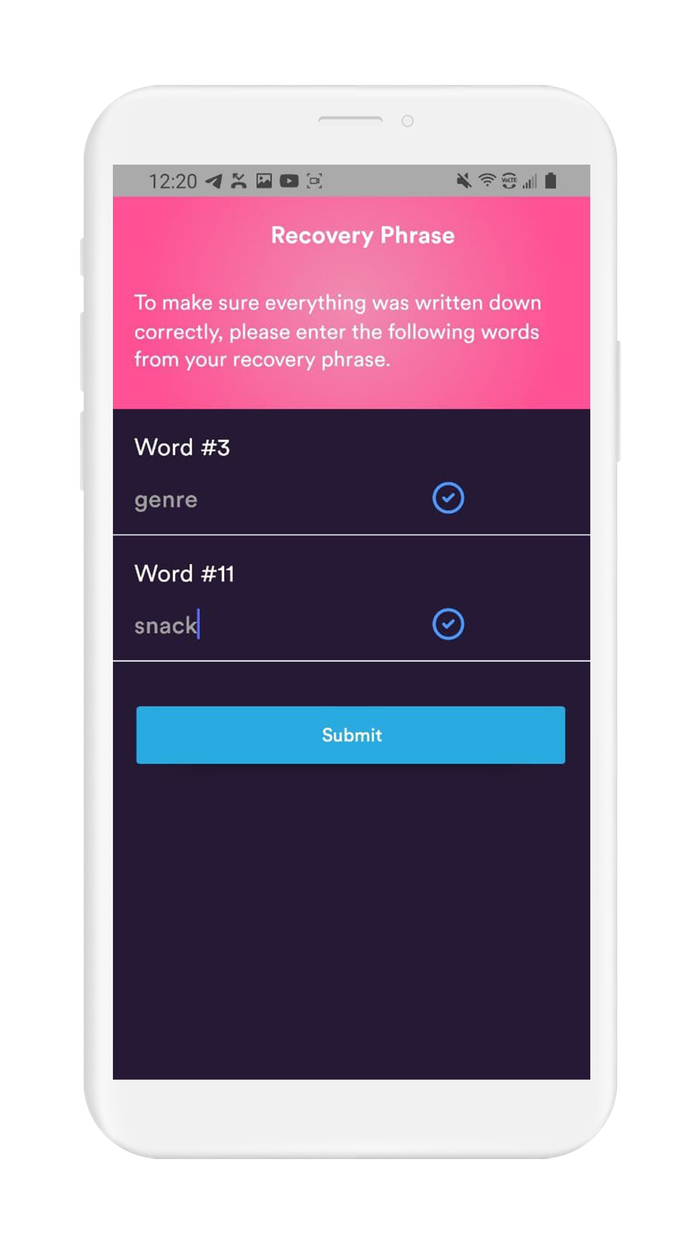
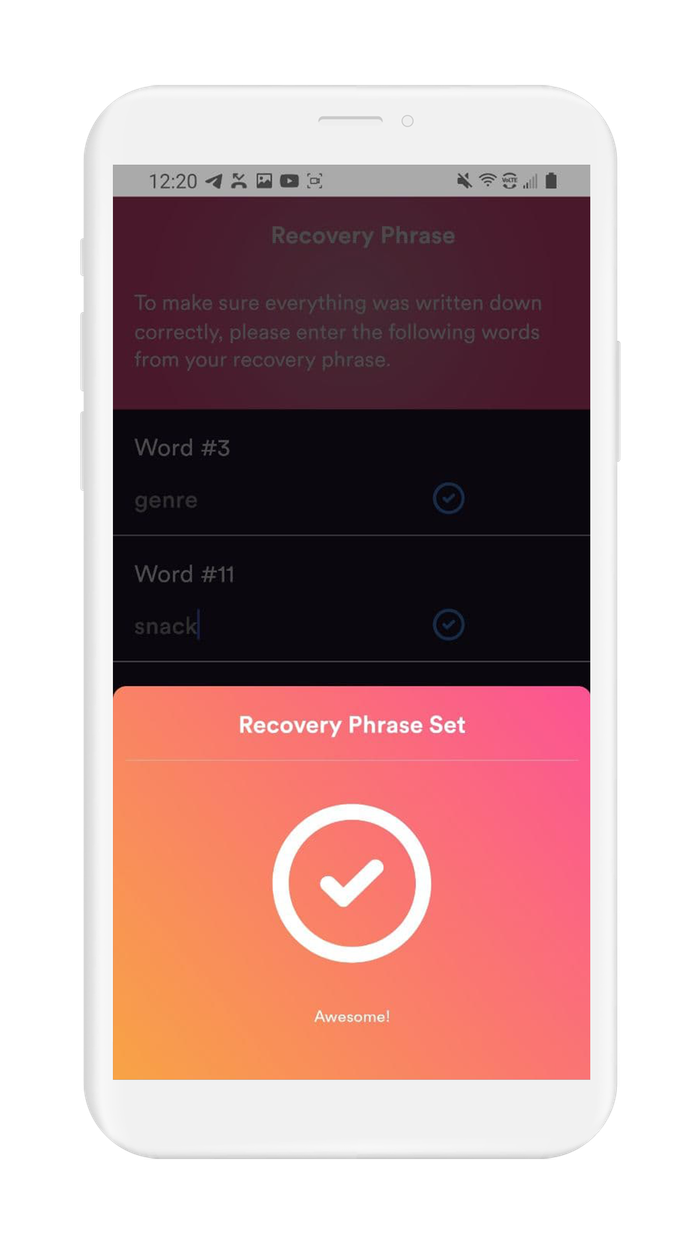
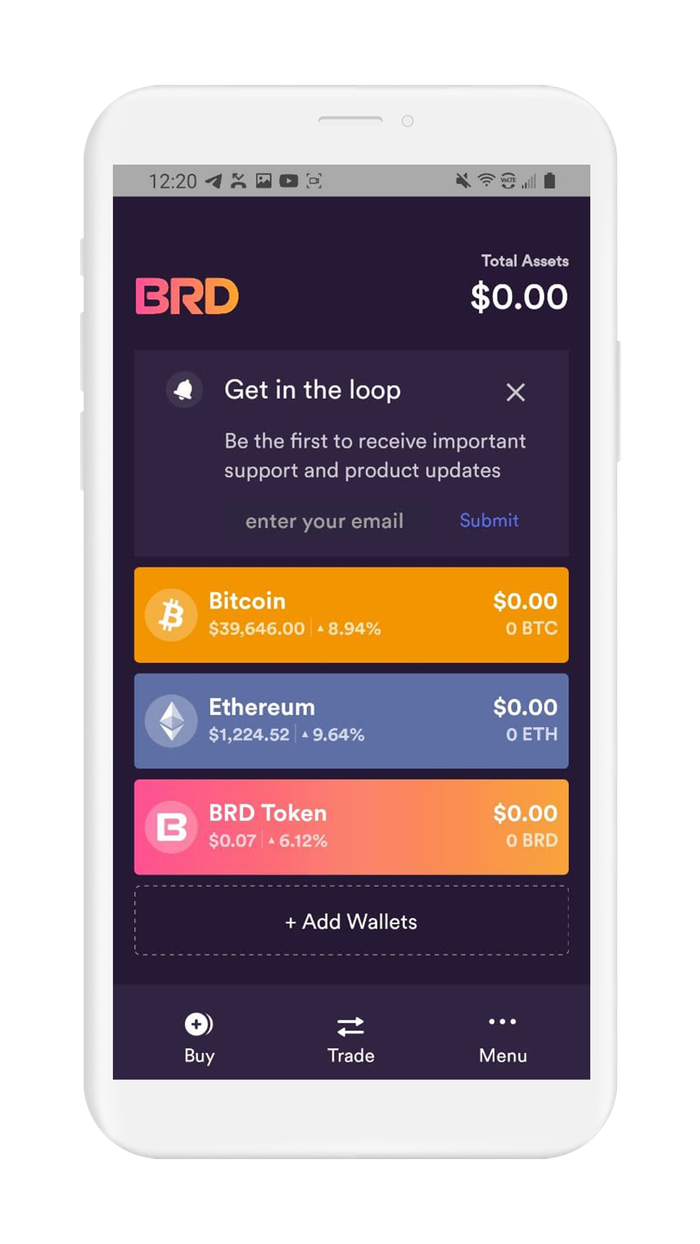
Before you put funds in your wallet, you need to create a safe backup of your seed phrase. Your seed phrase is the only way to restore access to your funds if you lose access to your wallet. You are now ready to proceed to Section 5. Securely back up your seed phrase.
Recommended Action: After you securely back up your seed phrase, it is important to destroy the paper you temporarily wrote your seed phase on.
5. Securely back up your recovery phrase
If you used Vault12 to generate your seed phrase, your seed phrase is already securely backed up in your digital vault.
Your seed phrase is the master key to all of your cryptocurrency funds. BRD Wallet uses BIP39, which is the current industry best practice for generating seed phrases. The majority of modern wallets today use BIP39. This means your BRD seed phrase can be used to access your funds using any other wallet without knowing your BRD pin code or other security credentials.
Securely backing up your seed phrase is the most important step in creating a new wallet. To emphasize how important this is, consider how someone with your seed phrase could access your funds without you knowing.
Imagine a bad actor has your seed phrase, and you have your BRD Wallet locked down with 2FA, IP address whitelisting, blocked tor access, and all the other security features. The attacker could simply open any wallet application, and import your seed phrase. The attacker now has access to all of your funds.
We want you to have a secure backup, so this never happens to you.
Nine out of ten wallet providers only mention one way to backup your seed phrase - by writing the seed phrase on paper. Wallet providers only mention this paper backup method because it is easy for beginners to do. Paper backups are simply not that secure.
We did extensive research and compiled the best ways to backup your seed phrase. We cover all the most well-known options, including next-generation options like how to back up your seed phrase in Vault12.
Once you have safely backed up your seed phrase, you can initialize your wallet using any BIP39 compatible wallet. In the next section, you will learn how you can initialize your wallet using your seed phrase.
6. Initialize or import recovery phrase
If you are following this guide from the beginning, and you created your wallet using the default approach, using the app to `Create a Wallet`, then congratulations! You are ready to start using your wallet.
However, be careful about storing large amounts of funds secured only by a wallet-generated recovery phrase.
If you followed one of our guides for pre-generating a more secure seed phrase, for instance using Vault12, and you want to use that seed phrase with your wallet - this section is for you!
In this section, you will learn how to initialize your wallet using your pre-generated seed phrase.
There are 3 main reasons to generate your wallet using this method:
- You lost access to your wallet, and you need to regain access to your wallet and your funds.
- You want to access your wallet and funds using a different wallet app.
- You want the best security, and you generated a seed phrase using an advanced method.
Let's get started.
- Open the BRD app and tap on `Recover wallet`. This will bring you to the recovery screen
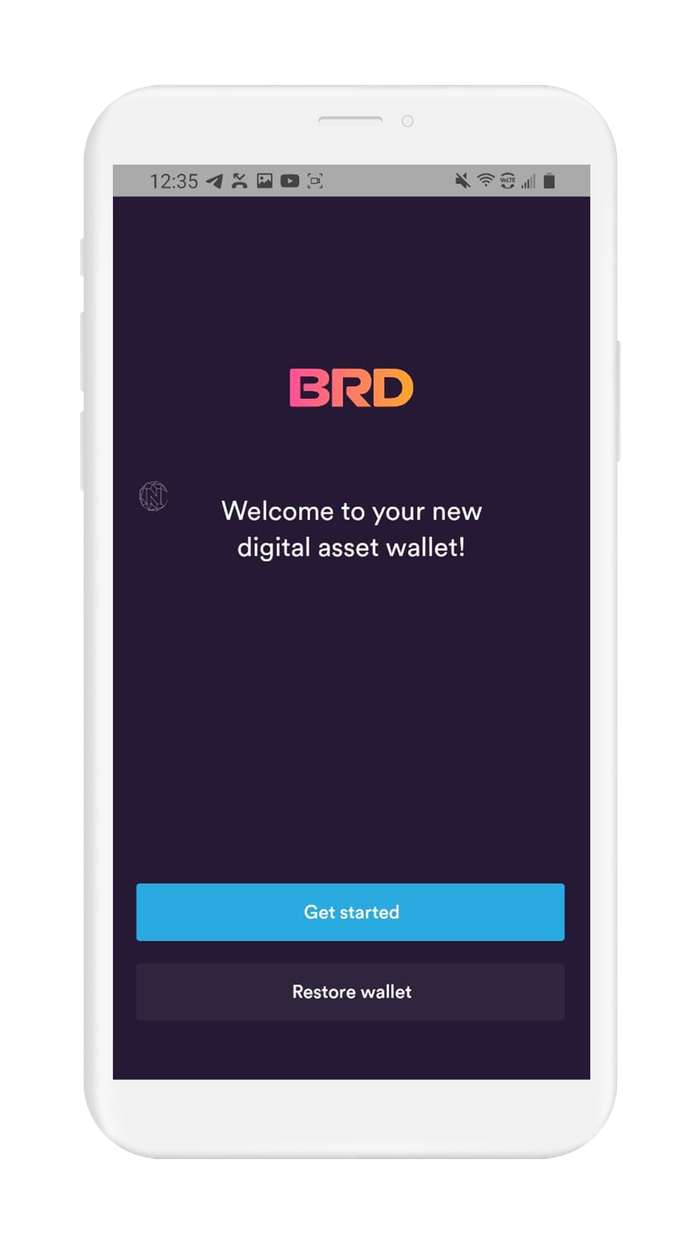
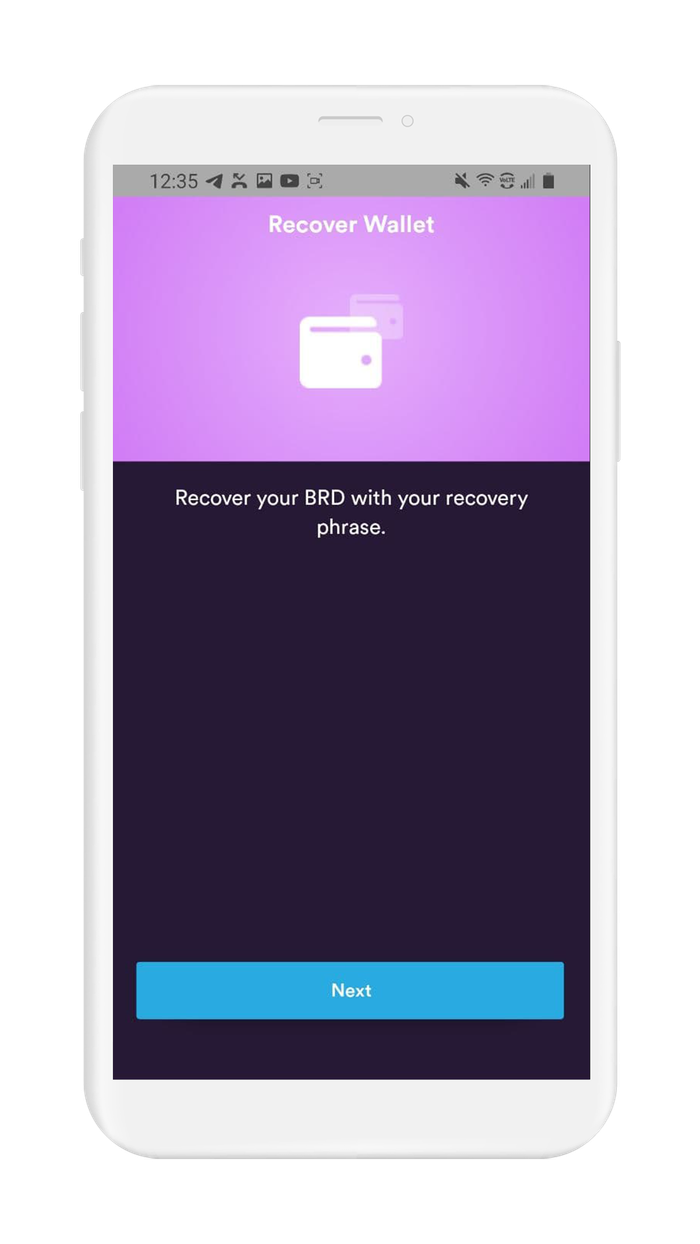
Now enter your recovery phrase.
If you used Vault12 to back up your recovery phrase, then retrieve the recovery phrase and enter it into BRD wallet.
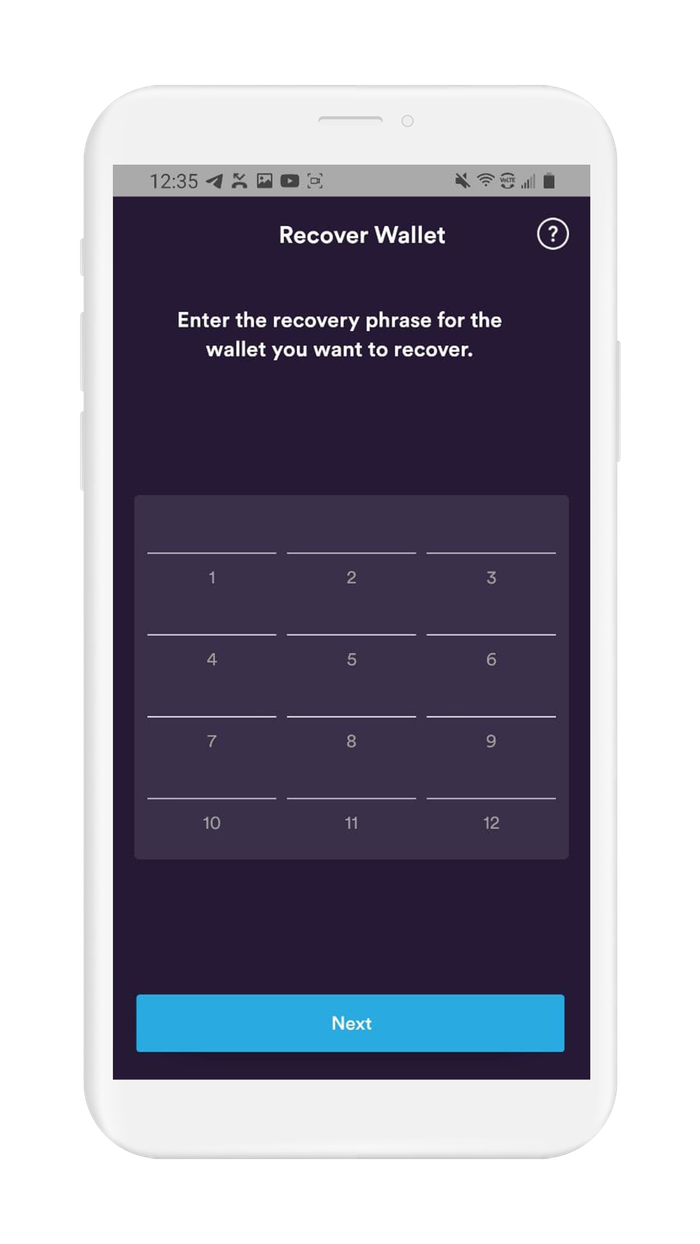
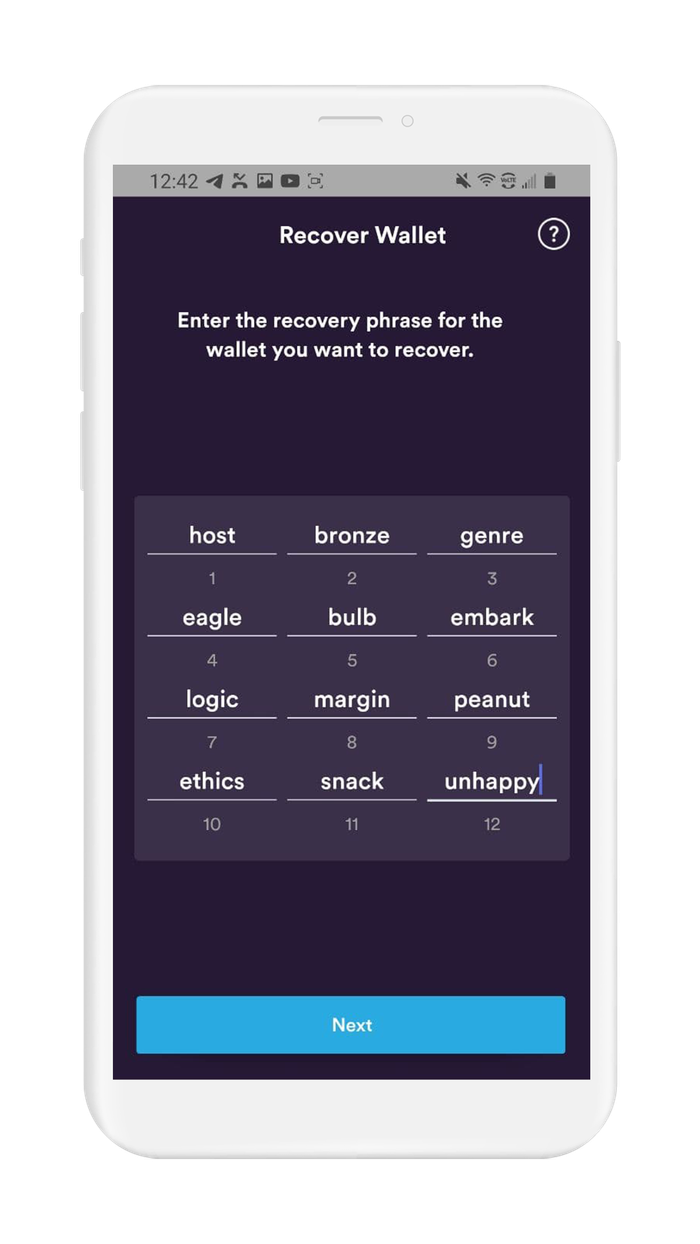
Now select and confirm a PIN.
Once confirmed, your wallet setup is complete.
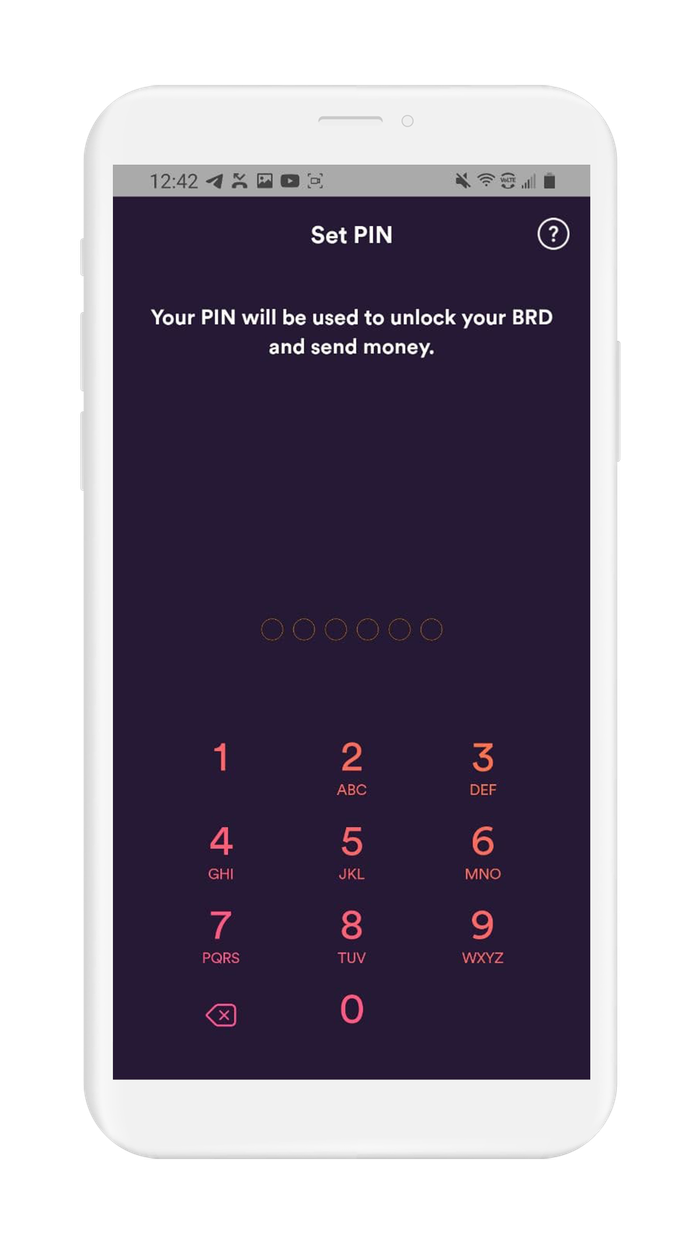
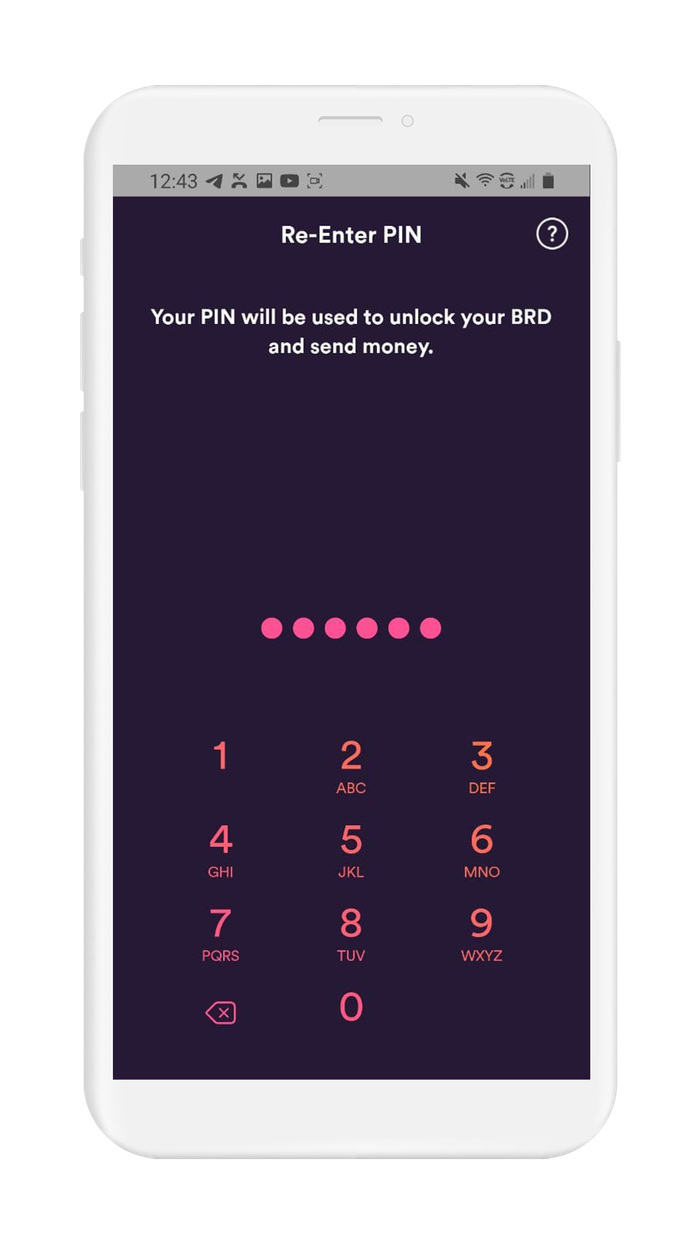
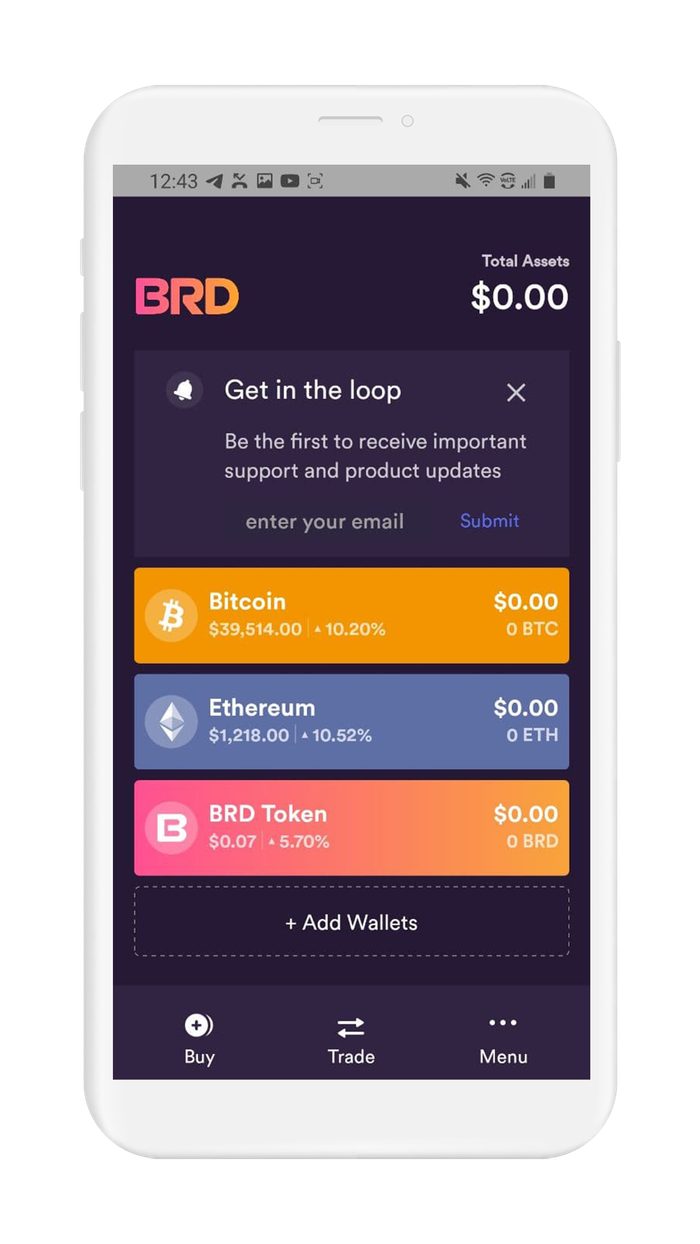
7. Further Reading
In the world of cryptocurrency, knowledge is your best friend.
Crypto Wallet providers will almost always have their own user documentation, and sometimes they may even have a user community where you can ask questions.
Check out these resources about BRD Wallets:
Information about best practices on the topic of security can be scattered all over the internet. We work hard to distill the best practices into one place for you.
Check out these resources about securing digital wallets:
.

Vault12
Vault12 is the pioneer in crypto inheritance and backup. The company was founded in 2015 to provide a way to enable everyday crypto customers to add a legacy contact to their cry[to wallets. The Vault12 Guard solution is blockchain-independent, runs on any mobile device with biometric security, and is available in Apple and Google app stores.
You will lose your Bitcoin and other crypto when you die...
...unless you set up Crypto Inheritance today.
It's simple — if you don't worry about crypto inheritance, nobody else will — not your software or hardware wallet vendors, not your exchanges, and not your wealth managers. So it's up to you to think about how to protect the generational wealth you have created, and reduce the risks around passing that crypto wealth on to your family and heirs. What are the challenges with crypto inheritance?
- Crypto Wallets are difficult to use and do not offer crypto inheritance management. In fact, most of them tell you to write down your seed phrase on a piece of paper, which is practically useless.
- Some people back up their wallet seed phrases or private keys on paper, local devices like hardware wallets or USBs, or in the cloud. All of these options have severe drawbacks that range from hacking to accidental loss to disrupted cloud services.
- Software wallets operate on specific blockchains, yet your crypto assets span multiple blockchains. For inheritance to work, you must be able to manage inheritance across every blockchain — now and forever.
DISCLAIMER: Vault12 is NOT a financial institution, cryptocurrency exchange, wallet provider, or custodian. We do NOT hold, transfer, manage, or have access to any user funds, tokens, cryptocurrencies, or digital assets. Vault12 is exclusively a non-custodial information security and backup tool that helps users securely store their own wallet seed phrases and private keys. We provide no financial services, asset management, transaction capabilities, or investment advice. Users maintain complete control of their assets at all times.
Pioneering Crypto Inheritance: Secure Quantum-safe Storage and Backup
Vault12 is the pioneer in Crypto Inheritance, offering a simple yet powerful way to designate a legacy contact and pass on your crypto assets—like Bitcoin (BTC), Ethereum (ETH) and Solana (SOL) —to future generations. Built for everyday users yet robust enough for the most seasoned crypto enthusiasts, Vault12 Guard ensures your wallet seed phrases and private keys are preserved in a fully self-sovereign manner, across all Blockchains.
At the heart of Vault12 Guard is quantum-resistant cryptography and a decentralized, peer-to-peer network of trusted Guardians. Your critical information is never stored in the cloud, on Vault12 servers, or even on local devices—dramatically reducing the risk of a single point of failure. By fusing a powerful software layer with the Secure Element of iOS devices (Secure Enclave) and Google devices (Strongbox), Vault12 Guard locks down your private keys against present and future threats.
Our innovative approach harnesses social recovery, enabling you to appoint one or more trusted individuals or mobile devices as Guardians. These Guardians collectively safeguard your protected seed phrases in a decentralized digital Vault—so there’s no need for constant lawyer updates or bulky paperwork. Should the unexpected happen, your chosen legacy contact can seamlessly inherit your crypto assets without compromising your privacy or security.
Preserve your digital wealth for generations to come with Vault12 Guard—the simplest, most secure way to manage crypto inheritance and backup.
Take the first step and back up your crypto wallets.
Designed to be used alongside traditional hardware and software crypto wallets, Vault12 Guard helps cryptocurrency owners back up their wallet seed phrases and private keys (assets) without storing anything in the cloud, or in any single location. This increases protection and decreases the risk of loss.
The first step in crypto Inheritance Management is making sure you have an up-to-date backup.
The Vault12 Guard app enables secure decentralized backups, and provides inheritance for all your seed phrases and private keys across any blockchain, including Bitcoin, Ethereum, and others, and for any crypto wallet.
Note: For anyone unfamiliar with cryptocurrencies, Vault12 refers to wallet seed phrases and private keys as assets, crypto assets, and digital assets. The Vault12 Guard app includes a software wallet that works alongside your Digital Vault. The primary purpose of this is to guard your Bitcoin (BTC) and Ethereum (ETH) wallet seed phrases, private keys, and other essential data, now and for future generations.