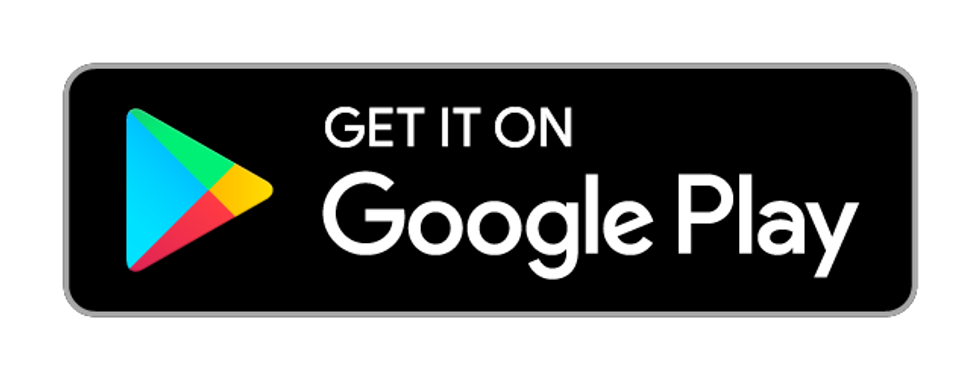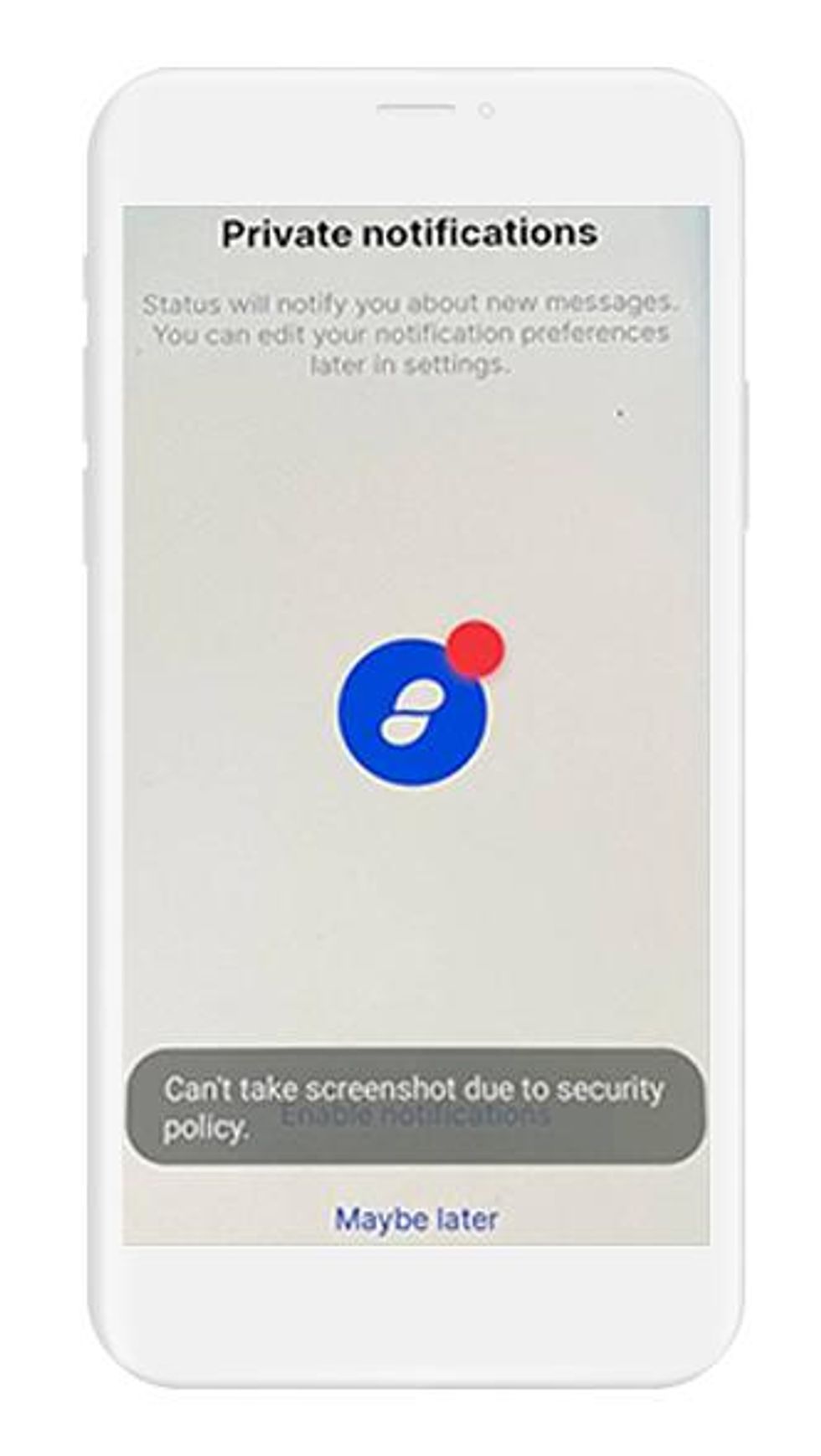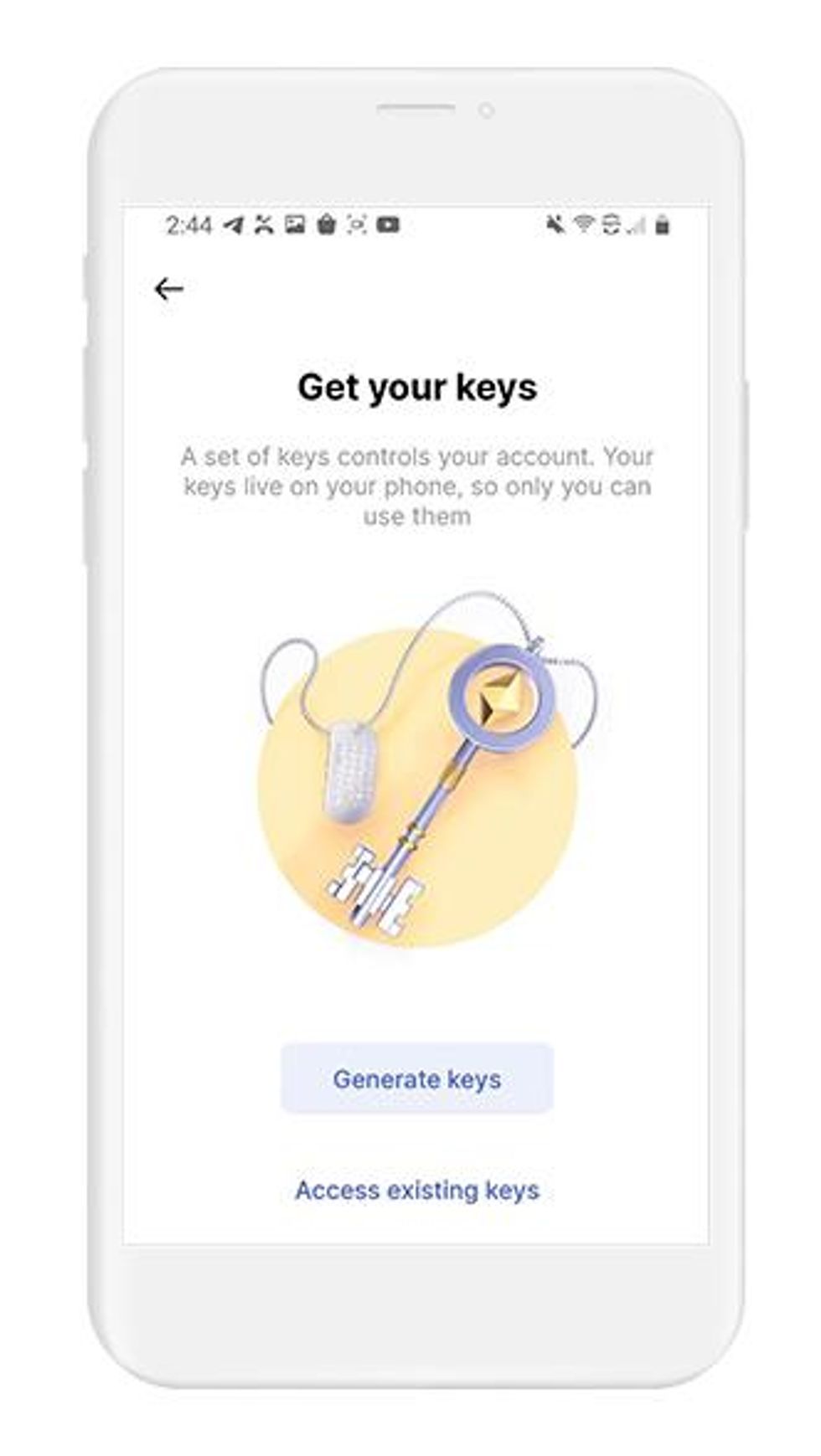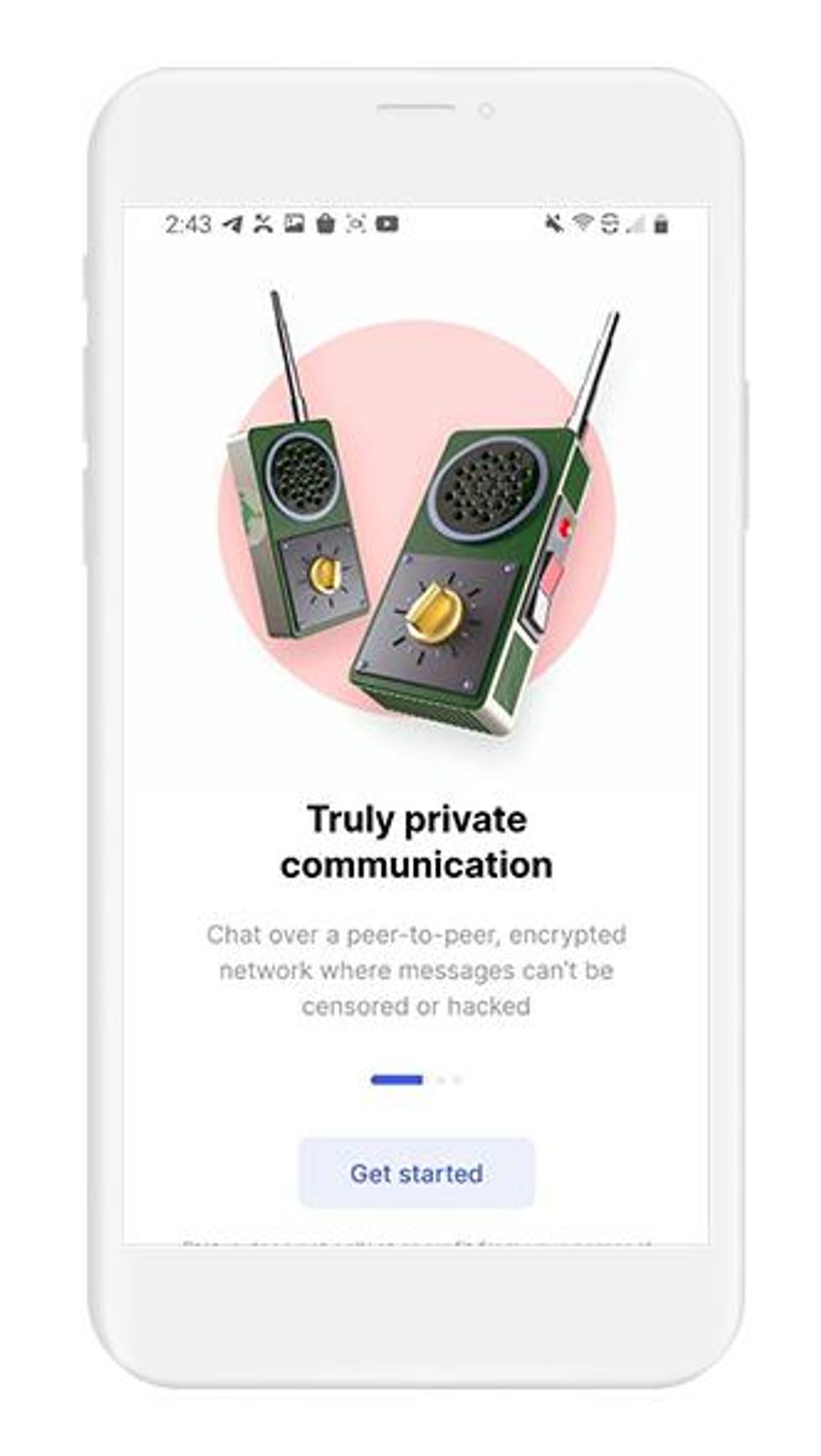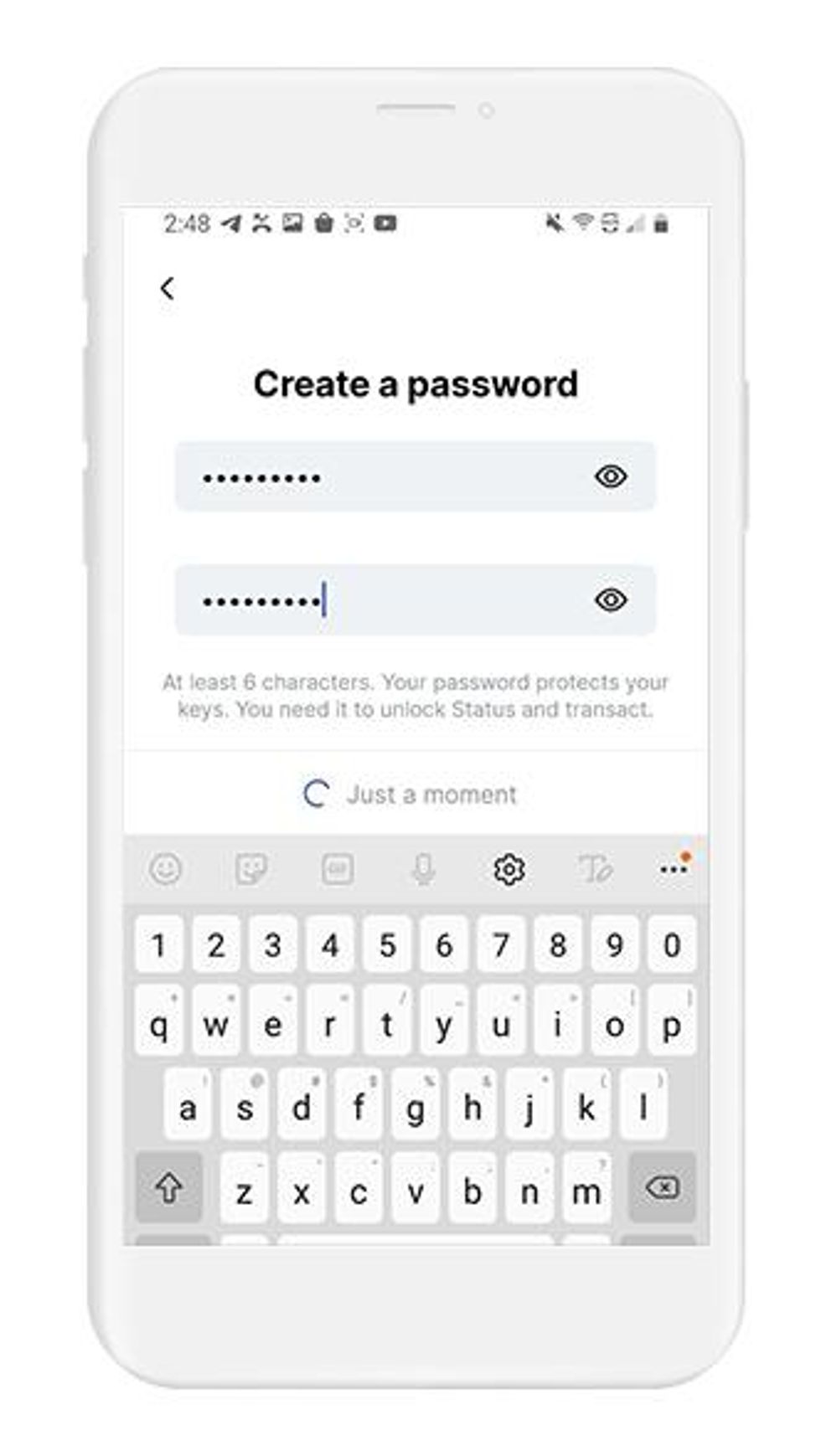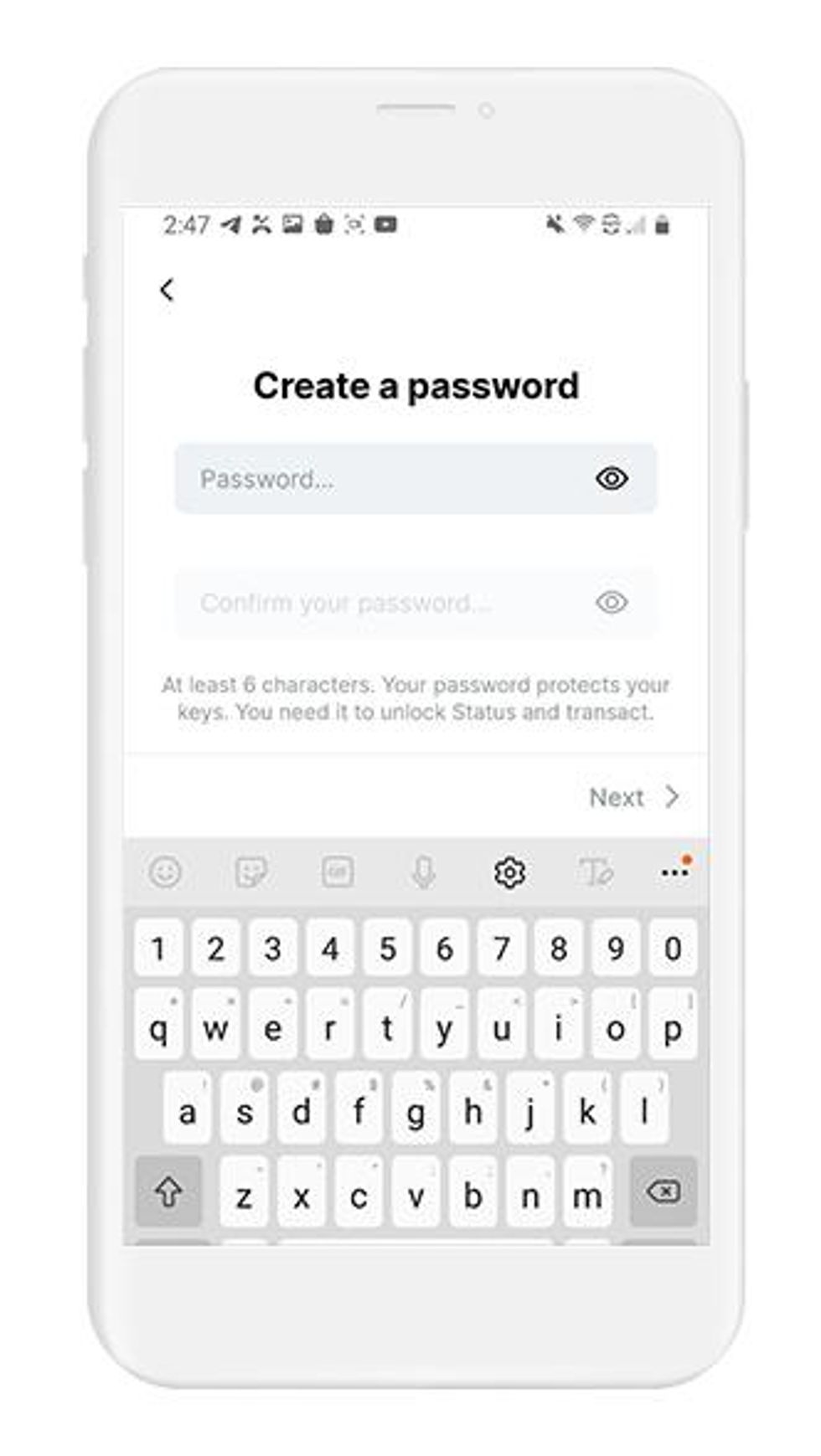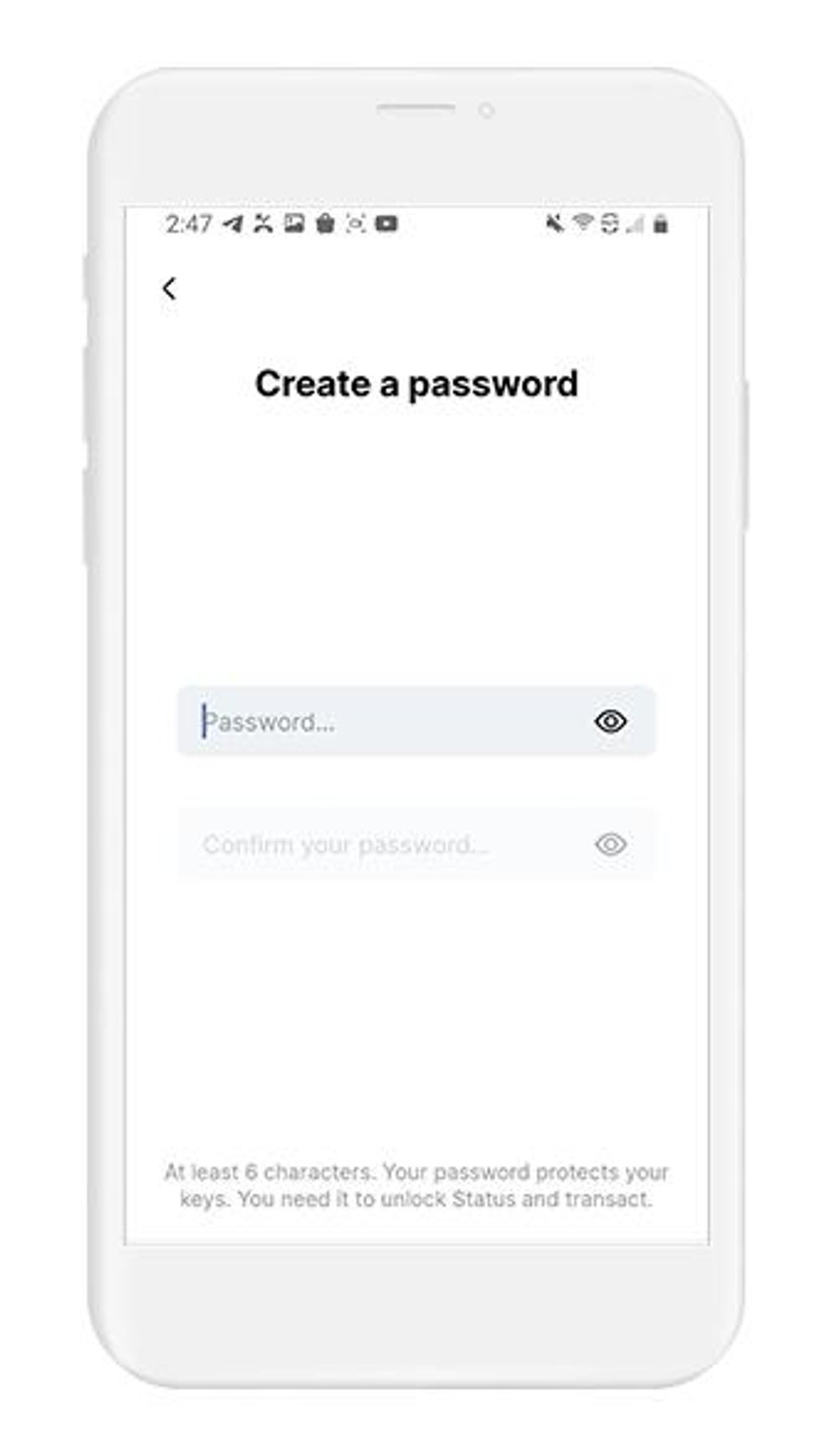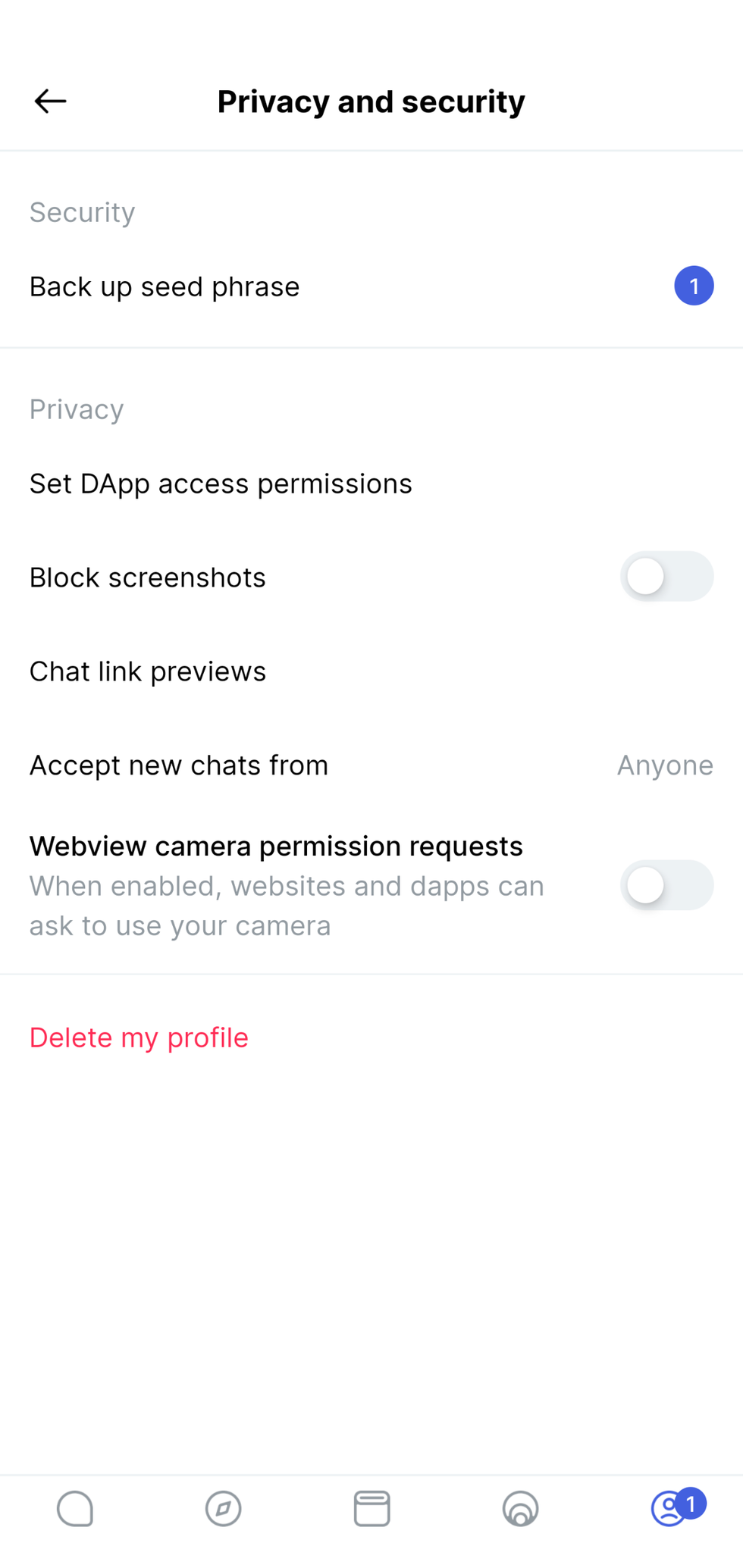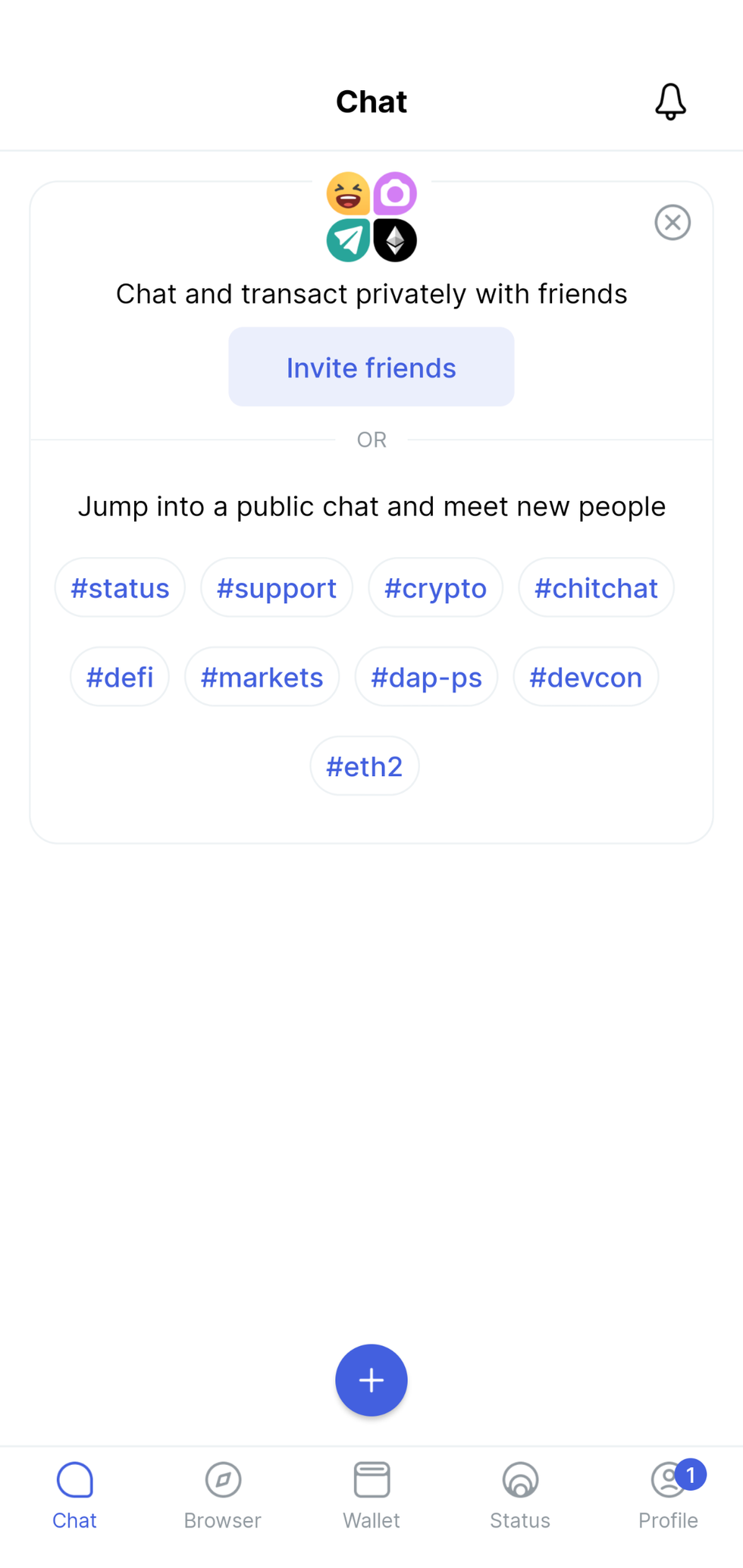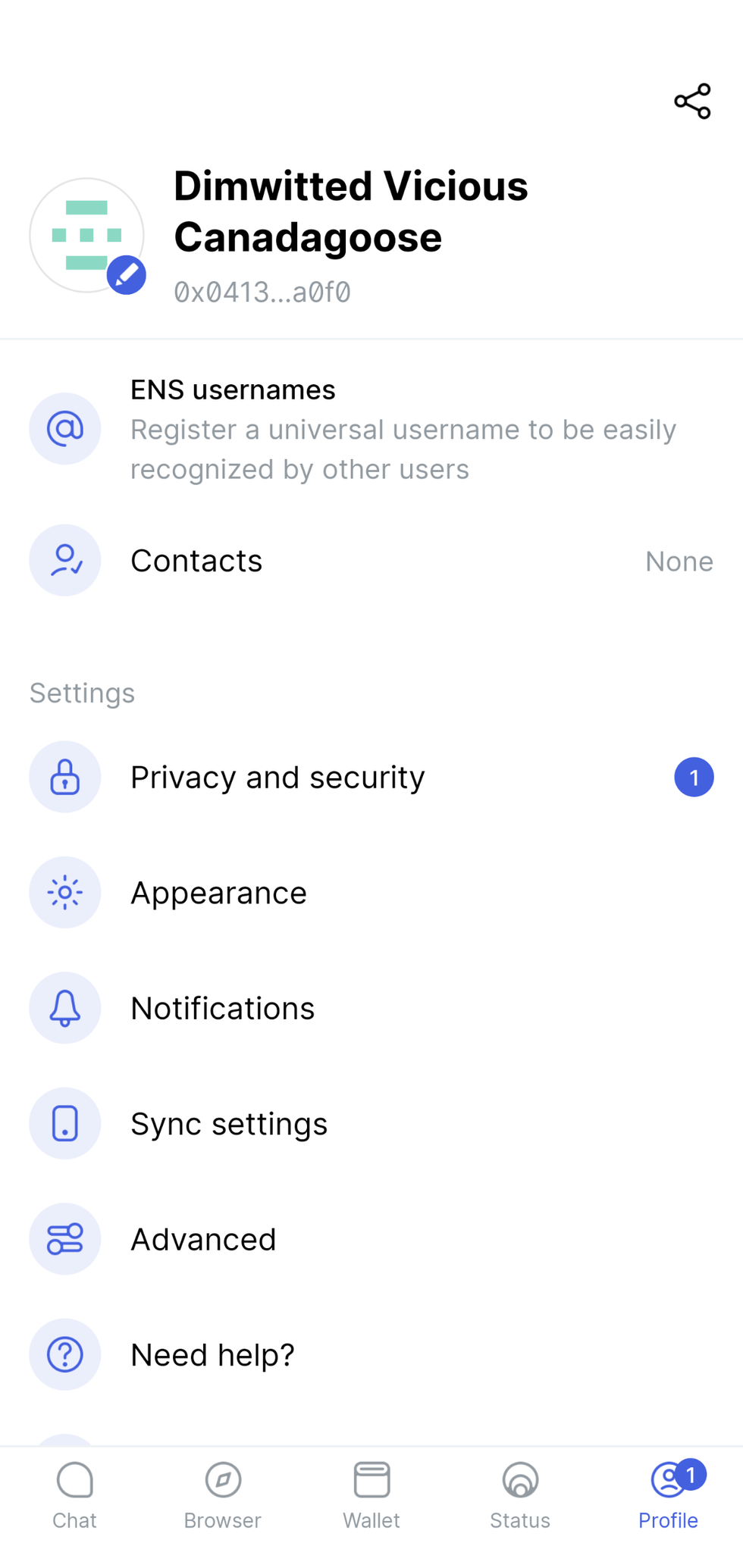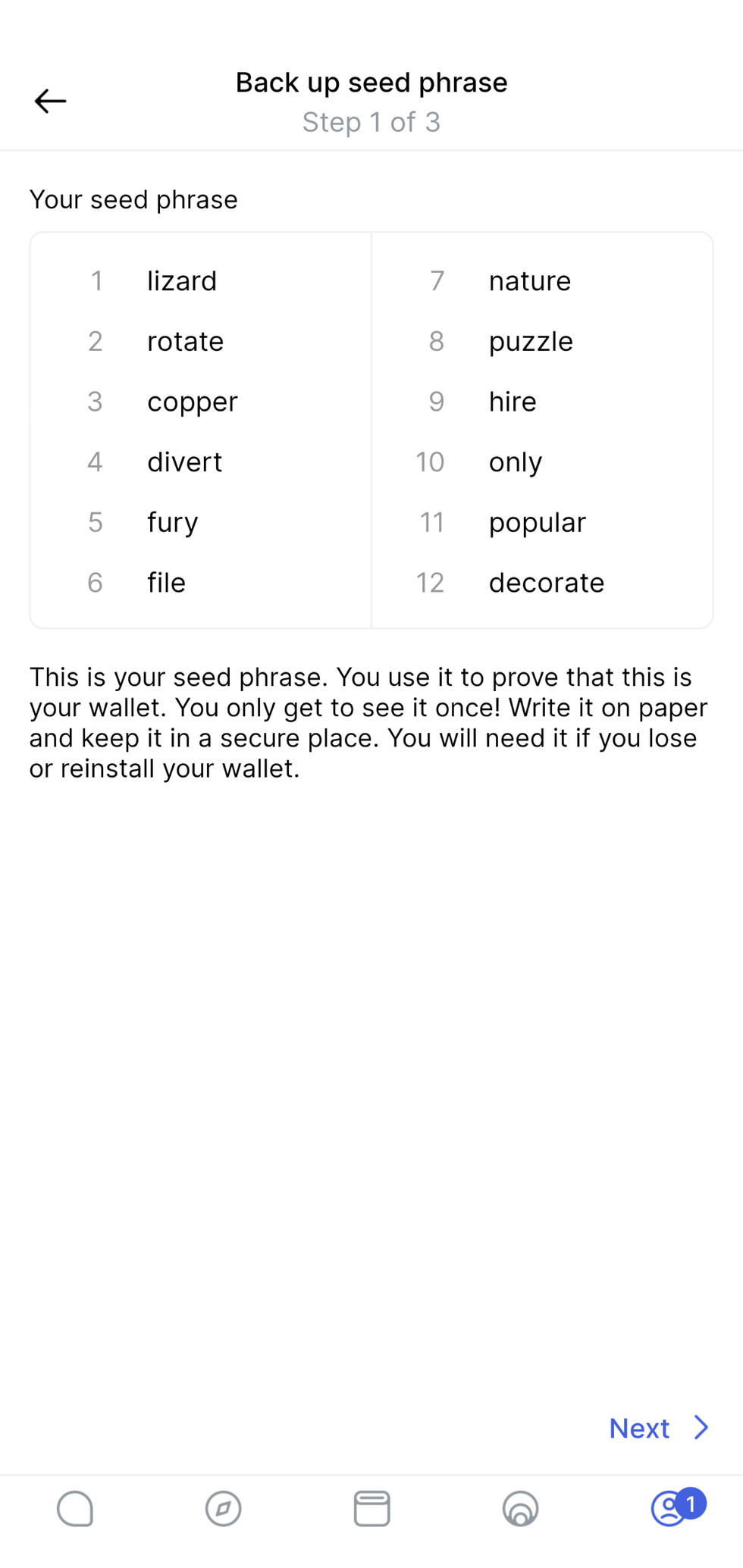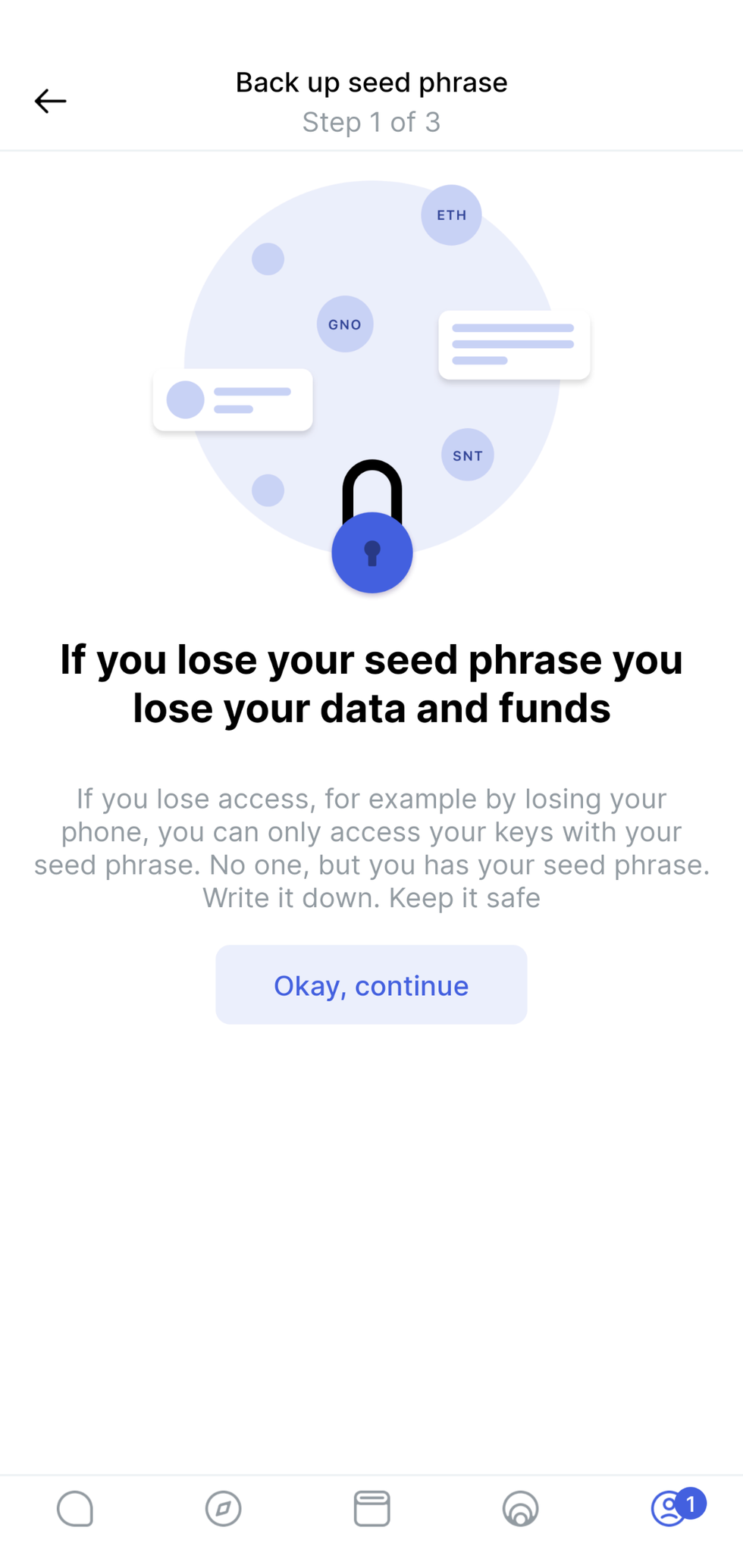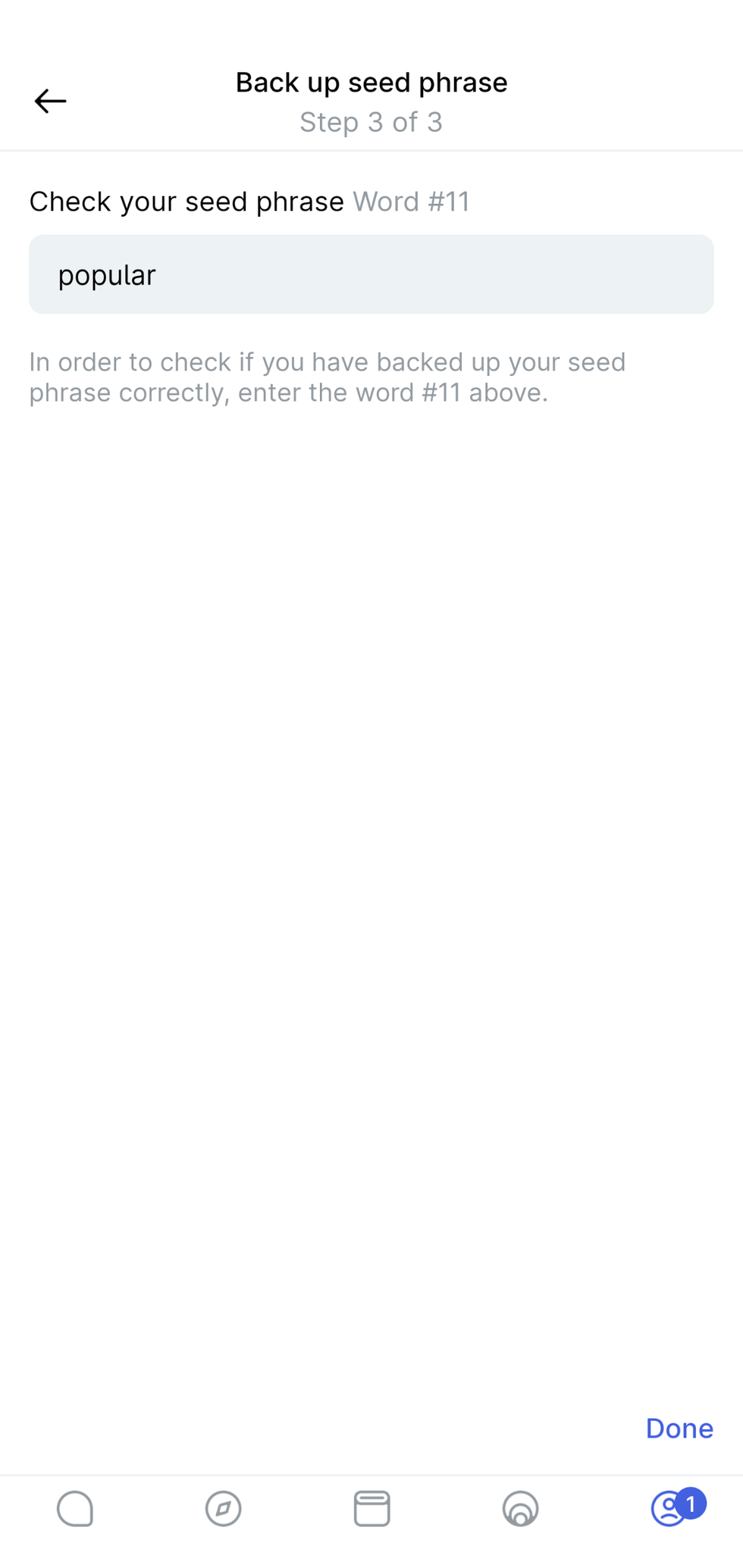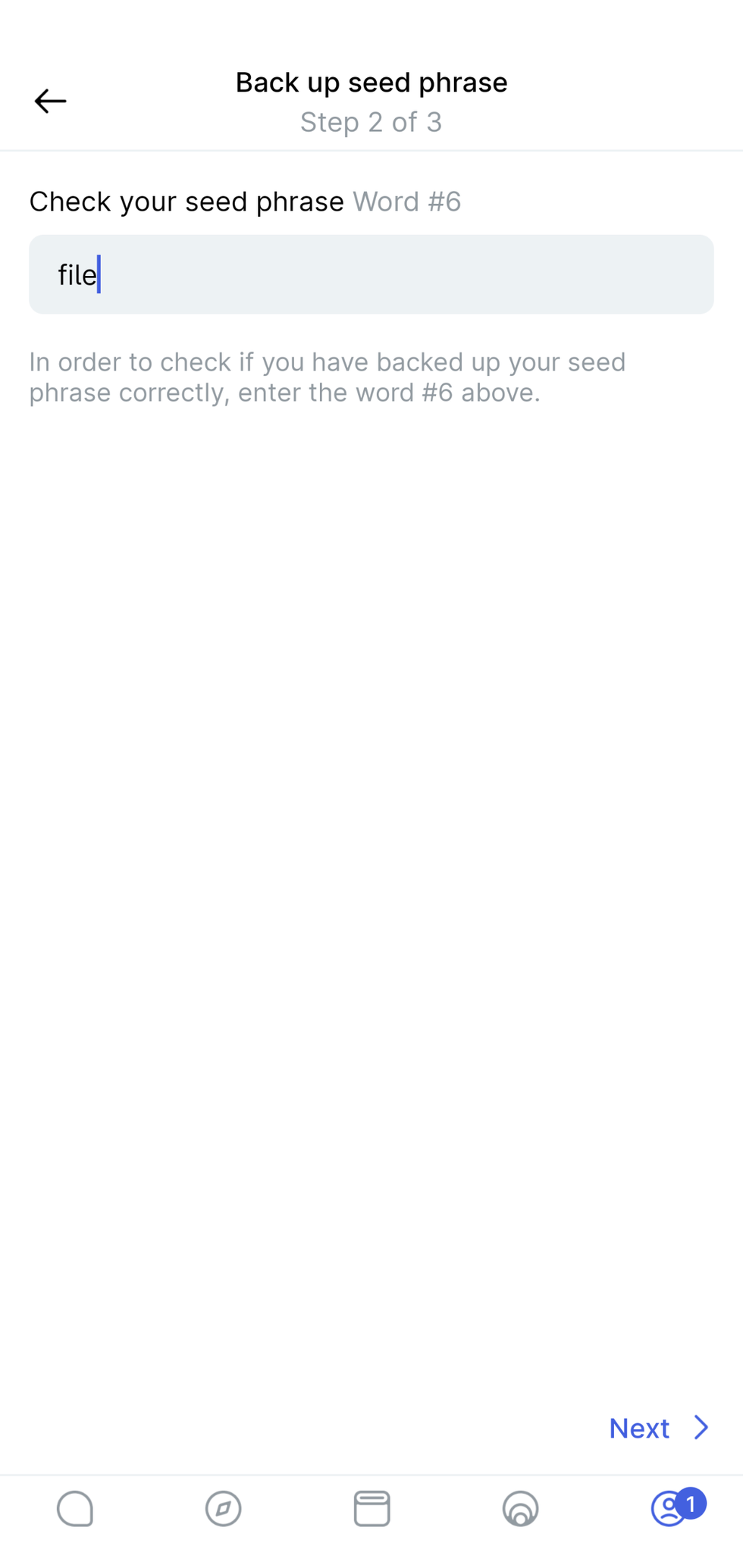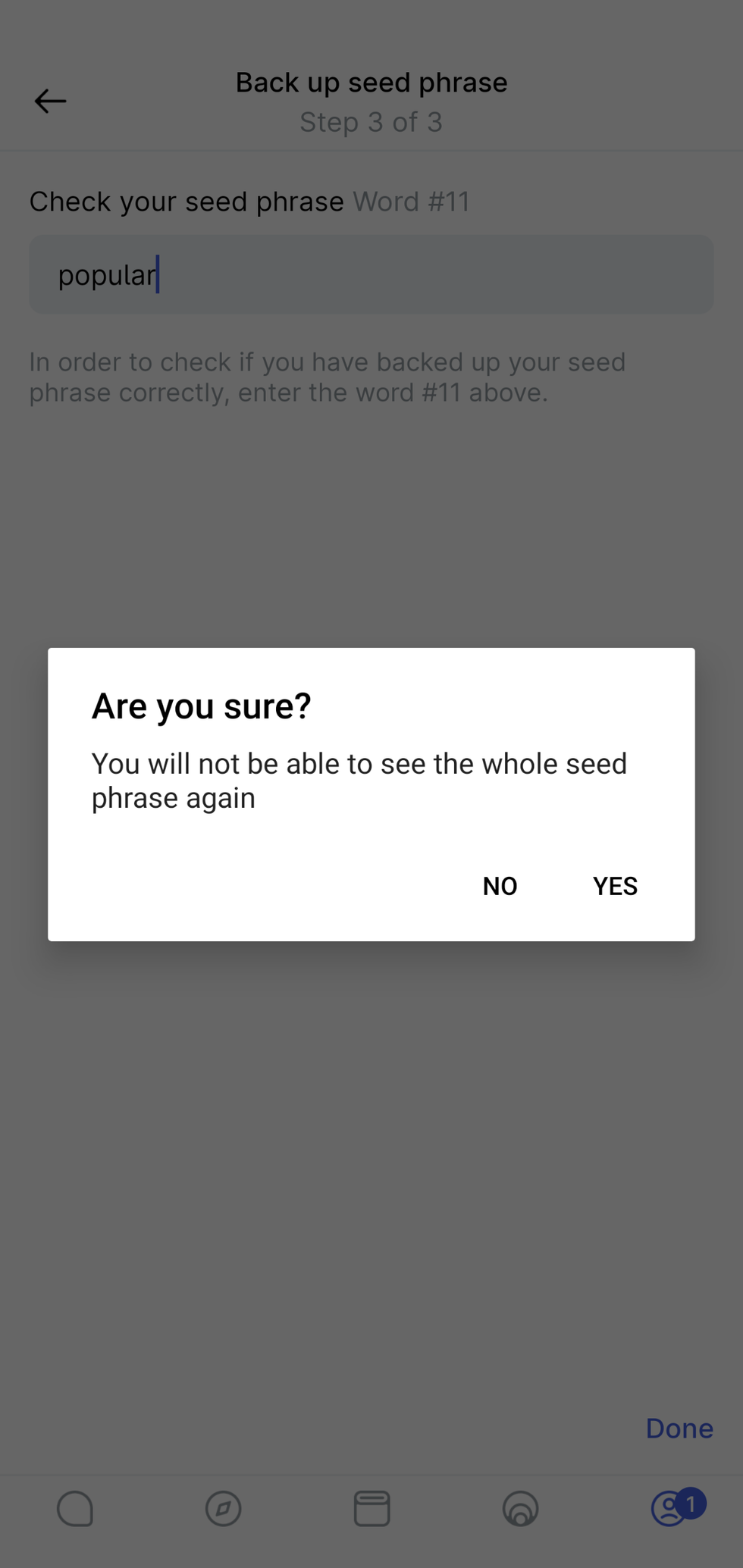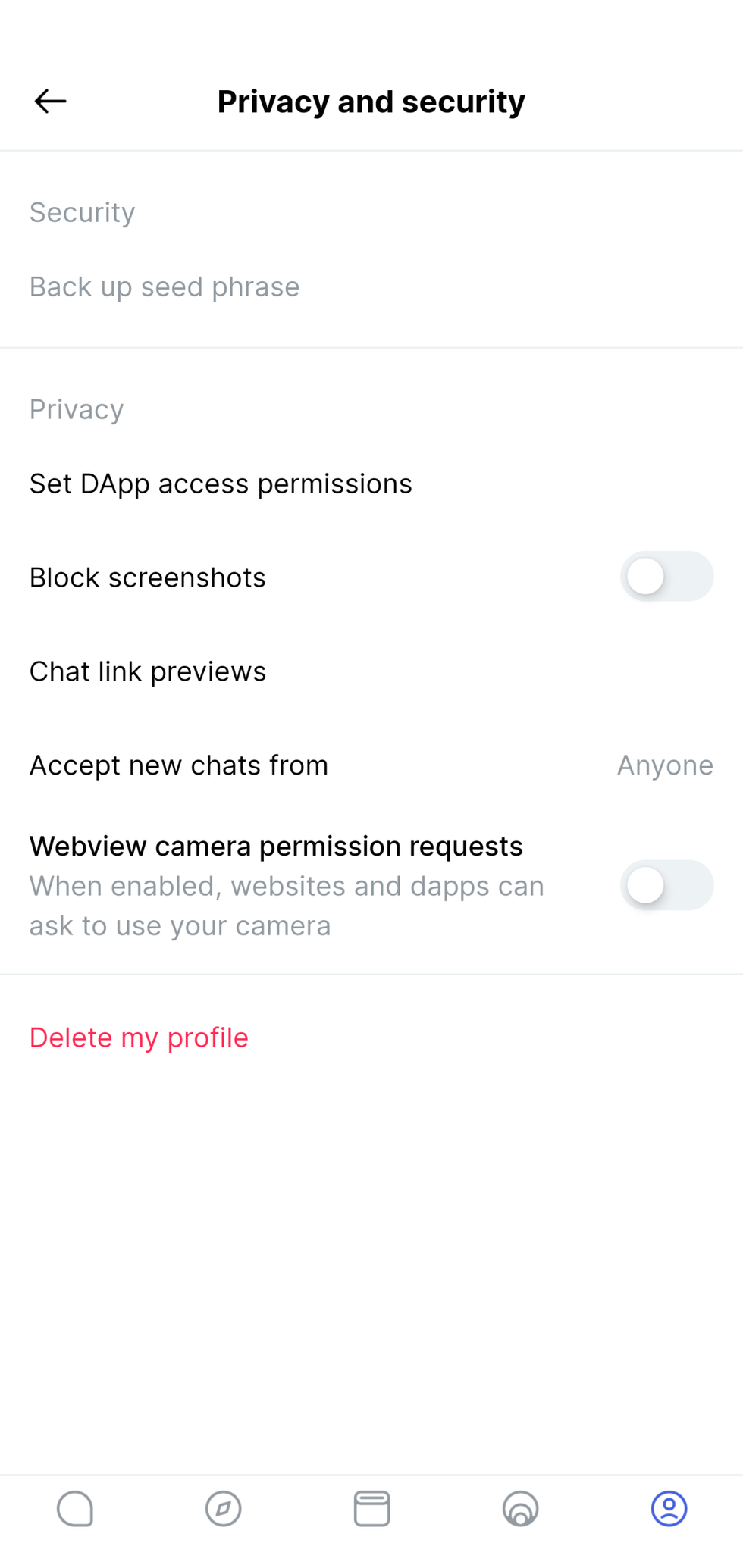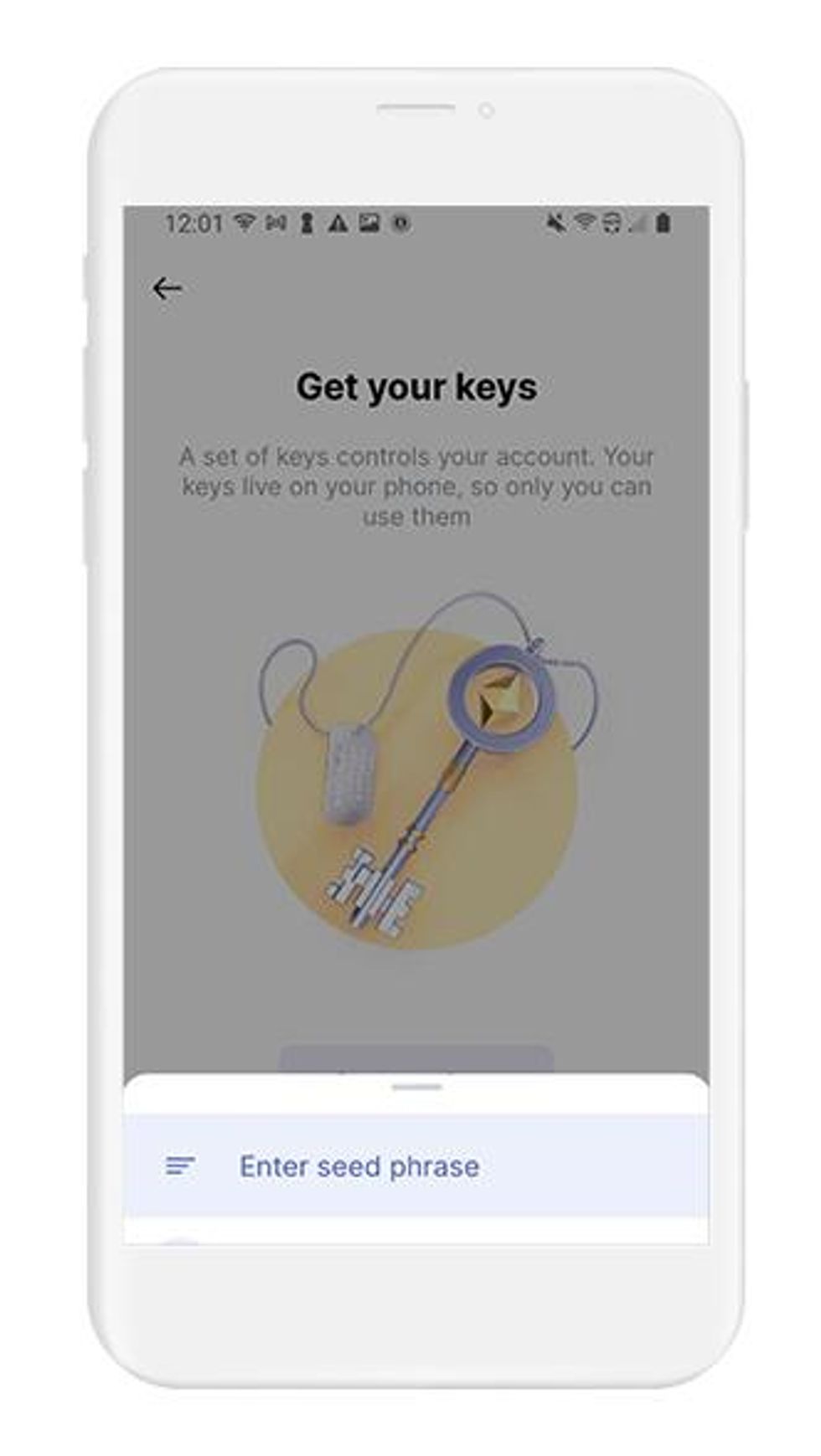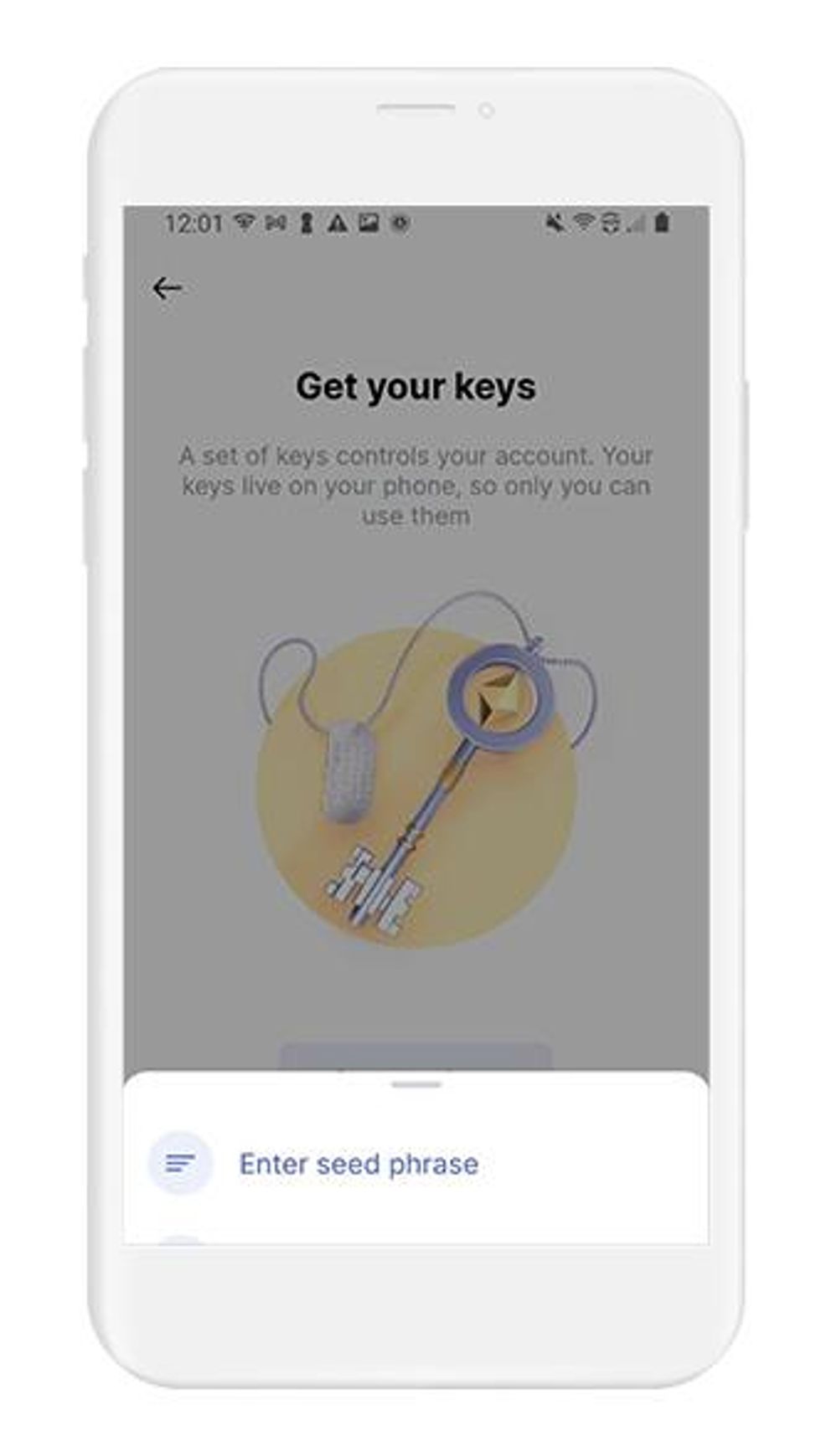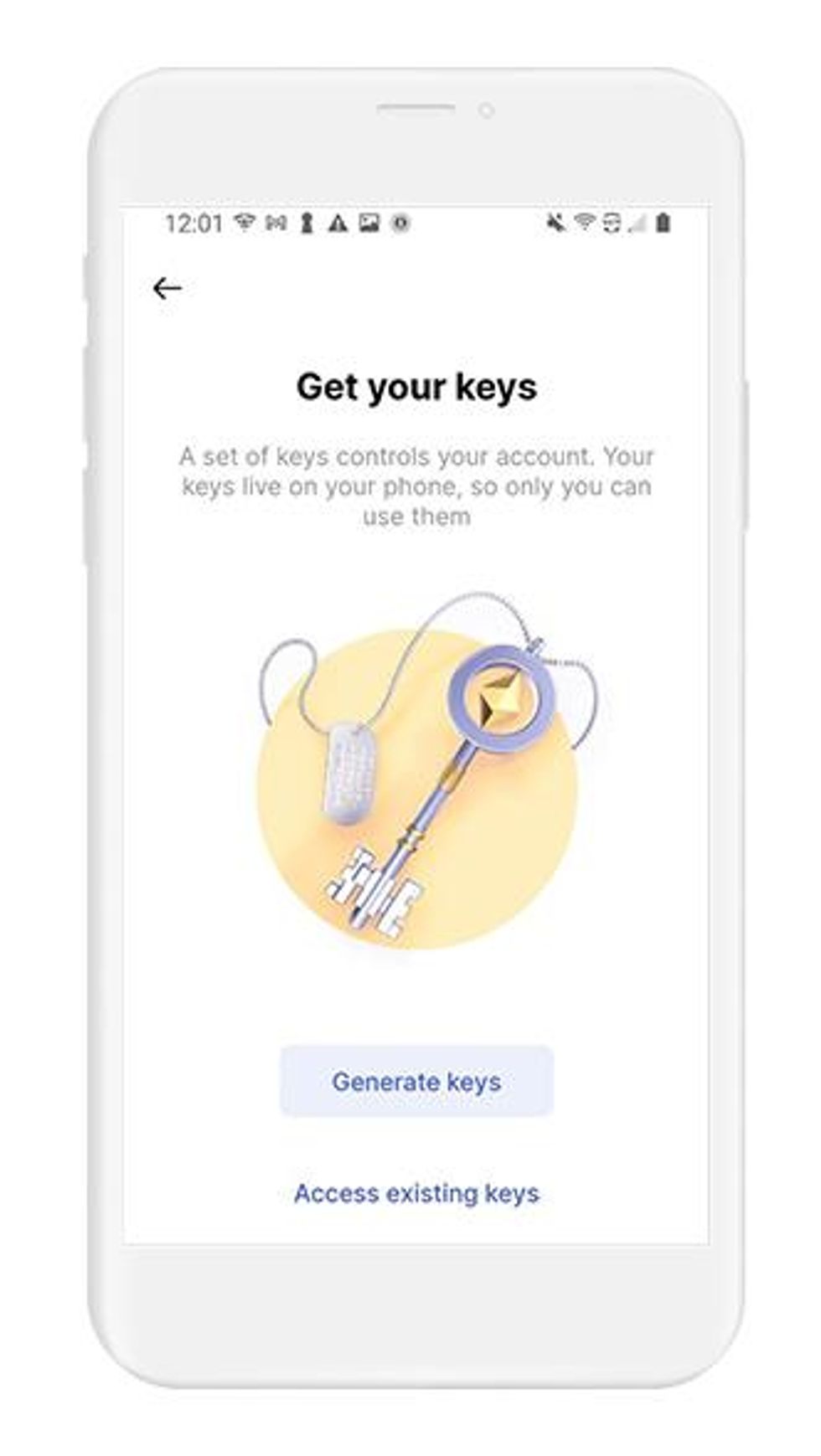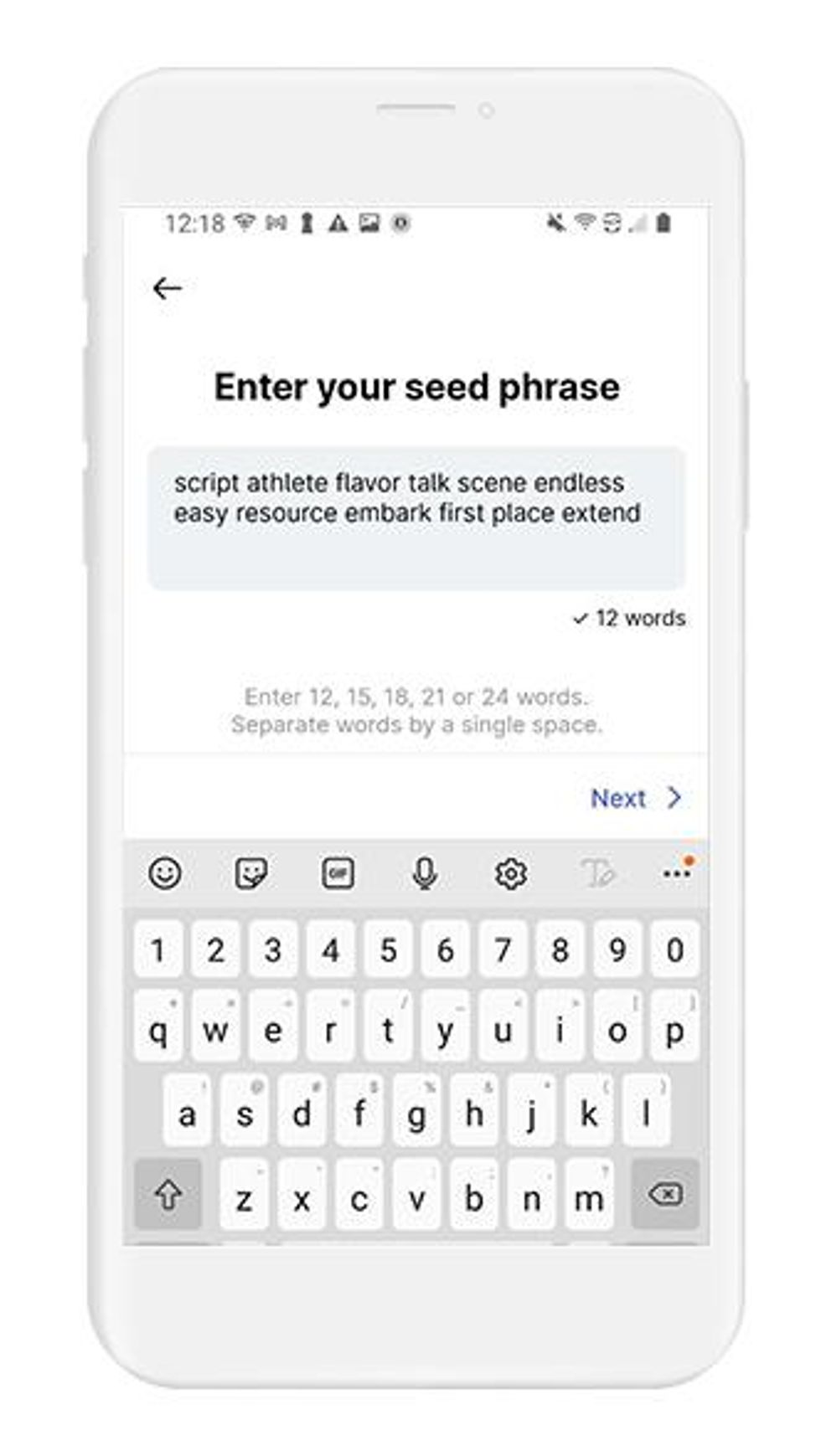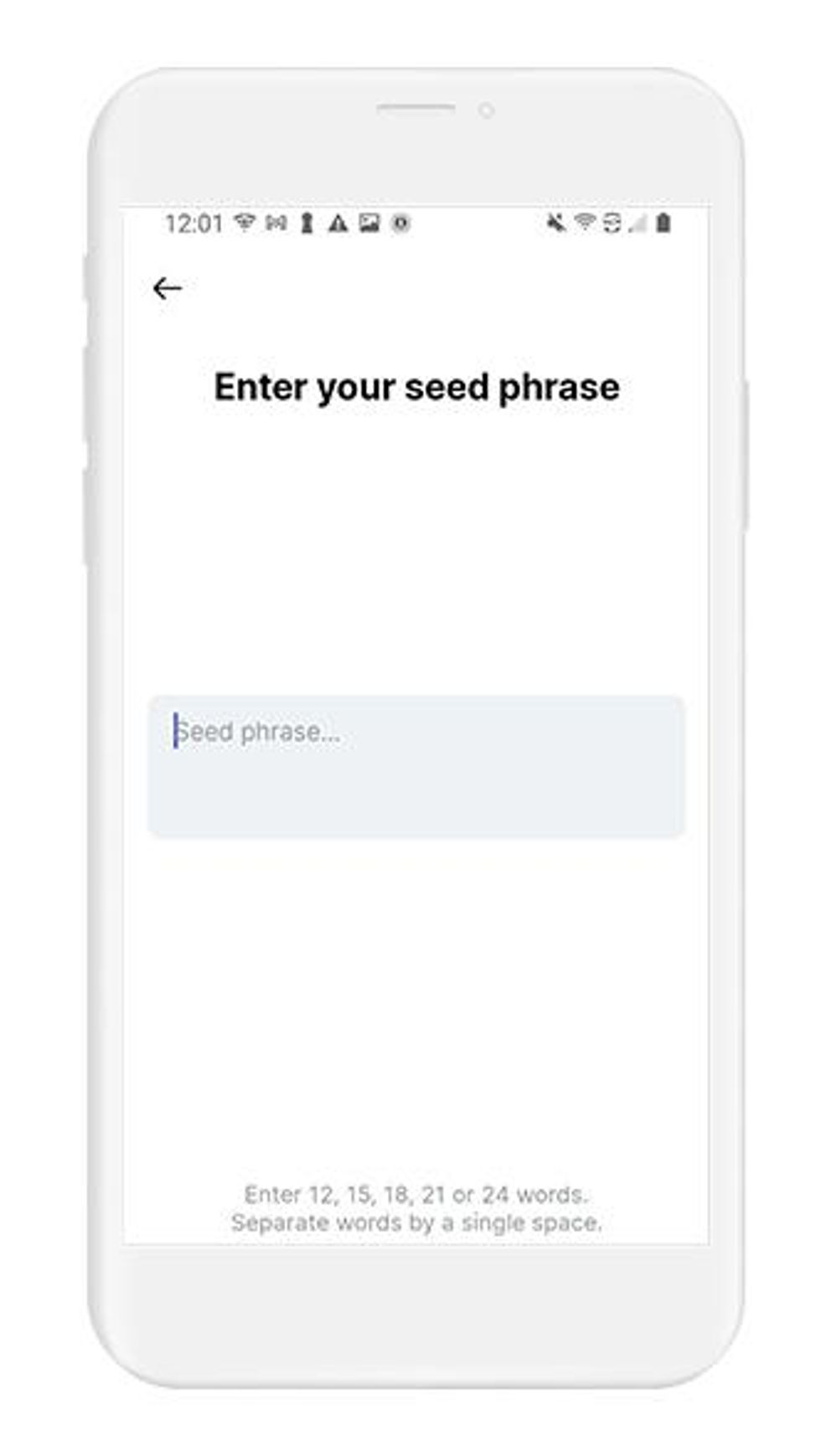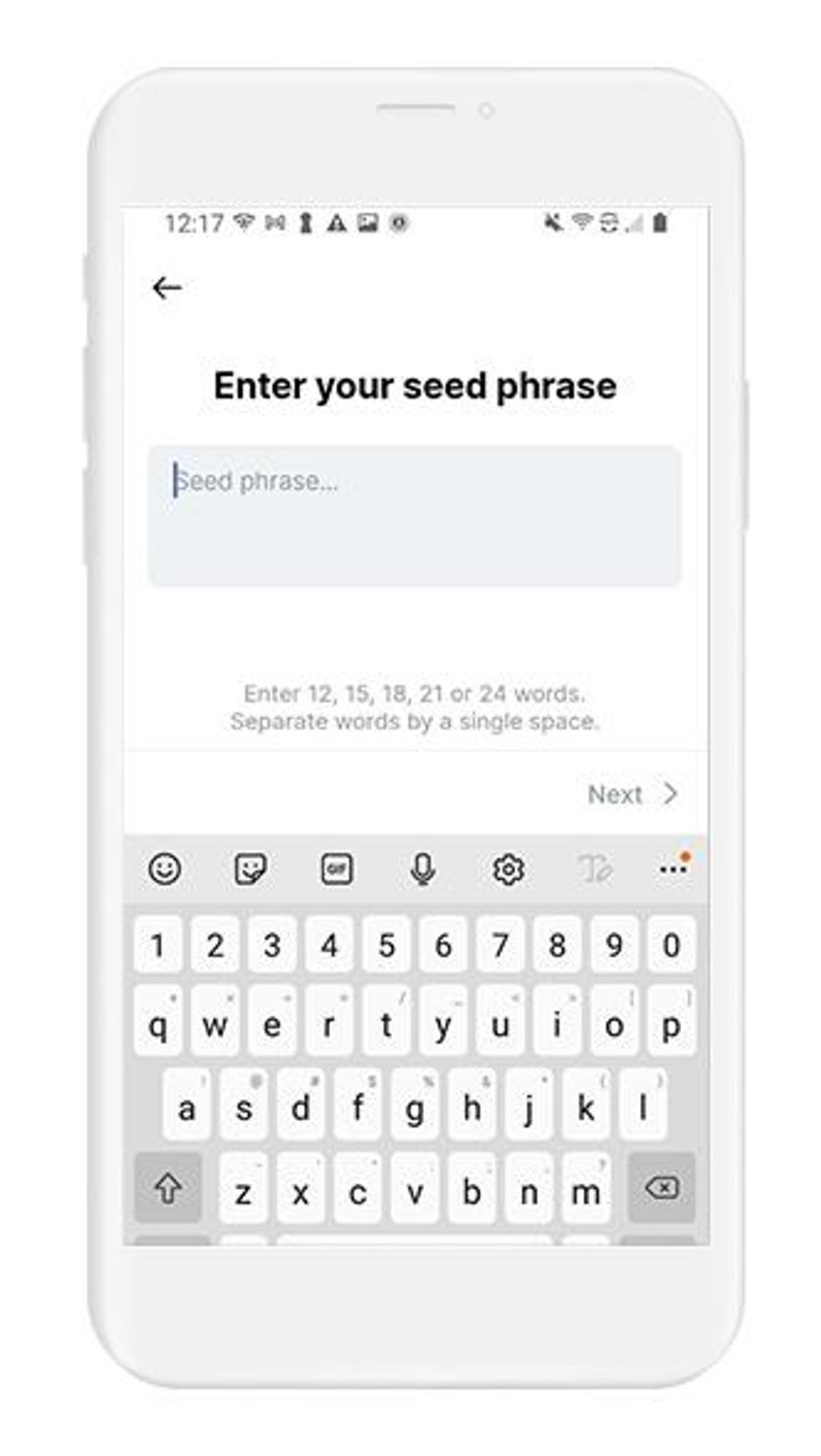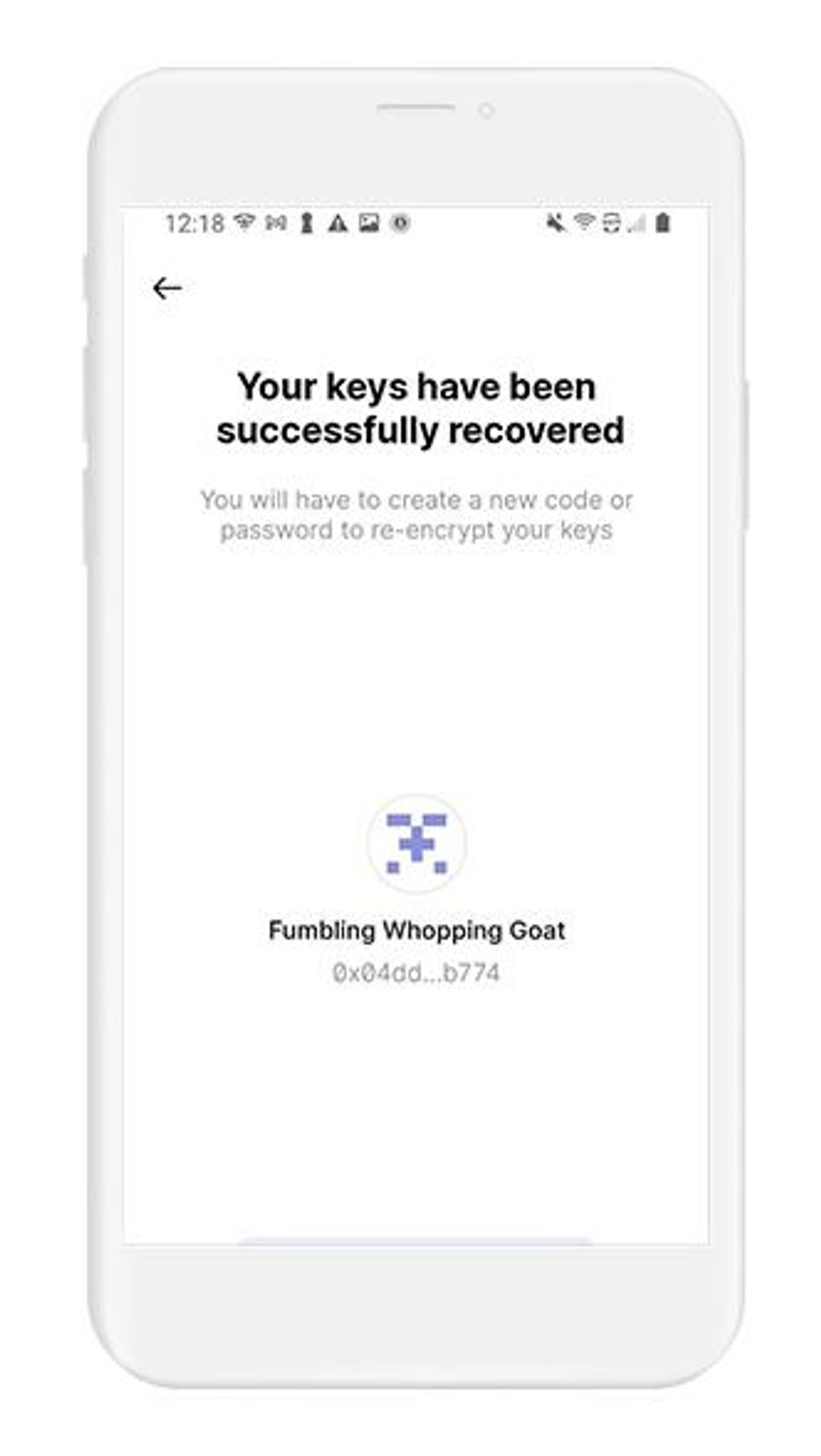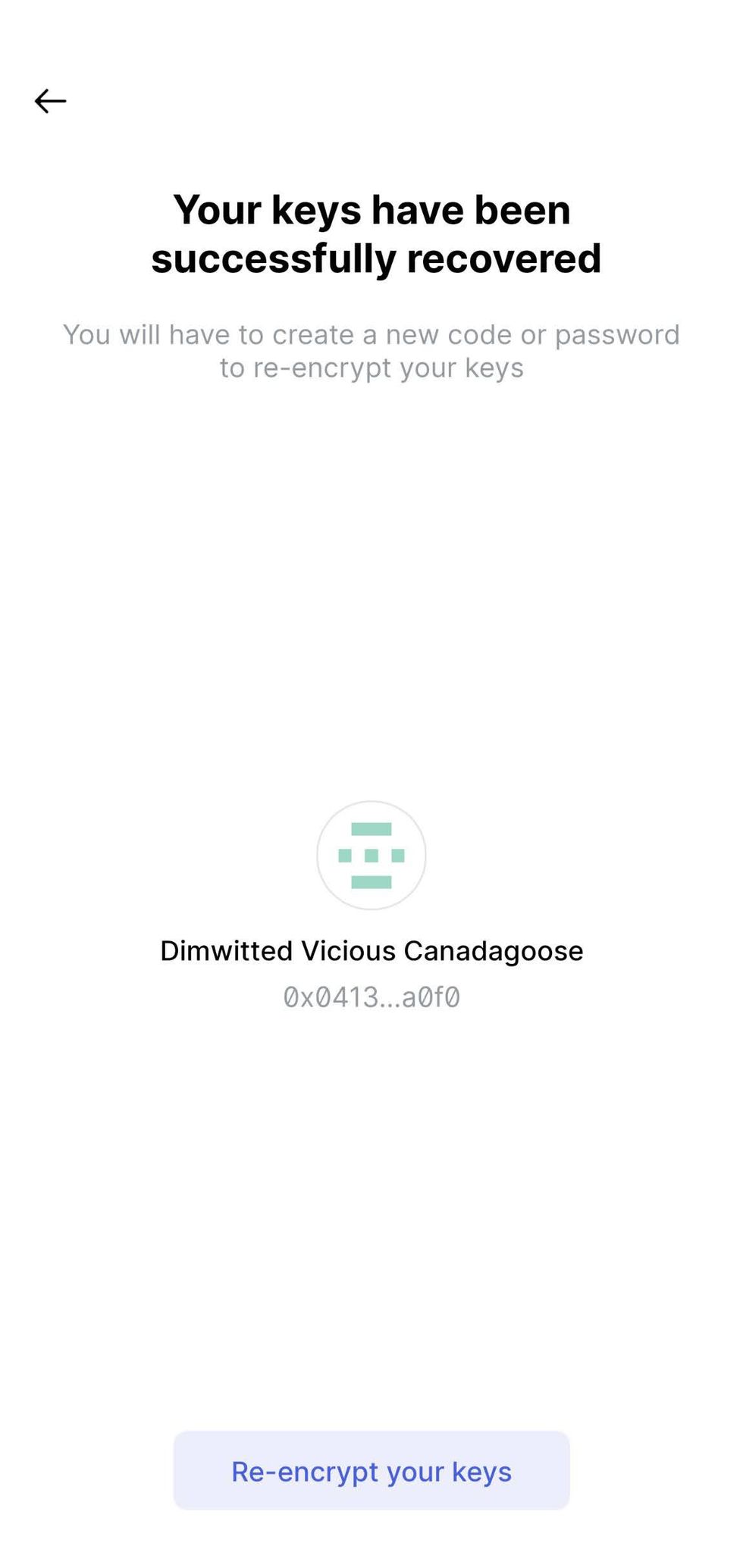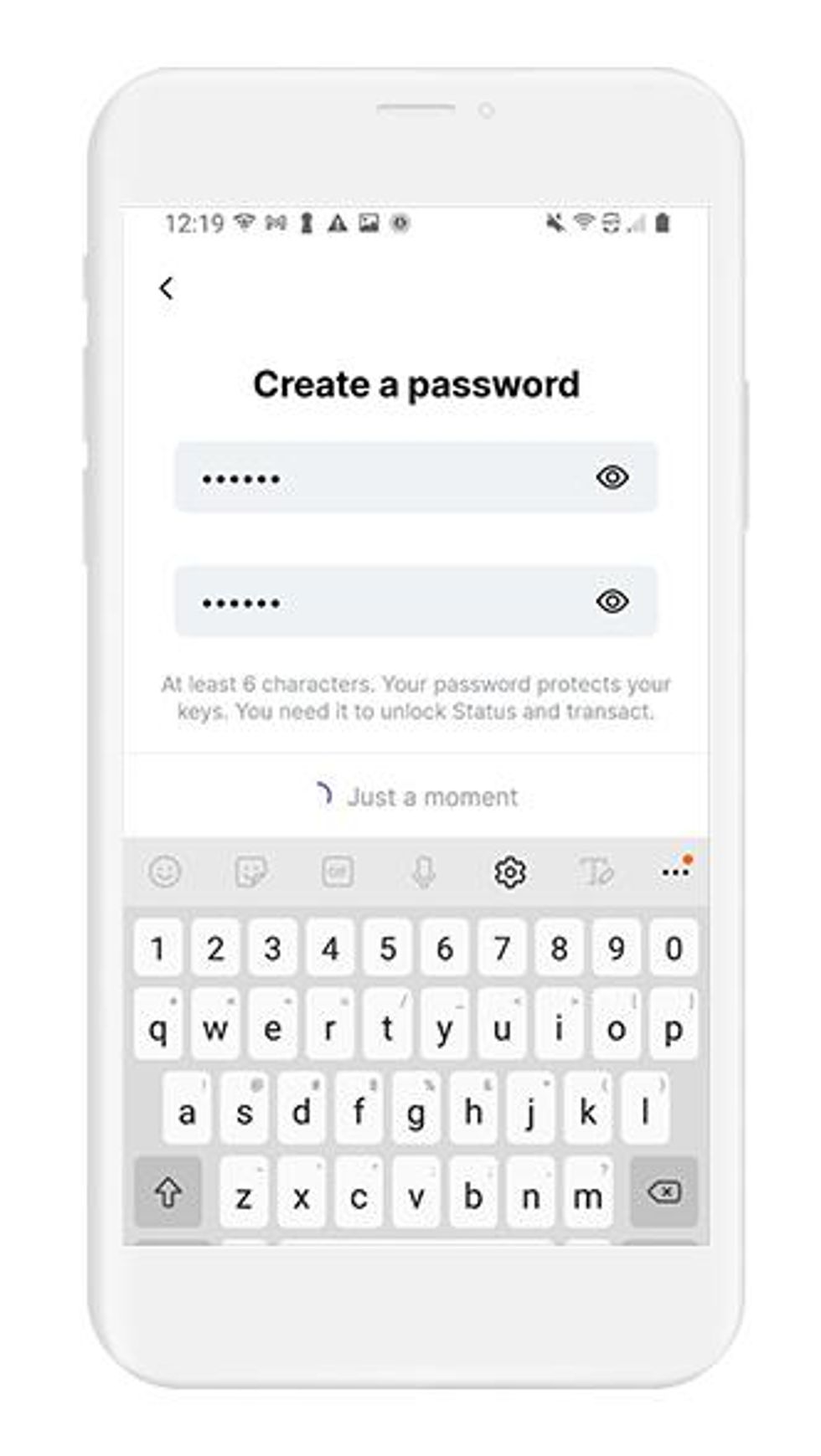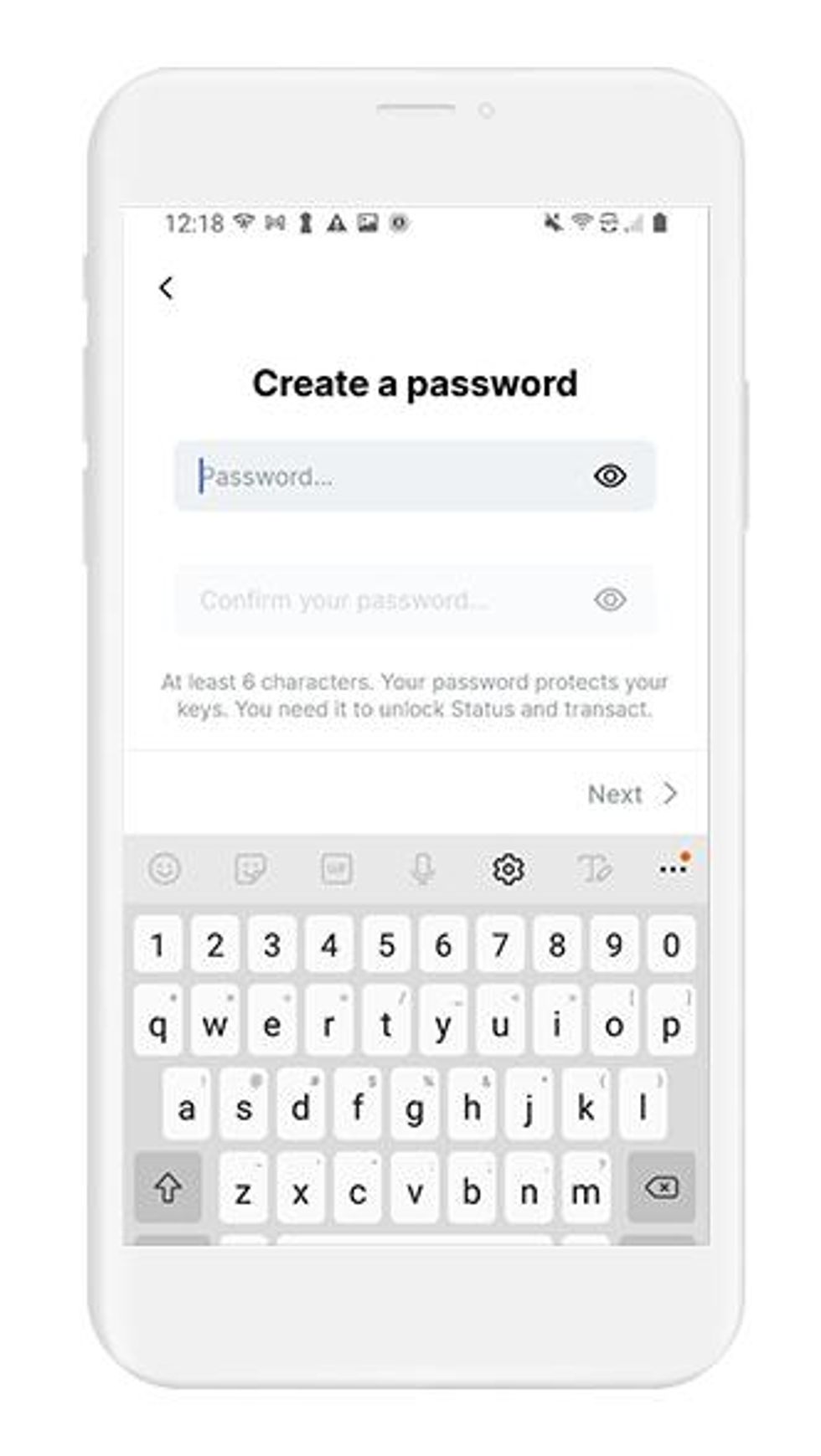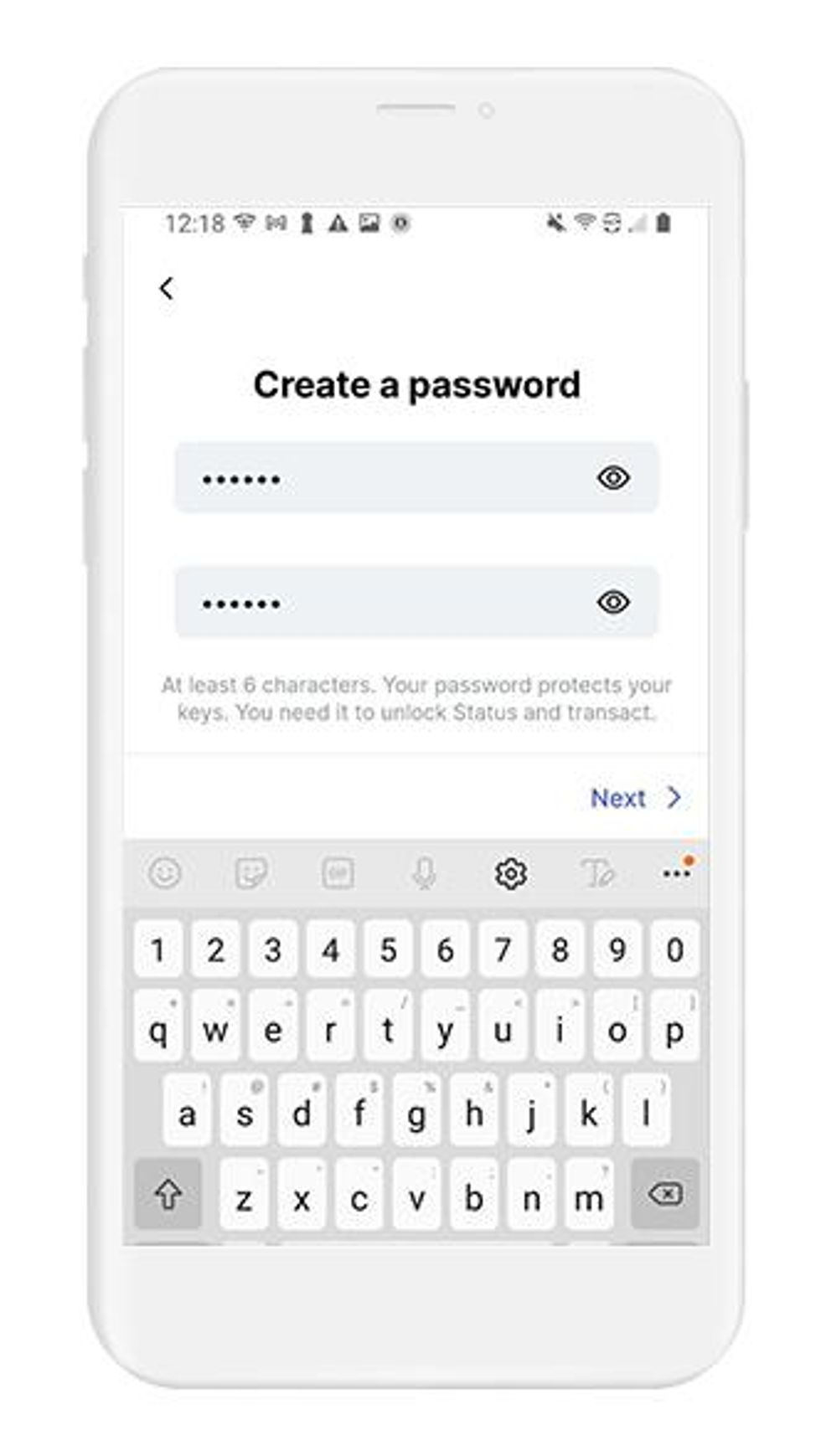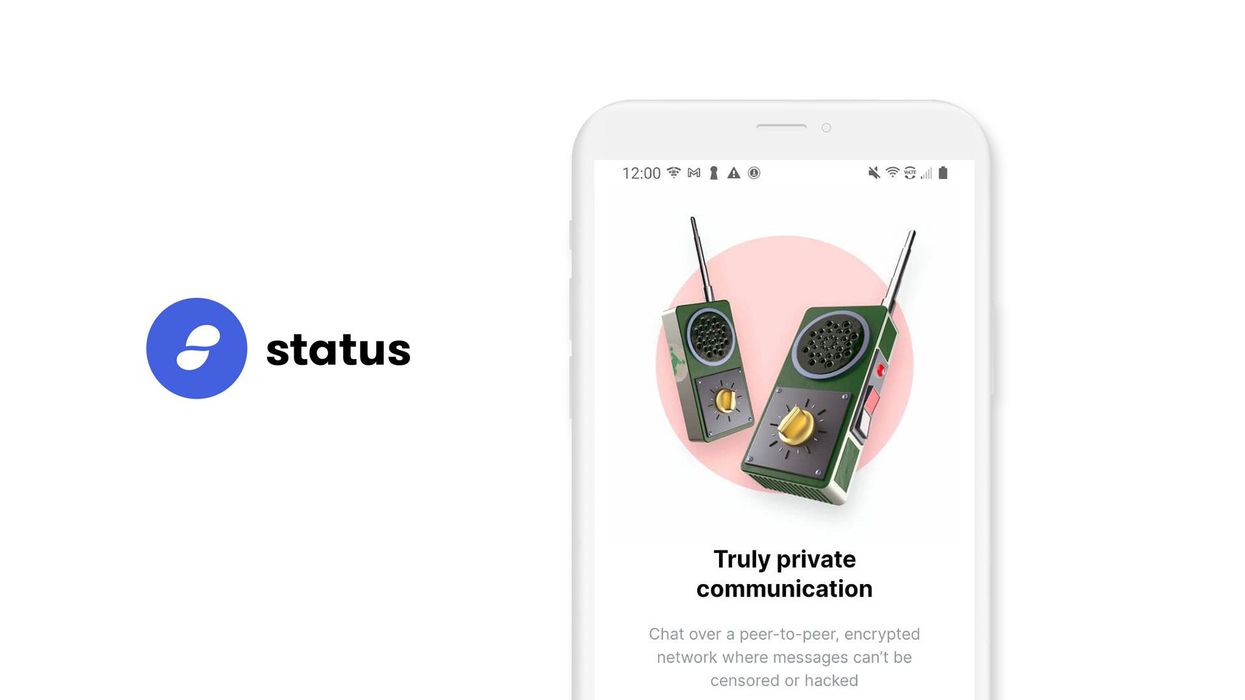
Contents
Status Wallet
Android guide to Status Wallet
Welcome to this guide for securely setting up Status Wallet. This guide focuses on the security choices you can make when setting up your wallet; if you are looking for the official setup guide, please click here.
Status is an open-source Ethereum wallet combined with a private, censorship-resistant decentralized messaging platform. Using Status, users can engage with a like-minded community on a privacy-respecting platform. Status is currently only available for iOS and Android, with desktop versions for Mac OS, Windows, and Linux currently in beta.
This guide is focused on the Android Status Wallet; if you are using iOS, check out our iOS guide.
Intro
Status serves as an all-in-one gateway to the decentralized world. The mobile app is marketed as the "Mobile Ethereum Operating System" as well as "Wechat for Ethereum", which is more self-explanatory.
The app is based on the official ethereum "geth" software, which is an ethereum node implementation and thus self-sufficient network client, which connects you directly to the blockchain without needing to go through middlemen developers servers.
Status is made up of 3 main parts:
- A full-featured web browser with built-in web3 functionality. Through the built-in web browser, users can access and interact with decentralized applications
- An Ethereum wallet with support for all ETH-based tokens, including ERC-20 and ERC-721. Users can add custom tokens, and the app uses a signing phrase as a form of phishing protection
- A censorship-resistant, end-to-end encrypted messaging platform with support for 1-to-1 chats, private and public group chats, and social feeds. The chat expectedly supports sending and receiving funds in-chat.
As governments across the world seek to impose more controls over commerce and communication, tools like Status become more important. What Status does, is enable the free flow of knowledge and value - bringing the benefits of innovation to all people.
Download and Install
The best place to download Status for most users is from the App Store. For advanced users, and iOS developers, Status provides the source code and the .ipa file on GitHub for validation of builds on iOS.
- From your mobile device, open the 'App Store' and search for 'Status Wallet' or click this link: Status: Gateway to Ethereum- Apps on App Store to download.
- Trust, but verify. When using any cryptocurrency wallet, it is important to make sure you are downloading the correct version. Check the store listing for the following info:
Version: 1.12.2 as of March 27, 2021
Offered by: Status Holding PTE. LTD.
- The `Version` number will change as the app is updated over time. The important part to verify is the `Offered by` field.
Remember the phrase trust, but verify. Taking the extra step to verify can prevent loss of funds. Trust, but verify is an important concept in having a security mindset.
Create and Setup
Status is an Ethereum-focused, private-by-default, gateway to the decentralized world. Thus, like in any true decentralized application, everything starts with private keys setup and it's control.
The wallet built-in to Status is non-custodial. Under the hood, Status Wallet generates your wallet with the use of a seed phrase. The seed phrase can be used to restore your Status Wallet or can be imported into another wallet that supports BIP39.
You can think of your seed phrase as a master backup of all your cryptocurrency in this wallet. It will unlock every single address created by your wallet. Backing up the seed phrase ensures access to your wallet using any BIP-39 compliant wallet. It is important to highlight, your seed phrase only ensures you will have access to your cryptocurrency inside your wallet. If someone steals your phrase, you will still be able to access the wallet, but the funds may be gone - since whoever knows your seed phrase can spend all of that cryptocurrency.
When creating a new Status Wallet, the default method is to create your wallet and seed phrase within the app. The more advanced method is to generate your own seed phrase. We created detailed guides on generating your own seed phrase. By following the right directions, you can generate a seed phrase that is more secure than the default method used by wallets.
In this section, you are going to create a new wallet in the Trust Wallet Android app using the wallet's default method. Let's get started.
If you already have a pre-generated seed phrase, proceed to Section 6. Initialize or import seed phrase.
To create a new wallet with a new seed phrase in Status:
- Open the Status app and tap on "Get Started" to begin
- Status will present you with 2 options:
- Generate keys
- Access existing keys
- Select Generate keys to create a new account
Next, Status will ask you to choose a chat name. Chat names consist of 3 words, in the order of adjective, adjective, noun (animal). Your chat name is generated from your key, thus it cannot be changed.
- A list of 5 names will be displayed.
- Select the name you like, then tap on Next in the bottom-right corner
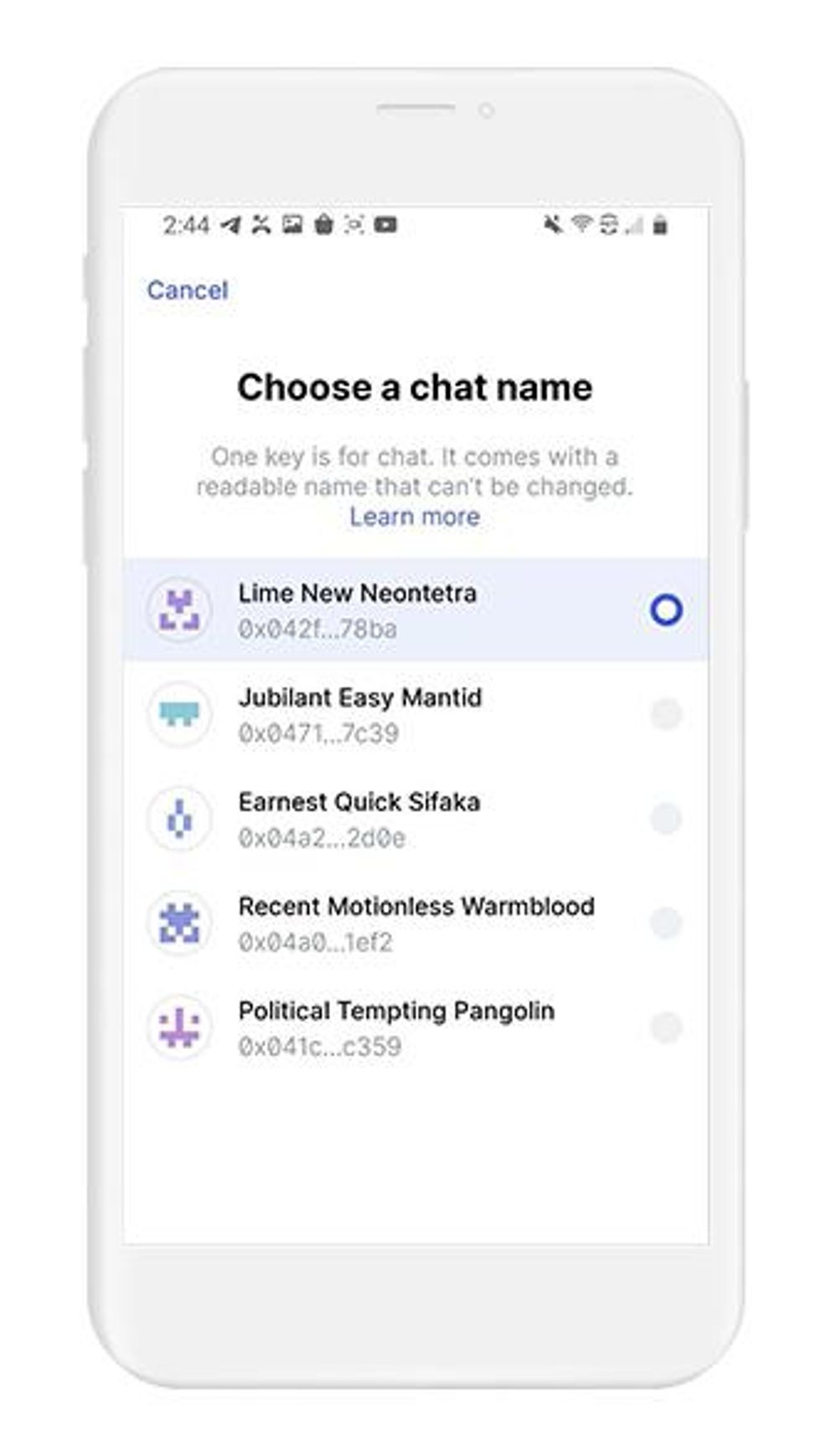
Status is a non-custodial wallet, meaning that your private keys stay in your possession. In this step, Status wants to know where you want to store your private keys.
- The two options displayed are:
- This Device - Status will encrypt your keys and store then on your device. This option also utilizes hardware security features if present on your device, such as Secure Enclave.
- Keycard - Keycard is a hardware wallet that looks like a chip-enabled credit card, and is integrated with Status
- Please, note that this is not a security solution for backup, but a security solution for signing transactions to assists smartphones lacking security enclave.
- Unless you have a Keycard, select This device
- Tap on Next in the bottom-right to continue

Create a password
Now it is time to create a password. Your password does more than simply allow access to your wallet, your password is also used to encrypt your keys on your device. It is very important to create a secure password
It is very important to create a secure password that you can remember. If you would need to reset your password, you will need to recover your wallet using backup of your seed phrase.
- Create a password and enter it
- Confirm your password
- Tap on Next in the bottom-right to continue
Private Notifications
Status is a private messenger, similar to many private messaging apps such as Keybase, Threema, and Element.Matrix. When a message is received, Status wants to know if you want to be notified or not. You can change your preference in the settings, so this choice is not permanent.
- To enable notifications, select "Enable notifications"
- To disable notifications, select "Maybe later"
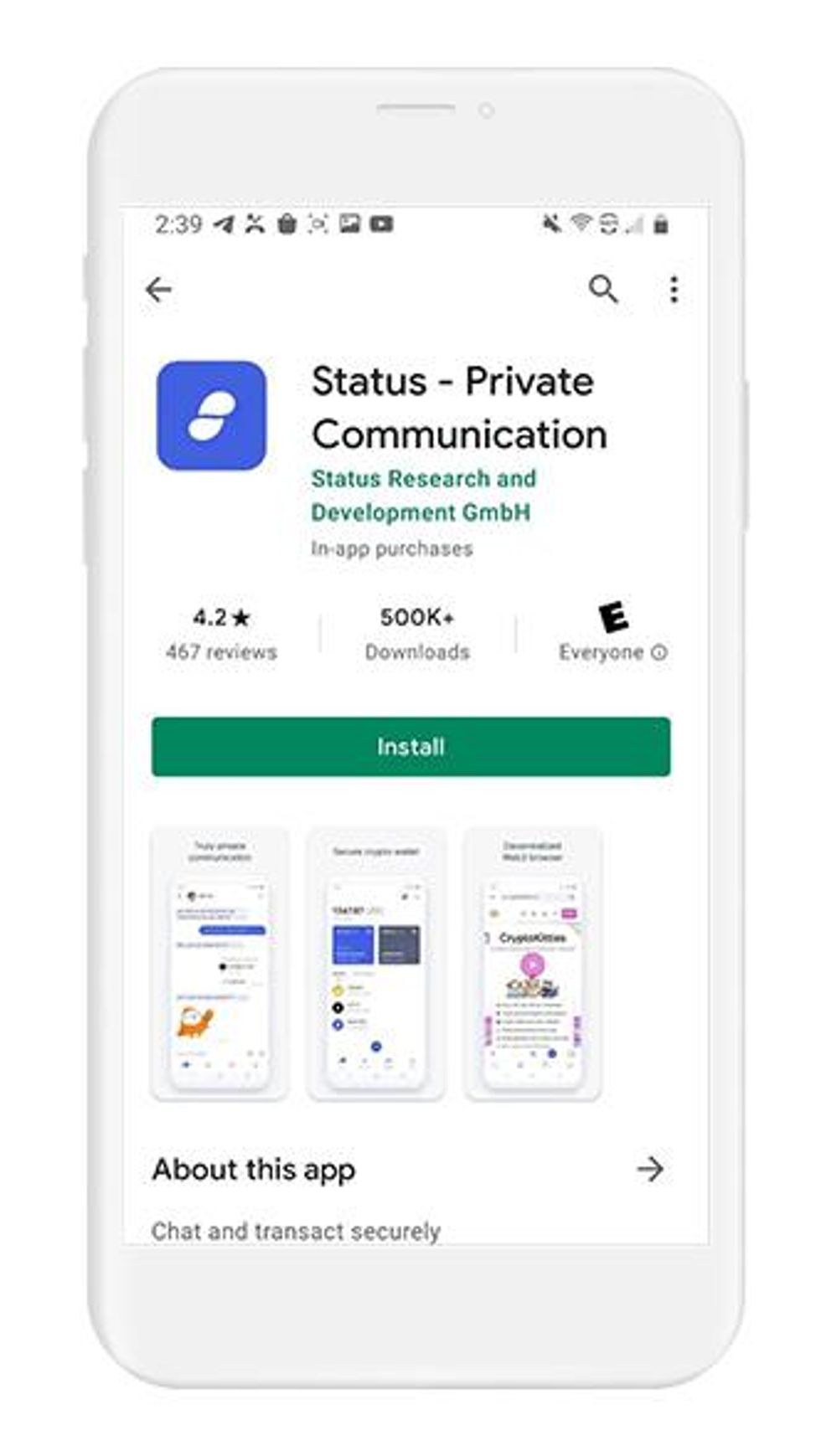
Welcome to Status
Welcome to Status! Displayed on the screen is a welcome message from the Status team.
- To enter your wallet, tap on "Let's Go"
At this point, you technically have generated a new wallet, with a new seed phrase, using the built-in method provided by Status. However, before you can start using your wallet, you will want to create a backup of your recovery phrase.
Locate your seed phrase
When you first enter your wallet, you will be in the "Chat" section. To find your seed phrase, access your "Profile", located in the menu bottom-right. Notice that there is a blue "1" hovering above the profile icon, this indicates that action needs to be taken in your profile. In this case, the action is backing up your seed phrase
- Tap on "Profile" in the bottom menu
- Once in your profile, tap on "Privacy and Security"
- Tap on "Back up seed phrase"
Back up your seed phrase
Backing up your seed phrase for most wallets, including Status, is a 4 step process:
- The wallet will display your seed phrase on the screen, and ask you to create a backup.
- Next, you will write down your seed phrase using paper and pencil, this is to prepare it to be transferred to a more secure medium*
- Returning to your wallet, the wallet will quiz you about the words in your seed phrase. This step is done to verify that you have copied your seed phrase accurately.
- After completing the setup of your wallet, and before adding any funds to your wallet, backup your seed phrase to a more secure medium
When you follow the steps to backup your seed phrase, you will be writing the seed phrase on a piece of paper. It is very important that you backup the seed phrase on a more reliable medium, and then destroy that piece of paper. Paper is vulnerable to accidental loss, theft, and damage. It is not the safest method of backing up your recovery phrase.
With cryptocurrency, you are your own bank. This is why backing up your wallet is so important. Status is a non-custodial wallet, and that means nobody but you has control over your private keys.
Let's get started backing up your seed phrase.
- Read the information on the screen and tap "Okay, continue" to start the backup process.
- Your 12-word seed phrase will now be displayed on the screen, along with instructions to write your seed phrase on paper
- Using pencil and paper, write down your seed phrase
- When you are finished, tap on Next
Verify your seed phrase
Now that you have your seed phrase written down, Status will quiz you on 2 random words. This is done because the order of your seed phrase is very important - one word that is out-of-order, or one word that is misspelled, will render your seed phrase null and void. Take care to copy it down accurately.
- Status will now ask you to enter a specific word of your seed phrase. For example, you may be asked to enter word #4.
- Using your seed phrase as a reference, enter the correct words to verify you have copied down your seed phrase correctly.
- Status will quiz you on 2 random words
- Tap on "Done" in the bottom-right corner when you have completed your answers
- A pop-up will appear, informing you that the app will now show you your seed phrase again, tap on "Yes"
- You're all set! When you have successfully completed the process, a blue check mark will appear on the display. Tap on "Okay, got it"
Your wallet is now ready to use, and it is up to you to finish backing up your recovery phrase properly. The next section of this guide has an overview of all the options that are available to you. Pick the option that works best for you and provides the most security. You are now ready to go to the next section and finish backing up your recovery phrase!
Recommended Action: After you securely back up your recovery phrase, it is important to destroy the paper you temporarily wrote your recovery phase on. Paper is vulnerable to loss, theft, and damage.
Back up your seed phrase
If you used Vault12 to generate your seed phrase, then congratulations! Your seed phrase is already securely backed up in your digital vault.
Your seed phrase is the master key to all of your cryptocurrency funds. Status uses BIP39, which is the current industry best practice for generating seed phrases. The majority of modern wallets today use BIP39. This means your Status seed phrase can be used to access your funds across many different wallets, without knowing your Status password or other security credentials.
Securely backing up your seed phrase is the most important step in creating a new wallet. To emphasize how important this is, consider how someone with your seed phrase could access your funds without you knowing.
Imagine a bad actor has your seed phrase, and you have your Status Wallet locked down with a strong password and biometric authentication on an encrypted device. The attacker could simply open any wallet application, and import your seed phrase. The attacker now has access to all of your funds.
We want you to have a secure backup, so this never happens to you.
Nine out of ten wallet providers only mention one way to backup your seed phrase - by writing the seed phrase on paper. Wallet providers only mention this paper backup method because it is easy for beginners to do. Paper backups are simply not that secure.
We did extensive research and compiled the best ways to back up your seed phrase. We cover all the most well-known options, including next-generation options like How to back up your seed phrase in Vault 12.
Once you have safely backed up your seed phrase, you can initialize your wallet using any BIP39 compatible wallet. In the next section, you will learn about a unique security feature in your Status wallet - the Status signing phrase.
When you navigate to your wallet for the first time, you will see a unique security feature that is not present in most mainstream wallets - the Status signing phrase.
The Status signing phrase is a 3-word phrase that will be shown anytime you initiate a transaction on the ethereum blockchain. Let's find out what our 3-word signing phrase is
- Navigate to your wallet by tapping on the "Wallet" icon in the bottom menu
- A pop-up will appear with the text "This is your signing phrase", with the 3 words listed.
- Status gives you two options here:
- "Show me this again"
- "Okay, got it"
- Secure your 3-word signing phrase, and select "Okay, got it"
Your 3-word Status signing phrase can be stored in Vault12 digital vault, along with your seed phrase. This gives you state-of-the-art security for your digital assets.
Every time you initiate a transaction using Status wallet, Status will display your 3-word signing phrase. It is a good idea to memorize these words, so you can quickly verify everything is accurate when making transactions.
That's it! You are officially all set to start using your Status Wallet.
In the next section, we cover how to initialize a wallet using your seed phrase. This is good information to be familiar with, for example when you want to use your Status wallet on a different device.
Initialize or import seed phrase
If you are following this guide from the beginning, and you created your wallet using the default approach, using the app to `Create a Wallet`, then congratulations! You are ready to start using your wallet. However, be careful about storing large amounts of funds secured only by a wallet-generated seed phrase.
If you followed one of our guides for pre-generating a more secure seed phrase, for instance using Vault12, and you want to use that recovery phrase with your wallet - this section is for you!
In this section, you will learn how to initialize your MEW wallet using your pre-generated recovery phrase. There are 3 main reasons to initialize your wallet using this method:
- You lost access to your wallet, and you need to regain access to your wallet and your funds.
- You want to access your wallet and funds using a different wallet app.
- You want the best security, and you generated a recovery phrase using an advanced method.
To initialize your wallet using an existing seed phrase in Status:
- Open the Status app and tap on "Get Started" to begin
- Status will present you with 2 options:
- Generate keys
- Access existing keys
- Select "Access existing keys"
- A pop-up will appear, asking how you want to access your existing keys, with 2 options:
- Recover with seed phrase
- Recover with Keycard
- Select "Recover with seed phrase"
If you used Vault12 to back up your original recovery phrase, you can easily retrieve it by following these steps.
- Enter your seed phrase in the textbox, being careful to spell each word correctly and type the words in the correct order
- When you are finished, tap "Next" in the bottom-right corner
When successful, the display will read "Your keys have been succesfully recovered". At this point, Status has imported your seed phrase and generated your keys. However, they are not yet encrypted. In this step you will create a password which will encrypt your wallet and your keys.
Your 3 word chat identifier is displayed on the screen.
- Tap on "Re-encrypt your keys" to setup a password
Status is a non-custodial wallet, meaning that your private keys stay in your possession. In this step, Status wants to know where you want to store your private keys.
- The two options displayed are:
- This Device - Status will encrypt your keys and store then on your device. This option also utilizes hardware security features if present on your device, such as Secure Enclave
- Keycard - Keycard is a hardware wallet that looks like a chip-enabled credit card, and is integrated with Status
- Please note, that this is not a security solution for backup, but a security solution for signing transactions to assist smart phones lacking security enclave.
- Unless you have a Keycard, select This device
- Tap on Next in the bottom-right to continue
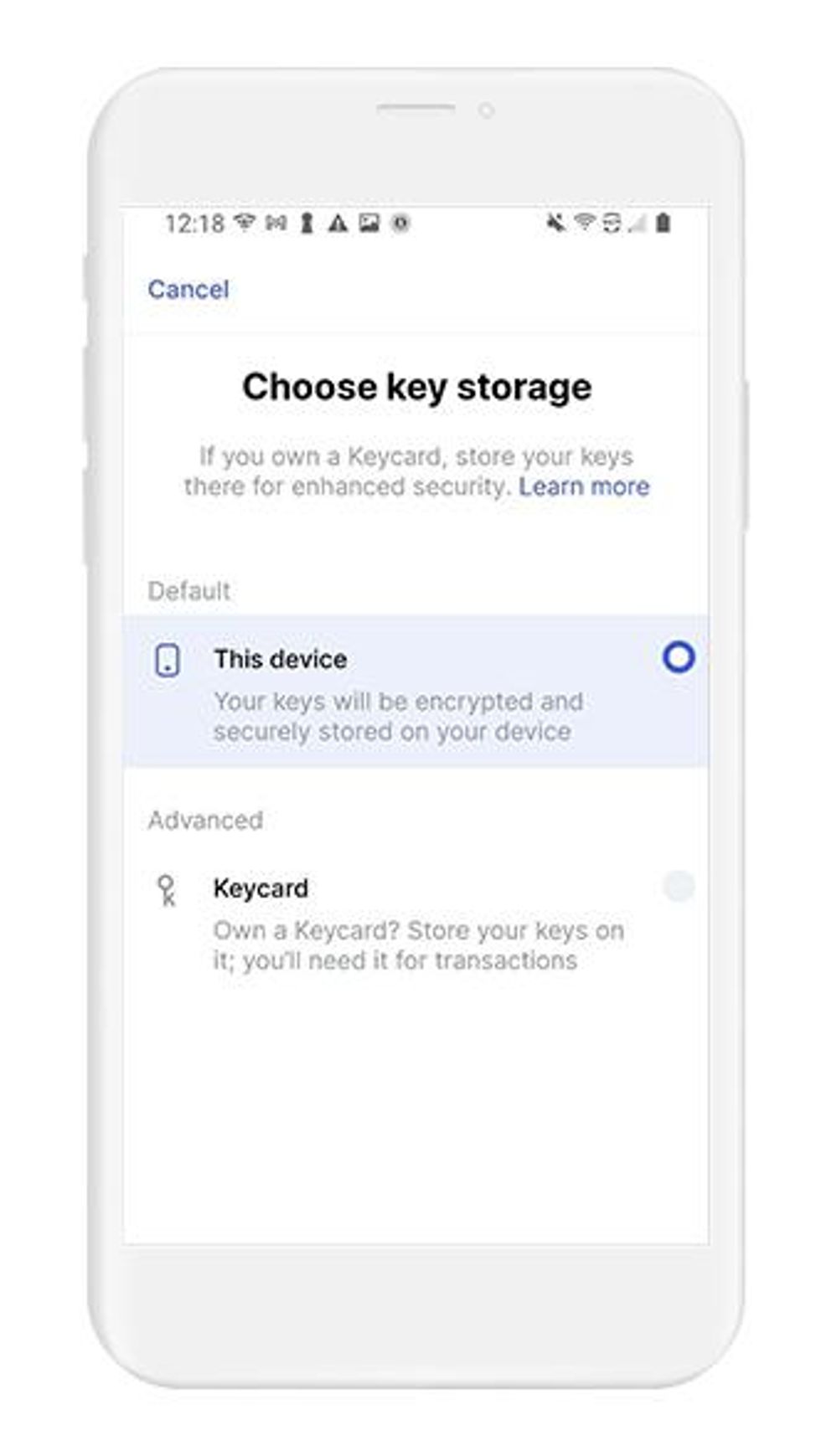
Now it is time to create a password. Your password does more than simply allow access to your wallet, your password is also used to encrypt your keys on your device. It is very important to create a secure password
It is very important to create a secure password that you can remember. If you would need to reset your password, you will need to recover your wallet using backup of your seed phrase.
- Create a password and enter it
- Confirm your password
- Tap on Next in the bottom-right to continue
Status is a private messenger, similar to many private messaging apps such as Keybase, Threema, and Element.Matrix. When a message is received, Status wants to know if you want to be notified or not. You can change your preference in the settings, so this choice is not permanent.
- To enable notifications, select "Enable notifications"
- To disable notifications, select "Maybe later"
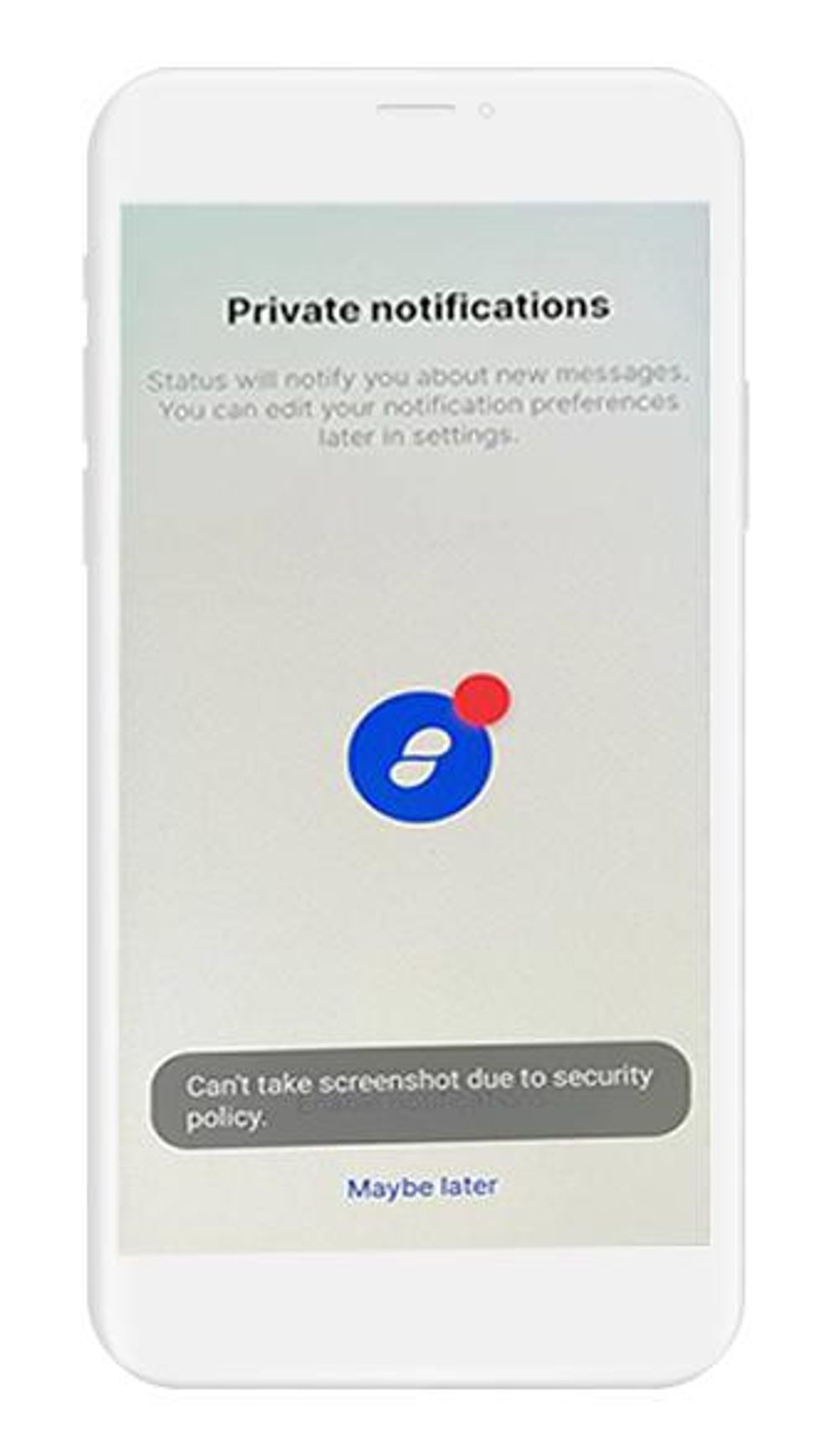
Welcome to Status! Tap on "Let's go" to enter your wallet
Congratulations! You have just initialized your wallet by importing your seed phrase into Status. Your wallet is now ready to use and fully functional.
When you navigate to your wallet for the first time, you will see a unique security feature that is not present in most mainstream wallets - the Status signing phrase.
The Status signing phrase is a 3-word phrase that will be shown anytime you initiate a transaction on the ethereum blockchain. Let's find out what our 3-word signing phrase is
- Navigate to your wallet by tapping on the "Wallet" icon in the bottom menu
- A pop-up will appear with the text "This is your signing phrase", with the 3 words listed.
- Status gives you two options here:
- "Show me this again"
- "Okay, got it"
- Secure your 3-word signing phrase, and select "Okay, got it"
Your 3-word Status signing phrase can be stored in Vault12 digital vault, along with your seed phrase. This gives you state-of-the-art security for your digital assets.
Every time you initiate a transaction using Status wallet, Status will display your 3-word signing phrase. It is a good idea to memorize these words, so you can quickly verify everything is accurate when making transactions.
That's it! You are officially all set to start using your Status Wallet. In cryptocurrency, knowledge is your best friend. In the next section, we have some links to futher reading about Status - check them out!
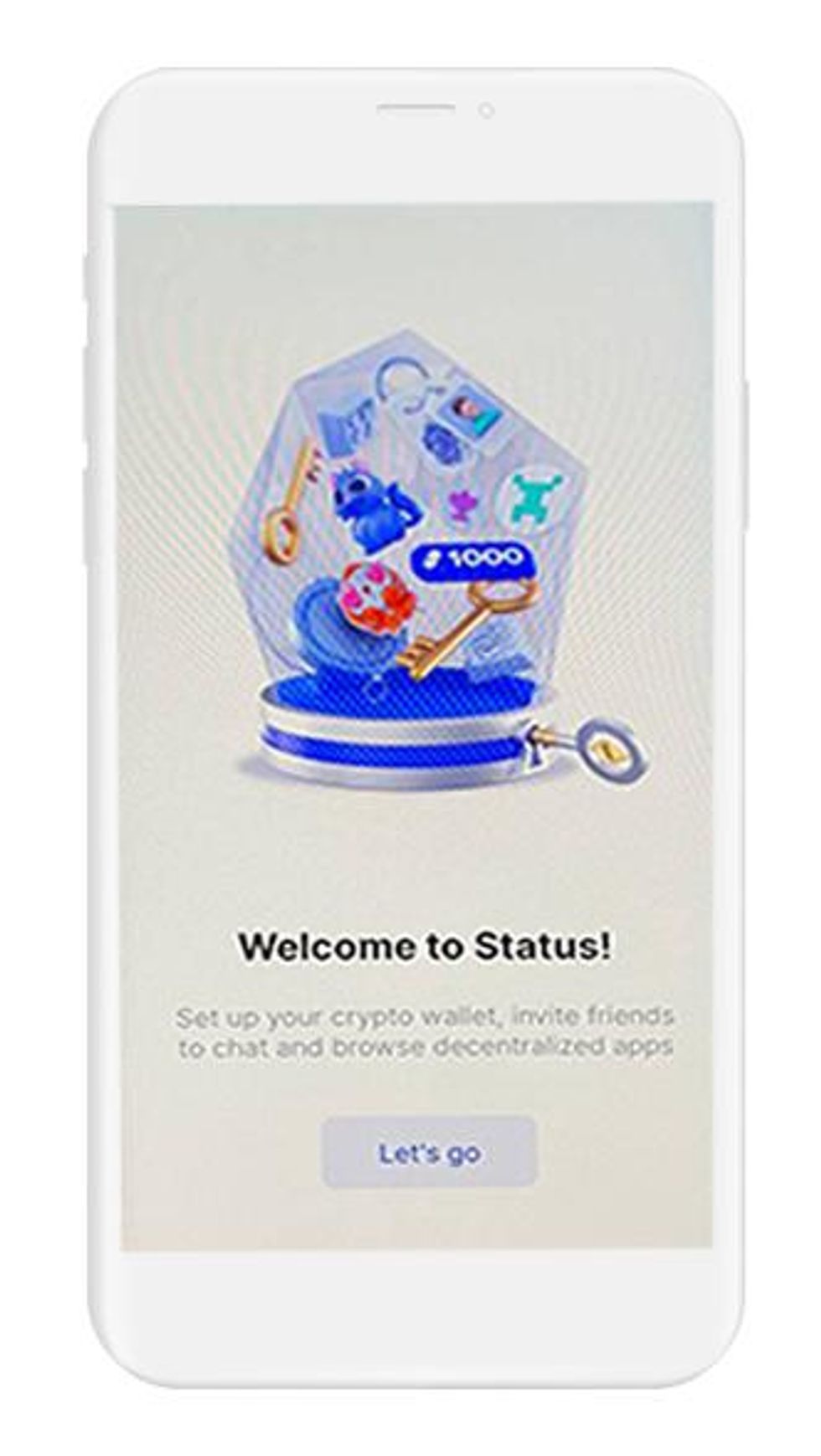

Vault12
Vault12 is the pioneer in crypto inheritance and backup. The company was founded in 2015 to provide a way to enable everyday crypto customers to add a legacy contact to their cry[to wallets. The Vault12 Guard solution is blockchain-independent, runs on any mobile device with biometric security, and is available in Apple and Google app stores.
You will lose your Bitcoin and other crypto when you die...
...unless you set up Crypto Inheritance today.
It's simple — if you don't worry about crypto inheritance, nobody else will — not your software or hardware wallet vendors, not your exchanges, and not your wealth managers. So it's up to you to think about how to protect the generational wealth you have created, and reduce the risks around passing that crypto wealth on to your family and heirs. What are the challenges with crypto inheritance?
- Crypto Wallets are difficult to use and do not offer crypto inheritance management. In fact, most of them tell you to write down your seed phrase on a piece of paper, which is practically useless.
- Some people back up their wallet seed phrases or private keys on paper, local devices like hardware wallets or USBs, or in the cloud. All of these options have severe drawbacks that range from hacking to accidental loss to disrupted cloud services.
- Software wallets operate on specific blockchains, yet your crypto assets span multiple blockchains. For inheritance to work, you must be able to manage inheritance across every blockchain — now and forever.
DISCLAIMER: Vault12 is NOT a financial institution, cryptocurrency exchange, wallet provider, or custodian. We do NOT hold, transfer, manage, or have access to any user funds, tokens, cryptocurrencies, or digital assets. Vault12 is exclusively a non-custodial information security and backup tool that helps users securely store their own wallet seed phrases and private keys. We provide no financial services, asset management, transaction capabilities, or investment advice. Users maintain complete control of their assets at all times.
Pioneering Crypto Inheritance: Secure Quantum-safe Storage and Backup
Vault12 is the pioneer in Crypto Inheritance, offering a simple yet powerful way to designate a legacy contact and pass on your crypto assets—like Bitcoin (BTC), Ethereum (ETH) and Solana (SOL) —to future generations. Built for everyday users yet robust enough for the most seasoned crypto enthusiasts, Vault12 Guard ensures your wallet seed phrases and private keys are preserved in a fully self-sovereign manner, across all Blockchains.
At the heart of Vault12 Guard is quantum-resistant cryptography and a decentralized, peer-to-peer network of trusted Guardians. Your critical information is never stored in the cloud, on Vault12 servers, or even on local devices—dramatically reducing the risk of a single point of failure. By fusing a powerful software layer with the Secure Element of iOS devices (Secure Enclave) and Google devices (Strongbox), Vault12 Guard locks down your private keys against present and future threats.
Our innovative approach harnesses social recovery, enabling you to appoint one or more trusted individuals or mobile devices as Guardians. These Guardians collectively safeguard your protected seed phrases in a decentralized digital Vault—so there’s no need for constant lawyer updates or bulky paperwork. Should the unexpected happen, your chosen legacy contact can seamlessly inherit your crypto assets without compromising your privacy or security.
Preserve your digital wealth for generations to come with Vault12 Guard—the simplest, most secure way to manage crypto inheritance and backup.
Take the first step and back up your crypto wallets.
Designed to be used alongside traditional hardware and software crypto wallets, Vault12 Guard helps cryptocurrency owners back up their wallet seed phrases and private keys (assets) without storing anything in the cloud, or in any single location. This increases protection and decreases the risk of loss.
The first step in crypto Inheritance Management is making sure you have an up-to-date backup.
The Vault12 Guard app enables secure decentralized backups, and provides inheritance for all your seed phrases and private keys across any blockchain, including Bitcoin, Ethereum, and others, and for any crypto wallet.
Note: For anyone unfamiliar with cryptocurrencies, Vault12 refers to wallet seed phrases and private keys as assets, crypto assets, and digital assets. The Vault12 Guard app includes a software wallet that works alongside your Digital Vault. The primary purpose of this is to guard your Bitcoin (BTC) and Ethereum (ETH) wallet seed phrases, private keys, and other essential data, now and for future generations.