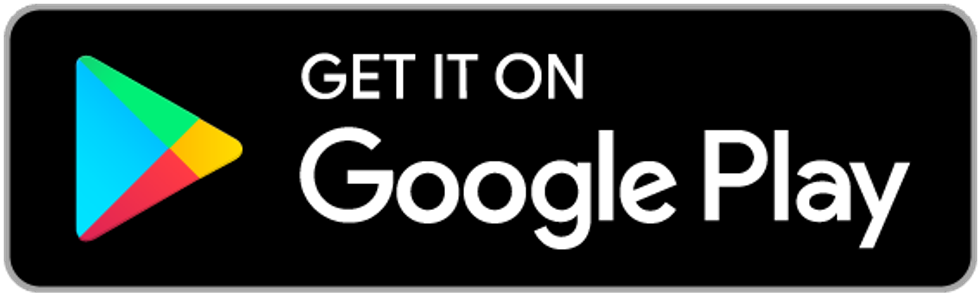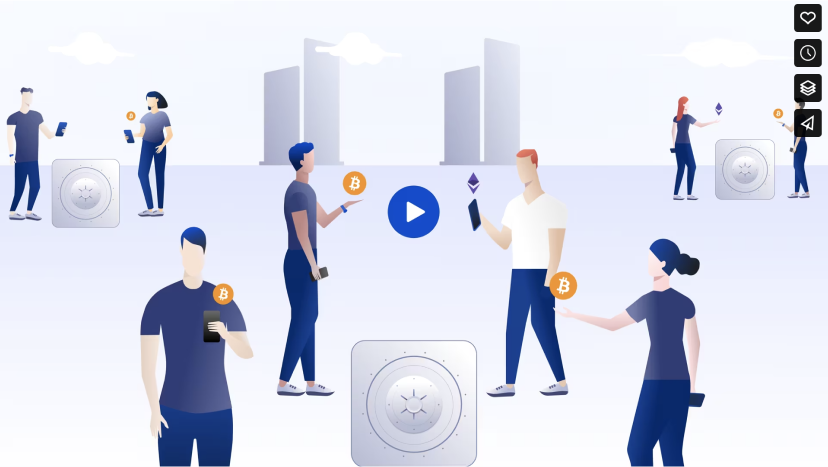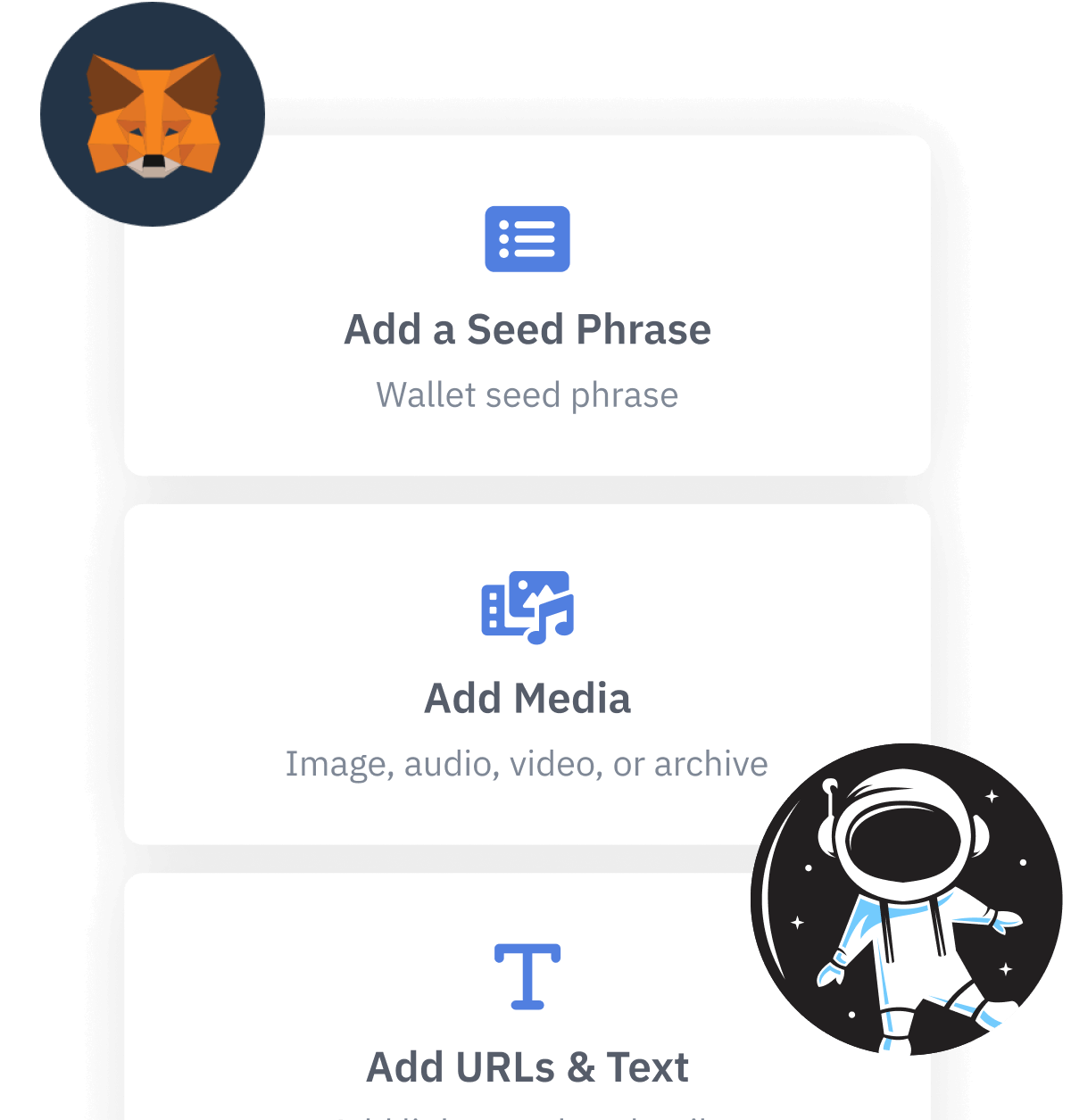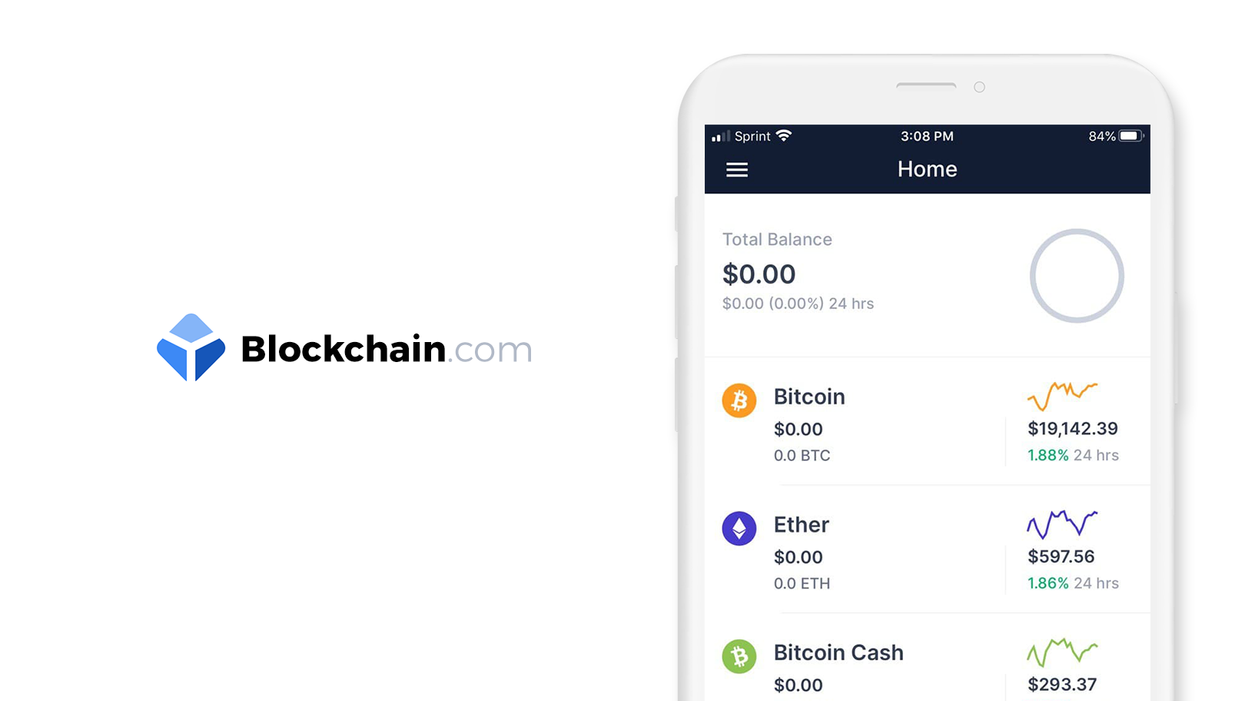
Contents
Blockchain.com wallet
Android, Version 8.2.1
Welcome to this guide on safely setting up the Blockchain.com crypto wallet. This guide focuses on the security choices you can make when setting up your wallet; if you are looking for the official setup guide, please click here.
Blockchain.com offers a beginner-friendly user experience without compromising on features or security. In this guide you will learn all about Blockchain.com's crypto wallet, why it is one of the most popular wallets on the market, and how you can get started using cryptocurrency in just a few minutes.
This guide is focused on the Android wallet. Switch to our iOS wallet guide.
1. Introduction
Blockchain.com is a native BIP39 non-custodial wallet, and the company is a major player in the cryptocurrency space in operation since 2011. For reference of how long Blockchain.com has been in this space, consider this: Bitcoin was launched in 2009, and a few months after Blockchain.com launched you could buy Bitcoin for just $2 USD. A lot of popular services that exist today in the Crypto economy didn't even exist yet.
When it first launched, Blockchain.com operated as an online wallet and block explorer. A block explorer is a service that lets you view the "blocks" on the "chain". Learn more about Block Explorers.
Today, Blockchain.com offers a comprehensive suite of crypto services: A professional exchange with full fiat support and APIs, a crypto wallet with instant coin swaps, and a block explorer with detailed statistics about the crypto ecosystem.
If you are looking for a crypto wallet that lets you do everything in one place, Blockchain.com is perfect. Blockchain.com has a web wallet, iOS wallet, and an Android wallet.
2. Download and install
From your mobile device, open the 'Play Store' and search for 'Blockchain Wallet' or click this link: Blockchain Wallet: Buy and Sell Bitcoin & Crypto - Apps on Google Play to download.
Trust, but verify. When using any cryptocurrency wallet, it is important to make sure you are downloading the correct version. Check the store listing for the following info:
Version: 8.2.1 as of January 11, 2021
Offered by: Blockchain Luxembourg S.A
- The `Version` number will change as the app is updated over time. The important part to verify is the `Offered by` field. Remember the phrase trust, but verify. Taking the extra step to verify can prevent loss of funds. Trust, but verify is an important concept in having a security mindset.
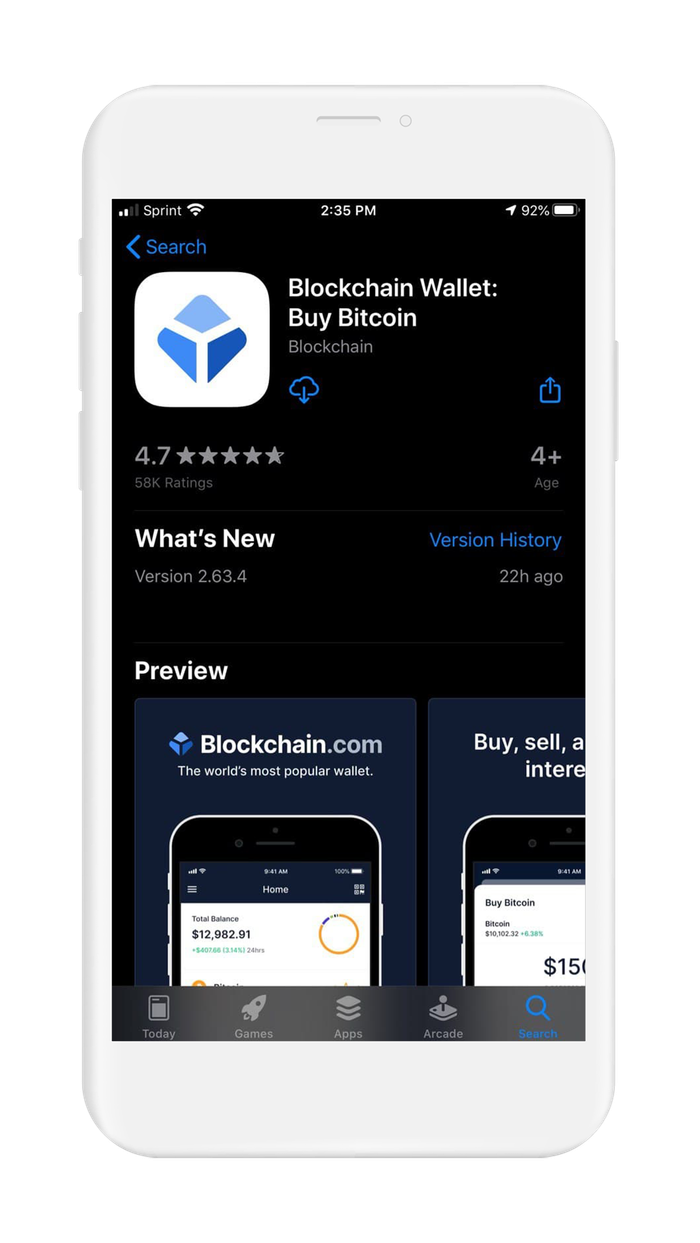
Download from App Store
3. Create and setup
WARNING: Blockchain.com Wallet has advanced features, they are located in the settings and must be accessed after creating your wallet. The most important step is backing up your recovery phrase. We cover in detail how to securely back up your recovery phrase in Section 5. Securely back up your seed phrase.
Blockchain.com Wallet is very simple to get started with. To send, receive, and store cryptocurrency you will only need your email address, a password, and a 4 digit pin.
Blockchain.com is a native BIP39 non-custodial wallet. Under the hood, Blockchain.com generates your wallet with the use of a recovery phrase. The recovery phrase can be used to restore access to your funds using the wallet app or can be imported into another wallet that supports BIP39.
You can think of your seed phrase as a master backup of all your cryptocurrency in this wallet. It will unlock every single address created by your wallet. Backing up the recovery phrase ensures access to your funds using any BIP-39 compliant wallet. Strictly speaking, it only ensures you will have access to your wallet. If someone steals your phrase, you'll still be able to access the wallet, but the funds may be gone.
When creating a new Blockchain.com Wallet, the default method is to create your wallet within the app. The more advanced method is to generate your own recovery phrase. We created detailed guides on generating your own recovery phrase.
By following the right directions, you can generate a recovery phrase that is more secure than the default method used by wallets.
In this section, you are going to create a new wallet in the Blockchain.com Android app using the wallet's default method. Let's get started.
If you already have a pre-generated recovery phrase, proceed to Section 6. Initialize or import recovery phrase.
To create a new wallet with a new recovery phrase in Blockchain.com Wallet:
- Open the Blockchain.com app and tap on `Create an Account`.
- The default screen will show 3 options: `Create an Account`, `Login`, and `Recover Funds`.
- Select the option `Create an Account`
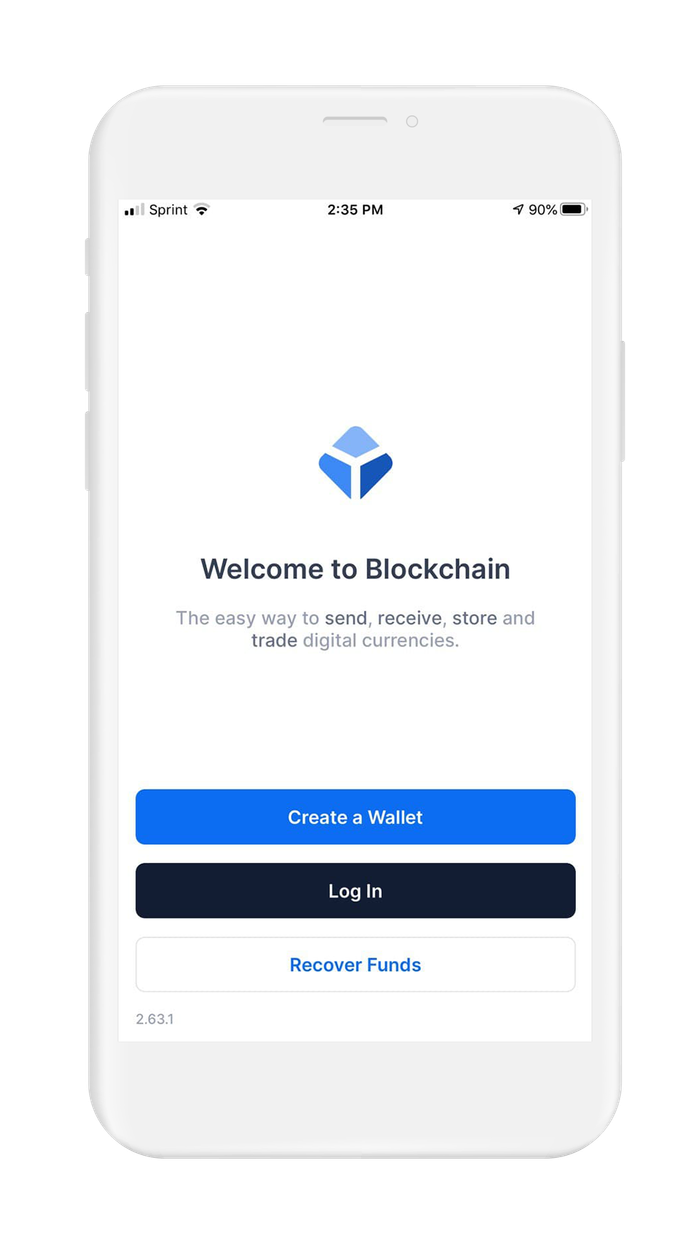
Create Account
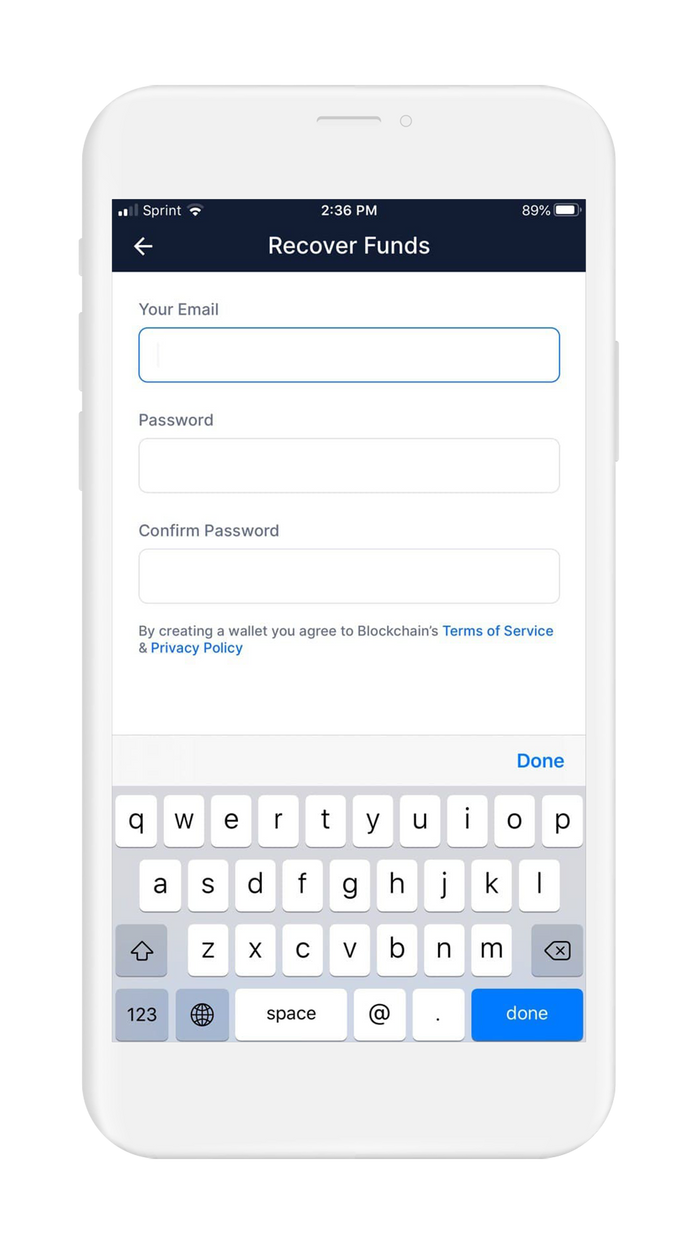
Enter email
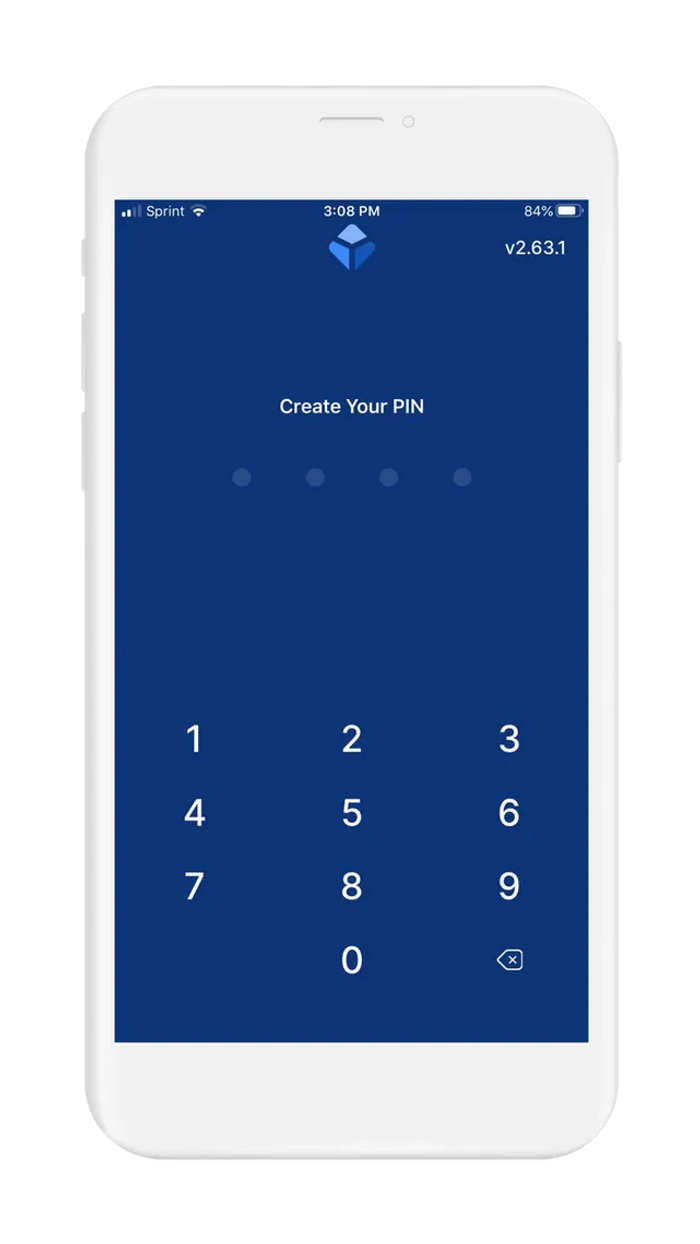
Choose PIN
- Enter your email and password.
- When you login to your wallet, you will use your password and your Wallet-ID. Blockchain.com will email your Wallet-ID to you.
- Set up your 4 digit pin
- Your 4 digit pin will be used to unlock your wallet after you have logged in.
- Verify your email address
- It is very important that you use a valid email address when creating your wallet. Blockchain.com will email you your Wallet ID, a 32-digit alpha-numeric code that you need every time you log in to your wallet.
- Blockchain.com will email you a link to verify your email address. This link will contain your Wallet ID. Click on the link to verify your email address.
4. Verify your recovery phrase
At this point, you will have a fully functioning cryptocurrency wallet that is able to store, send, and receive cryptocurrency. Before you put funds in your wallet, you need to create a backup and then verify your recovery phrase.
The process of backing up involves displaying your recovery phrase, backing it up, and then verifying that you have the correct phrase. To create a robust back up see Section 5. Securely back up your recovery phrase.
WARNING: When you follow the steps to find your recovery phrase, you will be writing the recovery phrase on a piece of paper. It is very important that you back up the recovery phrase on a more reliable medium, and then destroy that piece of paper. Paper is vulnerable to accidental loss, theft, and damage. It is not the safest method of backing up your recovery phrase.
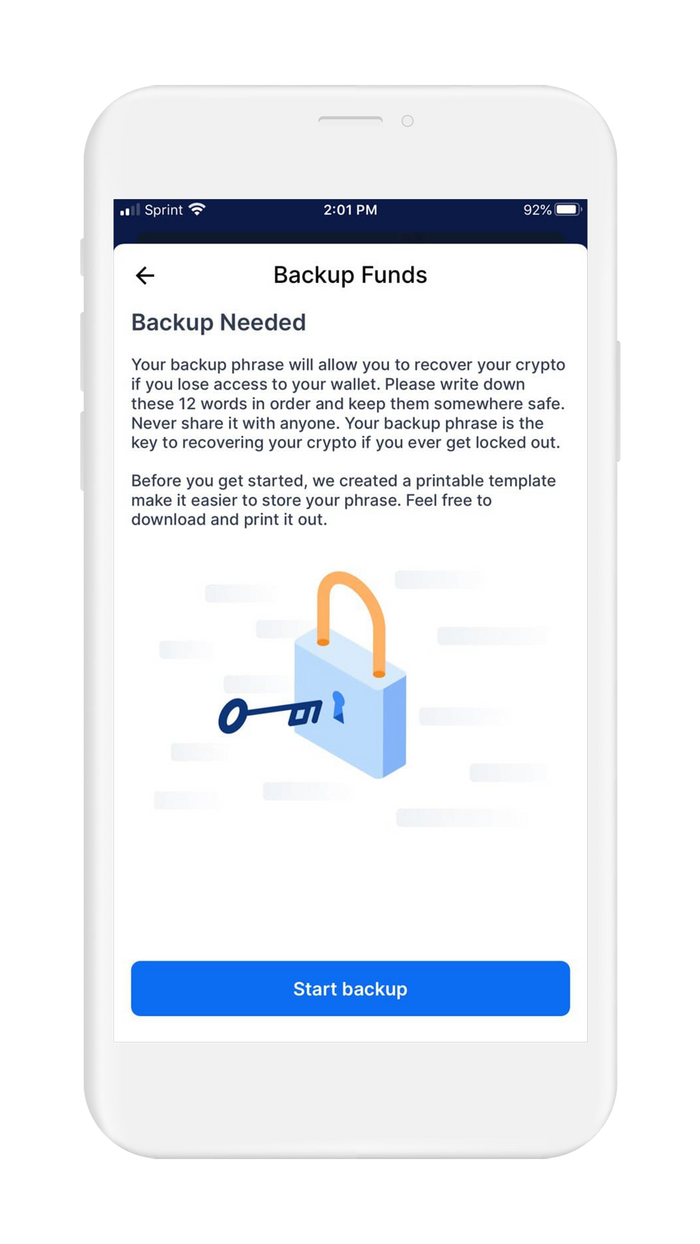
Locate Recovery phrase
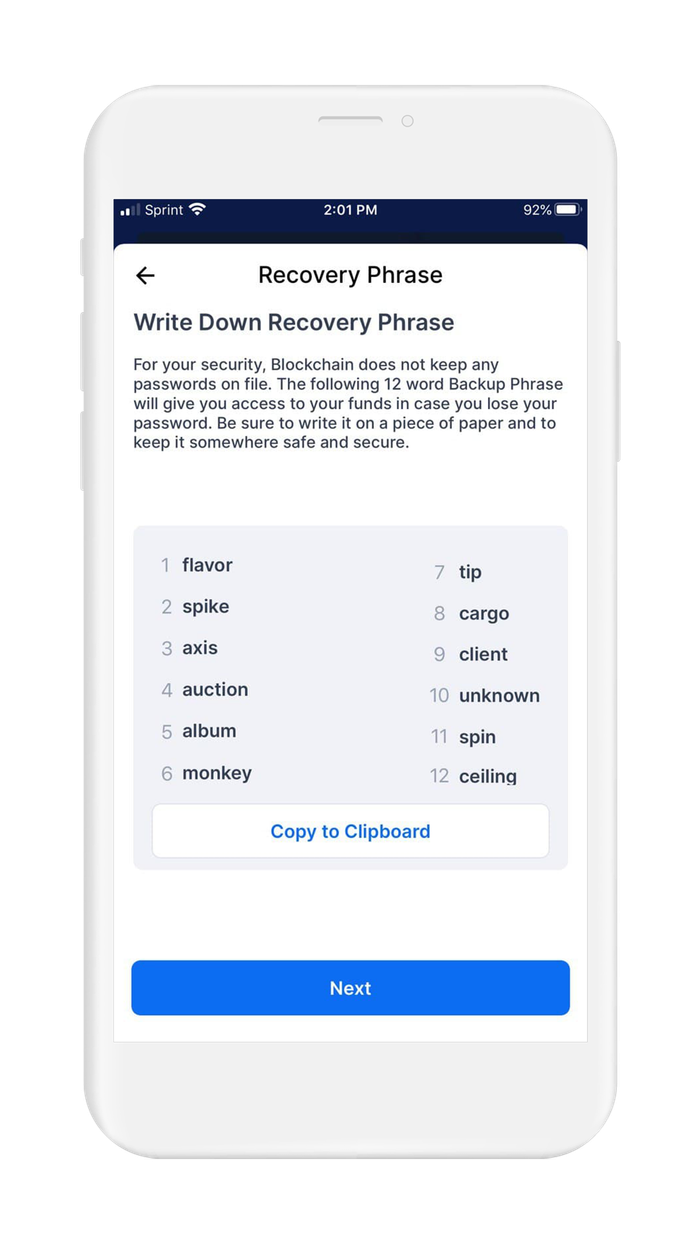
Reveal Recovery Phrase
Where to find your recovery phrase?
- Open the menu by tapping on the 3 lines in the upper left-hand corner of the screen and look for `Backup My Funds.` Tap on `Backup My Funds.`
- Blockchain.com Wallet will show you 1 word at a time. Write down the word and tap on next, and write down the next word. Proceed to write down all 12 words. It is very important to write the words in the correct order. You will see why in the next step!
- Blockchain.com Wallet will now ask you to type in 3 random words, based on the order. For example, they will ask you to type in the 1st word, 4th word, and 9th word.
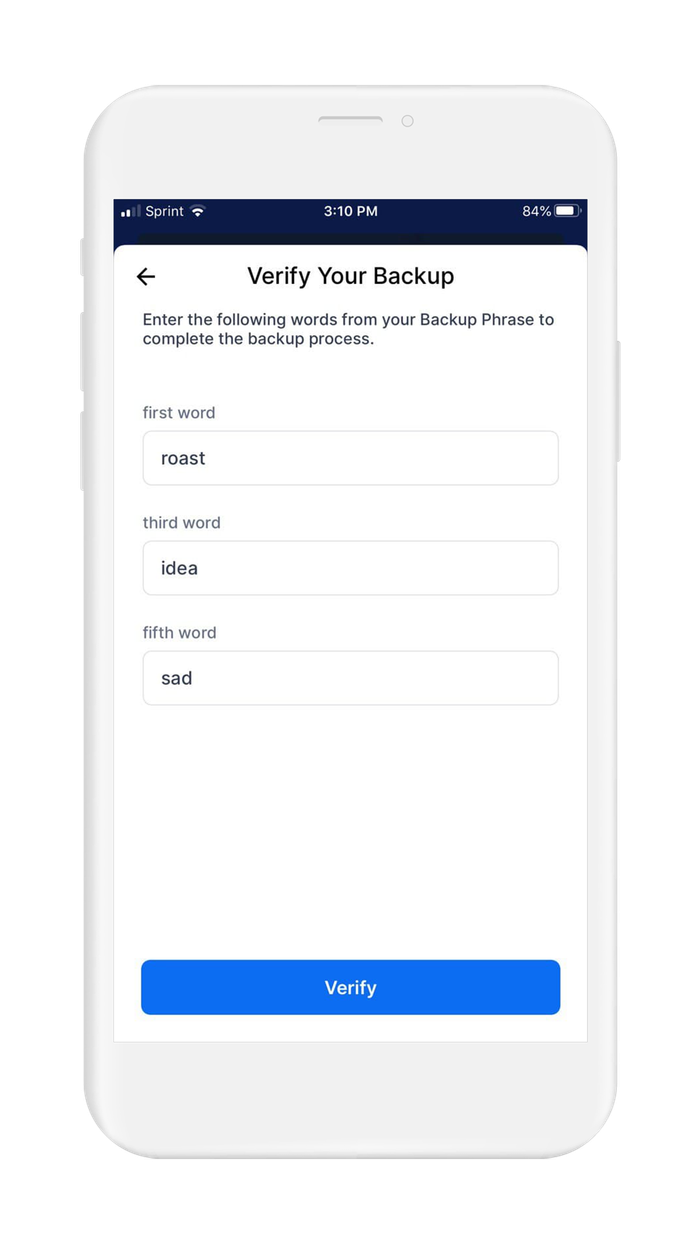
Verify Recovery phrase
You are now ready to proceed to securely back up your funds.
Recommended Action: After you securely back up your recovery phrase, it is important to destroy the paper you temporarily wrote your recovery phase on.
5. Securely back up your recovery phrase
If you used Vault12 to generate your recovery phrase, your recovery phrase is already securely backed up in your digital vault.
Your recovery phrase is the master key to all of your cryptocurrency funds. Blockchain.com Wallet uses BIP39, which is the current industry best practice for generating recovery phrases. The majority of modern wallets today use BIP39. This means your Blockchain.com recovery phrase can be used to access your funds across many different wallets.
Securely backing up your recovery phrase is the most important step in creating a new wallet. To emphasize how important this is, consider how someone with your recovery phrase could access your funds without you knowing.
Imagine a bad actor has your recovery phrase, and you have your Blockchain.com Wallet locked down with 2FA, IP address whitelisting, blocked tor access, and all the other security features. The attacker could simply open any wallet application, and import your recovery phrase. The attacker now has access to all of your funds.
We want you to have a secure backup, so this never happens to you.
Nine out of ten wallet providers only mention one way to backup your recovery phrase - by writing the recovery phrase on paper. Wallet providers only mention this paper backup method because it is easy for beginners to do. Paper backups are simply not that secure.
We did extensive research and compiled the best ways to back up your recovery phrase.
We cover all the most well-known options, including next-generation options like How to back up your recovery phrase in Vault12.
Once you have safely backed up your recovery phrase, you can initialize your wallet using any BIP39 compatible wallet. In the next section, you will learn how you can initialize your wallet using your recovery phrase.
6. Initialize or import recovery phrase
If you are following this guide from the beginning, and you created your wallet using the default approach, using the app to `Create a Wallet`, then congratulations! You are ready to start using your wallet.
If you followed one of our guides for pre-generating a more secure seed phrase, for instance using Vault12, and you want to use that seed phrase with your wallet - this section is for you!
In this section, you will learn how to initialize your wallet using only your recovery phrase. There are 3 main reasons to generate your wallet using this method:
- You lost access to your wallet, and you need to regain access to your wallet and your funds.
- You want to access your wallet and funds using a different wallet app.
- You want the best security, and you generated a recovery phrase using an advanced method.
Blockchain.com Wallet makes the process super easy and user friendly. Let's get started.
- Open the Blockchain app. You will see 3 options on the main screen. `Create an Account`, `Login`, and `Recover Funds`. Select the option 'Recover Funds`. A warning will pop-up indicating that blockchain may generate a new wallet-id for you. Accept by tapping on `Continue`.
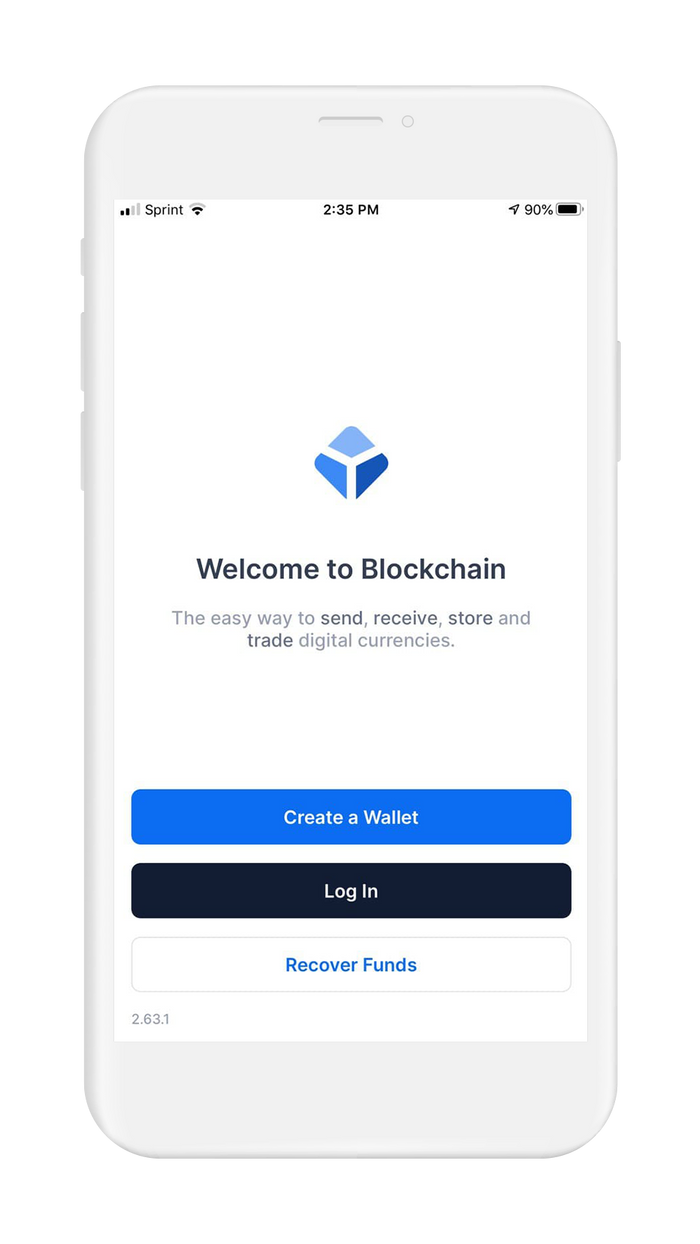
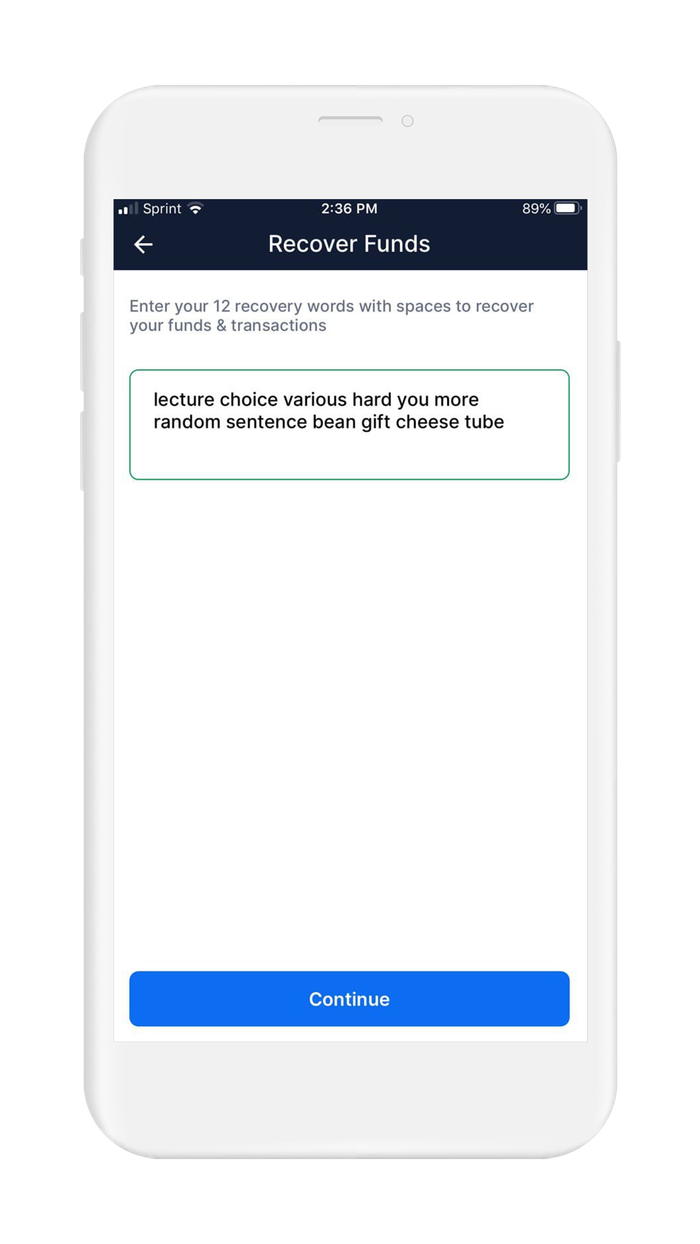
- Blockchain.com Wallet will now prompt you to type in your 12-word recovery phrase. Proceed to type in your 12-word recovery phrase.
- Typing the words in the incorrect order may lead to an error, or just result in another wallet being initialized, containing no funds. But there will be no error message. I think it's worth mentioning.
Example:
1. among keen boring hold cruel lawsuit senior dress joke lunar cover venue
2. among keen boring cruel hold lawsuit senior dress joke lunar cover venue
Both valid seeds, only 2 words are swapped - When finished typing in your recovery phrase, look it over to make sure it is correct, then tap on `Recover Funds`.
- If you have never used Blockchain.com Wallet with this recovery phrase, you will be prompted to input your email address and a password. If you have used this recovery phrase with Blockchain.com Wallet before, you will be brought automatically to the next step.
- If you have never used Blockchain.com Wallet with this recovery phrase, you will be prompted to input your email address and a password. If you have used this recovery phrase with Blockchain.com Wallet before, you will be brought automatically to the next step.
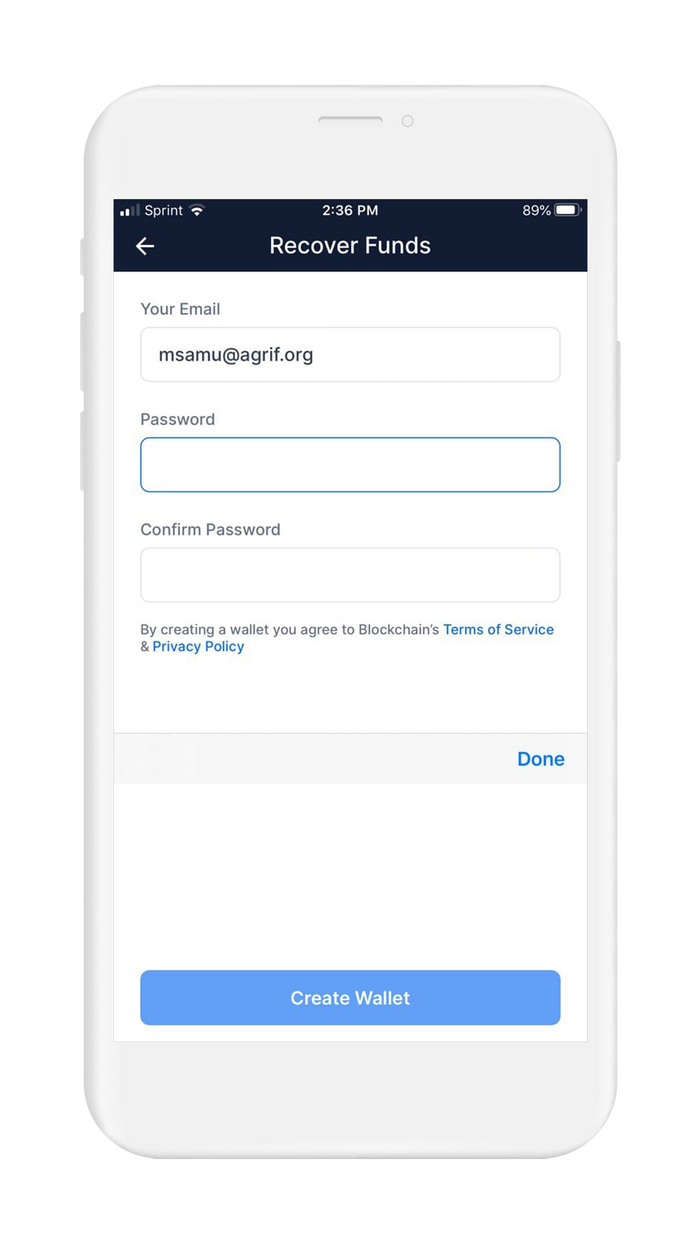
Enter account
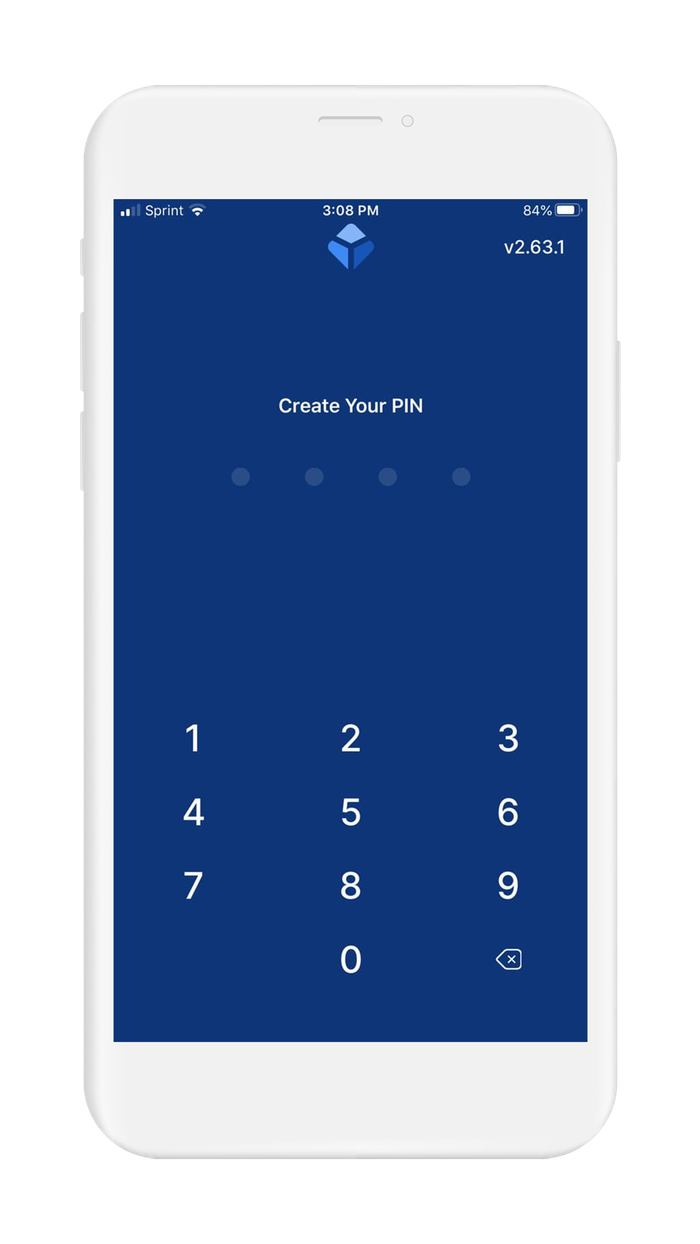
Select PIN
- Blockchain Wallet will now ask you to set up your pin number. Your pin number is a 4 digit code used to unlock the wallet on your device after you have signed in. Think of it as a pin for your ATM card. Type your pin number, tap `continue`, verify your pin number by typing it again, and tap `continue` again.
Note:2FA is available for the blockchain.com wallet. It provides an additional layer of security, but on the other hand, it could lock you out from the wallet if 2FA code is lost and the recovery seed is not backed up properly.
- You should now be at the wallet home screen. Congrats! You have just created a Blockchain.com Wallet by importing a recovery phrase.
7. Further Reading
In the world of cryptocurrency, knowledge is your best friend.
Digital Wallet providers will almost always have their own user documentation, and sometimes they may even have a user community where you can ask questions.
Check out these resources for your wallet:
Information about best practices on the topic of security can be scattered all over the internet. We work hard to distill the best practices into one place for you.
Check out these resources about securing crypto wallets:
.

Vault12
Vault12 is the pioneer in crypto inheritance and backup. The company was founded in 2015 to provide a way to enable everyday crypto customers to add a legacy contact to their cry[to wallets. The Vault12 Guard solution is blockchain-independent, runs on any mobile device with biometric security, and is available in Apple and Google app stores.
You will lose your Bitcoin and other crypto when you die...
...unless you set up Crypto Inheritance Management today.
It's simple — if you don't worry about crypto inheritance, nobody else will — not your software or hardware wallet vendors, not your exchanges, and not your wealth managers. So it's up to you to think about how to protect the generational wealth you have created, and reduce the risks around passing that crypto wealth on to your family and heirs. What are the challenges with crypto inheritance?
- Crypto Wallets are difficult to use and do not offer crypto inheritance management. In fact, most of them tell you to write down your seed phrase on a piece of paper, which is practically useless.
- Some people back up their wallet seed phrases or private keys on paper, local devices like hardware wallets or USBs, or in the cloud. All of these options have severe drawbacks that range from hacking to accidental loss to disrupted cloud services.
- Software wallets operate onspecific blockchains, yet your crypto assets span multiple blockchains. For inheritance to work, you must be able to manage inheritance across every blockchain — now and forever.
Crypto Inheritance Management: Secure, Self-Custody Crypto Inheritance and Backup
Vault12 is the pioneer in Crypto Inheritance Management, offering a simple yet powerful way to designate a legacy contact and pass on your crypto assets—like Bitcoin (BTC), Ethereum (ETH) and Solana (SOL) —to future generations. Built for everyday users yet robust enough for the most seasoned crypto enthusiasts, Vault12 Guard ensures your wallet seed phrases and private keys are preserved in a fully self-sovereign manner, across all Blockchains.
At the heart of Vault12 Guard is quantum-resistant cryptography and a decentralized, peer-to-peer network of trusted Guardians. Your critical information is never stored in the cloud, on Vault12 servers, or even on local devices—dramatically reducing the risk of a single point of failure. By fusing a powerful software layer with the Secure Element of iOS devices (Secure Enclave) and Google devices (Strongbox), Vault12 Guard locks down your private keys against present and future threats.
Our innovative approach harnesses social recovery, enabling you to appoint one or more trusted individuals or mobile devices as Guardians. These Guardians collectively safeguard your protected seed phrases in a decentralized digital Vault—so there’s no need for constant lawyer updates or bulky paperwork. Should the unexpected happen, your chosen legacy contact can seamlessly inherit your crypto assets without compromising your privacy or security.
Preserve your digital wealth for generations to come with Vault12 Guard—the simplest, most secure way to manage crypto inheritance and backup.
Take the first step and back up your crypto wallets.
Designed to be used alongside traditional hardware and software crypto wallets, Vault12 Guard helps cryptocurrency owners back up their wallet seed phrases and private keys (assets) without storing anything in the cloud, or in any single location. This increases protection and decreases the risk of loss.
The first step in crypto Inheritance Management is making sure you have an up-to-date backup.
The Vault12 Guard app enables secure decentralized backups, and provides inheritance for all your seed phrases and private keys across any blockchain, including Bitcoin, Ethereum, and others, and for any crypto wallet.
Note: For anyone unfamiliar with cryptocurrencies, Vault12 refers to wallet seed phrases and private keys as assets, crypto assets, and digital assets. The Vault12 Guard app includes a software wallet that works alongside your Digital Vault. The primary purpose of this is to guard your Bitcoin (BTC) and Ethereum (ETH) wallet seed phrases, private keys, and other essential data, now and for future generations.