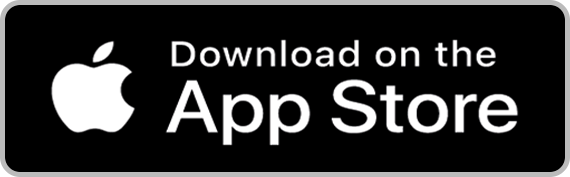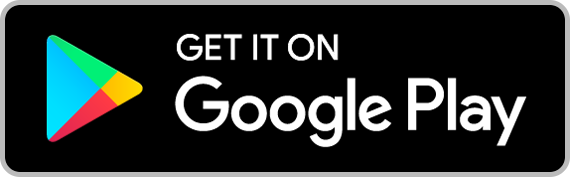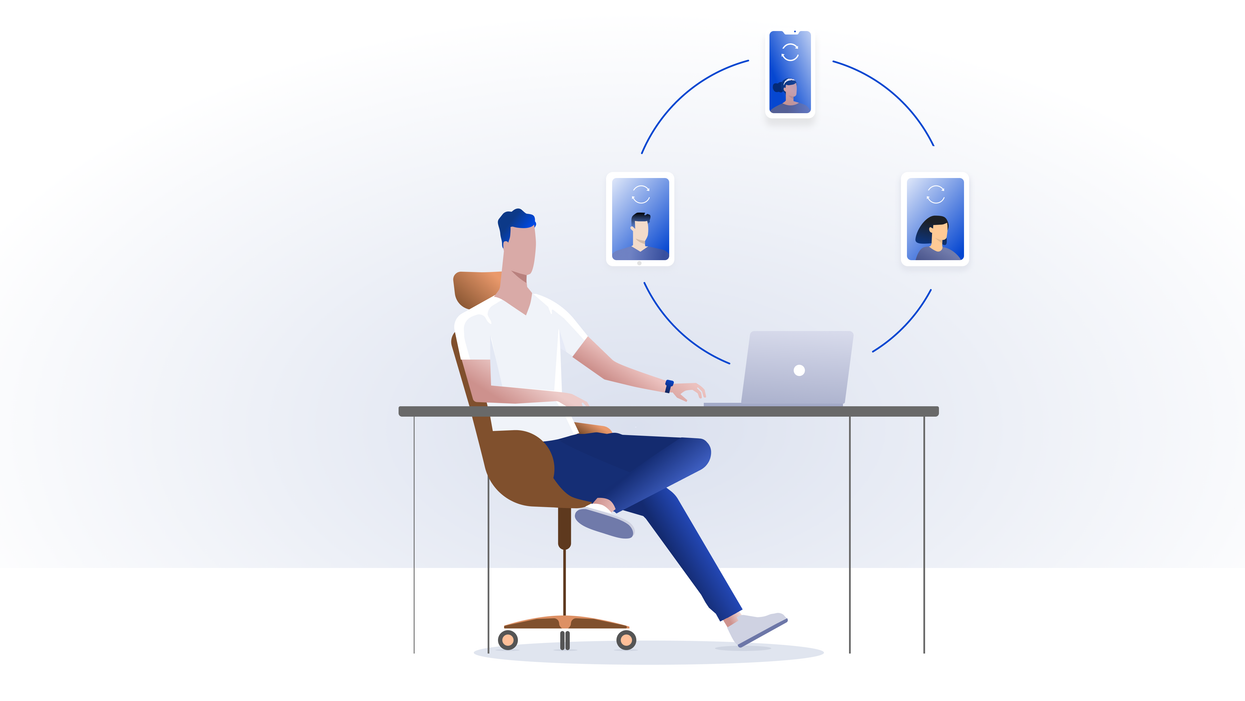
Contents
- 1. How to Download and Install Vault12 Guard to Restore your Vault
- 2. How to Initiate your Vault Restore?
- 3. What are the Vault Restore Options?
- 4. How to request Vault recovery using the Remote Guardians option?
- 5. What do your Guardians have to do after being contacted by you?
- 6. How to restore your Vault with the Scan Code option?
- 7. How to watch Vault Restore Progress
- 8. How to access your assets after restoring your Vault
How to restore your Digital Vault
Are you upgrading your smartphone, or would you like to restore your Vault12 Digital Vault on a new mobile device for some other reason? No problem - this article shows how your trusted Guardians can use the Vault12 Guard app to authorize you to recover your digital assets on a new device.
There are a few scenarios where you may no longer have a Digital Vault on your phone or inside your Vault12 Guard app. This could be if you have changed phones because your phone was lost or stolen - or perhaps you are traveling without your phone, and need to access assets stored in your Vault.
Here's an overview of the Vault12 Guard setup process, showing you how you can restore your Vault.
1. How to Download and Install Vault12 Guard to Restore your Vault
First, download and install the Vault12 Guard app on the device where you would like to restore your Vault. Click the link below to the Apple or Google App store, or scan the QR code below.
Always check to be sure that you will download the correct app - the Developer should be listed as "Vault12, Inc."
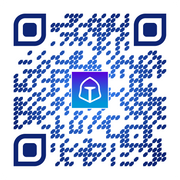
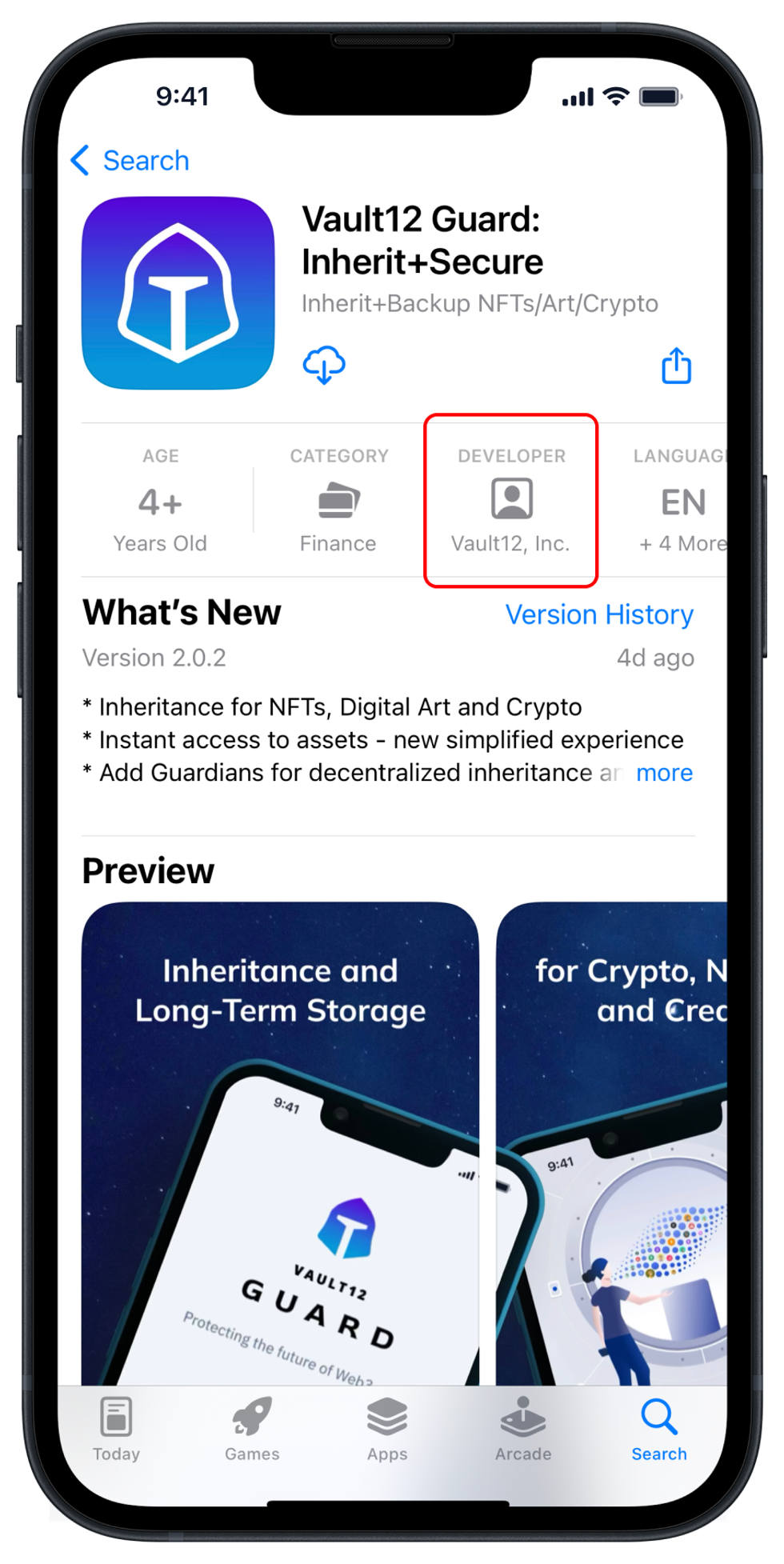
2. How to Initiate your Vault Restore?
After installing Vault12 Guard, start your Vault restore by clicking on the link "Restore an existing Vault" near the bottom of the screen.
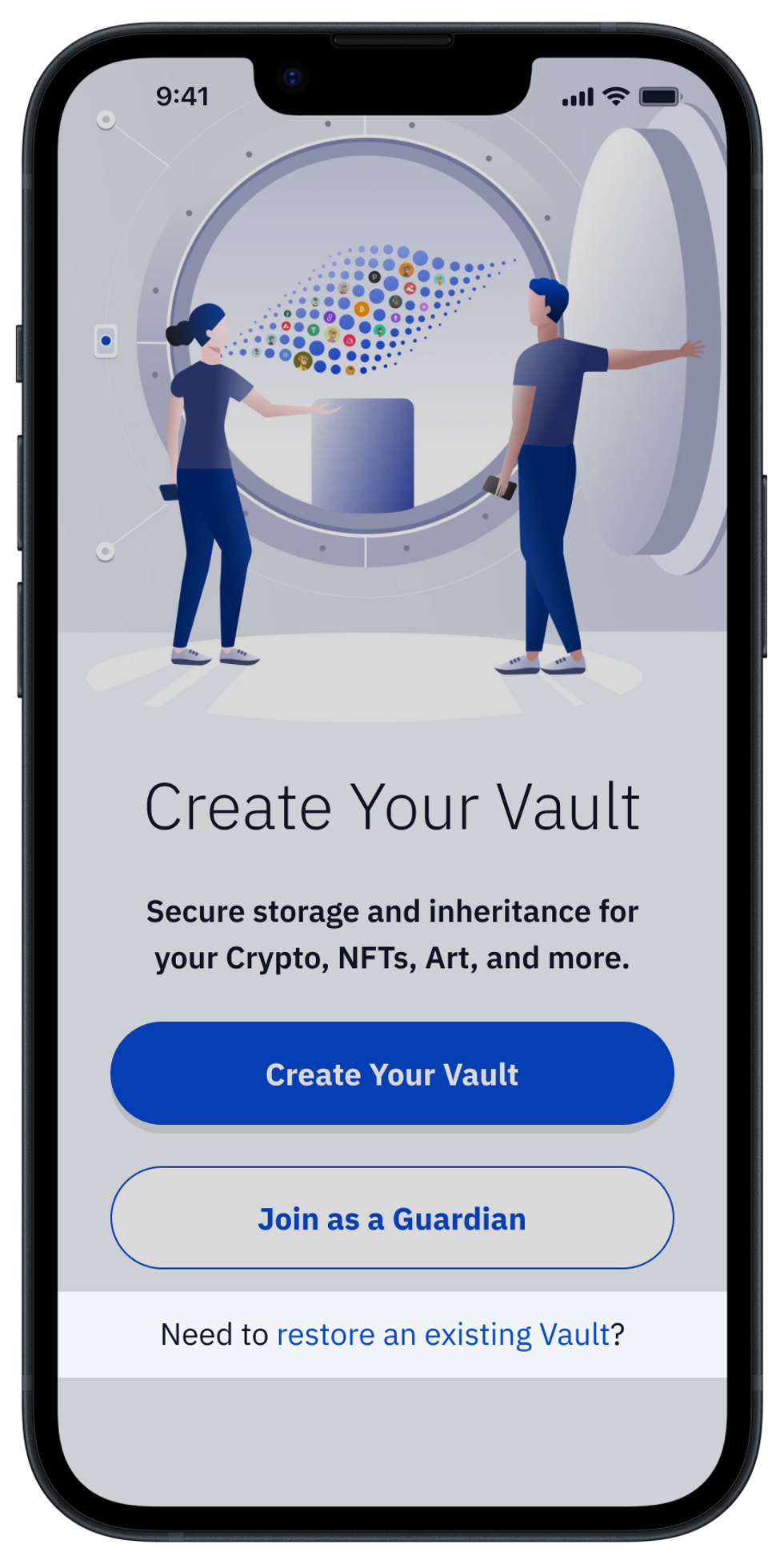
3. What are the Vault Restore Options?
There are two options for how to restore your Vault from the shards that are held by your Guardians.
- Contact your remote Guardian(s) directly.
- Scan Guardian device(s) locally.
The steps below will show you what you need to do, and what your Guardian needs to do to restore your Vault.
Note: You only need to contact as many Guardians as were specified in the "Number of Guardians needed to confirm" setting for your original Vault. In this example, we will cover the default, recommended setting: 2 responses out of a total of 3 Guardians.
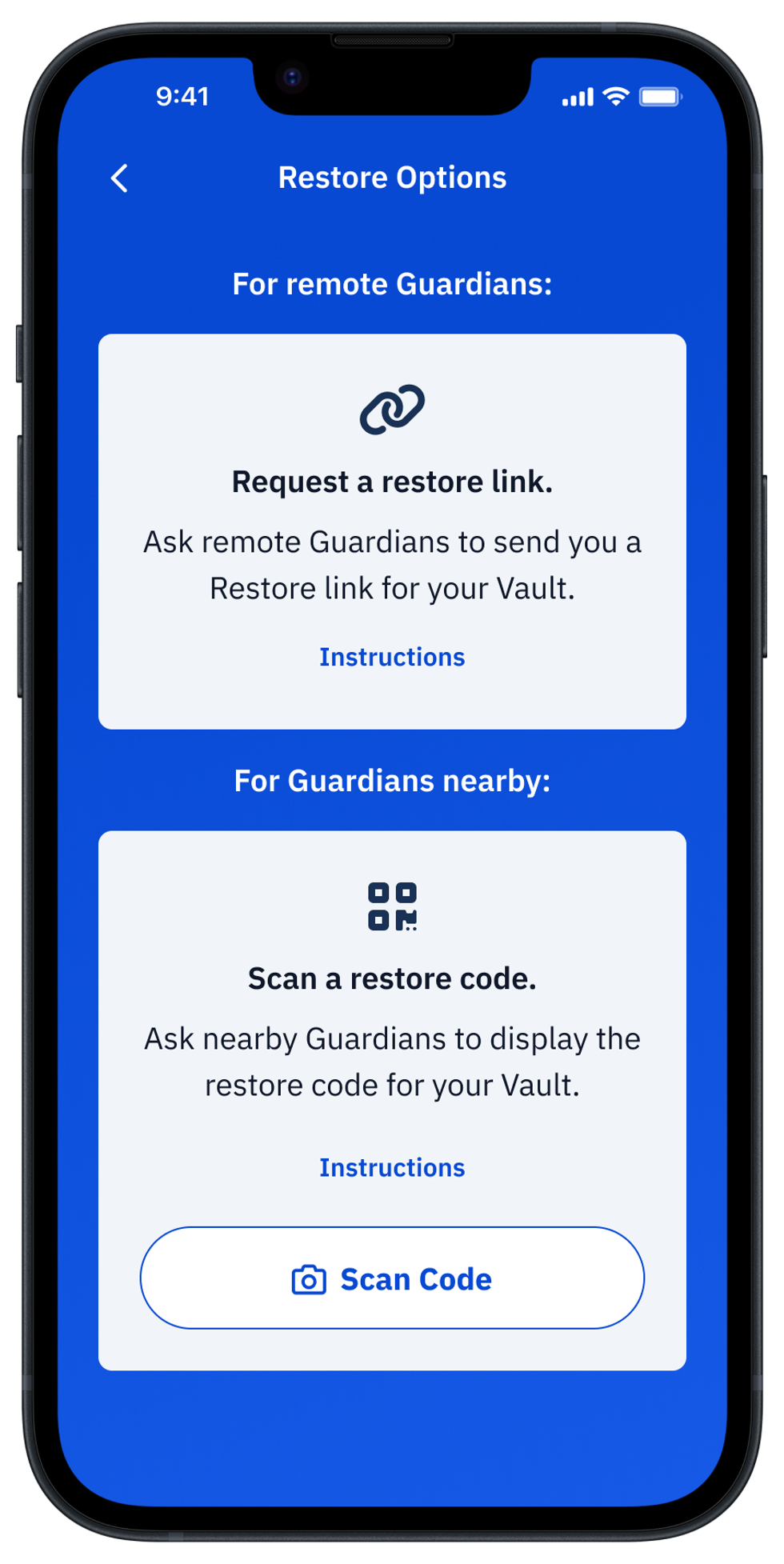
4. How to request Vault recovery using the Remote Guardians option?
Since Vault12, Inc. does not have access to any information about your Vault or your Guardians, you will have to remember who your Guardians are, and directly contact them. Fortunately, this is the only secret information you have to keep in mind, and who your most trusted people are should be simple, highly-memorable knowledge for any human in any situation.
Contact with your Guardians could be arranged via voice or video call, text messenger, or in person - any common and preferred method that will allow your Guardian to validate that you are in fact who you say you are.
5. What do your Guardians have to do after being contacted by you?
When you speak to your Guardian, ask them to do the following:
- Open the Vault12 Guard app on their phone.
- Press on the Vault they are Guarding for you - it will be listed in the section "Vaults you are Guarding."
- Press "Manage Vault," and then "Vault Recovery."
- Tap on the "Send a Link" button, and then from the system Share dialog that pops up, choose the preferred method to send the generated link to you.
Alternatively, you also could send a screenshot of the Vault restore instructions to your Guardian.
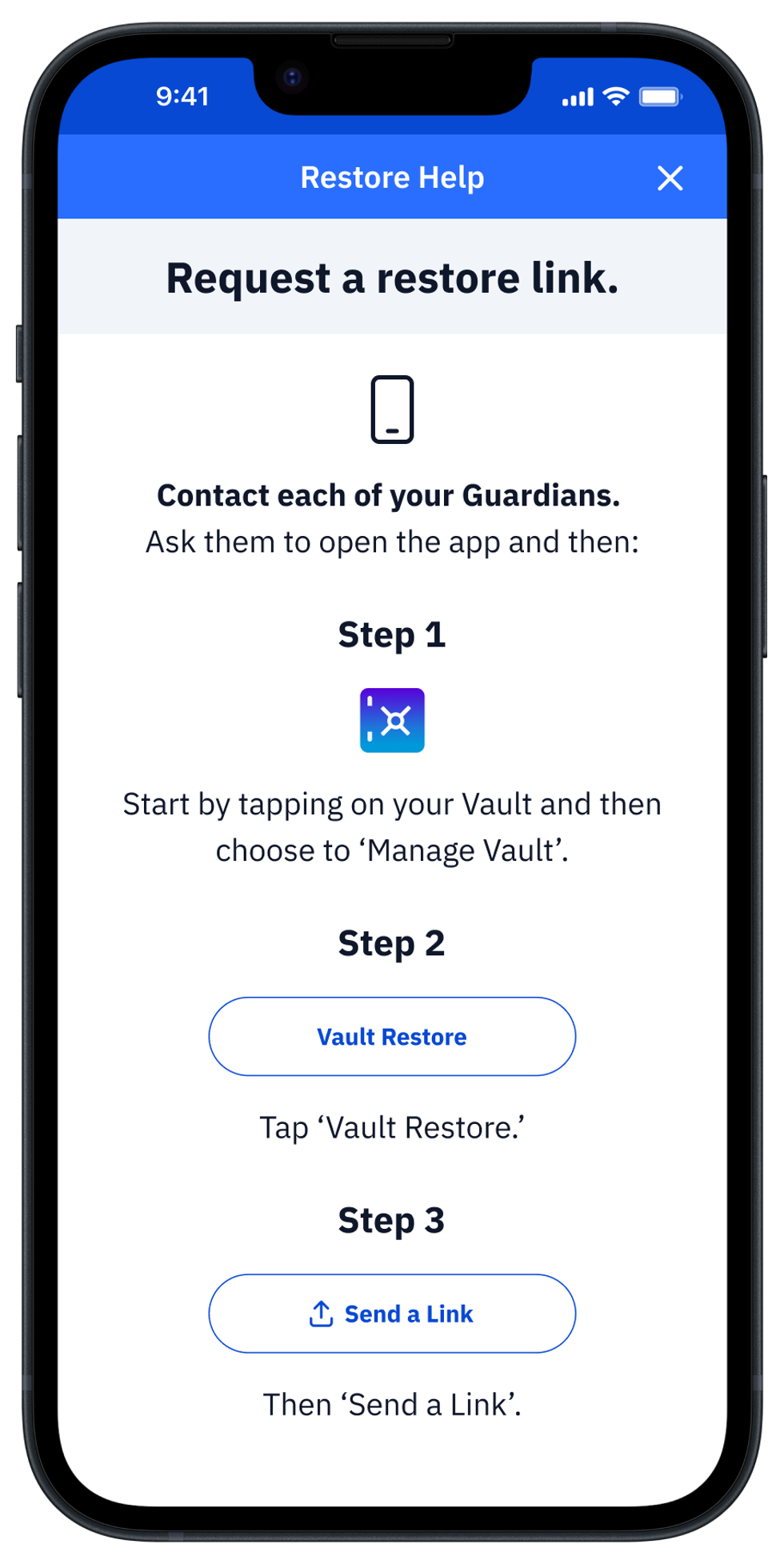
6. How to restore your Vault with the Scan Code option?
The second method to recover your Vault from Guardian-protected shards is to scan a QR code from configured Guardian devices. This works for any of your Guardians whom you can meet in person, or for devices that you previously set up yourself as Guardian devices and have available.
The steps to scan a Guardian device are as follows:
- On the Guardian device, open the Vault12 Guard app.
- In the section "Vaults you are Guarding," press on your Vault.
- Confirm the request.
- Choose the Vault restore option: "Display Code."
- On your new phone, select the option to "Scan a Device."
- Bring both devices close to each other, and from the new phone, scan the QR code displayed on the Guardian device.
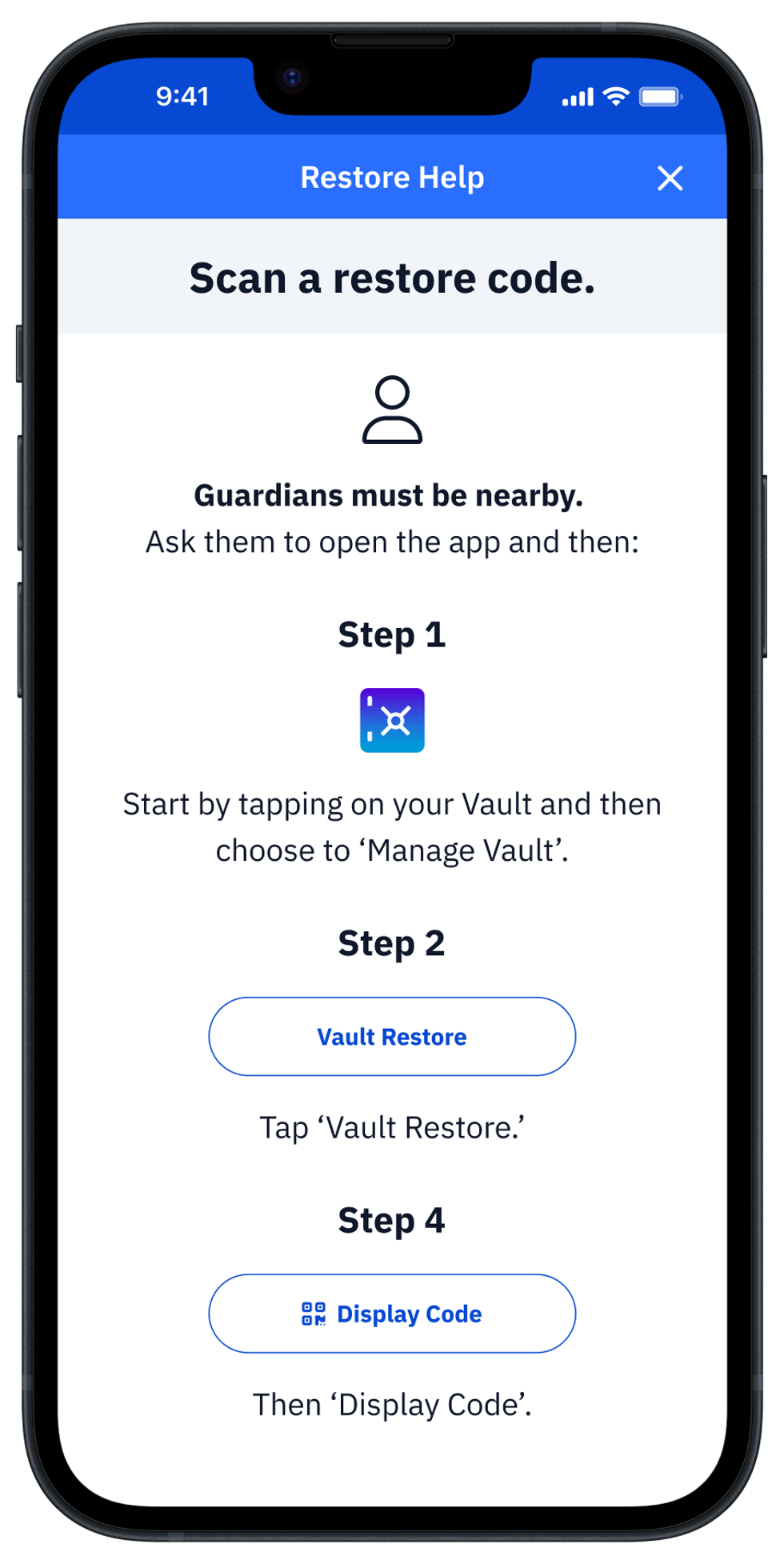
After the QR scan is performed, the Guardian device will automatically send a restoration link to the Vault owner's app.

Scan Vault12 code
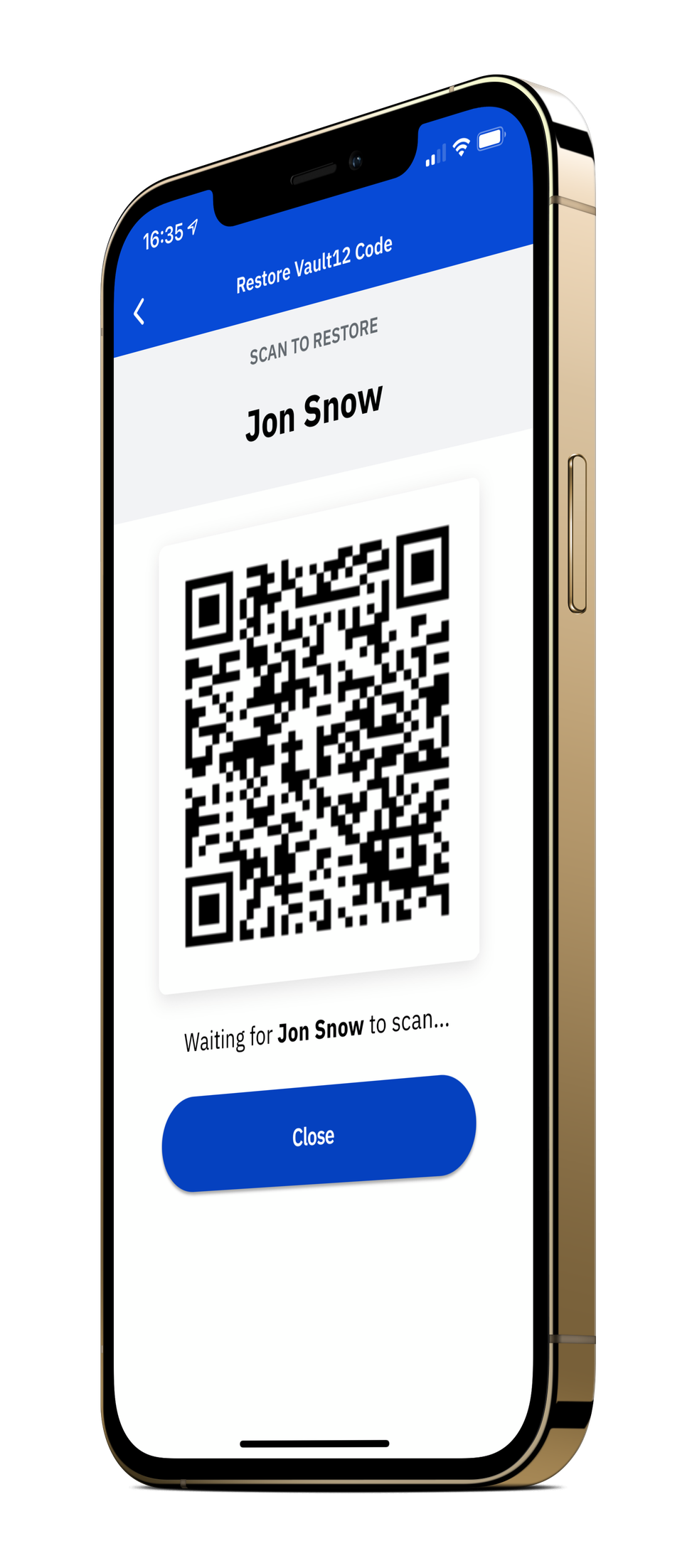
After scanning, press close, and leave app running
7. How to watch Vault Restore Progress
Upon receipt of the restoration links, the Vault12 Guard app on your new device automatically transfers necessary recovery data from your Guardians' devices. It displays the status of the transfer for each responding Guardian.
The Vault owner can see on the Restore progress screen how many Guardians have responded, and how many remaining Guardians are needed to recover the Vault. For security reasons, the protocol doesn't show the total number of Guardians that you assigned for your Vault.
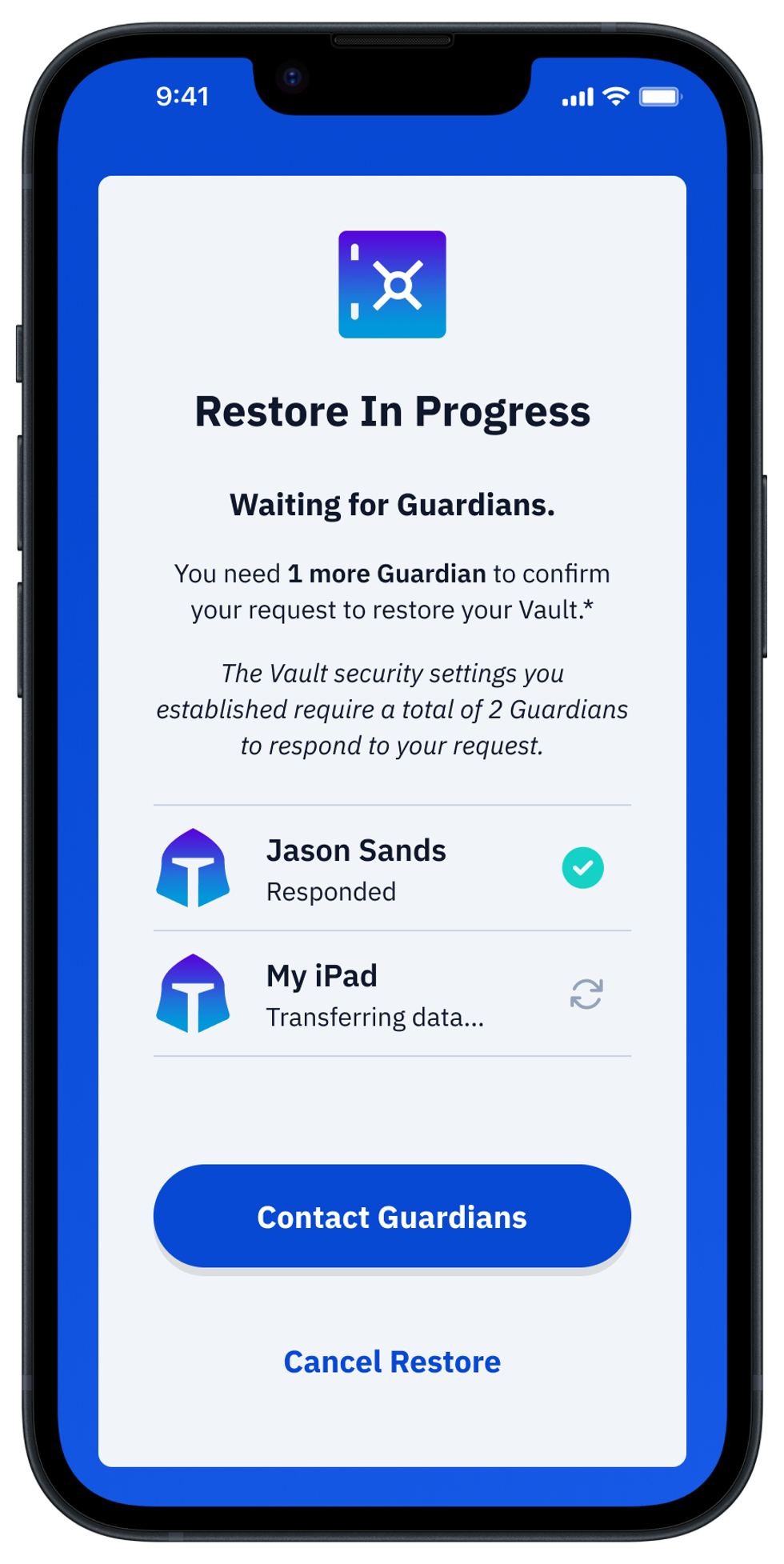
Once the total number of Guardians needed to confirm have responded, and you have acknowledged by clicking on the received restoration links or scanned QR codes, your Vault will be restored.
Congratulations! You now have regained control of your Vault by restoring it on your device, and you can see your inventory list of assets. To access your assets, you can unlock them as usual. See the next section for details on unlocking specific assets.
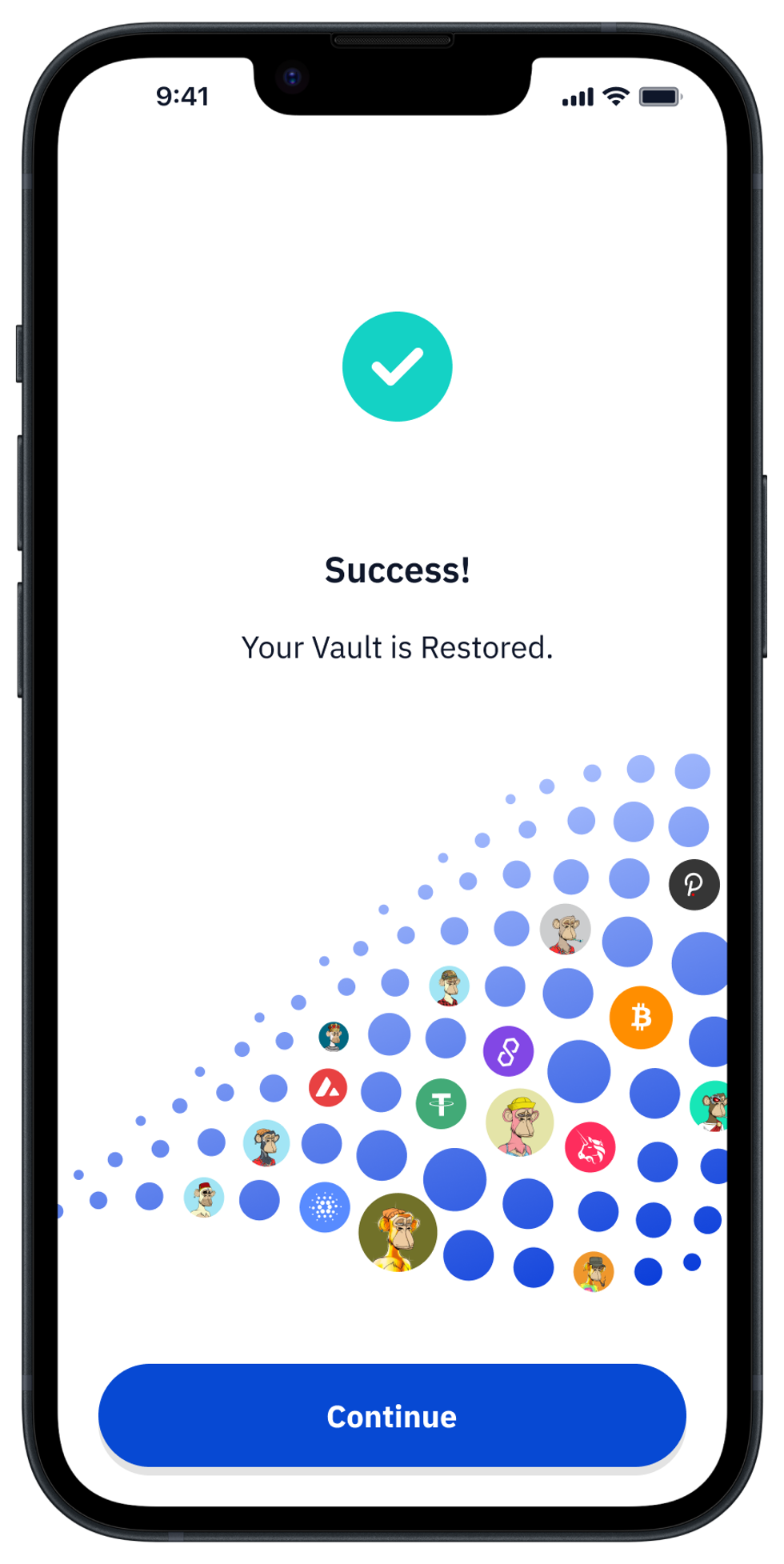
8. How to access your assets after restoring your Vault
To access the assets stored in your recently-restored Vault, you need to send your Guardians an unlock request. Once Guardians respond, you will be able to access your stored assets. Your Vault will be locked again automatically within 2 hours.
For more detailed instructions on accessing your Vault assets, see our guide on how to access your assets stored in your Vault.
Next Up From Vault 12
Discover more
How to restore your Digital Vault
Are you upgrading your smartphone, or would you like to restore your Vault12 Digital Vault on a new mobile device for some other reason? No problem - this article shows how your trusted Guardians can use the Vault12 Guard app to authorize you to recover your digital assets on a new device.

Vault12
Vault12 is the pioneer in crypto inheritance and backup. The company was founded in 2015 to provide a way to enable everyday crypto customers to add a legacy contact to their cry[to wallets. The Vault12 Guard solution is blockchain-independent, runs on any mobile device with biometric security, and is available in Apple and Google app stores.
You will lose your Bitcoin and other crypto when you die...
...unless you set up Crypto Inheritance today.
It's simple — if you don't worry about crypto inheritance, nobody else will — not your software or hardware wallet vendors, not your exchanges, and not your wealth managers. So it's up to you to think about how to protect the generational wealth you have created, and reduce the risks around passing that crypto wealth on to your family and heirs. What are the challenges with crypto inheritance?
- Crypto Wallets are difficult to use and do not offer crypto inheritance management. In fact, most of them tell you to write down your seed phrase on a piece of paper, which is practically useless.
- Some people back up their wallet seed phrases or private keys on paper, local devices like hardware wallets or USBs, or in the cloud. All of these options have severe drawbacks that range from hacking to accidental loss to disrupted cloud services.
- Software wallets operate on specific blockchains, yet your crypto assets span multiple blockchains. For inheritance to work, you must be able to manage inheritance across every blockchain — now and forever.
DISCLAIMER: Vault12 is NOT a financial institution, cryptocurrency exchange, wallet provider, or custodian. We do NOT hold, transfer, manage, or have access to any user funds, tokens, cryptocurrencies, or digital assets. Vault12 is exclusively a non-custodial information security and backup tool that helps users securely store their own wallet seed phrases and private keys. We provide no financial services, asset management, transaction capabilities, or investment advice. Users maintain complete control of their assets at all times.
Pioneering Crypto Inheritance: Secure Quantum-safe Storage and Backup
Vault12 is the pioneer in Crypto Inheritance, offering a simple yet powerful way to designate a legacy contact and pass on your crypto assets—like Bitcoin (BTC), Ethereum (ETH) and Solana (SOL) —to future generations. Built for everyday users yet robust enough for the most seasoned crypto enthusiasts, Vault12 Guard ensures your wallet seed phrases and private keys are preserved in a fully self-sovereign manner, across all Blockchains.
At the heart of Vault12 Guard is quantum-resistant cryptography and a decentralized, peer-to-peer network of trusted Guardians. Your critical information is never stored in the cloud, on Vault12 servers, or even on local devices—dramatically reducing the risk of a single point of failure. By fusing a powerful software layer with the Secure Element of iOS devices (Secure Enclave) and Google devices (Strongbox), Vault12 Guard locks down your private keys against present and future threats.
Our innovative approach harnesses social recovery, enabling you to appoint one or more trusted individuals or mobile devices as Guardians. These Guardians collectively safeguard your protected seed phrases in a decentralized digital Vault—so there’s no need for constant lawyer updates or bulky paperwork. Should the unexpected happen, your chosen legacy contact can seamlessly inherit your crypto assets without compromising your privacy or security.
Preserve your digital wealth for generations to come with Vault12 Guard—the simplest, most secure way to manage crypto inheritance and backup.
Take the first step and back up your crypto wallets.
Designed to be used alongside traditional hardware and software crypto wallets, Vault12 Guard helps cryptocurrency owners back up their wallet seed phrases and private keys (assets) without storing anything in the cloud, or in any single location. This increases protection and decreases the risk of loss.
The first step in crypto Inheritance Management is making sure you have an up-to-date backup.
The Vault12 Guard app enables secure decentralized backups, and provides inheritance for all your seed phrases and private keys across any blockchain, including Bitcoin, Ethereum, and others, and for any crypto wallet.
Note: For anyone unfamiliar with cryptocurrencies, Vault12 refers to wallet seed phrases and private keys as assets, crypto assets, and digital assets. The Vault12 Guard app includes a software wallet that works alongside your Digital Vault. The primary purpose of this is to guard your Bitcoin (BTC) and Ethereum (ETH) wallet seed phrases, private keys, and other essential data, now and for future generations.