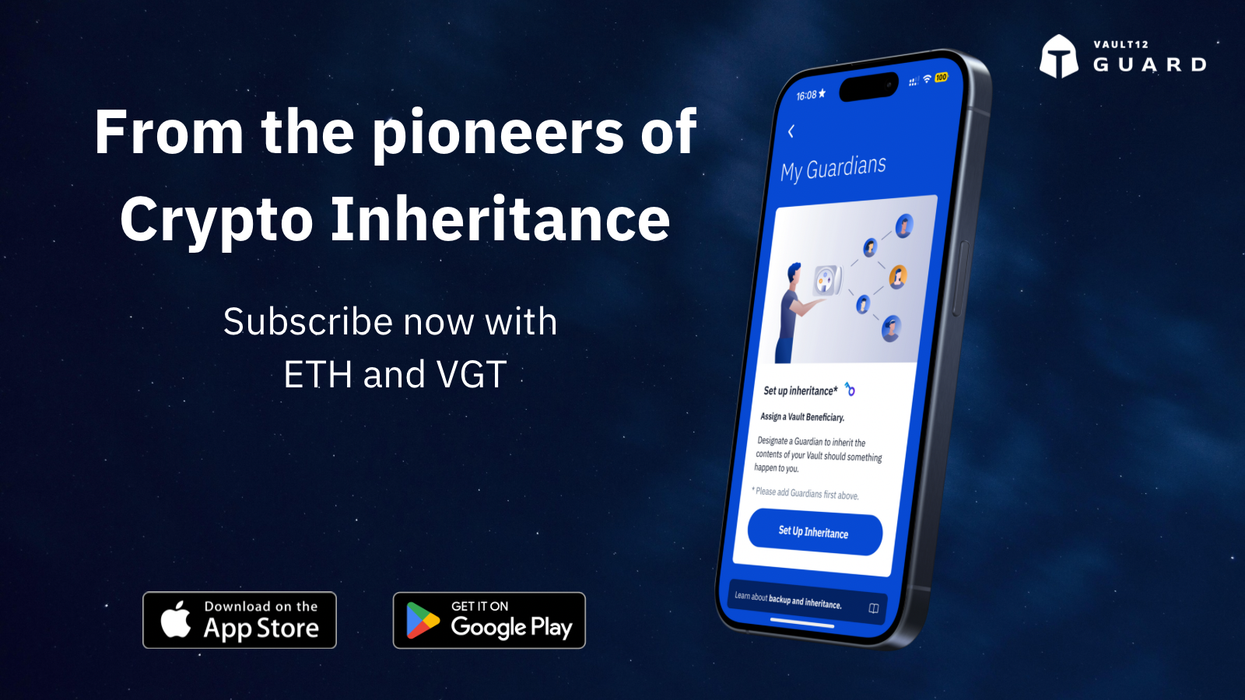
Contents
- Updated: Apple now allows external crypto payments
- Overview
- Step 1. Go to pay.vault12.com on your mobile device
- View Details
- Step 2. Connect to Vault12 Guard app
- Step 3. Choose Plan
- Step 4. Plan Payment
- Automatic Discount for $VGT
- Step 5. Payment Complete
- Subscription Status
- Alternate approach using your mobile and a second device
- Scan the code using Vault12 Guard
- Select a Plan
- Upgrade your plan and get VGT Discount
- 50% Discount with VGT
- Plan upgraded
- Congratulations - Your subscription Upgrade is complete
How to subscribe to Vault12 Guard with $ETH and $VGT (and get a 50% Discount)
With the latest release of Vault12 Guard, we have streamlined how you can use ETH and VGT tokens to pay for your Vault plan subscription. Receive a 50% discount on all plans if you pay with with VGT.
Updated: Apple now allows external crypto payments
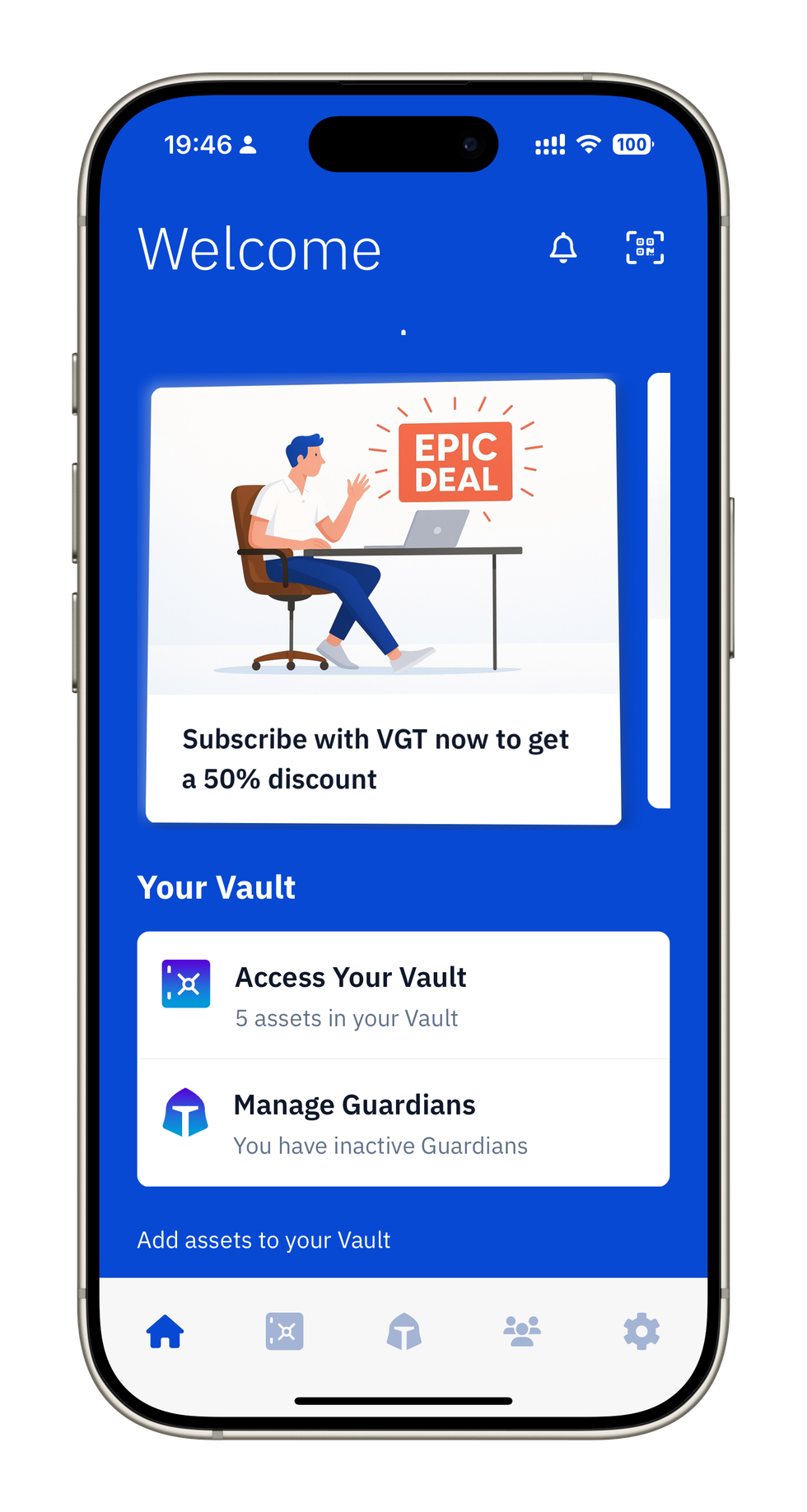
Overview
It's easy to set up a subscription plan for Vault12 Guard, whether you use the Apple iOS App Store or Google Play Store, or you want to use cryptocurrency like Ethereum (ETH) or the Vault Guardian Token (VGT) to pay for a subscription plan.
This article takes you through the step by step process to subscribe using VGT or ETH on the same device as your digital Vault. You can see an overview of the steps in the this video:
Step 1. Go to pay.vault12.com on your mobile device
To start the subscription or plan upgrade, visit pay.vault12.com. The following flow shows you how to complete your plan subscription on the same device as your Vault12 Guard app.
Further down in this article, you can see the flow if you are using two different devices, e.g., a mobile with the Guard app and a laptop to browse the payment website.
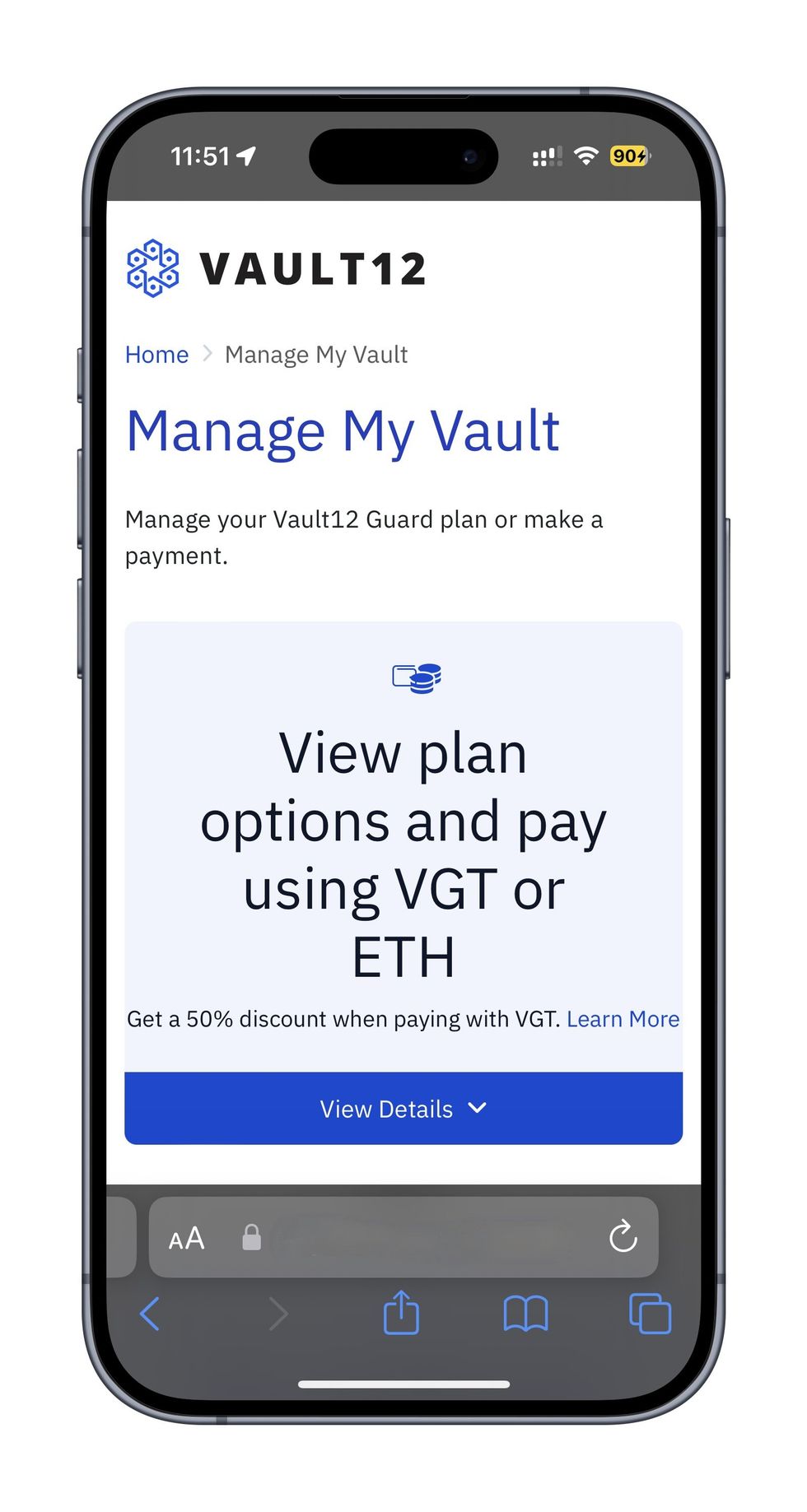
View Details
From the pay.vault12.com page, click on the link "Have the Guard app on this device?"
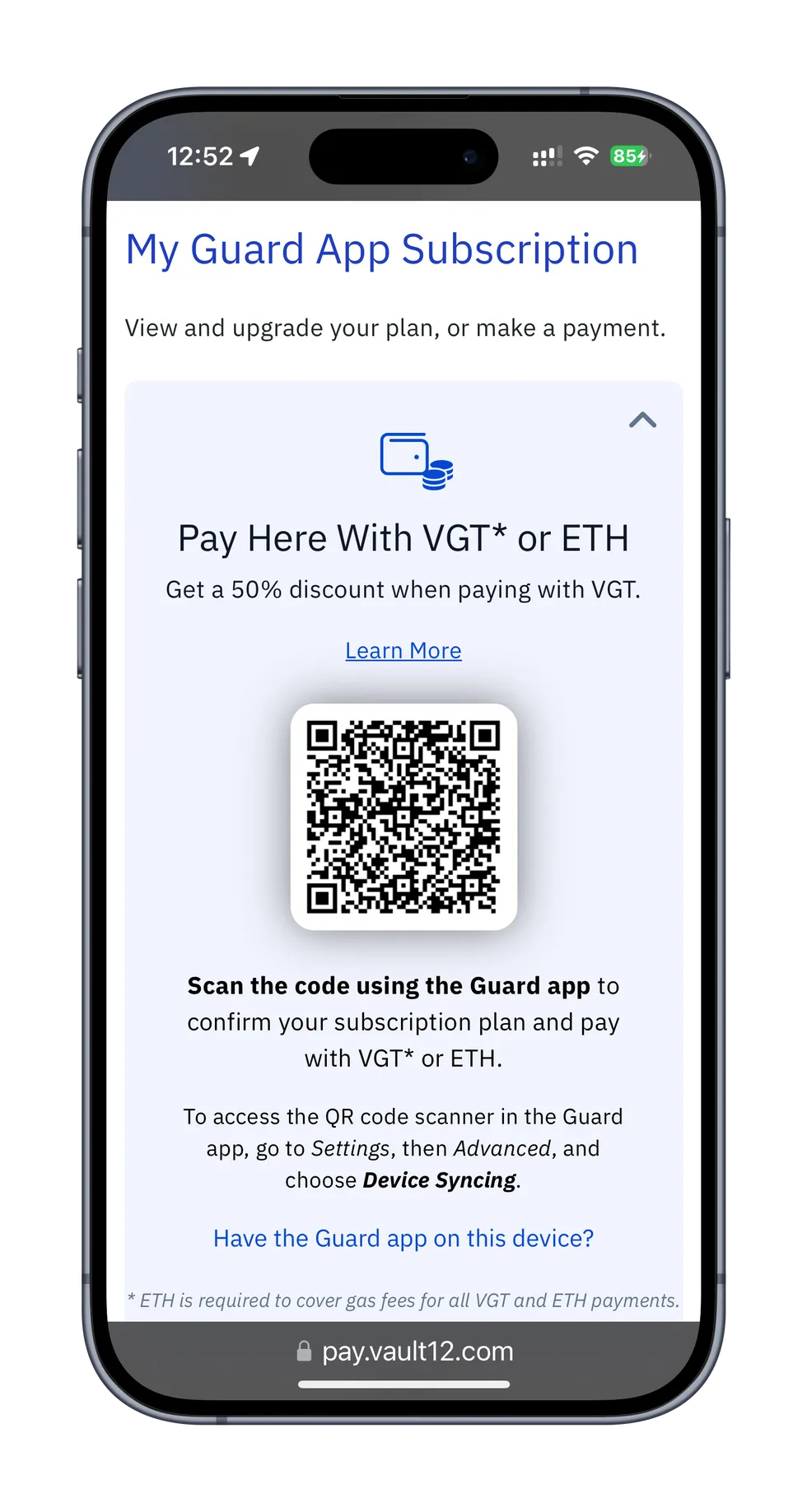
Now, press the "Connect to Vault" button to choose the Vault you will be creating a subscription for.
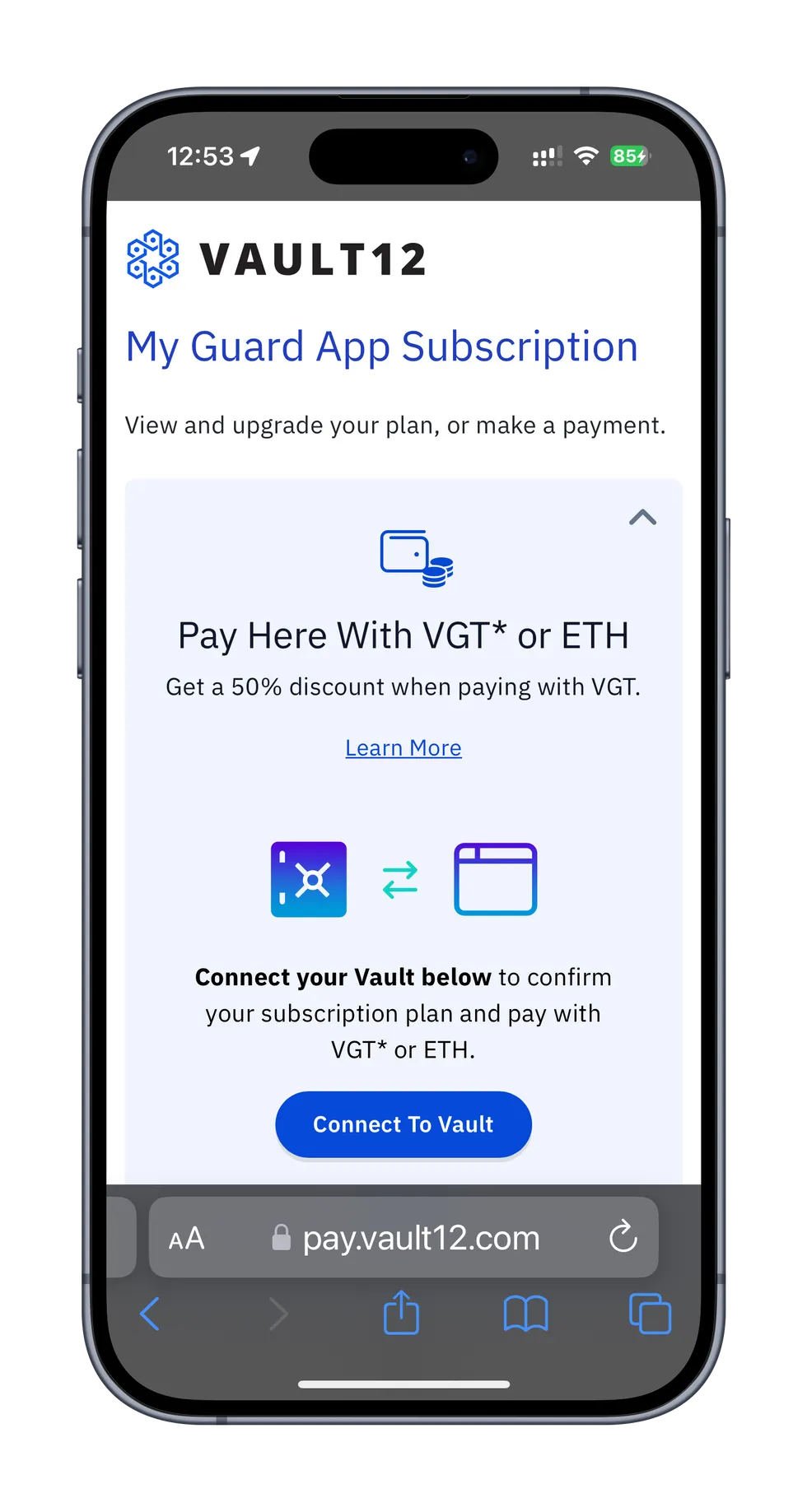
Step 2. Connect to Vault12 Guard app
When prompted, Open the Guard app.
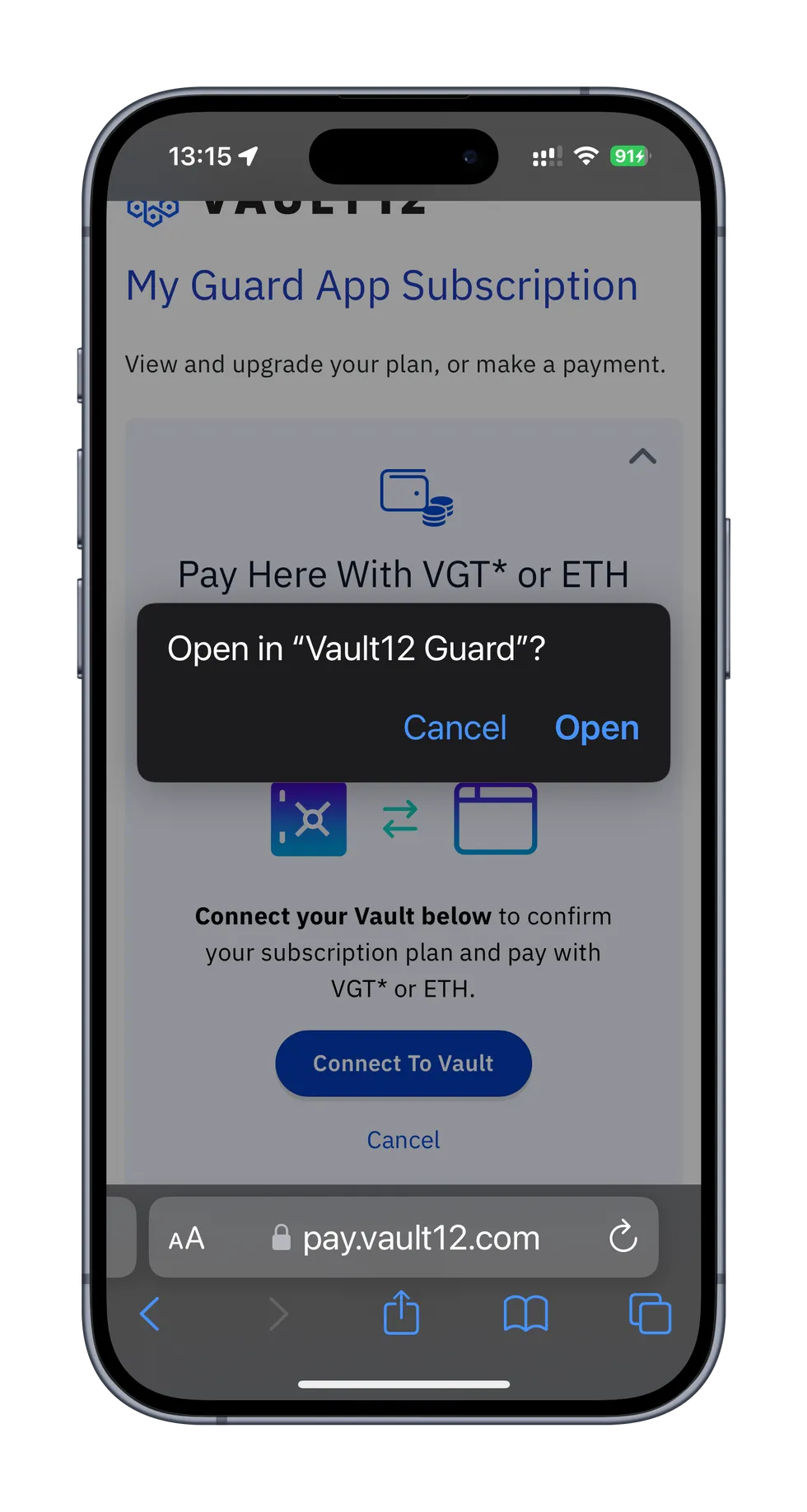
Press OK to confirm a successful connection.
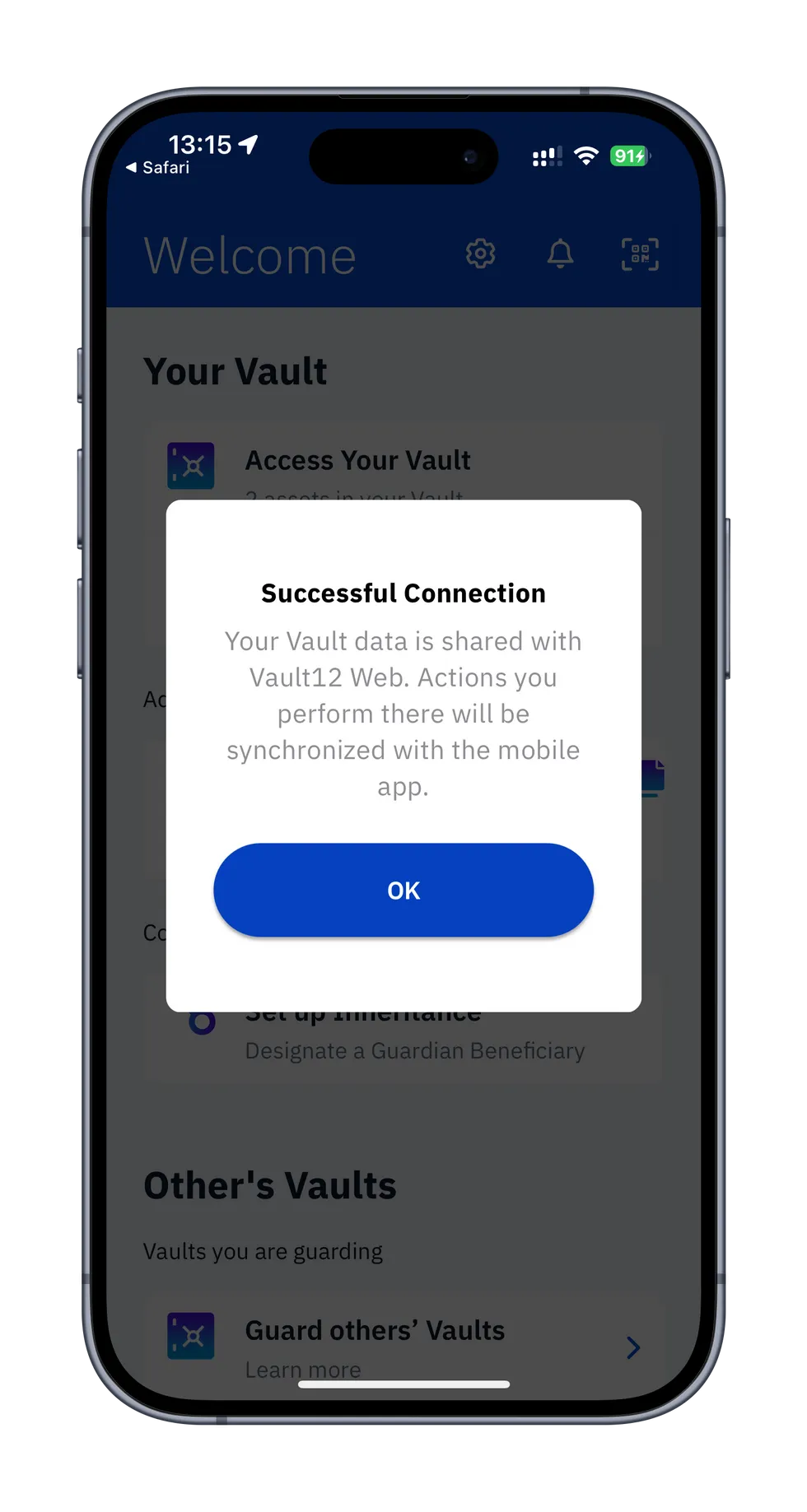
Step 3. Choose Plan
Now on your browser, choose a plan.
For full Inheritance and Backup capabilities, choose the "Inheritance" plan.
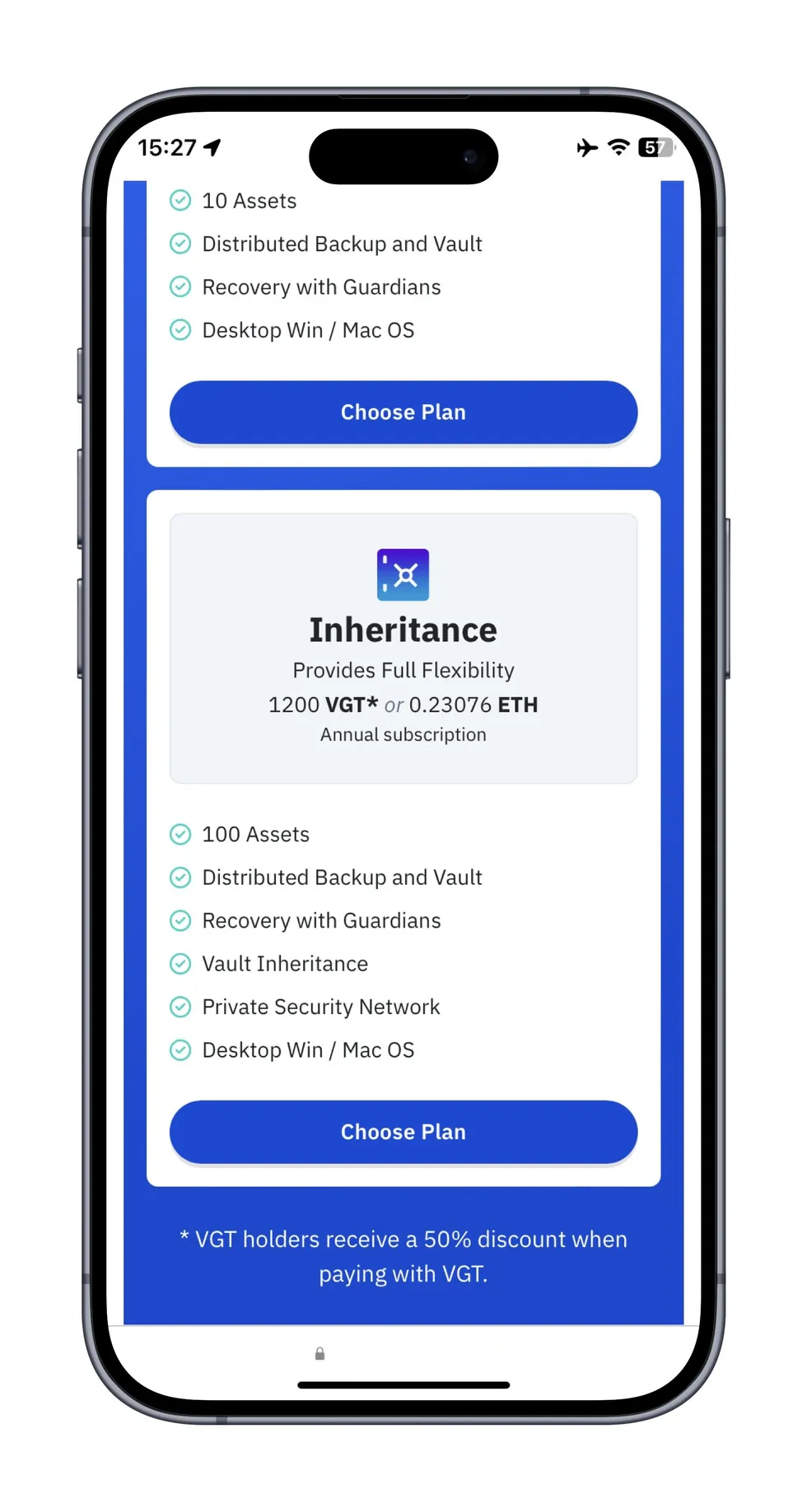
Step 4. Plan Payment
Now you will see the plan details, including length of subscription and the renewal date.
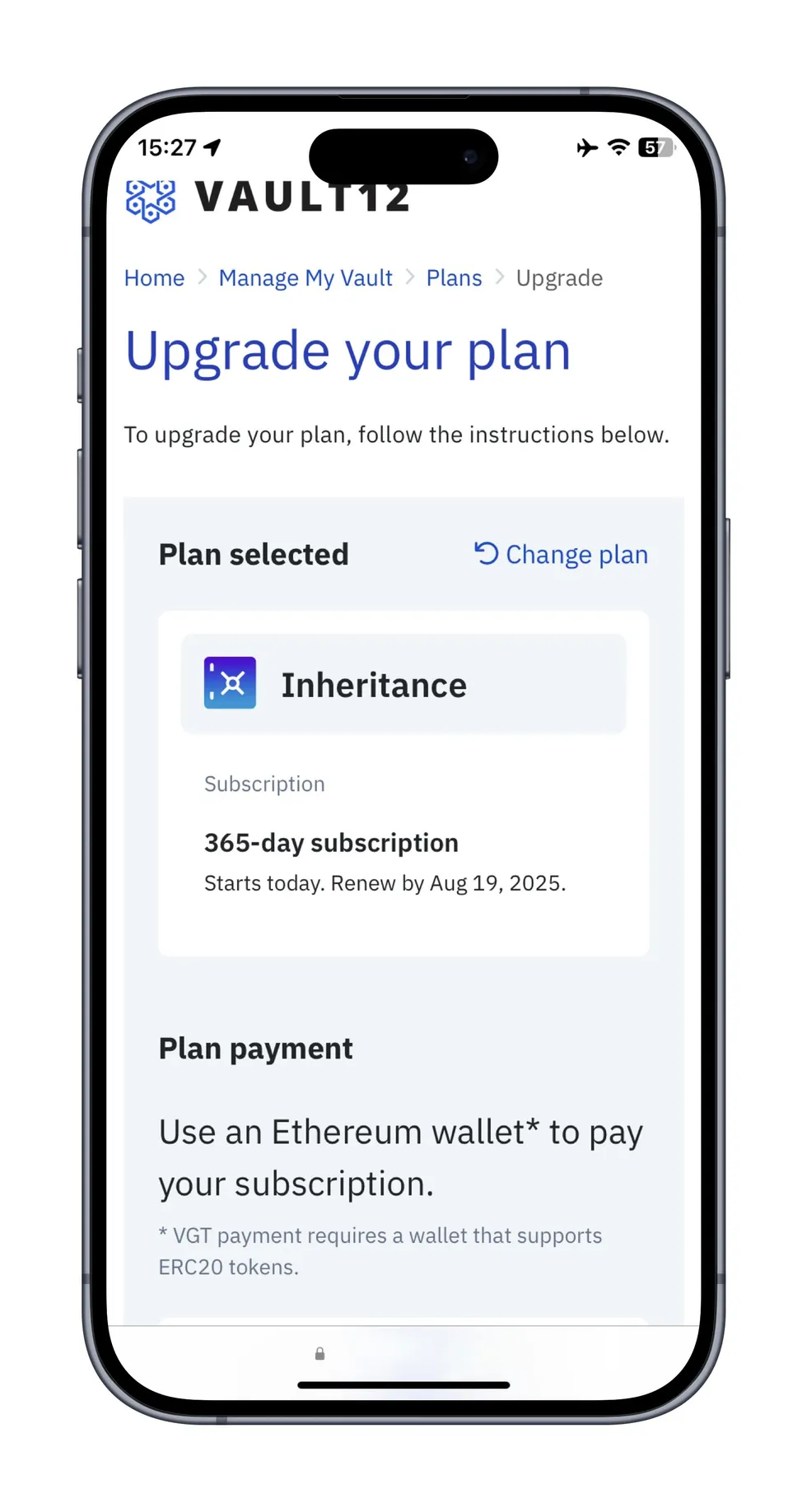
To make the payment, open your digital wallet that holds your VGT or ETH funds, and scan the QR code. This will automatically fill in the details of the amount, and the destination address for the payment.
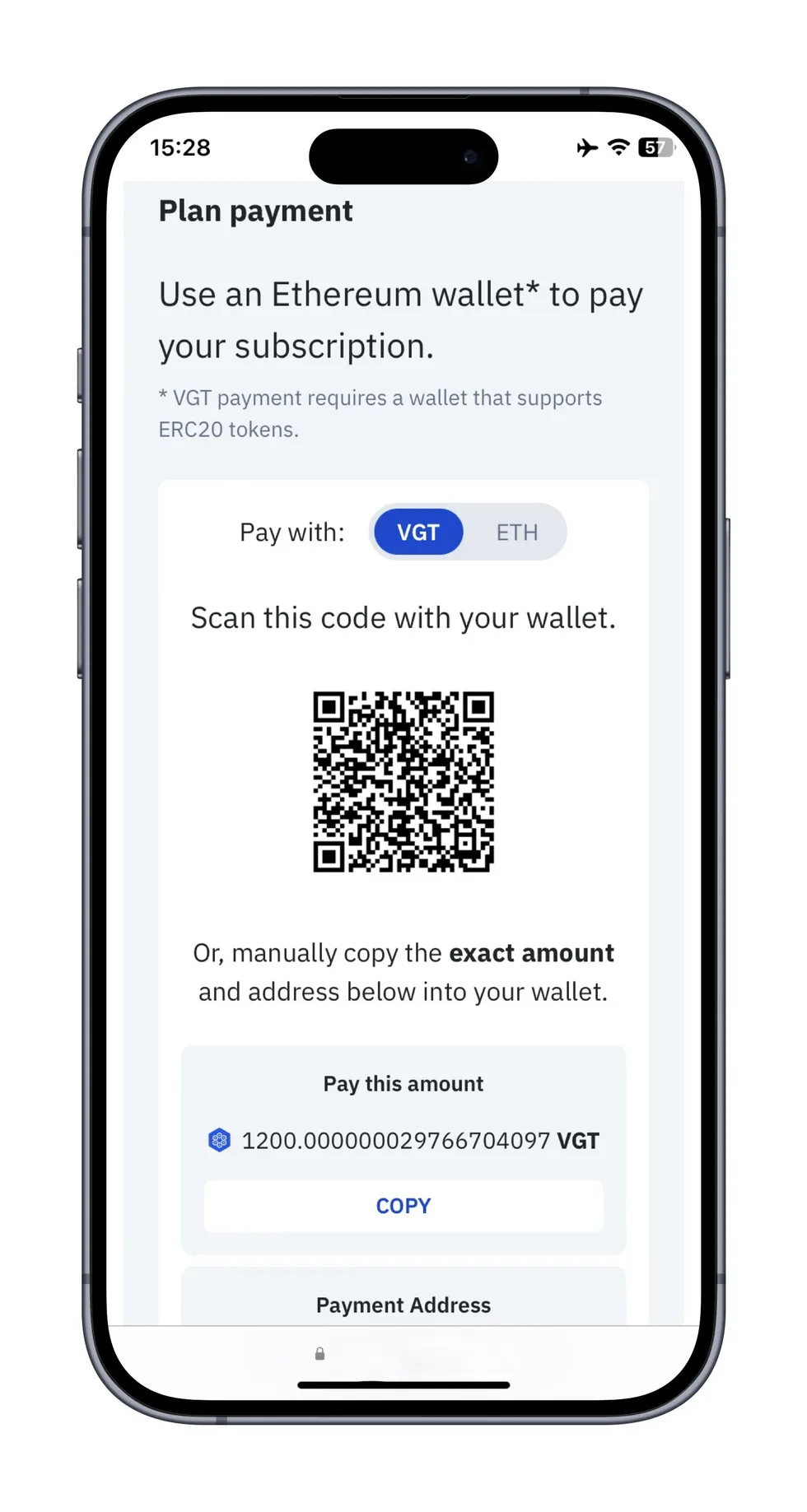
Automatic Discount for $VGT
If your wallet does not use QR codes, then you will need to type in the details of the destination address, and the payment amount.
Note: The payment amount must be entered exactly as shown on the screen - please double check the amount carefully to prevent typos. (Using the QR code, you never have to enter this information.)
If you have selected VGT as the payment type, then you will automatically receive a 50% discount, and the amount shown will be the discounted price.
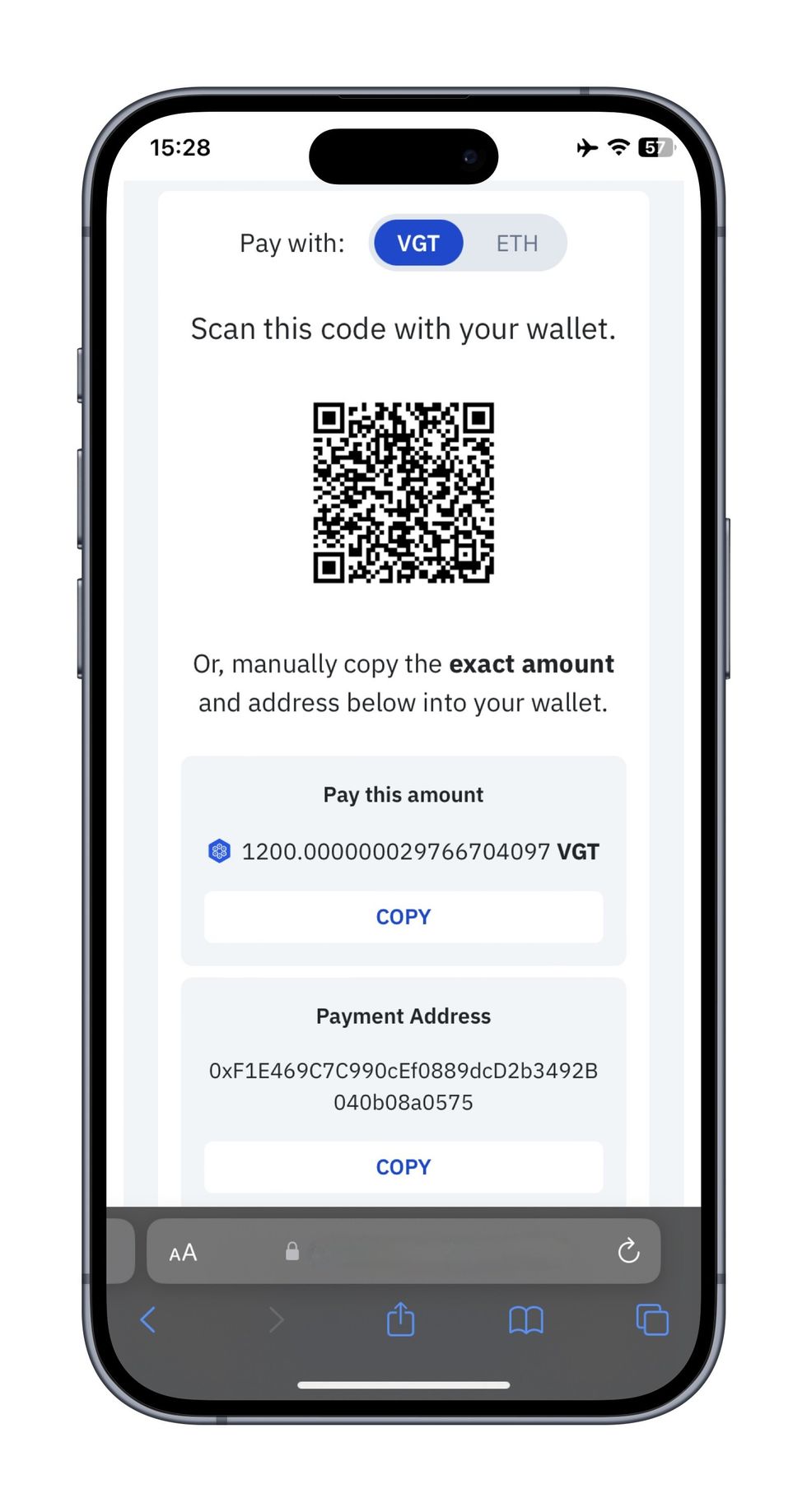
Step 5. Payment Complete
Once the funds have been transferred, you will see a confirmation in your browser.
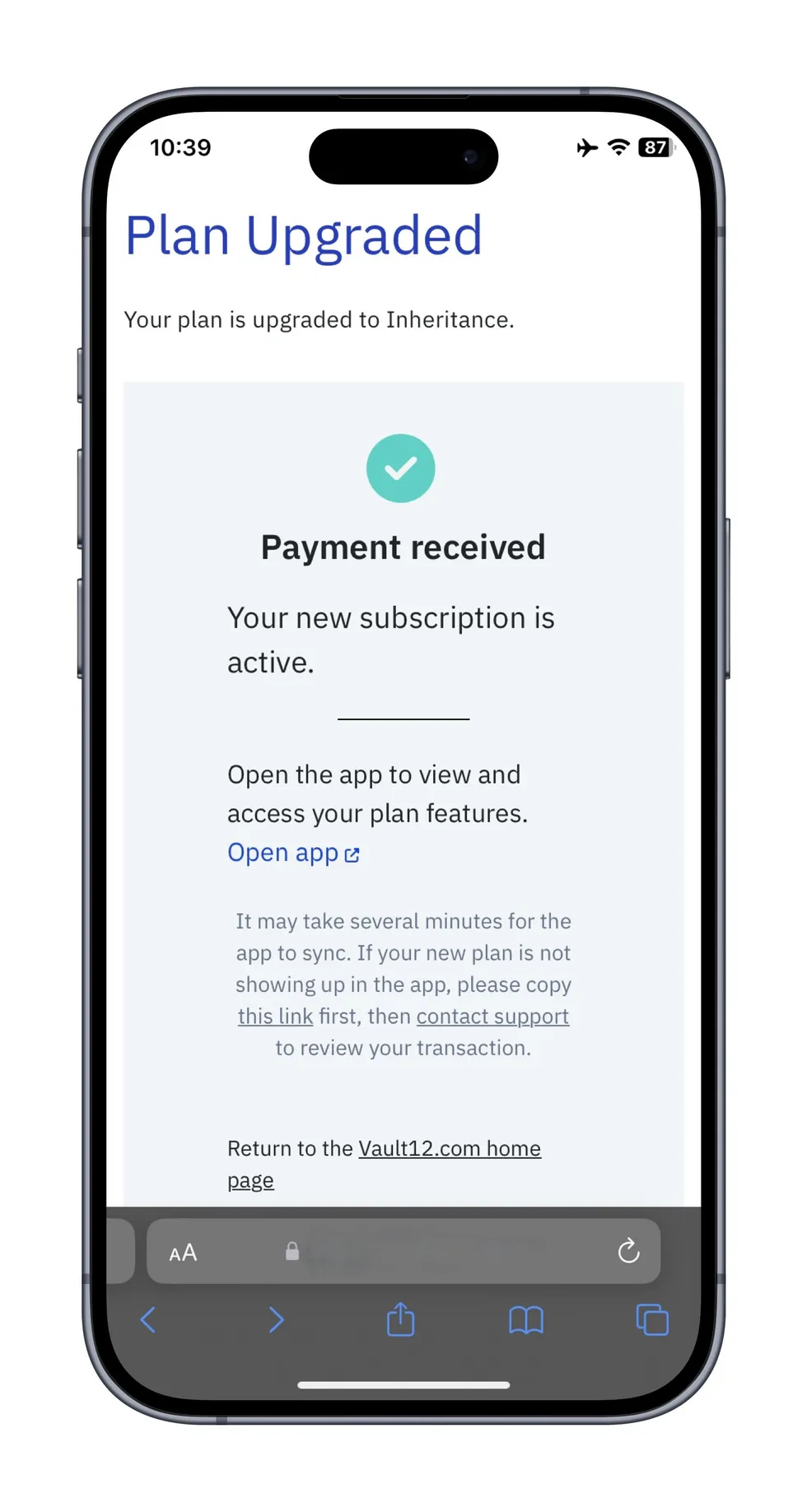
When you open the Vault12 Guard app, you will see a message confirming the subscription.
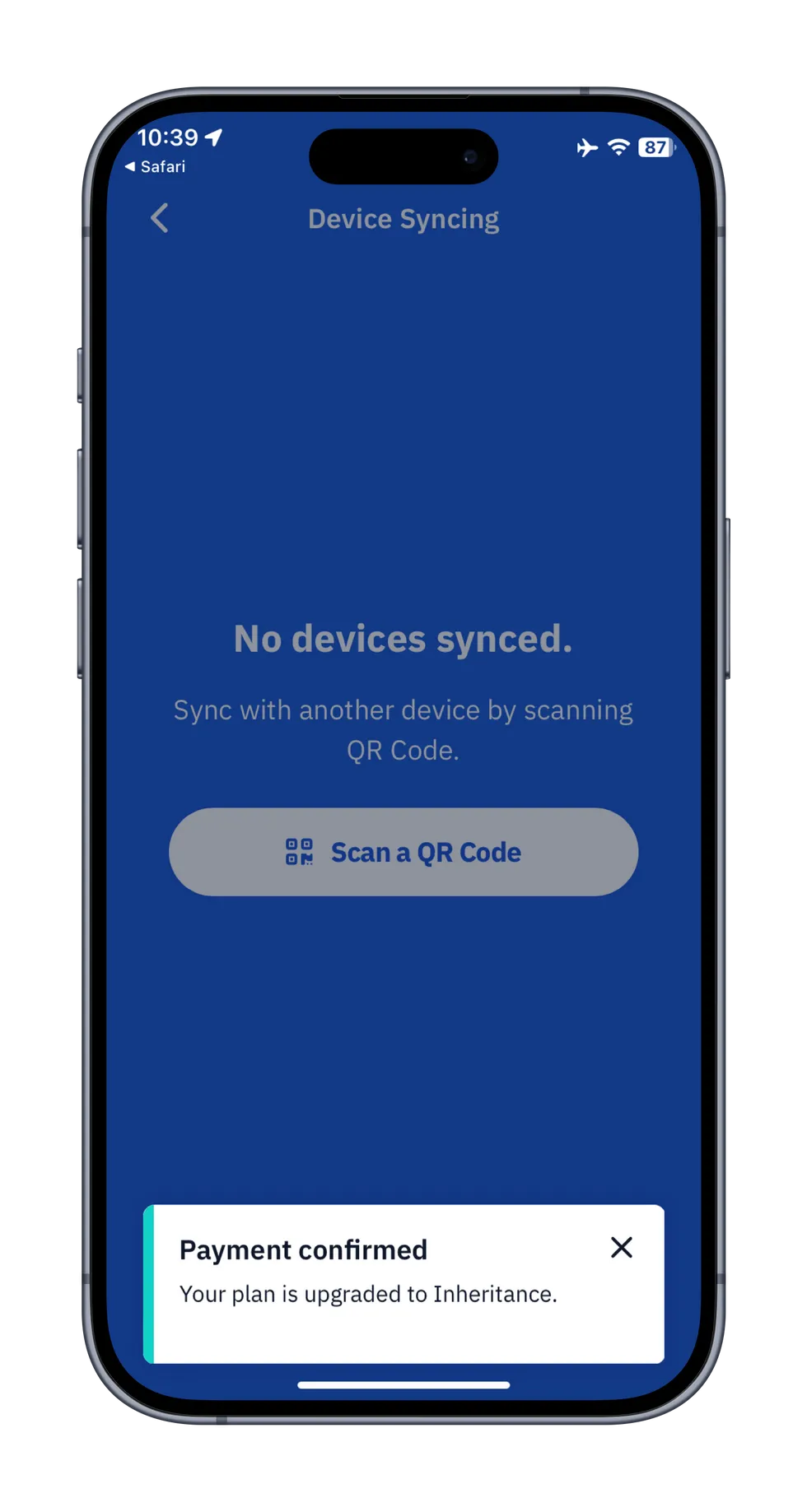
Subscription Status
At any time you can review "Settings" / "Plans & Payment" in the Guard app to see the status of your subscription. In this example, you can see that a whole year of the new subscription remains.
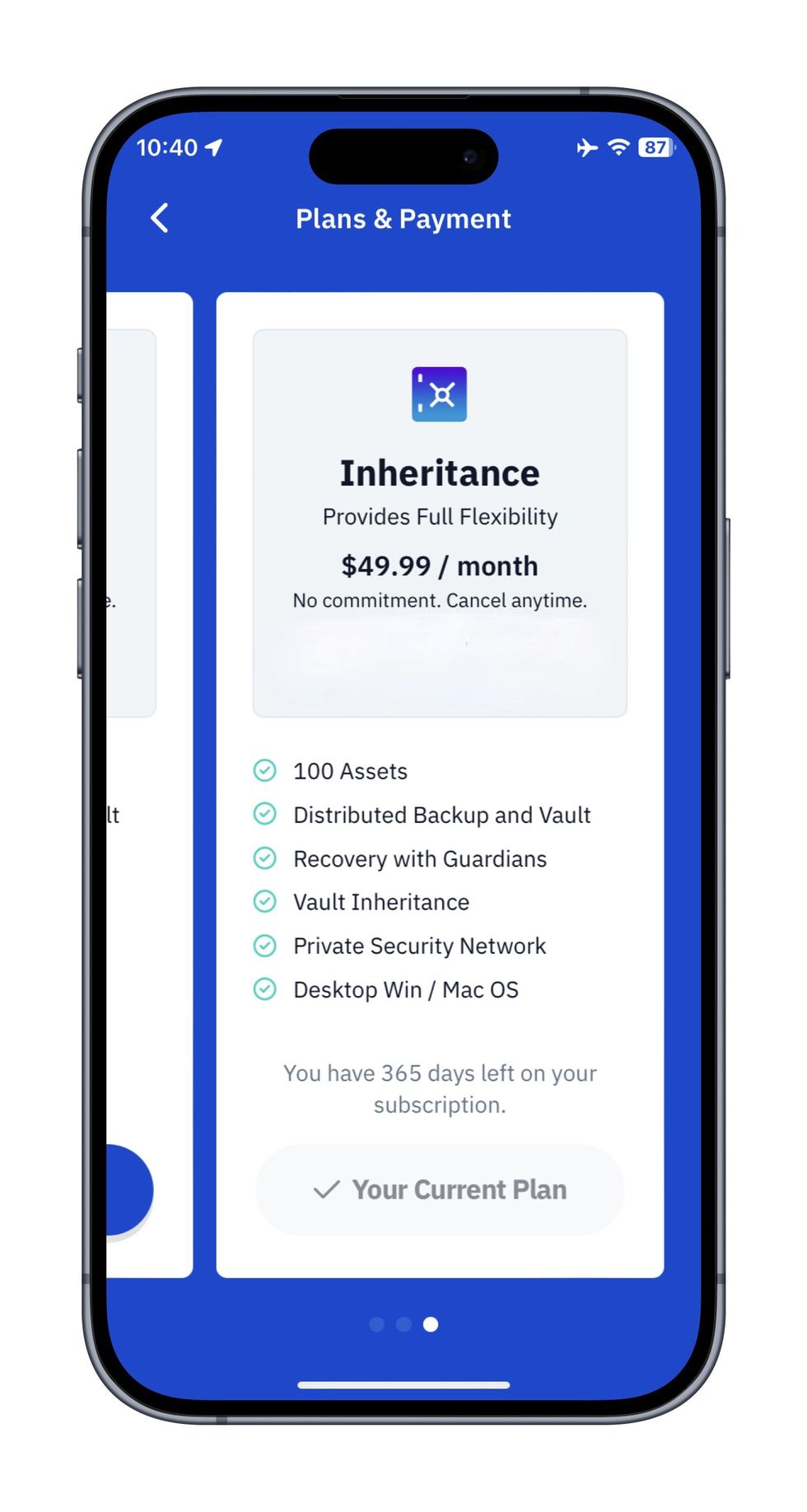
Alternate approach using your mobile and a second device
Go to pay.vault12.com using a laptop or second device that is separate from your device with the Vault12 Guard app installed.
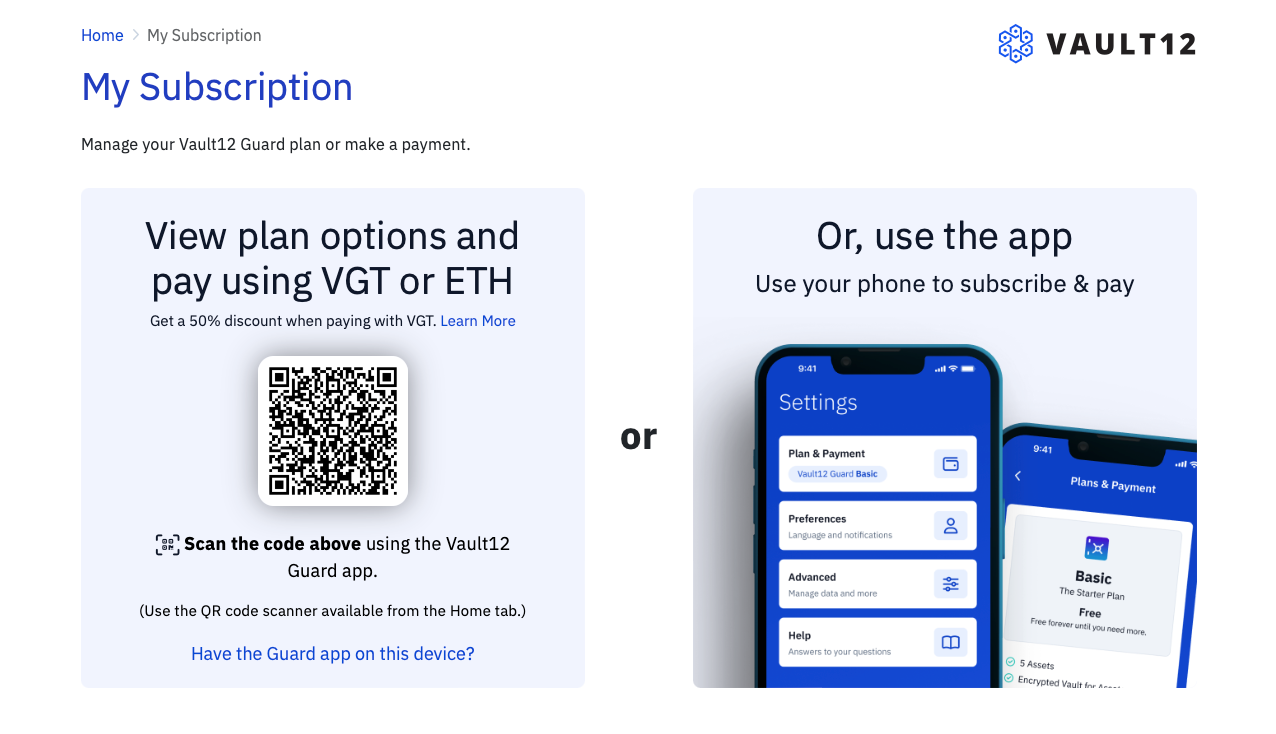
You will be brought to a webpage with a Vault12 code to scan. Leave this page open, because you will be scanning the code using your Guard mobile app.
Scan the code using Vault12 Guard
Once you have opened the Vault12 Guard app on your mobile phone, click on the QR code Scan icon in the top right hand corner and scan the QR code from the browser.
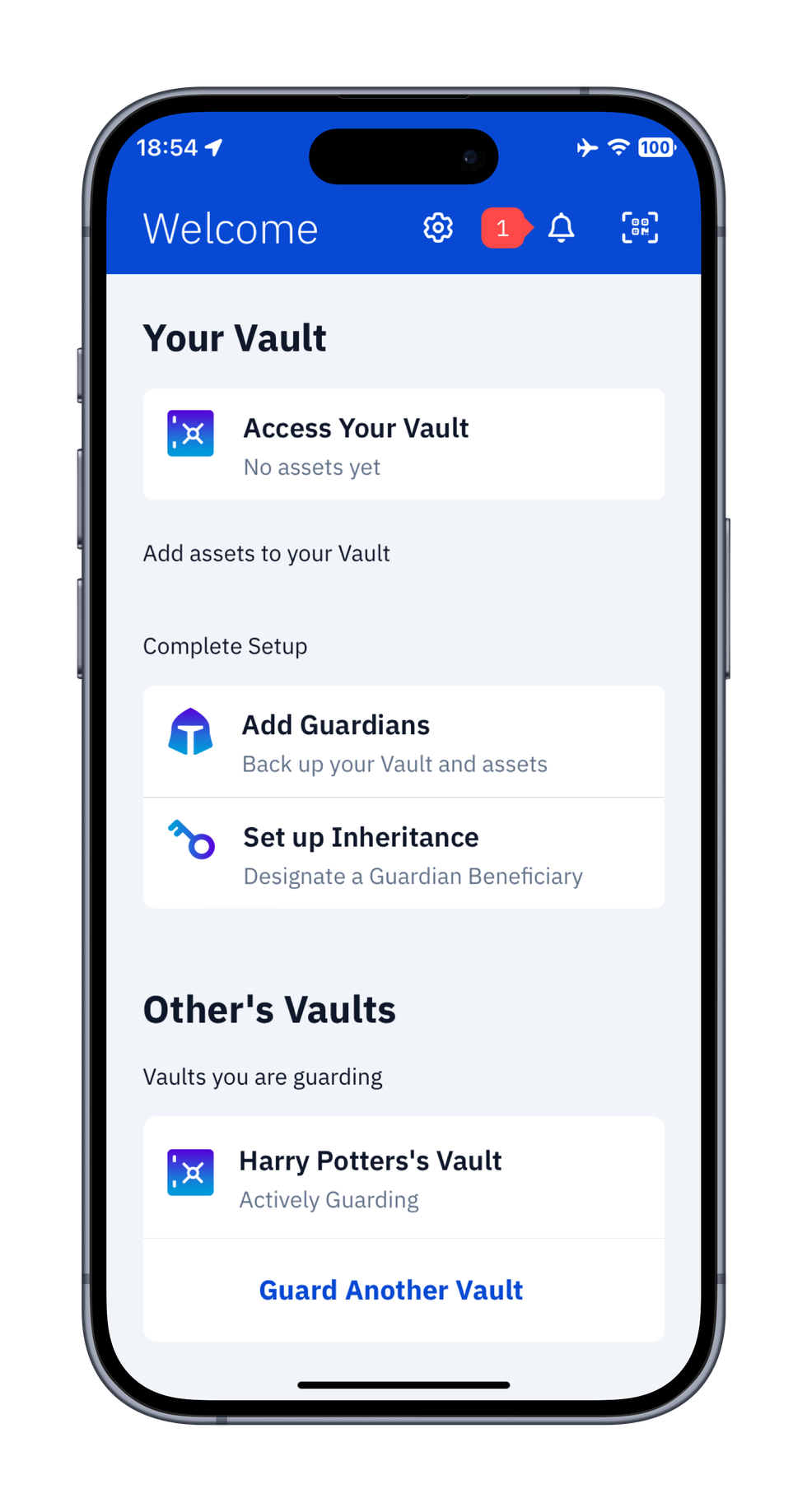
Scan the code on the webpage by positioning the mobile camera so the code is in clear view. Your app will automatically perform the scan.
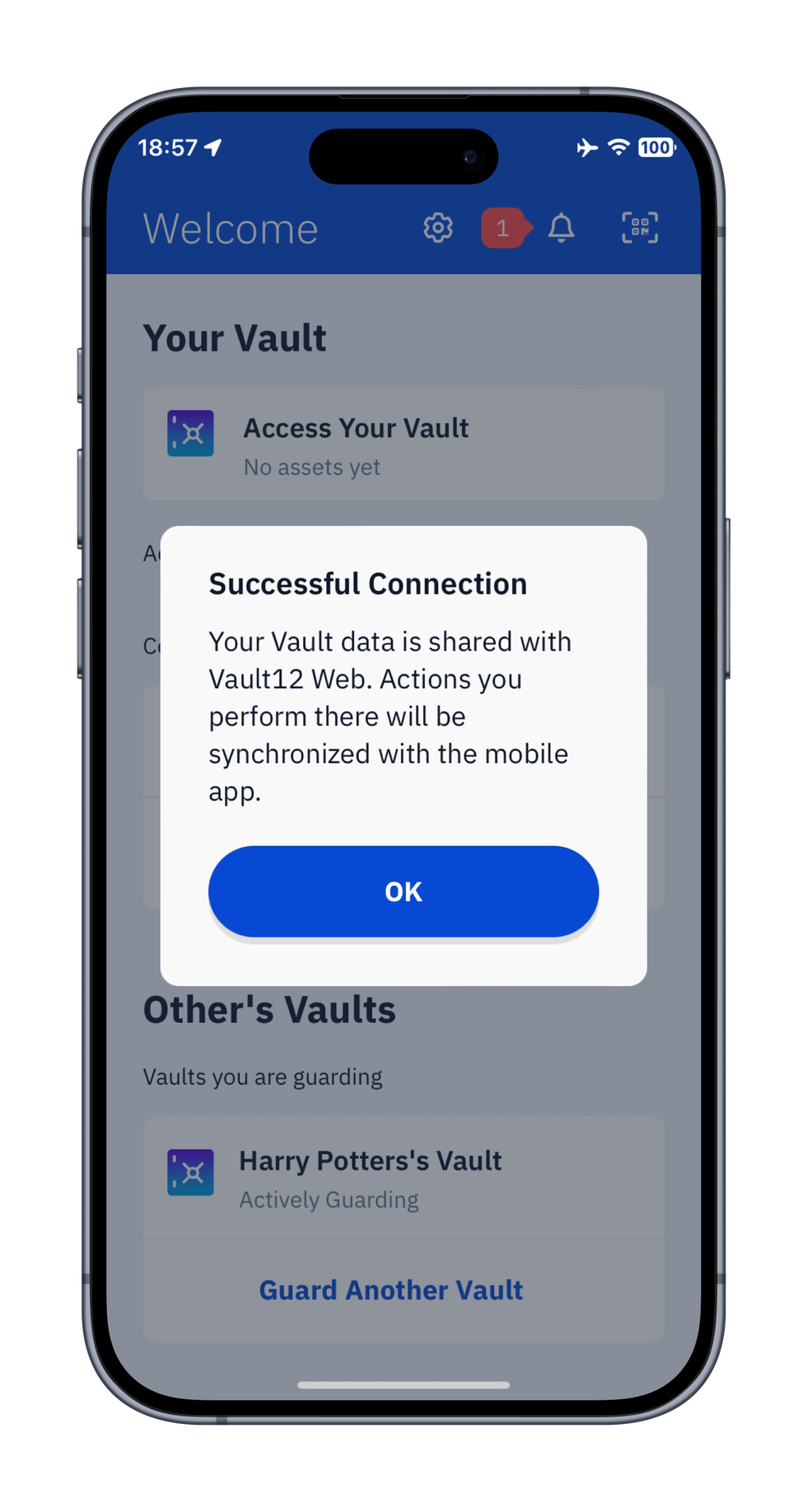
Select a Plan
After scanning the code, your browser will refresh to the Vault12 web dashboard. Choose a plan by tapping the "Upgrade" button on the bottom of the card that reflects your preferred plan.
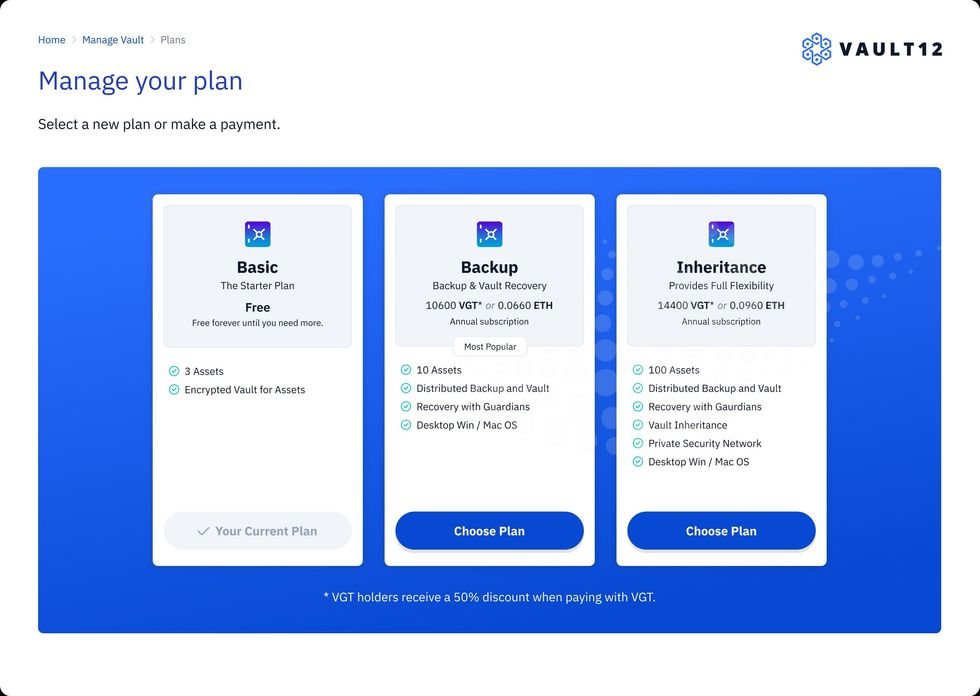
Upgrade your plan and get VGT Discount
At the top of the Plan Upgrade screen, you'll see a toggle "Pay with" offering a choice of paying with VGT or ETH. You can get the discount by choosing the "VGT" toggle option to view the amount of your plan payable in VGT.
To make the payment, open your digital wallet with your VGT or ETH funds (Metamask or your choice of wallets), and scan the QR code. This will automatically fill in the details of the amount, and the destination address for the payment.
If your wallet does not use QR codes, then you will need to type in the details of the destination address, and the payment amount.
Note: The payment amount must be entered exactly as shown on the screen - please double check the amount carefully to prevent typos. (Using the QR code, you never have to enter this information.)
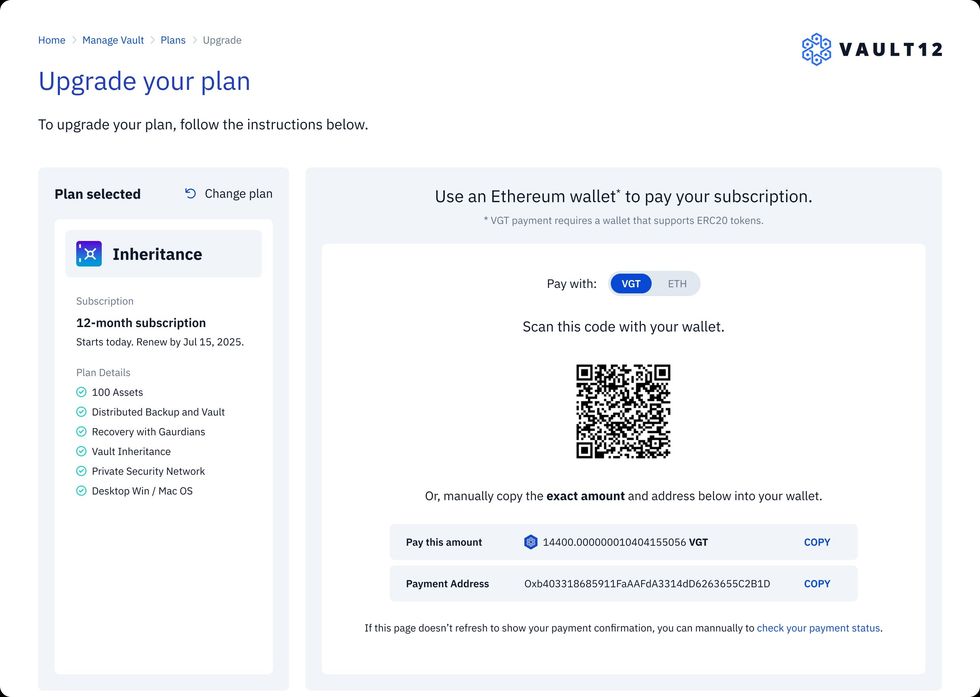
50% Discount with VGT
If you paid for your plan with VGT, then your 50% discount was automatically applied. Congratulations!
If you chose the ETH option, then the subscription cost is the normal plan cost.
Plan upgraded
After you pay the correct unique amount with your wallet and the transaction has finalized in the network (~ 1 minute), you will see a "Payment received" confirmation, and your subscription will be activated.
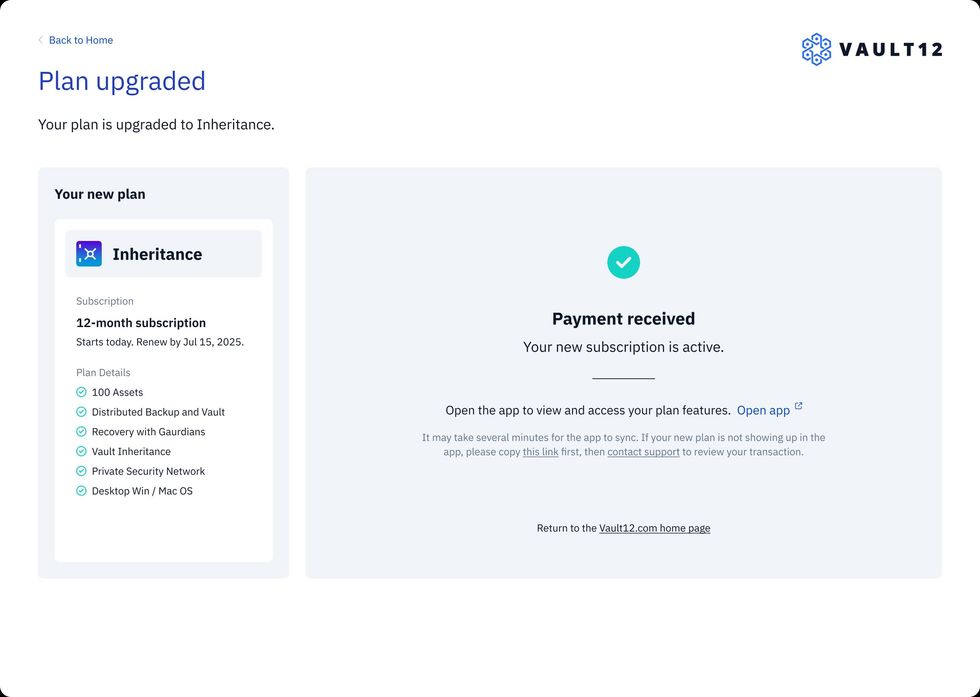
Congratulations - Your subscription Upgrade is complete
At any time you can check your plan status in your Vault12 Guard app.
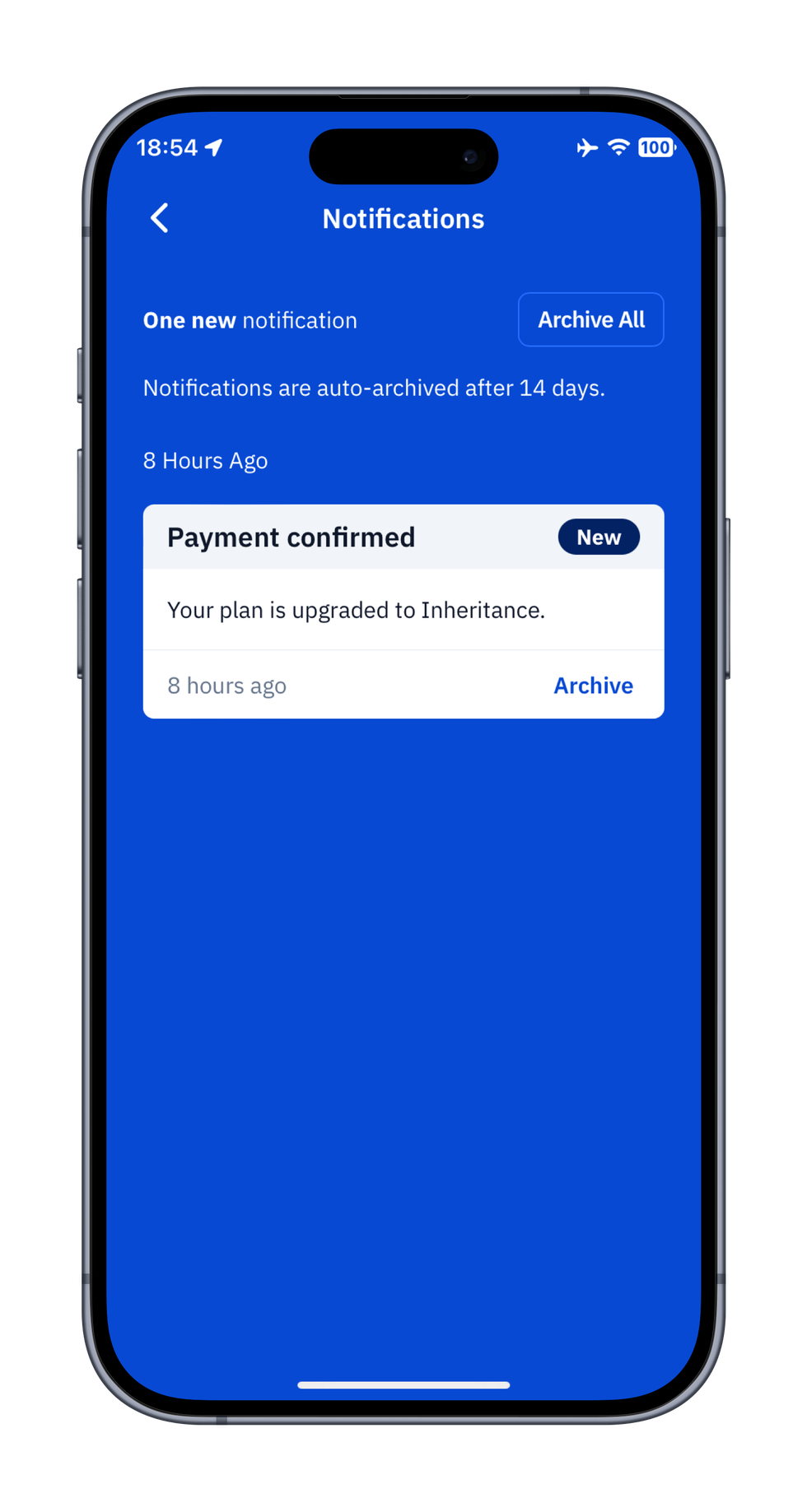
Next Up From Vault 12
Discover more
How to subscribe to Vault12 Guard with $ETH and $VGT (and get a 50% Discount)
With the latest release of Vault12 Guard, we have streamlined how you can use ETH and VGT tokens to pay for your Vault plan subscription. Receive a 50% discount on all plans if you pay with with VGT.

Wasim Ahmad
Wasim Ahmad is a serial entrepreneur and an advisor in the fields of AI, blockchain, cryptocurrency, and encryption solutions. At Vault12, the pioneer of crypto inheritance, he led private and public fundraising efforts and focuses today on expanding the Vault12 ecosystem. In addition, he is a producer of the upcoming movie 'The Bitcoin Executor'.
His crypto experience began with AlphaPoint, where he worked with the founding team to launch the world's first crypto trading exchanges. Previously he was a founding member of Voltage Security, a spinout from Stanford University, that launched Identity-Based Encryption (IBE), a breakthrough in Public Key Cryptography, and pioneered the use of sophisticated data encryption to protect sensitive data across the world's payment systems.
He has also been very involved with regulatory initiatives in both the US and the UK, providing feedback to the SEC and FCA respectively pushing for expanded momentum for innovation and startups within the regulatory frameworks of both countries.
Wasim served on the board of non-profit, StartOut, and is a Seedcamp and WeWork Labs global mentor.
Wasim graduated with a Bachelor of Science in Physics and French from the University of Sussex.

Vault12
Vault12 is the pioneer in crypto inheritance and backup. The company was founded in 2015 to provide a way to enable everyday crypto customers to add a legacy contact to their cry[to wallets. The Vault12 Guard solution is blockchain-independent, runs on any mobile device with biometric security, and is available in Apple and Google app stores.
You will lose your Bitcoin and other crypto when you die...
...unless you set up Crypto Inheritance today.
It's simple — if you don't worry about crypto inheritance, nobody else will — not your software or hardware wallet vendors, not your exchanges, and not your wealth managers. So it's up to you to think about how to protect the generational wealth you have created, and reduce the risks around passing that crypto wealth on to your family and heirs. What are the challenges with crypto inheritance?
- Crypto Wallets are difficult to use and do not offer crypto inheritance management. In fact, most of them tell you to write down your seed phrase on a piece of paper, which is practically useless.
- Some people back up their wallet seed phrases or private keys on paper, local devices like hardware wallets or USBs, or in the cloud. All of these options have severe drawbacks that range from hacking to accidental loss to disrupted cloud services.
- Software wallets operate on specific blockchains, yet your crypto assets span multiple blockchains. For inheritance to work, you must be able to manage inheritance across every blockchain — now and forever.
DISCLAIMER: Vault12 is NOT a financial institution, cryptocurrency exchange, wallet provider, or custodian. We do NOT hold, transfer, manage, or have access to any user funds, tokens, cryptocurrencies, or digital assets. Vault12 is exclusively a non-custodial information security and backup tool that helps users securely store their own wallet seed phrases and private keys. We provide no financial services, asset management, transaction capabilities, or investment advice. Users maintain complete control of their assets at all times.
Pioneering Crypto Inheritance: Secure Quantum-safe Storage and Backup
Vault12 is the pioneer in Crypto Inheritance, offering a simple yet powerful way to designate a legacy contact and pass on your crypto assets—like Bitcoin (BTC), Ethereum (ETH) and Solana (SOL) —to future generations. Built for everyday users yet robust enough for the most seasoned crypto enthusiasts, Vault12 Guard ensures your wallet seed phrases and private keys are preserved in a fully self-sovereign manner, across all Blockchains.
At the heart of Vault12 Guard is quantum-resistant cryptography and a decentralized, peer-to-peer network of trusted Guardians. Your critical information is never stored in the cloud, on Vault12 servers, or even on local devices—dramatically reducing the risk of a single point of failure. By fusing a powerful software layer with the Secure Element of iOS devices (Secure Enclave) and Google devices (Strongbox), Vault12 Guard locks down your private keys against present and future threats.
Our innovative approach harnesses social recovery, enabling you to appoint one or more trusted individuals or mobile devices as Guardians. These Guardians collectively safeguard your protected seed phrases in a decentralized digital Vault—so there’s no need for constant lawyer updates or bulky paperwork. Should the unexpected happen, your chosen legacy contact can seamlessly inherit your crypto assets without compromising your privacy or security.
Preserve your digital wealth for generations to come with Vault12 Guard—the simplest, most secure way to manage crypto inheritance and backup.
Take the first step and back up your crypto wallets.
Designed to be used alongside traditional hardware and software crypto wallets, Vault12 Guard helps cryptocurrency owners back up their wallet seed phrases and private keys (assets) without storing anything in the cloud, or in any single location. This increases protection and decreases the risk of loss.
The first step in crypto Inheritance Management is making sure you have an up-to-date backup.
The Vault12 Guard app enables secure decentralized backups, and provides inheritance for all your seed phrases and private keys across any blockchain, including Bitcoin, Ethereum, and others, and for any crypto wallet.
Note: For anyone unfamiliar with cryptocurrencies, Vault12 refers to wallet seed phrases and private keys as assets, crypto assets, and digital assets. The Vault12 Guard app includes a software wallet that works alongside your Digital Vault. The primary purpose of this is to guard your Bitcoin (BTC) and Ethereum (ETH) wallet seed phrases, private keys, and other essential data, now and for future generations.











