Overview
How to replace a Guardian of your Digital Vault
With Vault12 Guard, you can replace your chosen Vault Guardians at any time.
With the Vault12 Guard mobile app, you can easily secure your digital valuables with your choice of Vault Guardians. Guardians could be trusted people, or simply additional devices under your control, that help you recover your Vault in case of accidents like phone loss. During the initial setup of your Vault, you identified your choice of Guardians - but you might decide at some later date that you have changed your mind about your selection of Guardians (whether people or devices). You are always free to change any Guardian of your Vault, and it's easy, free and safe to do. In fact, since it helps to build confidence in the process of restoring your vault, and in maintaining a set of active Guardians, we recommend occasionally replacing a Vault Guardian, even if you end up changing it back to the original Guardian configuration when you are done.
This guide will take you through the steps to help you simply and efficiently reassign a Guardian to your Vault.
What if a Vault Guardian's status is still pending?
If something did not go smoothly with adding a Guardian the first time, or for some other reason the Guardian's status remains as "Pending," you can tap inside the details of that specific Guardian to easily re-invite or replace them.
You might also have a reason to replace an "Active" Guardian. The steps are the same: just select the Guardian's name and then use the Replace Guardian button. You'll be asked for confirmation, and then you will need go through the same steps as if adding a new Guardian.
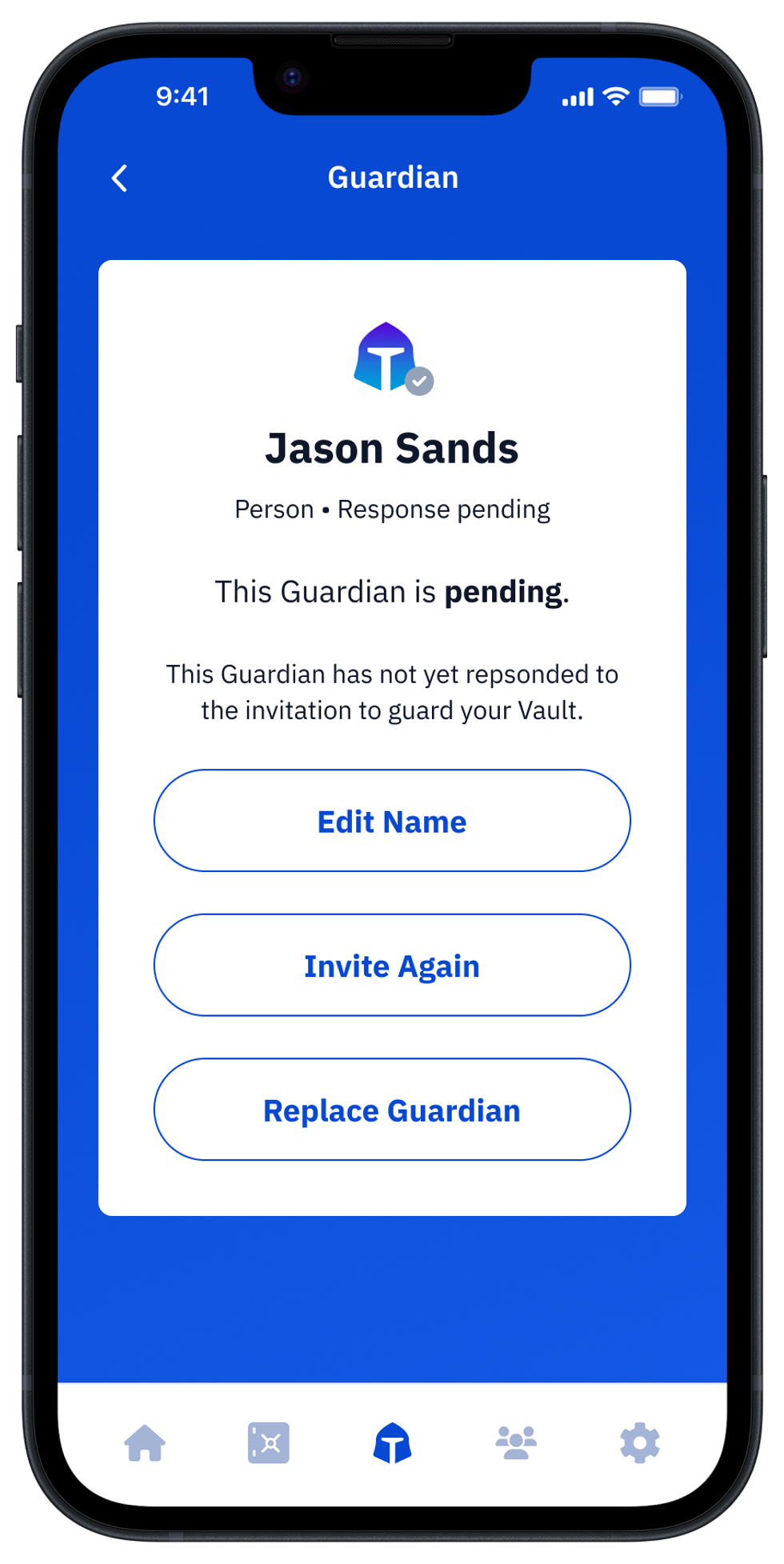
How do you add a new Vault12 Guardian?
To add a Guardian, the Vault owner uses the Guard app to send the Guardian an invitation link to join their Vault, and then the Guardian confirms acceptance of the invitation by opening that link in the Guard app on their device.
In this example:
- Enter the Guardian Name, e.g., “Jason Sands” if it is a person, or “Dana’s iPad” if it's your spare device. (Later, when you are using your Vault, you will distinguish between your Guardians using the name that you enter here.)
- After entering the Guardian's name, choose either the “Person” or "Spare device" options, and then press "Continue." This choice doesn’t affect how the Guardian device works, it only helps you to remember which Guardians are trusted devices that are controlled by you, and which of your Guardians are trusted people.
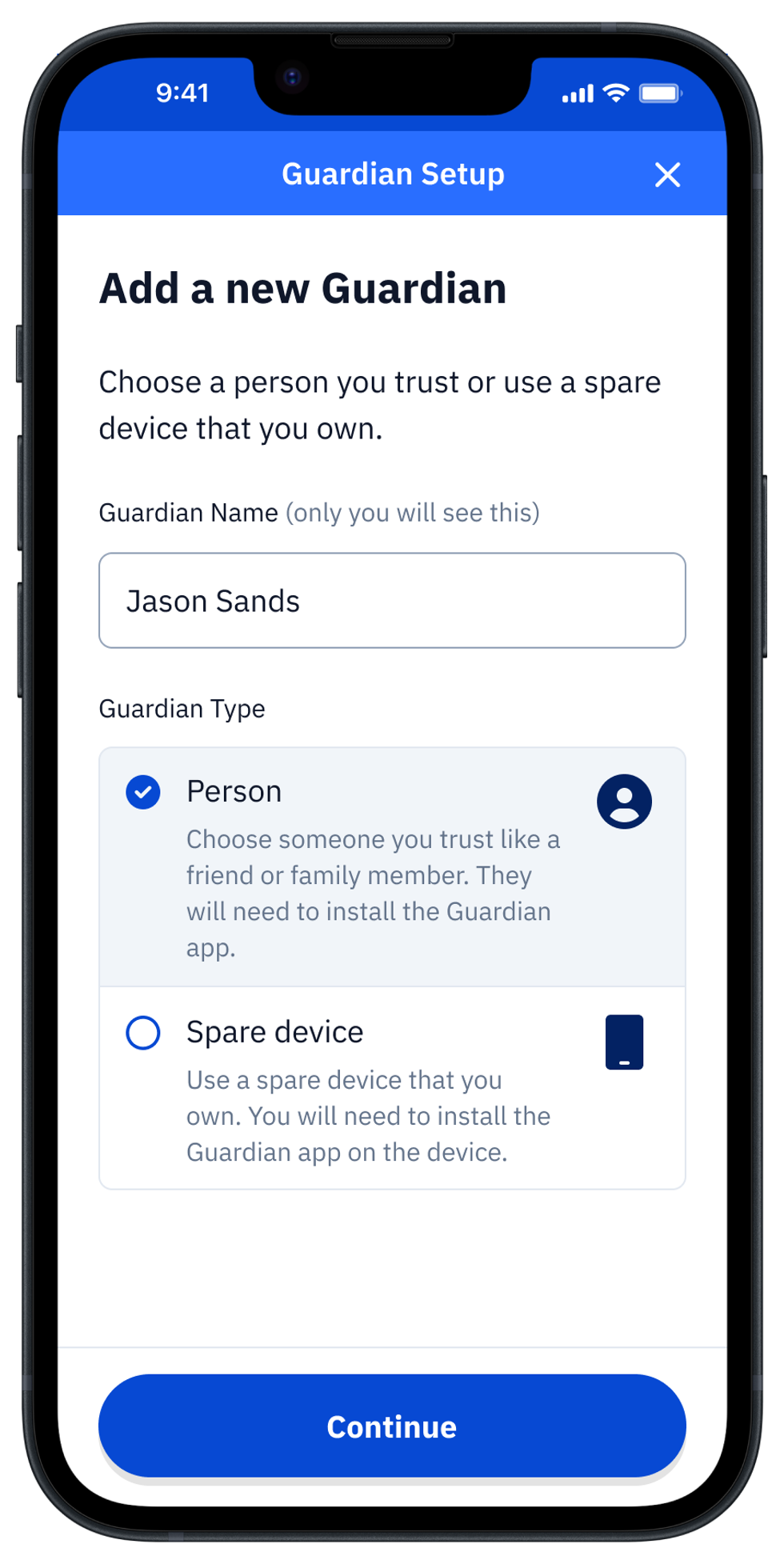
How do you verify your Guardians' status?
If your Guardian accepted their invitation and joined your Vault, their status will be shown in the "My Guardians" screen of your Vault12 Guard app. After you have successfully replaced your Guardian and enrolled a new one, you should reach a state where all Guardians are marked with green marks and have a status of "Active," as shown in the screenshot. If you still have any Guardians with a status of "Pending," consider replacing them or giving them instructions on how to confirm their participation in your guardianship.
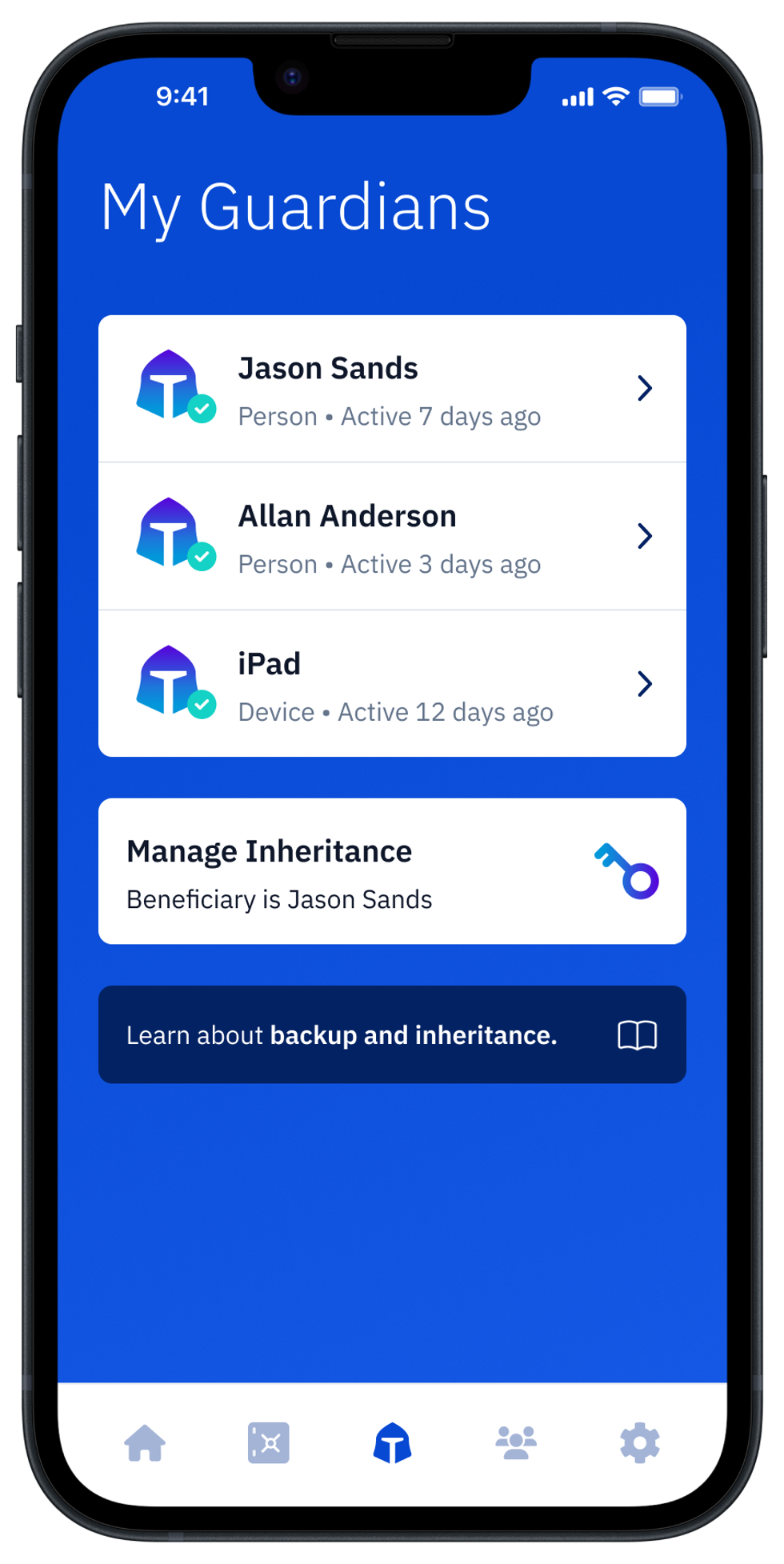
What are the next steps after adding Guardians to your Vault?
Now that your Vault is successfully updated with your choice of Guardians, you can do the following:
- Add assets including cryptocurrency seed phrases and/or other types of digital assets.
- Generate a cryptocurrency seed phrase to use in a new wallet.
- Assign a beneficiary Guardian to inherit your digital assets.

