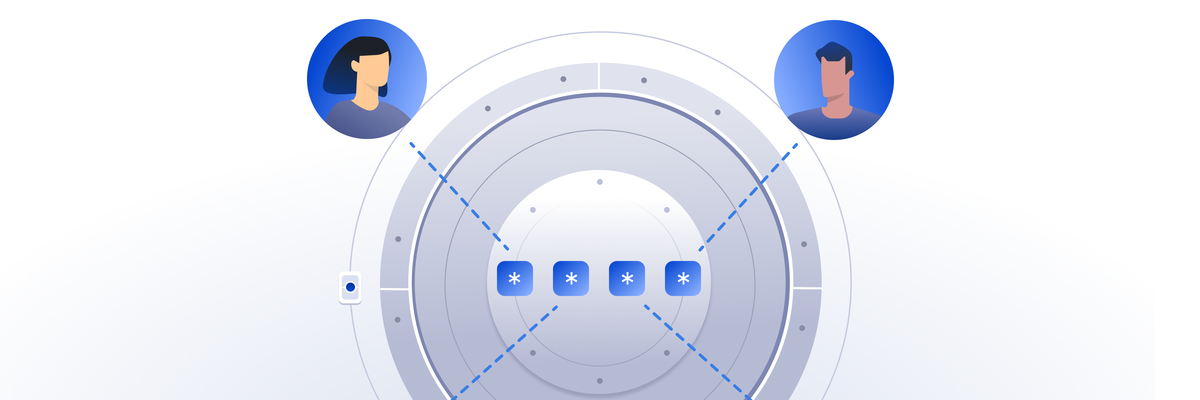
Contents
- Confirm your Digital Vault setup
- Add an Asset to Digital Vault
- Choose your Wallet type
- Prepare to generate a new Seed Phrase
- Configure and generate Seed Phrase
- Vault12 Guard uses entropy for Seed Phase generation
- Initialize or import Seed Phrase into your wallet
- Name your Asset, and store it in your Vault
- Your Vault distributes a Backup of your Asset to your Guardians
How to generate a Seed Phrase with Vault12 Guard.
Here we demonstrate how to generate and store a Seed Phrase in Vault12 Guard for use in initializing your crypto wallet. Once stored, your seed phrase is automatically backed up, and is protected by your chosen Guardians.
In this guide, we wIll show you how to use Vault12 Guard to generate a new Seed Phrase, and then automatically back it up.
Once that's done, your Seed Phrase can be used to initialize your choice of Wallet.
Before you complete any of these steps, you probably want to check out our Wallet Guides, where we offer guidance in choosing security options for the most popular wallets, including details about how to initialize your wallet or import a Seed Phrase (if supported by that wallet).
To generate a Seed Phrase in the Guard app and use it to initialize your wallet, you will need to complete the following steps:
- Using Guard, create and set up a Digital Vault.
- Add an Asset to your Vault, e.g., "Add Web3 Wallet."
- Still in the app, configure and generate a Seed Phrase.
- Save the Seed Phrase or backup code into your Vault.
After these steps, you can confirm in Guard that your new Asset's automatic Seed Phrase backup was successful.
Confirm your Digital Vault setup
In order to back up a Seed Phrase, you must have a working Digital Vault. If you have not created a Digital Vault and assigned Guardians to protect it, please follow these instructions first.
After you have created a Vault, from Guard's Home screen, add an Asset to your vault by tapping on "Add a Web3 Wallet."
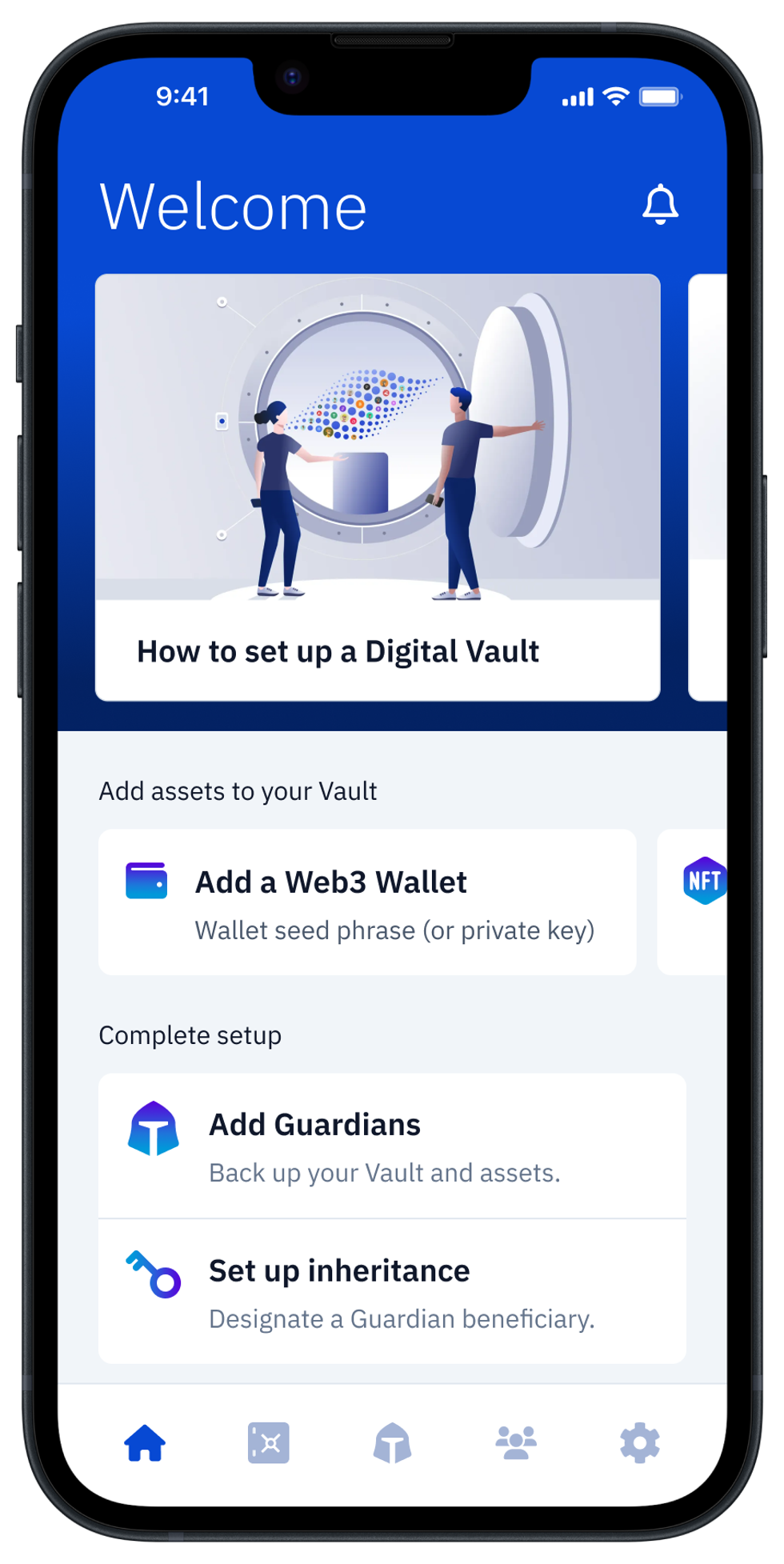
Add an Asset to Digital Vault
Alternatively, you could start from Guard's "My Vault" screen, by tapping the Add an Asset button, or the [ + ] button in the upper right corner, and then choosing Web3 Wallet.
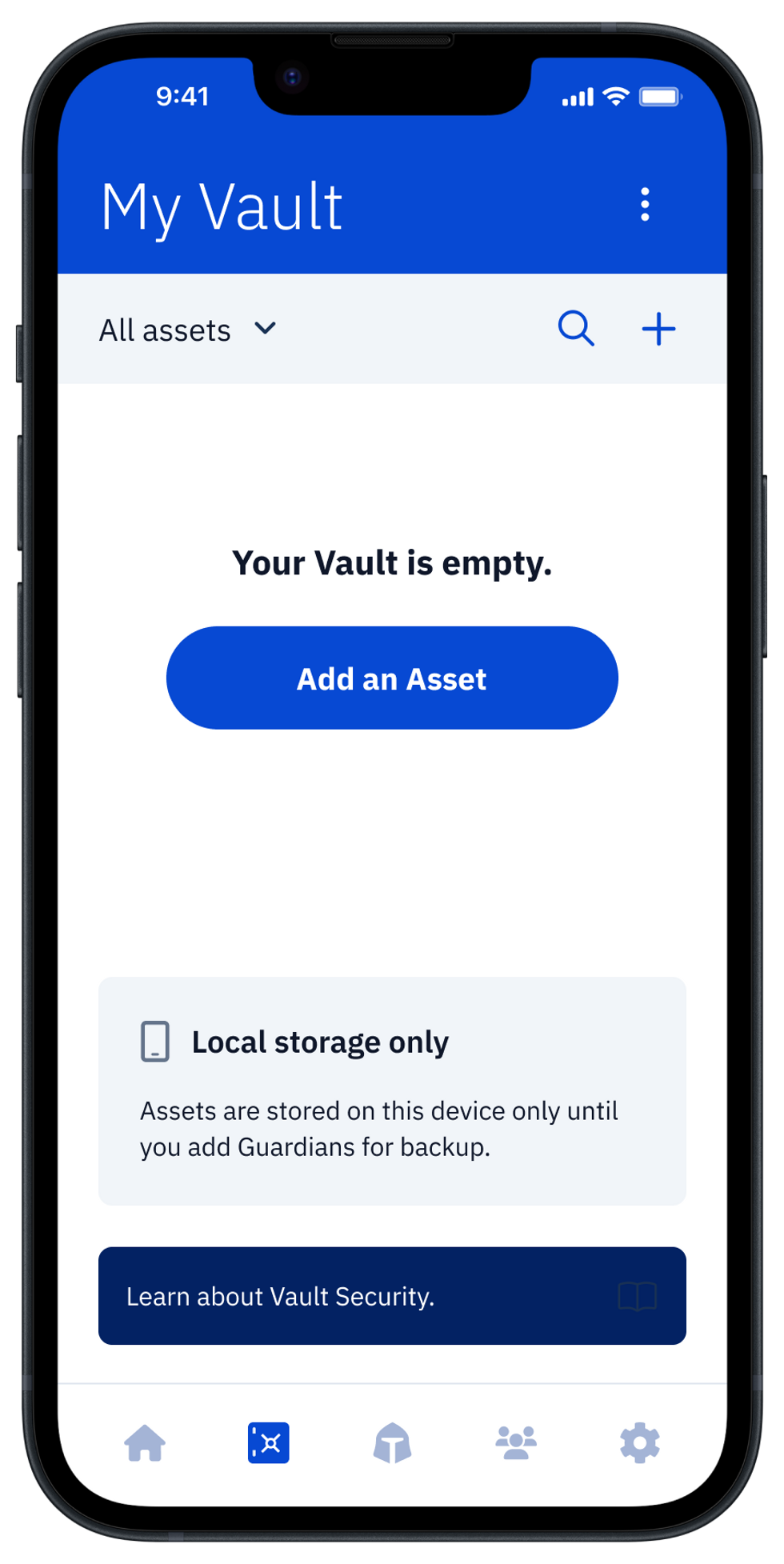
Choose your Wallet type
On the next screen, you will be able to choose the wallet vendor that you are using (or plan to use). By identifying the wallet vendor, it is easy for you to distinguish multiple seed phrases and private keys that you may accumulate in your Vault in the future.
When you select a wallet type, you can choose from all major vendors of software and hardware wallets.
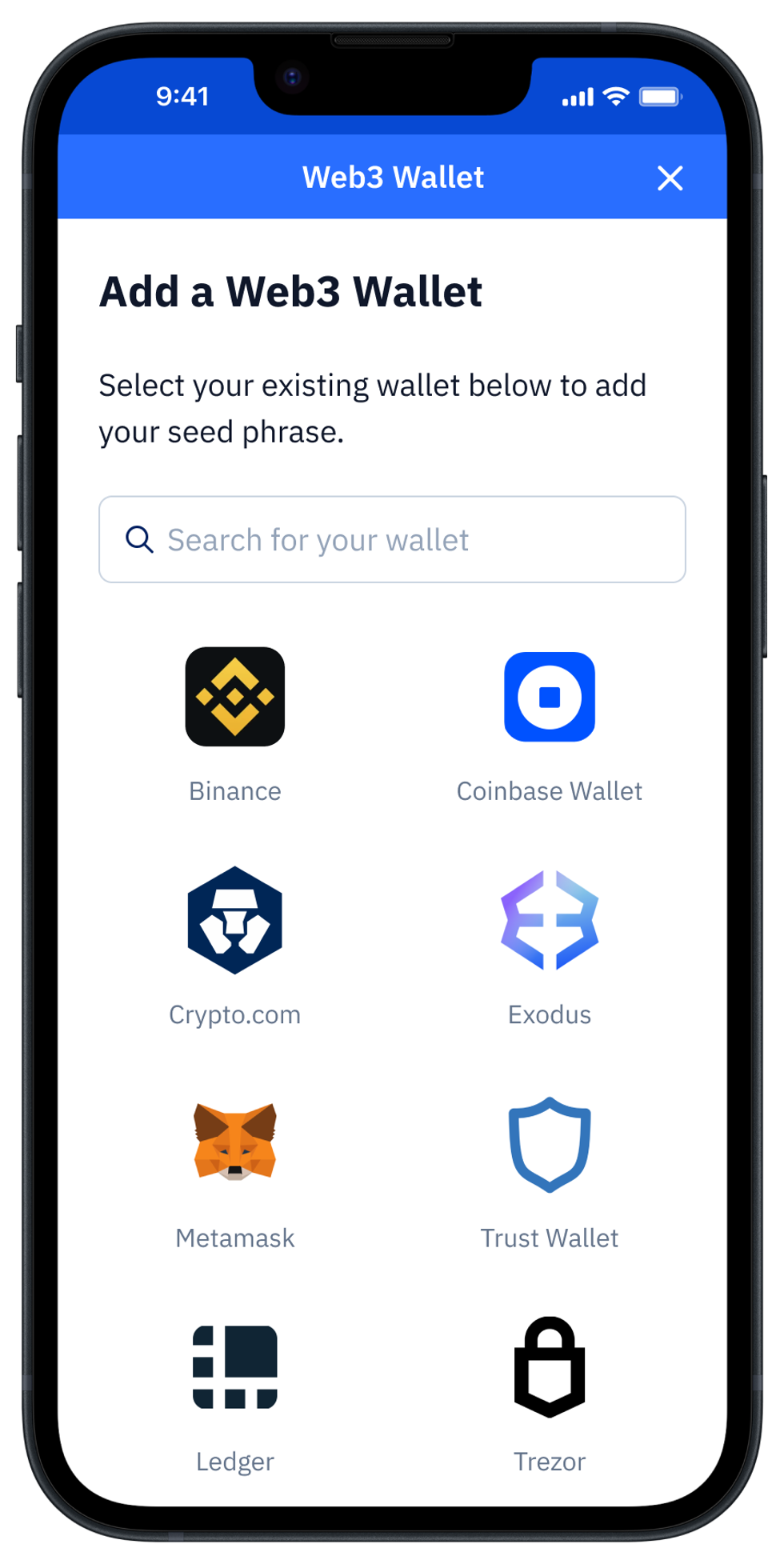
Prepare to generate a new Seed Phrase
For this example, we've selected the Metamask wallet type. To generate a new Seed Phrase, Under "Advanced options," choose to "Generate seed phrase."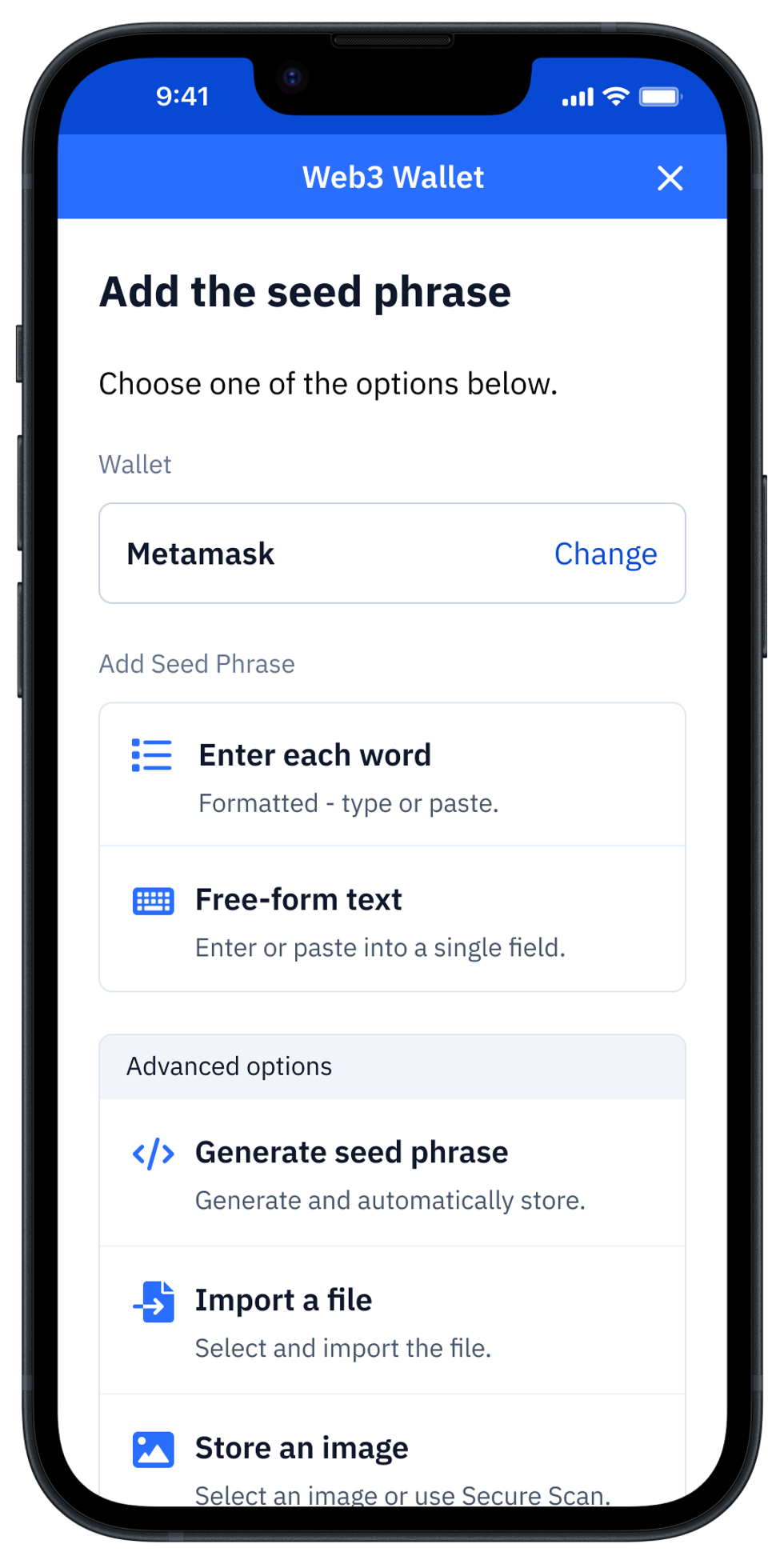
Configure and generate Seed Phrase
You'll be asked to choose how many words will be in your generated backup code. It's important to note that not all wallets support all of these options, so check your wallet documentation to decide which option is best for you. In general, the more words there are in the seed phrase, the more secure it will be.
Back to our example, our Metamask wallet is ready for a 12-word seed phrase.
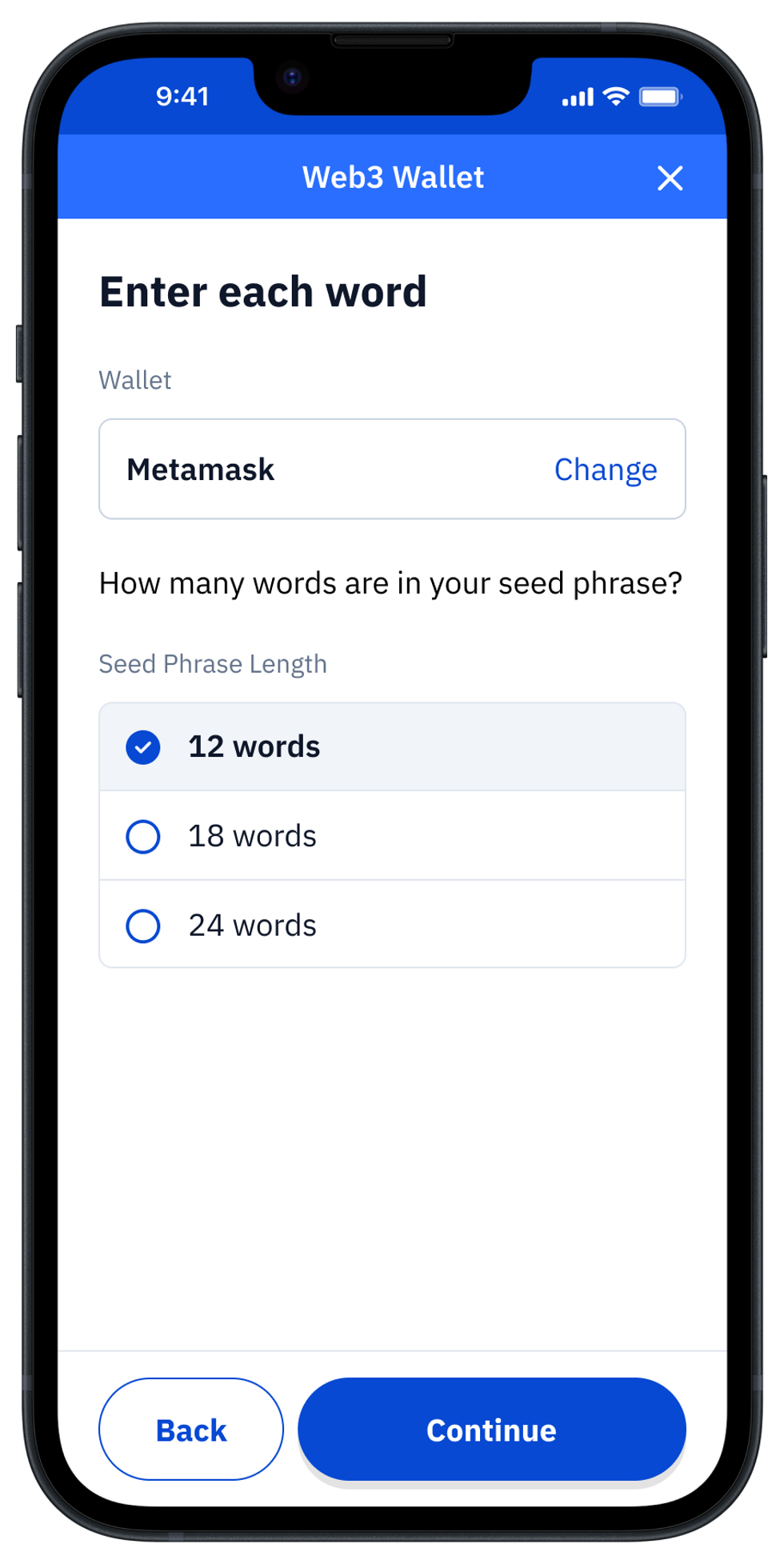
Vault12 Guard uses entropy for Seed Phase generation
Once you select the word count, tap on the "Continue" button and Vault12 will start generating your unique seed phrase.
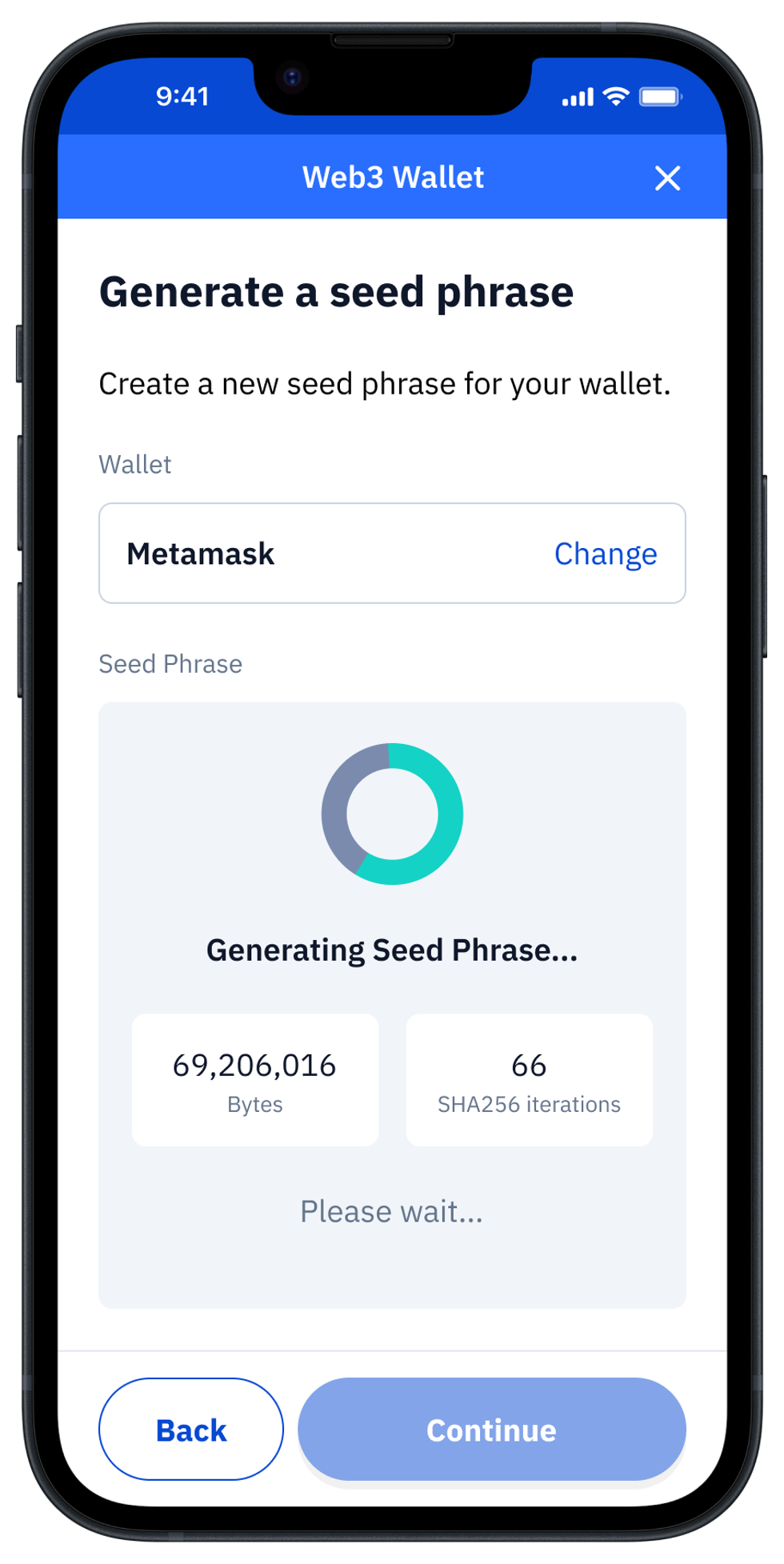
Initialize or import Seed Phrase into your wallet
Once the Seed Phrase is generated, Vault12 Guard will auto-populate the Asset Seed Phrase word-by-word form with your Seed Phrase for Vault storage and backup with Guardians.
Now your new Seed Phrase is ready to enter into your Web3 wallet. (You can use your new Seed Phrase for this now, or create your Web3 wallet at any later time.)
Copy each word from Vault12 into your wallet screen consecutively, and click the checkbox next to each word after it is entered into your wallet to keep track of your progress. Double-check your entries - it is critical to not make an error in this step.
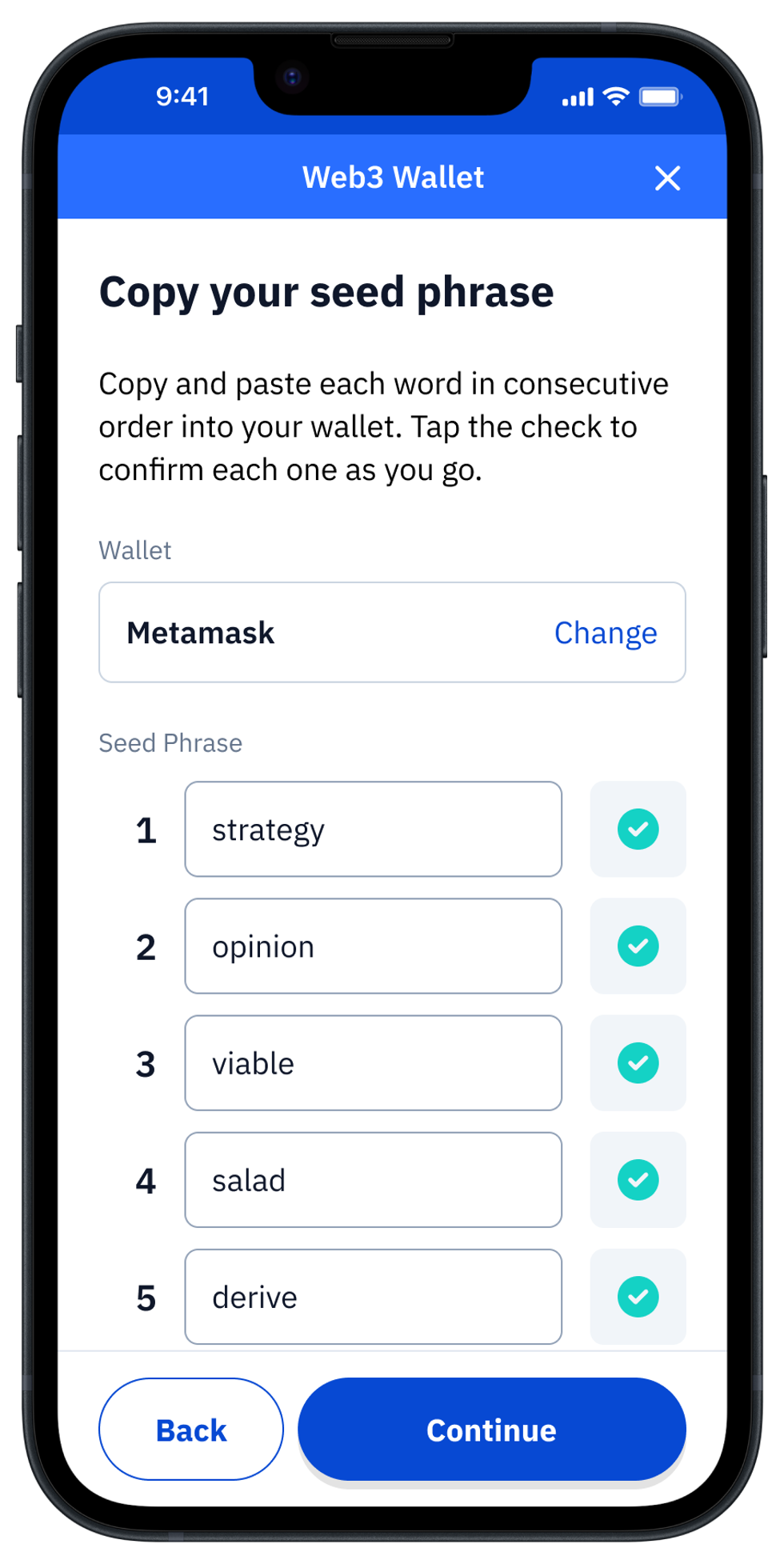
To learn more about Vault12's research into random number generation (on Apple iOS devices in particular), see this blog post on How to get true randomness from your Apple device.
Name your Asset, and store it in your Vault
Once you have entered all of the words and clicked the "Done" and "Continue" buttons, you have the option to give your Wallet's Asset a unique name (otherwise it will be stored with the name of the Wallet vendor chosen before).
If you already set up the Guardians for your Vault, there will be a choice between creating an Asset Backup using your Guardians only, or "Guardian Backup + local copy." Having a local copy might be convenient in case you need regular and prompt access to this seed phrase, however choosing "Guardian Backup only" is more appropriate for cold storage and higher security needs.
Finally, press the "Add to Vault" button, to store the Asset.
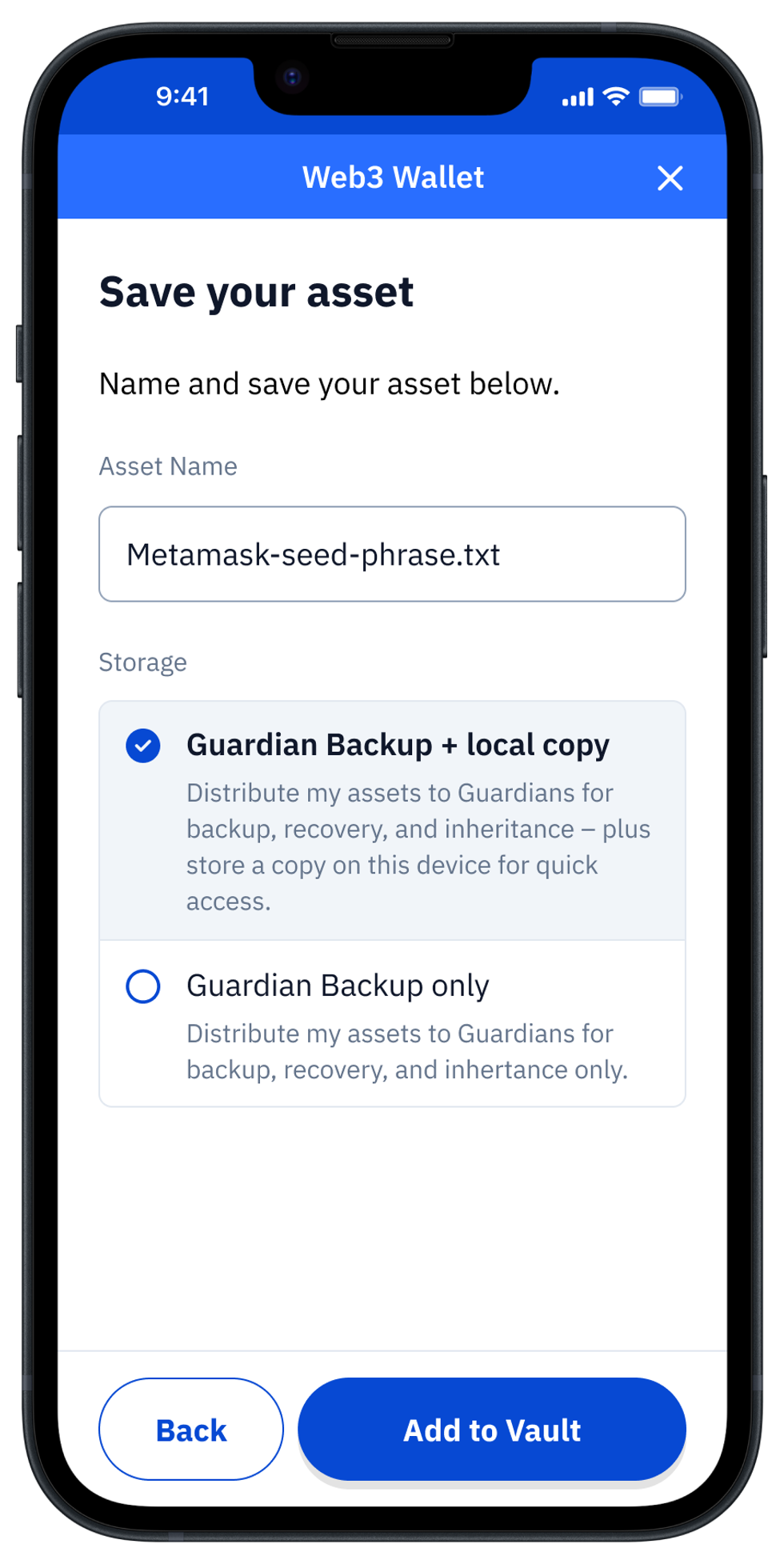
Your Vault distributes a Backup of your Asset to your Guardians
After you tap "Add to Vault," the app will bring you to the main "My Vault" screen, showing you the newly added Asset. You can check the status of the backup by tapping on the Asset.
After the Seed Phrase is stored in your Vault, it will be encrypted, split, and distributed to your Guardians. In case you choose not to store a local copy, the asset will be locked after distribution to Guardians is complete.
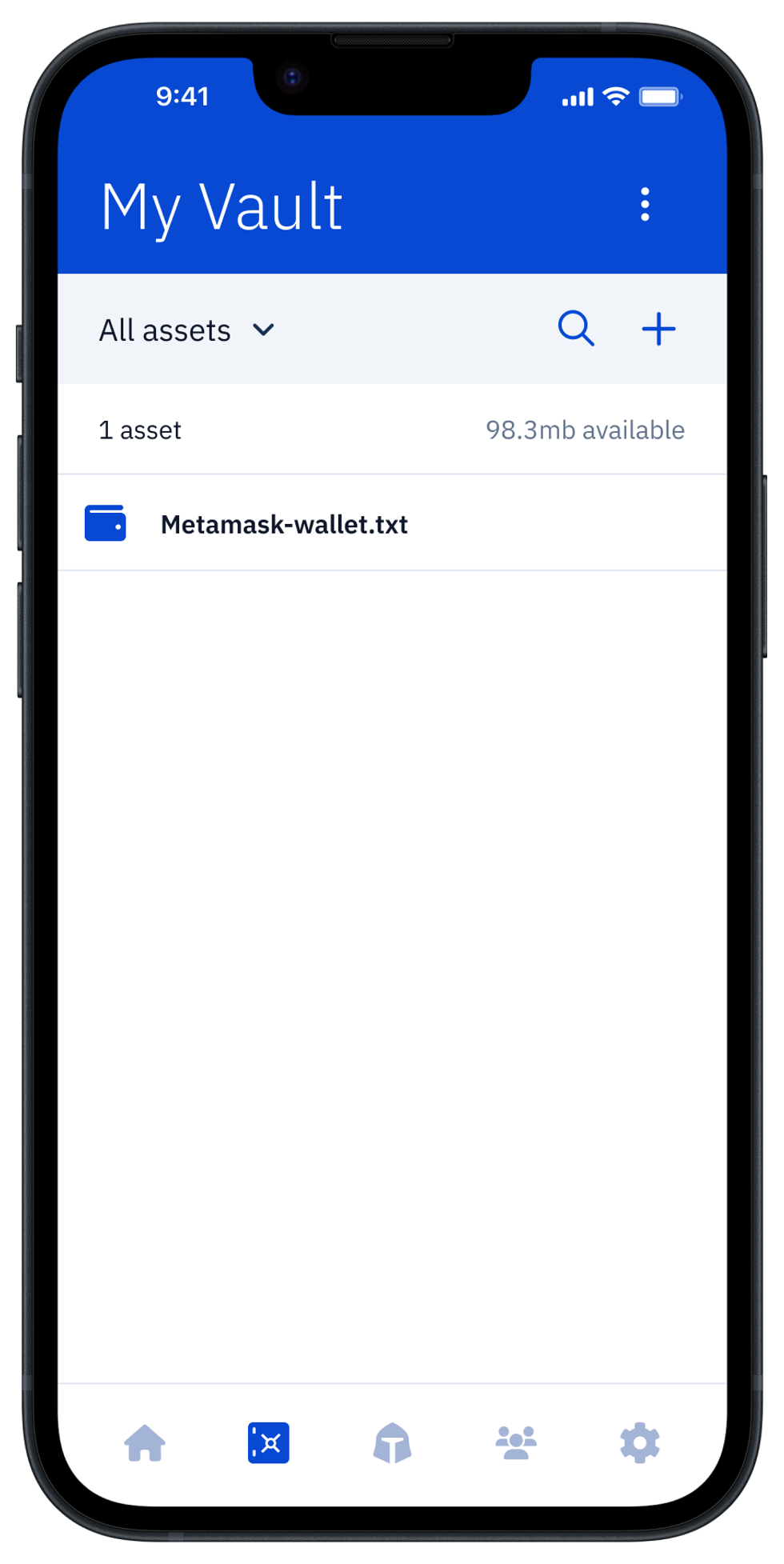
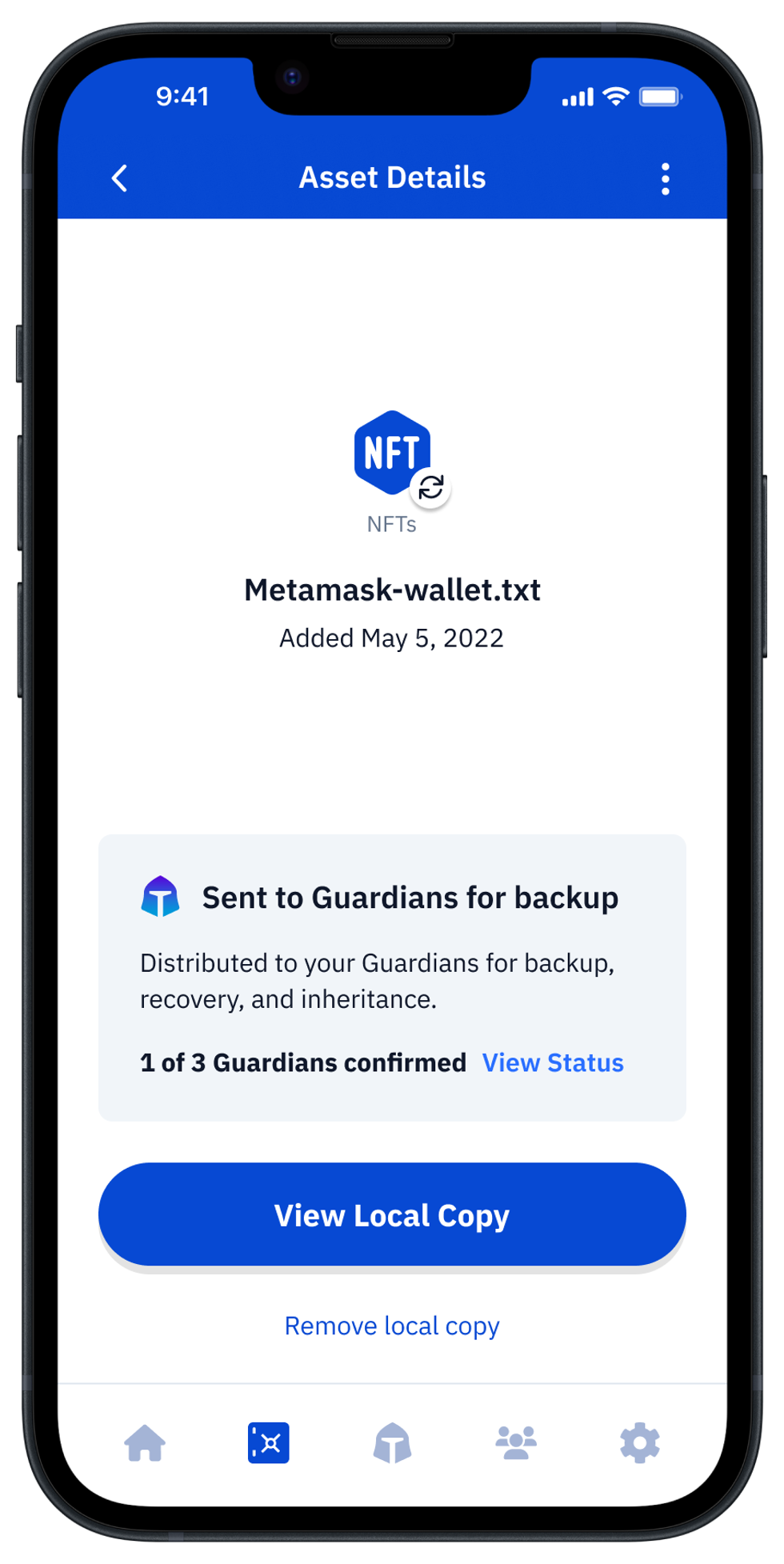
By default, your Asset will remain locked. To unlock and access your Seed Phrase, check out this article.
Once unlocked, your Asset's Seed Phrase will be temporarily displayed so that you can enter it into a new wallet.
Note: The asset will automatically lock after 2 hours.
.
Next Up From Vault 12
Discover more
How to generate a Seed Phrase with Vault12 Guard.
Here we demonstrate how to generate and store a Seed Phrase in Vault12 Guard for use in initializing your crypto wallet. Once stored, your seed phrase is automatically backed up, and is protected by your chosen Guardians.
You will lose your Bitcoin and other crypto when you die...
...unless you set up Crypto Inheritance today.
It's simple — if you don't worry about crypto inheritance, nobody else will — not your software or hardware wallet vendors, not your exchanges, and not your wealth managers. So it's up to you to think about how to protect the generational wealth you have created, and reduce the risks around passing that crypto wealth on to your family and heirs. What are the challenges with crypto inheritance?
- Crypto Wallets are difficult to use and do not offer crypto inheritance management. In fact, most of them tell you to write down your seed phrase on a piece of paper, which is practically useless.
- Some people back up their wallet seed phrases or private keys on paper, local devices like hardware wallets or USBs, or in the cloud. All of these options have severe drawbacks that range from hacking to accidental loss to disrupted cloud services.
- Software wallets operate on specific blockchains, yet your crypto assets span multiple blockchains. For inheritance to work, you must be able to manage inheritance across every blockchain — now and forever.
DISCLAIMER: Vault12 is NOT a financial institution, cryptocurrency exchange, wallet provider, or custodian. We do NOT hold, transfer, manage, or have access to any user funds, tokens, cryptocurrencies, or digital assets. Vault12 is exclusively a non-custodial information security and backup tool that helps users securely store their own wallet seed phrases and private keys. We provide no financial services, asset management, transaction capabilities, or investment advice. Users maintain complete control of their assets at all times.
Pioneering Crypto Inheritance: Secure Quantum-safe Storage and Backup
Vault12 is the pioneer in Crypto Inheritance, offering a simple yet powerful way to designate a legacy contact and pass on your crypto assets—like Bitcoin (BTC), Ethereum (ETH) and Solana (SOL) —to future generations. Built for everyday users yet robust enough for the most seasoned crypto enthusiasts, Vault12 Guard ensures your wallet seed phrases and private keys are preserved in a fully self-sovereign manner, across all Blockchains.
At the heart of Vault12 Guard is quantum-resistant cryptography and a decentralized, peer-to-peer network of trusted Guardians. Your critical information is never stored in the cloud, on Vault12 servers, or even on local devices—dramatically reducing the risk of a single point of failure. By fusing a powerful software layer with the Secure Element of iOS devices (Secure Enclave) and Google devices (Strongbox), Vault12 Guard locks down your private keys against present and future threats.
Our innovative approach harnesses social recovery, enabling you to appoint one or more trusted individuals or mobile devices as Guardians. These Guardians collectively safeguard your protected seed phrases in a decentralized digital Vault—so there’s no need for constant lawyer updates or bulky paperwork. Should the unexpected happen, your chosen legacy contact can seamlessly inherit your crypto assets without compromising your privacy or security.
Preserve your digital wealth for generations to come with Vault12 Guard—the simplest, most secure way to manage crypto inheritance and backup.
Take the first step and back up your crypto wallets.
Designed to be used alongside traditional hardware and software crypto wallets, Vault12 Guard helps cryptocurrency owners back up their wallet seed phrases and private keys (assets) without storing anything in the cloud, or in any single location. This increases protection and decreases the risk of loss.
The first step in crypto Inheritance Management is making sure you have an up-to-date backup.
The Vault12 Guard app enables secure decentralized backups, and provides inheritance for all your seed phrases and private keys across any blockchain, including Bitcoin, Ethereum, and others, and for any crypto wallet.
Note: For anyone unfamiliar with cryptocurrencies, Vault12 refers to wallet seed phrases and private keys as assets, crypto assets, and digital assets. The Vault12 Guard app includes a software wallet that works alongside your Digital Vault. The primary purpose of this is to guard your Bitcoin (BTC) and Ethereum (ETH) wallet seed phrases, private keys, and other essential data, now and for future generations.











