Overview
How to add Guardians to your Digital Vault
How to assign trusted Guardians to guard your Vault using Vault12 Guard.
With Vault12 Guard, you can secure your digital valuables with your choice of trusted Guardians. After you have created your Vault, you are ready to assign Guardians, who will be able to help you recover your Vault in case of accidents like phone loss.
This guide will take you through the steps to help you assign your Guardians simply and efficiently.
How to start adding your Vault12 Guardians?
Now that you have set up your Vault12 Guard Digital Vault, begin by navigating from the Vault's home screen by pressing the "Add Guardians" button. From the "My Guardians" screen, you can easily manage your existing Guardians, or add more Guardians to your account.
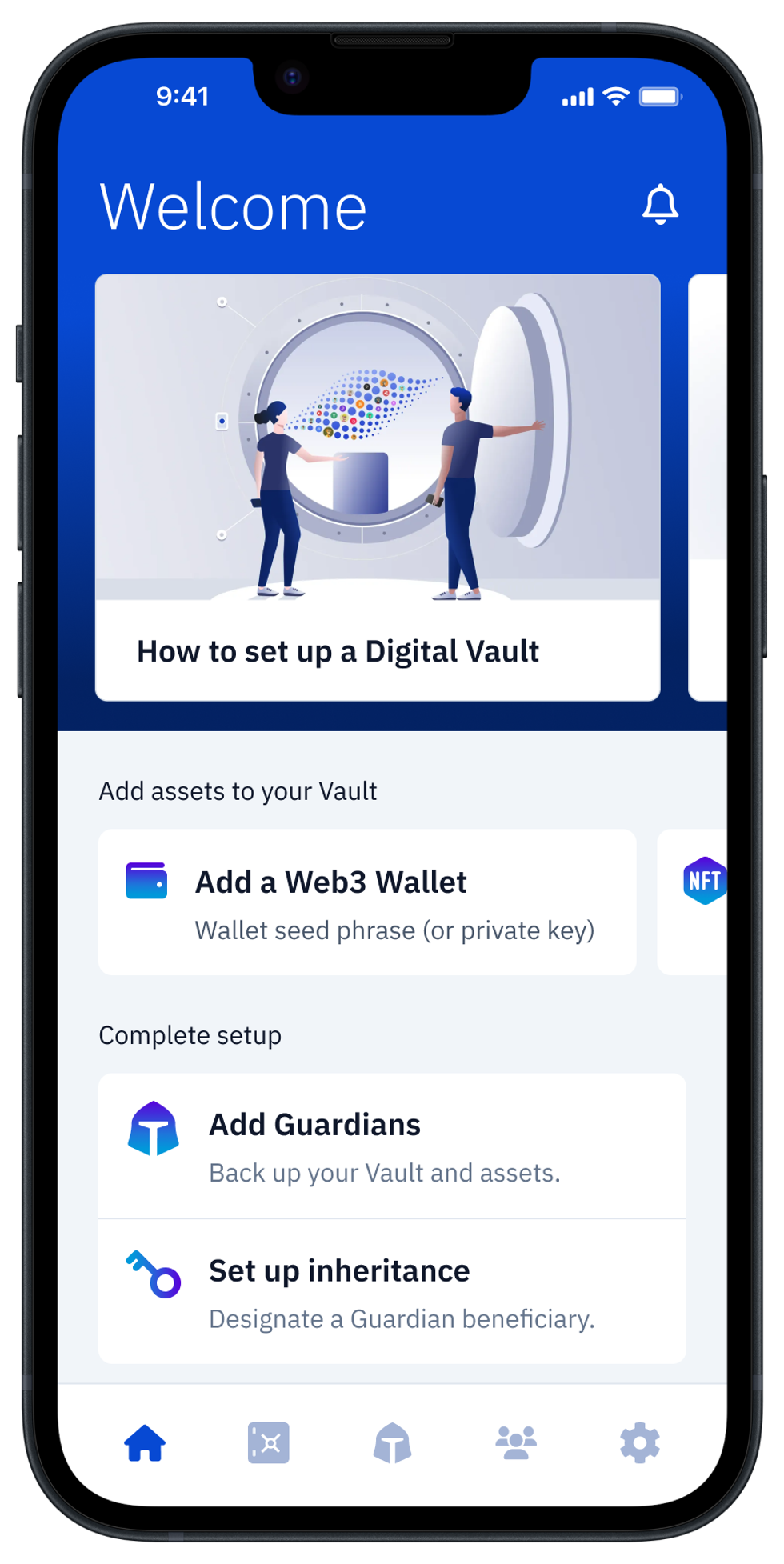
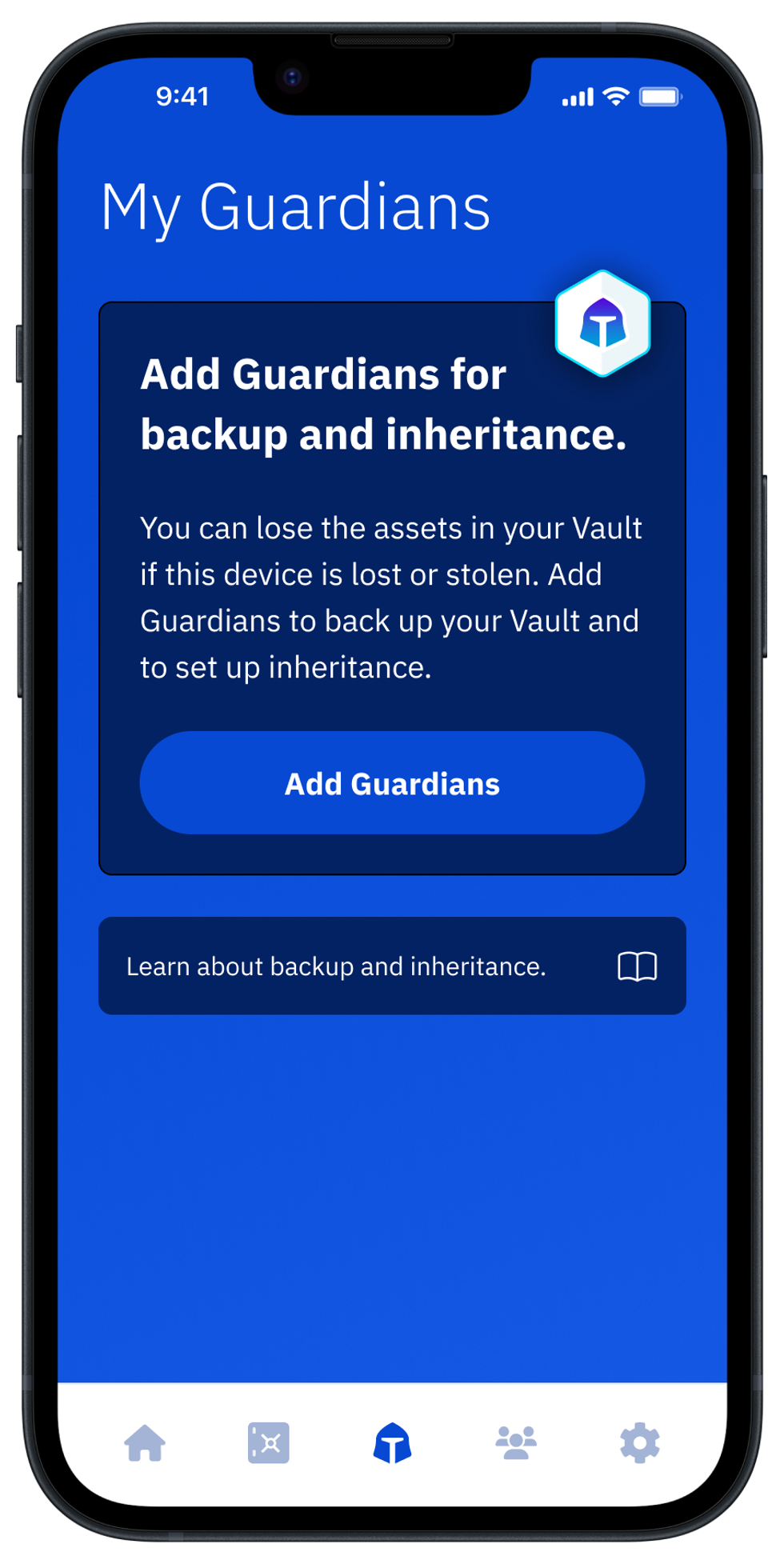
What to consider when adding Guardians to your Digital Vault?
Now you are ready to assign Guardians, who can help you recover your Vault in case of accidents such as phone loss. Your circle of Guardians usually consists of:
- trusted people from your network of family or friends, like your spouse/partner, a close friend, or parent; and/or
- additional devices with Vault12 Guard installed and that are under your full control, such as:
- a tablet with iOS or Android,
- an additional or backup smartphone,
- your Macbook with M-series processors,
- even an older iPod touch could become a tool useful for backup.
Think about who your Guardians should be, keeping in mind that for maximum resilience, your Guardians and the devices that they use should appear online regularly, for automatic backup safety checks. Unlike an offline backup like a paper copy that you can't easily check, Vault12 Guard automatically and routinely checks the availability of your configured backup devices, and signals if it recommends re-verification of any Guardians' devices that were out of duty (offline) for an extended time.
Eventually, you need at least 3 Guardians to complete the recommended setup scheme. However, don't hesitate to start adding Guardian candidates right away. You can always add more Guardians later, or change individual Guardians that you designated earlier, if you later realize that they are not the best fit, or if you decide to change/upgrade one of your additional guarding devices (like an iPad).
Why is 2-of-3 Guardians the default setup?
There is an "Advanced" button on the Guardians setup screen where you can change your required number of Guardians, but it is highly recommended to stick with the default settings for your first Vault creation:
- 3 total Guardians are recommended, with confirmations from 2 out of those 3 Guardians to recover your Vault. This gives you resilience in case one of your Guardians fails to respond.
The simplest Guardian configuration to begin using is 1 trusted Person (e.g., your spouse) and 2 spare devices under your control (e.g., iPad and Macbook). In this case, you are still in control of recovery if the trusted person fails to respond, because your 2 spare devices that are configured as Guardians can be used to satisfy the 2-of-3 confirmations to restore your Vault. Further, based on this 2-of-3 confirmation setup, none of your individual Guardians or devices exposes you to risk if one of them is compromised or fails. This type of setup offers a careful balance of control, convenience, safety, and fault tolerance.
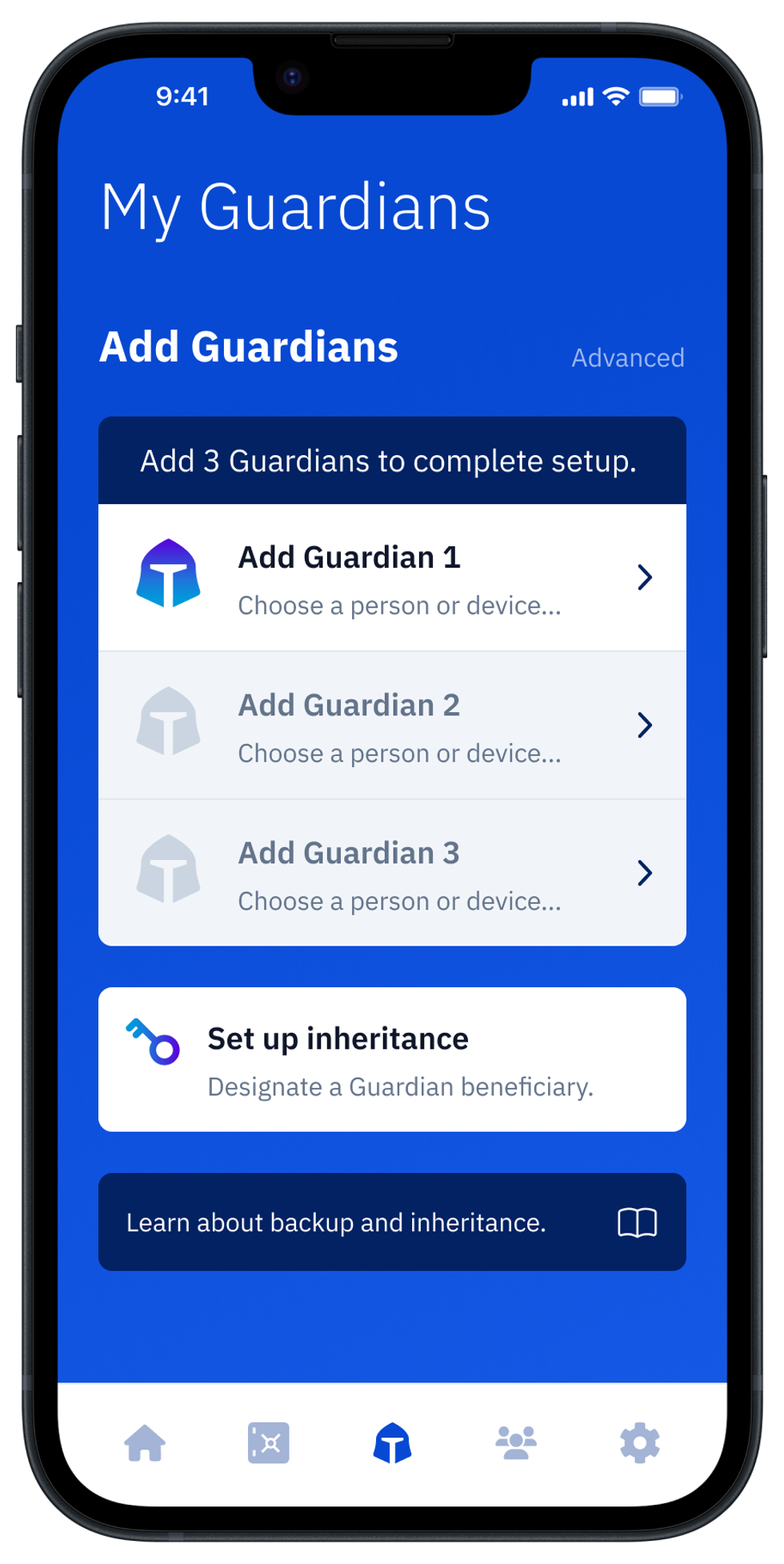
How to subscribe to or try out Vault12 Guard?
Now that your Vault is configured with basic information and a full set of Guardians, it requires a Vault12 Guard app subscription, and you will be asked to choose a trial plan.
Trials are free for the first 30 days with no payment method commitment, so feel free to enroll in a trial without concerns.
If you choose to keep using the Vault12 Guard platform to protect your assets after the Trial period, you will need to activate one of the subscription plans that includes a Vault. You can review what is included in each plan on the Vault12 download page.
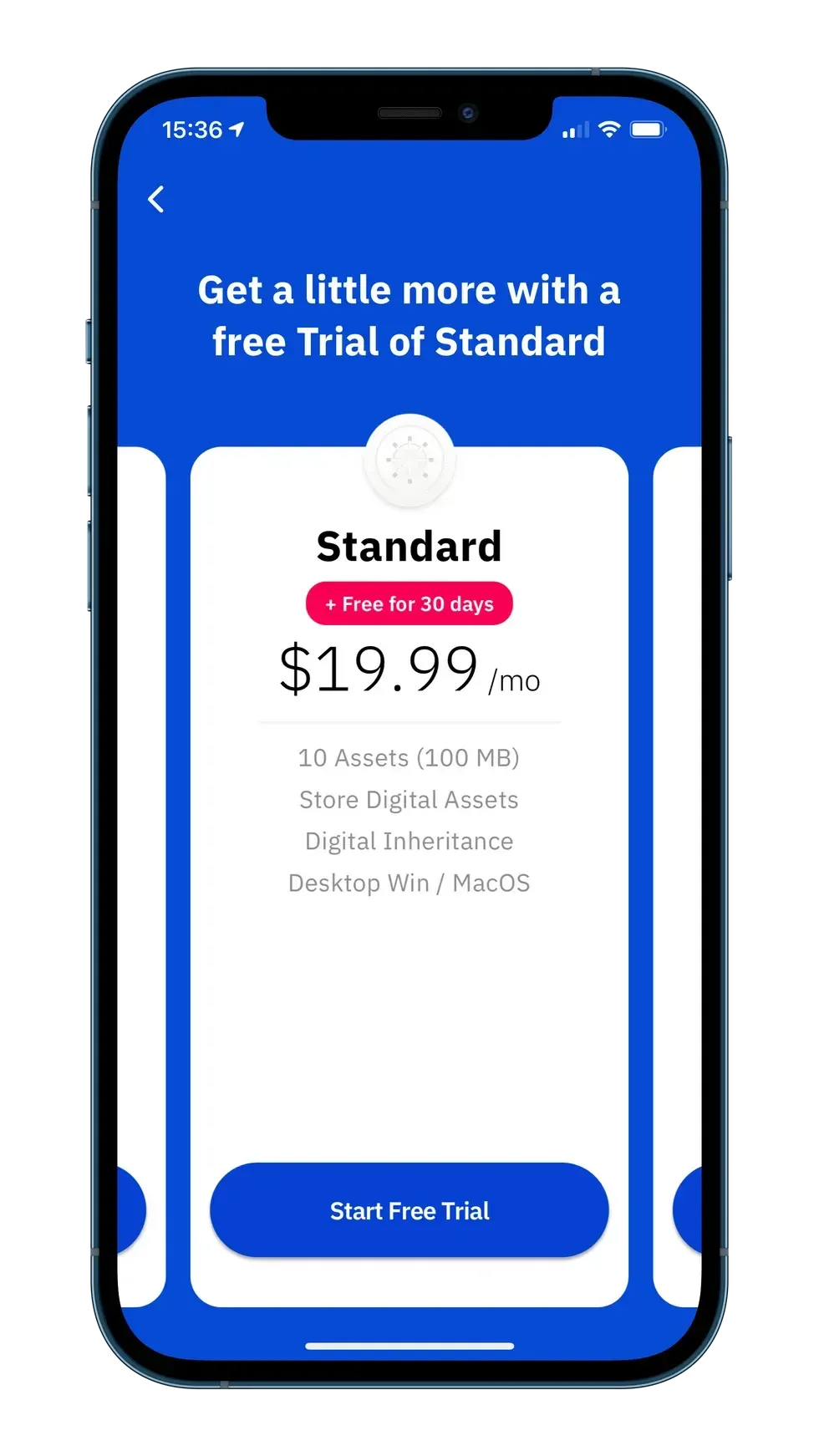
Can my Vault Guardians be people or devices?
As mentioned above, there are two ways to add new Guardians:
- Invite trusted people from your inner circle, or
- Enroll trusted devices.
In Vault12 Guard, the steps to enroll either a trusted person or a trusted device are equivalent - you identify the Guardian Name, choose a type, and then "pair" the Vault12 Guard apps on your Vault owner’s device and on the Guardian's device. The difference is only in how you choose to do it: either locally with your own spare device in your hands, or together with a live Guardian (either locally or remotely).
It is recommended to get familiar with the process of setting up a Guardian device first by enrolling your own spare device as a Guardian. It will be much more fun to enroll one of your family or friends as a Guardian after you are familiar with the process, and can confidently walk them through the steps.
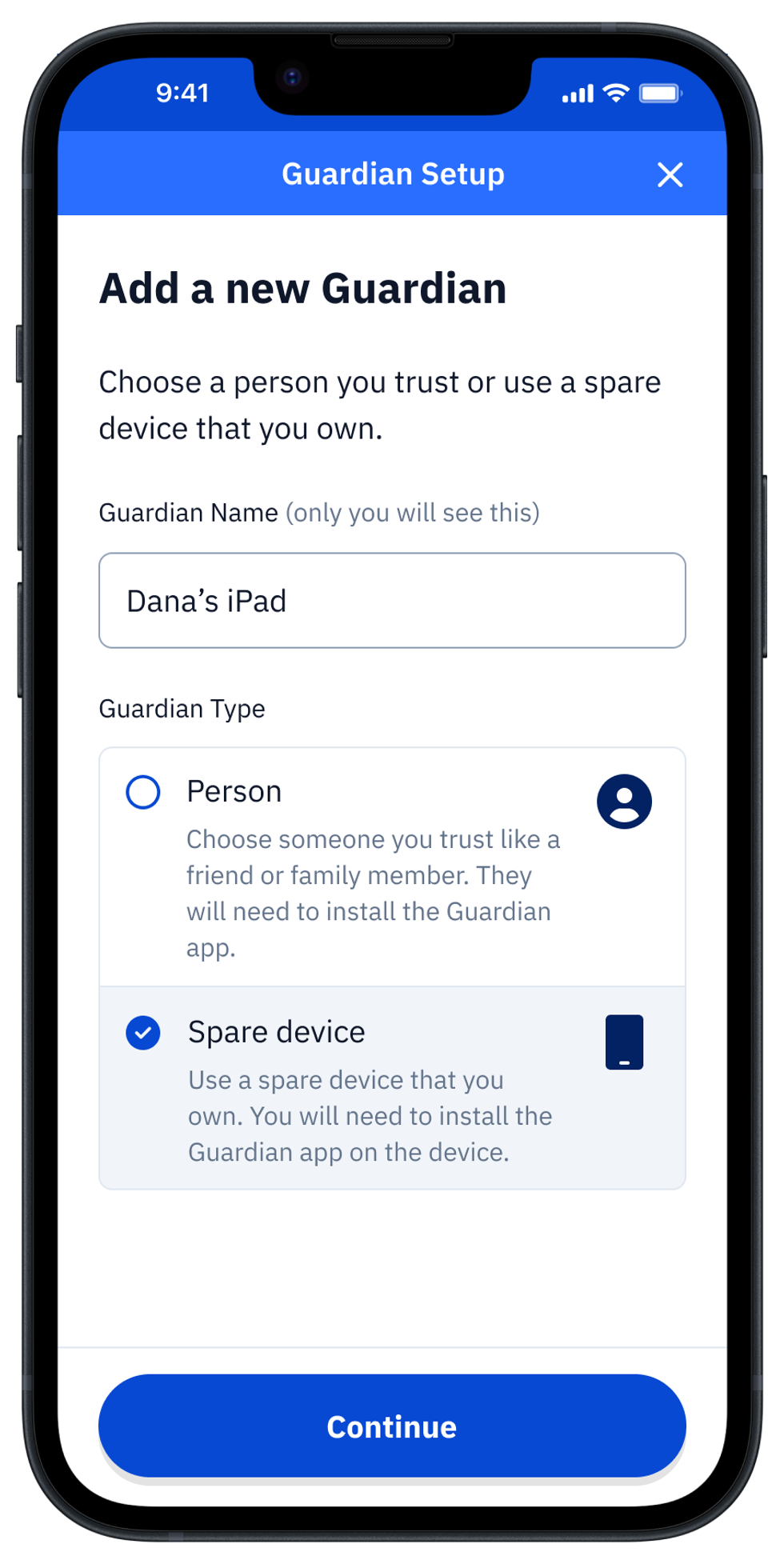
High-level view of how to add a Vault12 Guardian
In a nutshell, to add a Guardian, the Vault owner sends the Guardian an invitation link to join their Vault, and then the Guardian confirms acceptance of the invitation by opening that link in Vault12 Guard.
In this example:
- Enter the Guardian Name, e.g., “Jason Sands” if it is a person, or “Dana’s iPad” in case of your spare device. Later, when you are using your Vault, you will distinguish between your Guardians using the name that you enter here.
- After entering the Guardian's name, choose one of the “Person” or "Spare device" options, and then press "Continue." This choice doesn’t affect how the Guardian device works, it only helps you to keep in mind which Guardians are devices that are controlled by you directly, and which of your Guardians are other people.
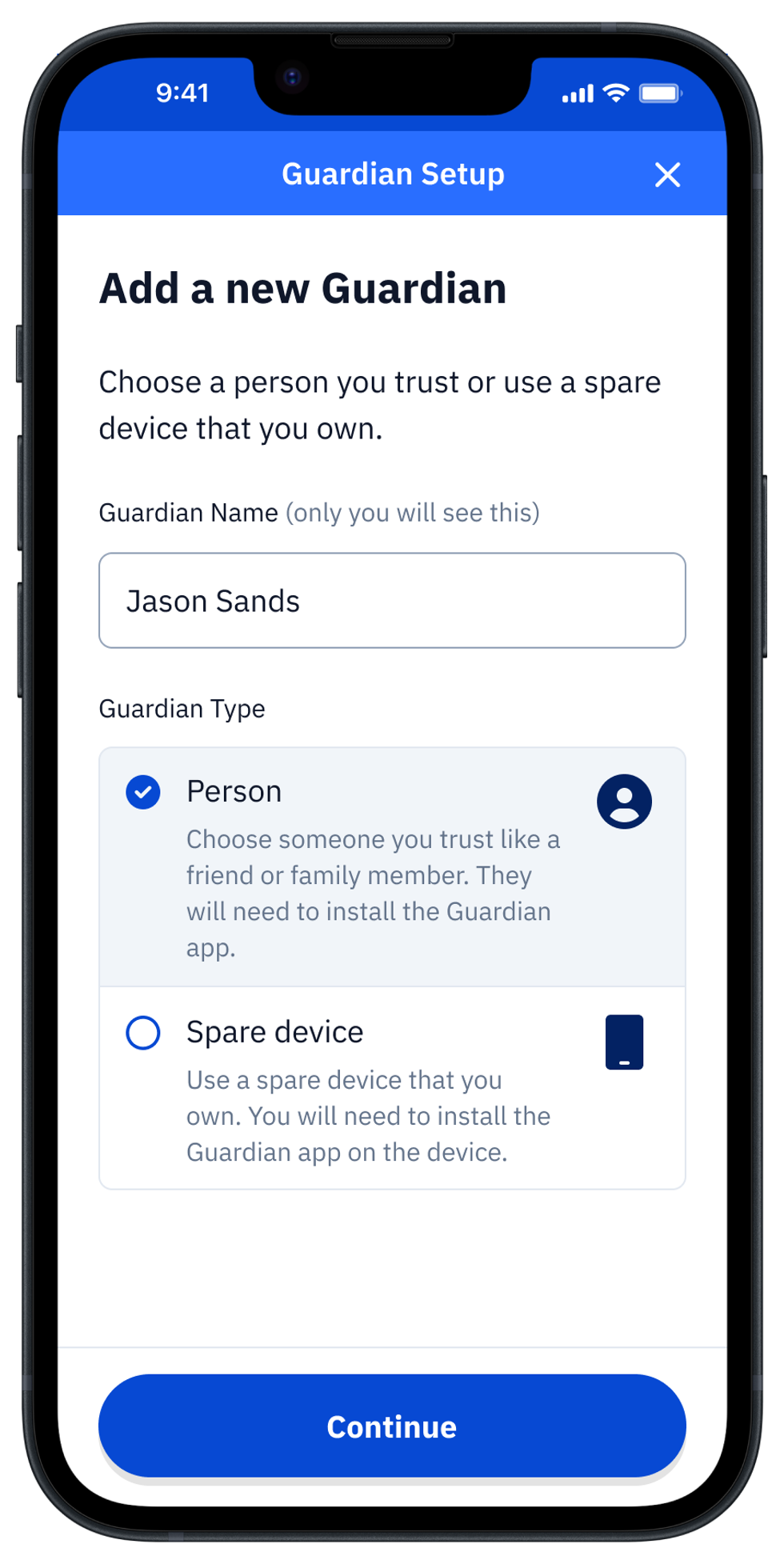
How to invite a Guardian with an invitation link?
The next screen offers a choice of how to invite your Guardian to join your Vault: either “Send a message” or “Scan a code.”
“Send a message” allows you to share an invitation link from an installed app on your phone to an app on the Guardian’s device. The sharing process is standard, and the options that you see will depend on what is installed on your phone.
Just hit “Share Message” or Copy/Paste the invite link to the messenger or communication method of your choice, and send it to the new Guardian or to your spare device.
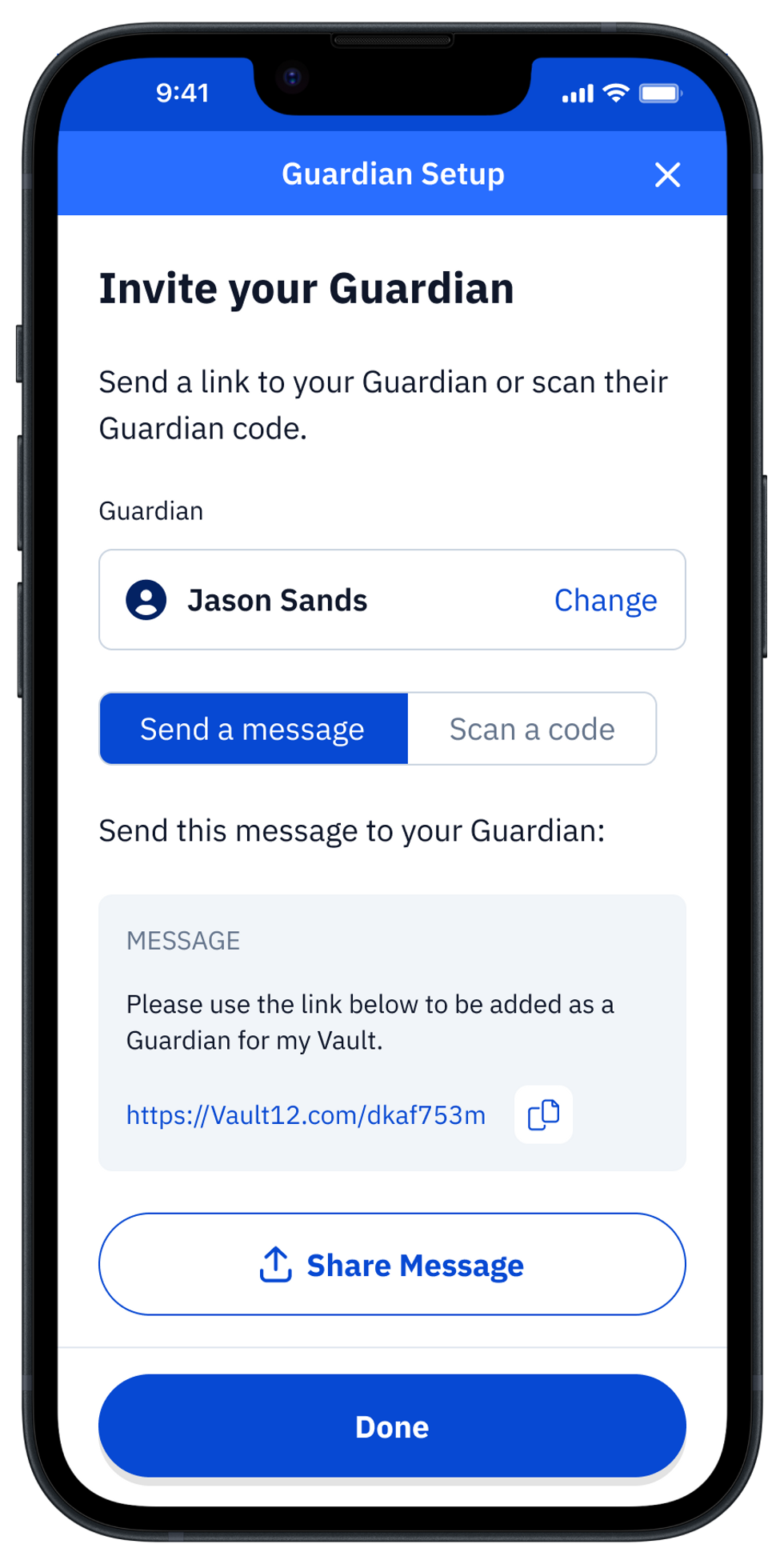
How to accept an invitation to Guard a Vault?
The Guardian should open the invitation link on her/his device. If they have already installed Vault12 Guard, then when they click on the invitation link, the Vault12 Guard app will open and will present a screen asking the Guardian to confirm that they intend to guard the Vault.
If Vault12 Guard is not already installed, then the first time the user clicks on the invitation link, they will be encouraged to install the app. Later, after successfully installing the app, they should click on the invite link again so that the Guard app opens and presents the Guardian with the confirmation screen described.
The app will also ask for permission to "Allow Notifications," which will support timely interactions between the Guardian and Vault12 Guard in the future.
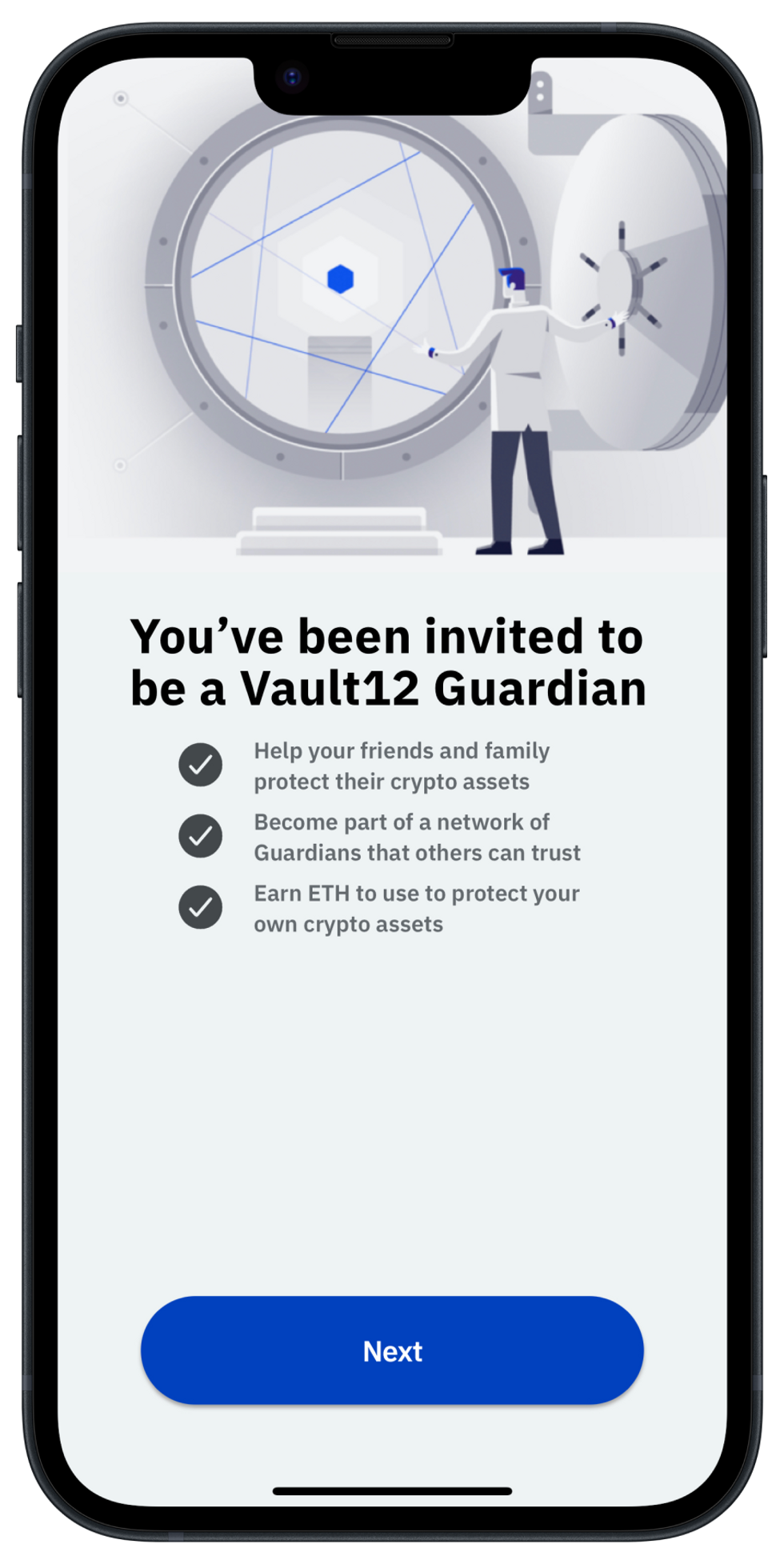
How to add a Guardian by scanning a QR code?
The "Scan a code" alternative is useful for even faster adding of Guardians. It can be used when Vault12 Guard is already installed on both devices.
In this case, the Guardian device's Vault12 Guard displays a QR code, and the Vault owner can scan it with their main device's Vault12 Guard.
This QR-code-scanning process can be performed on “air-gapped” devices without being connected to a network, which is a slightly more secure channel of communication. However, this setup type requires slightly more effort, so is not recommended for first-time onboarding.
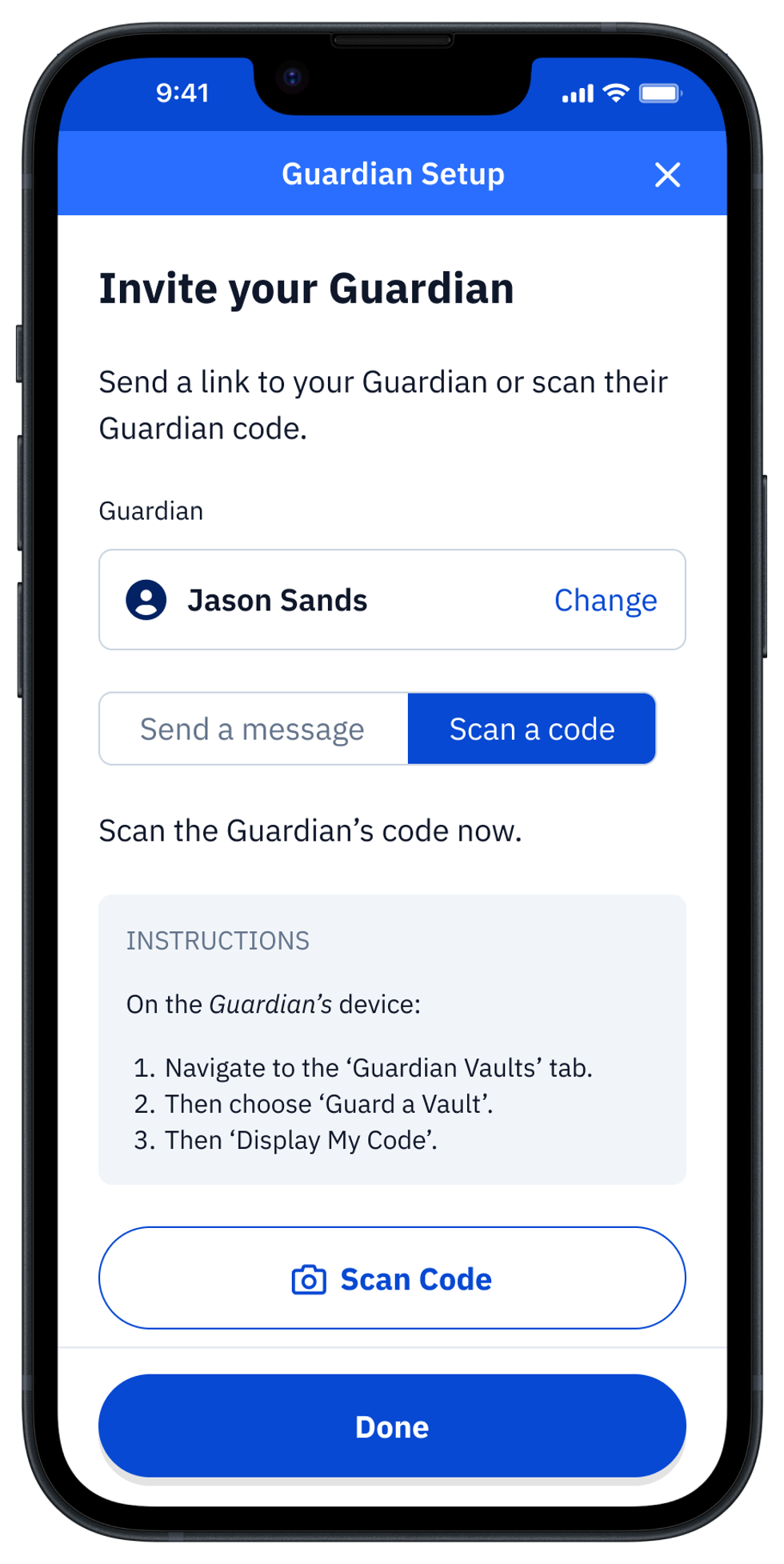
How to verify your Guardians' status?
If your Guardian accepted their invitation and joined the Vault, their status will be reflected in the Guardians screen of your Vault owner's Vault12 Guard. After you have successfully enrolled your first Guardian, you are good to go to add other friends, family, or spare devices as Guardians to reach the recommended count of 3 Guardians total, as shown in the screenshot.
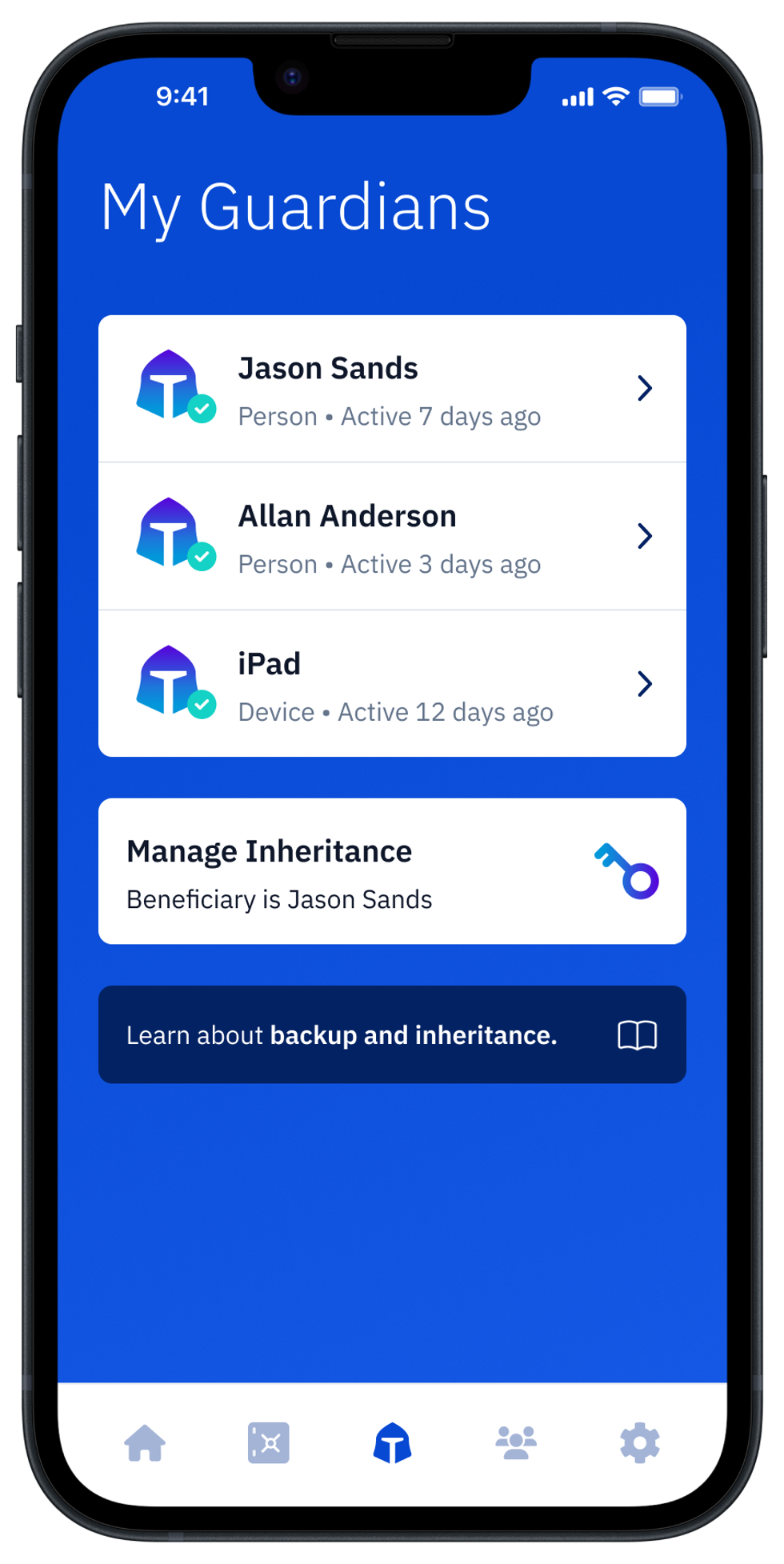
What if a Vault Guardian's status is still pending?
If something did not go smoothly with adding a Guardian the first time, and the Guardian's status remains as "Pending," you can tap inside the details of that specific Guardian to easily re-invite or replace them.
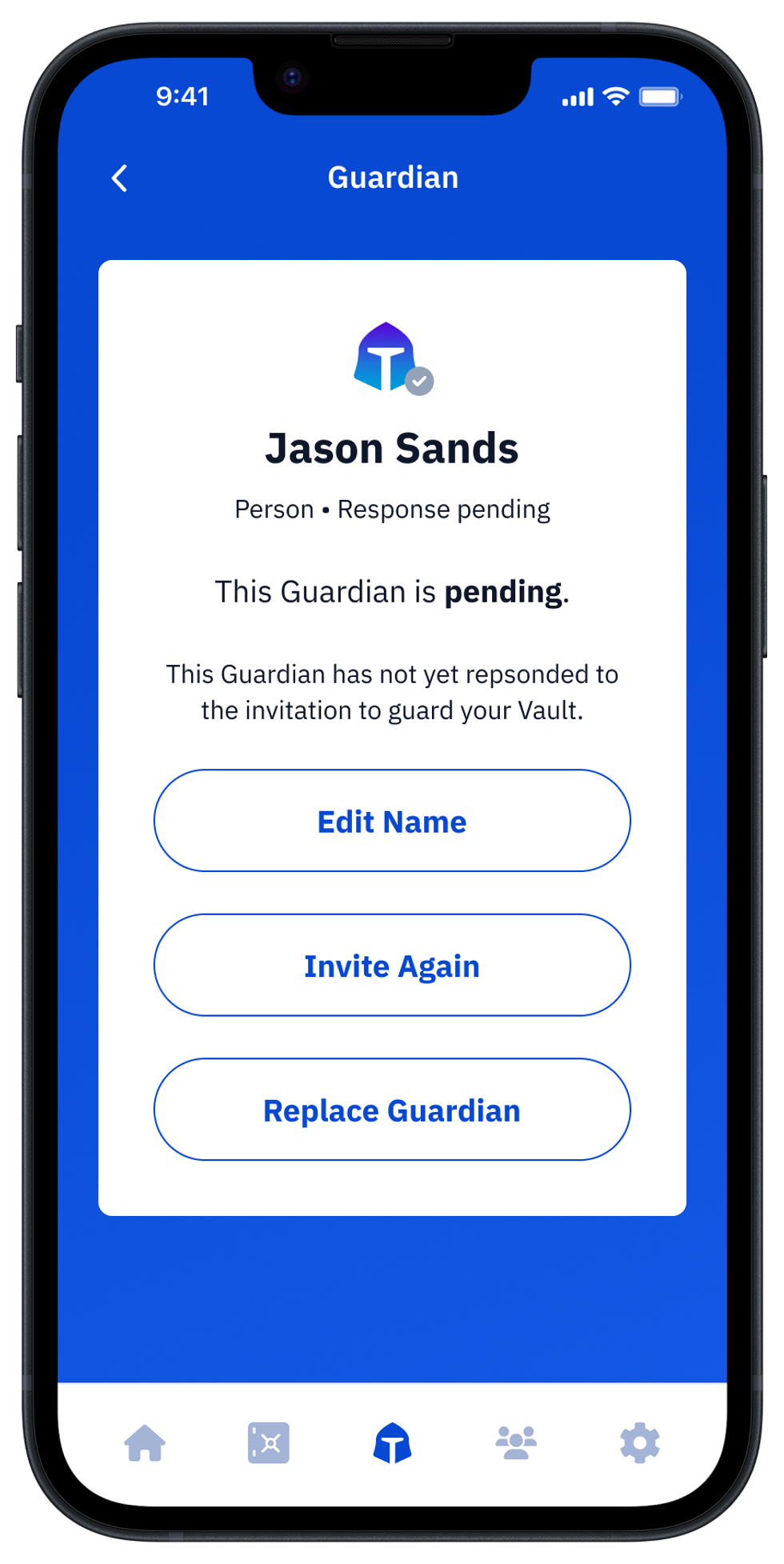
After adding Guardians to your Vault: Next steps?
Vault12 Guard makes it easy to set up and use a Digital Vault. With Vault12, you can secure your digital assets with trusted Guardians, making it easier to recover your vault in case of device accidents. Start protecting your digital valuables today with Vault12 Guard.
Now that you have a Vault, you can do the following:
- Add assets including cryptocurrency seed phrases and other types of digital assets.
- Generate a cryptocurrency seed phrase.
- Assign a beneficiary Guardian to inherit your digital assets.
Table of Contents
- How to start adding your Vault12 Guardians?
- What to consider when adding Guardians to your Digital Vault?
- Why is 2-of-3 Guardians the default setup?
- How to subscribe to or try out Vault12 Guard?
- Can my Vault Guardians be people or devices?
- High-level view of how to add a Vault12 Guardian
- How to invite a Guardian with an invitation link?
- How to accept an invitation to Guard a Vault?
- How to add a Guardian by scanning a QR code?
- How to verify your Guardians' status?
- What if a Vault Guardian's status is still pending?
- After adding Guardians to your Vault: Next steps?

