Overview
How to Secure your BitClout Account Seed Phrase with Vault12 Guard
BitClout is a new social network that uses a unique seed phrase as your account login. Learn how to back up your BitClout seed securely and protect your account.
TL;DR
BitClout is a new social network that uses a seed phrase as your account login and and your cryptocurrency wallet. If you lose the seed phrase, you will lose all your coins and the ability to login to your account ever again.
When you create a BitClout account, your seed phrase is pre-generated for you by BitClout. However, you can replace it with your own custom seed phrase.
You will need to back up your seed phrase straight away. Since the seed phrase represents not only your account but also the balances in your BitClout Wallet, you should robustly and securely store it with a protective solution like Vault12's Guard.
Welcome to BitClout Security
BitClout is a new social network, built entirely on the blockchain, that enables you to speculate on people and their posts. The BitClout blockchain uses its own native cryptocurrency, called BitClout, which is used to operate the platform and purchase creator coins. Bitcoin, BitClout, and Creator coins are all stored in the BitClout wallet.
To secure your account, which represents your own reputation, your balance of BitClout coins, and the collection of all creator coins that you have invested in, a seed phrase is used. Unlike crypto wallets that "hide" the seed phrase in their apps to make the experience of using the wallet "simpler," BitClout makes you use the seed phrase to directly log in to the platform, and to log out.
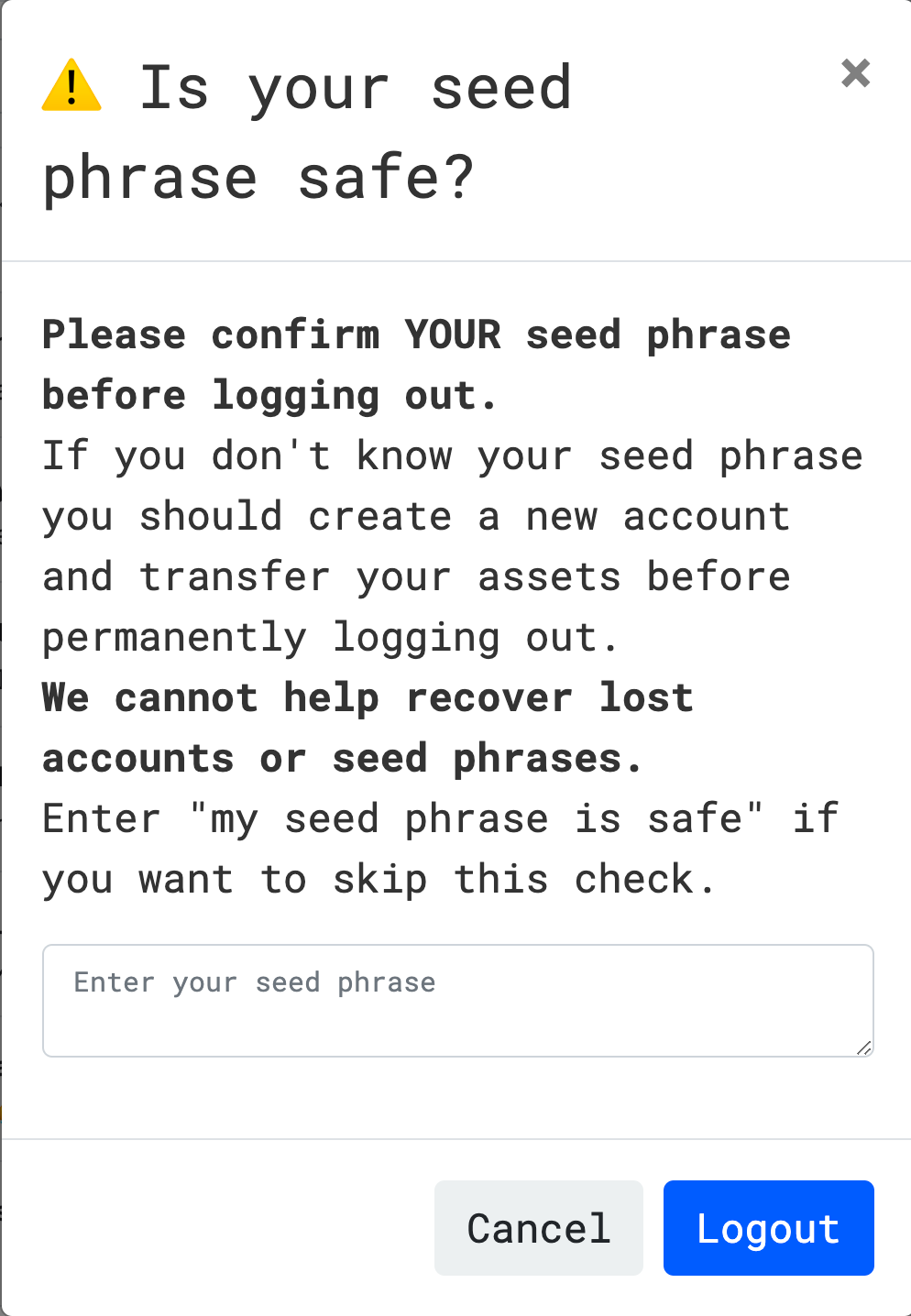
Seed phrase required to logout
Your seed phrase represents not only the credentials to your account, but also becomes the sole way to manage your reputation and to manage your balances. You must back up your seed phrase to use BitClout, and you must protect your seed phrase, otherwise a 3rd party could gain access to your account.
BitClout gives you two ways to specify a seed phrase based on the BIP39 standard:
- Default - Use a pre-generated seed phrase that is shown to you when you first log in.
- Advanced - Create your own custom BIP39 seed phrase. By using alternate techniques to generate your seed phrase, you can better control your security risk.
Let's see how you can set up your security robustly:
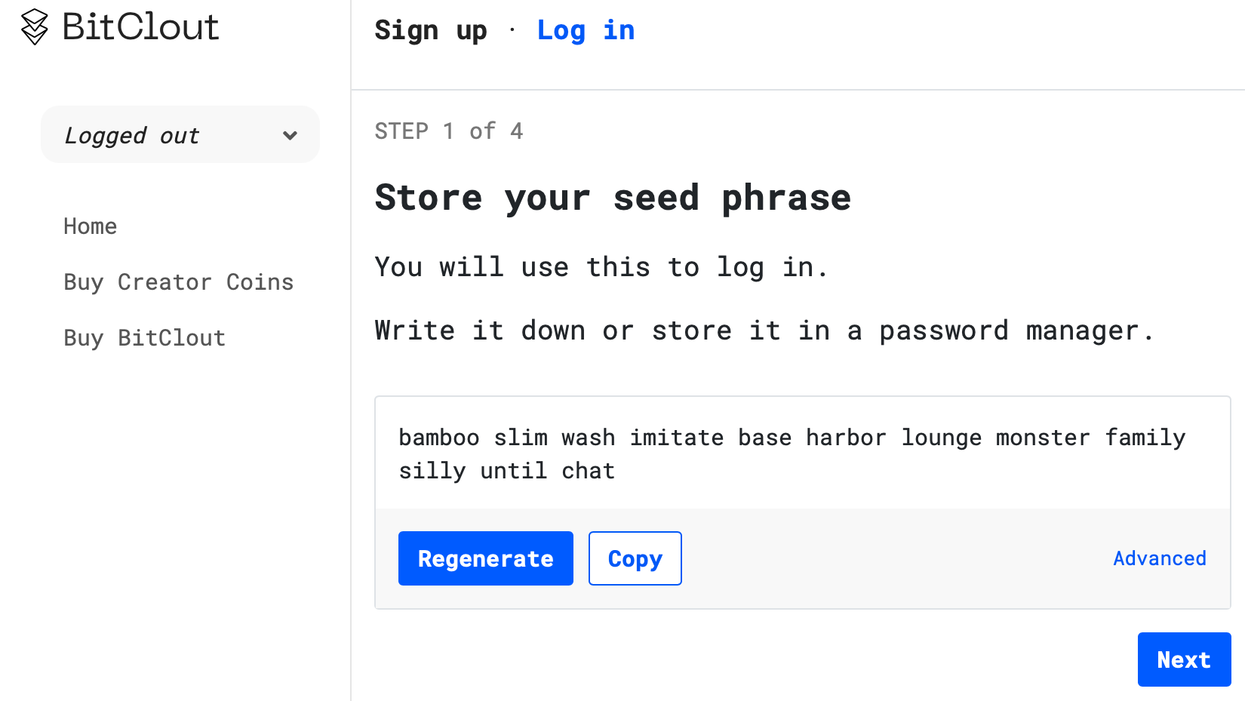
Log in with your seed phrase
How to back up your BitClout Seed Phrase?
When you first create or retrieve your BitClout account, you are immediately presented with your seed phrase and asked to store it. As with crypto wallets, the default for many people is to write it down on paper, but be warned that this is not a good long-term approach due to the risks associated with paper backups.
Instead, we recommend that you back up your seed phrase in a Guard Digital Vault.
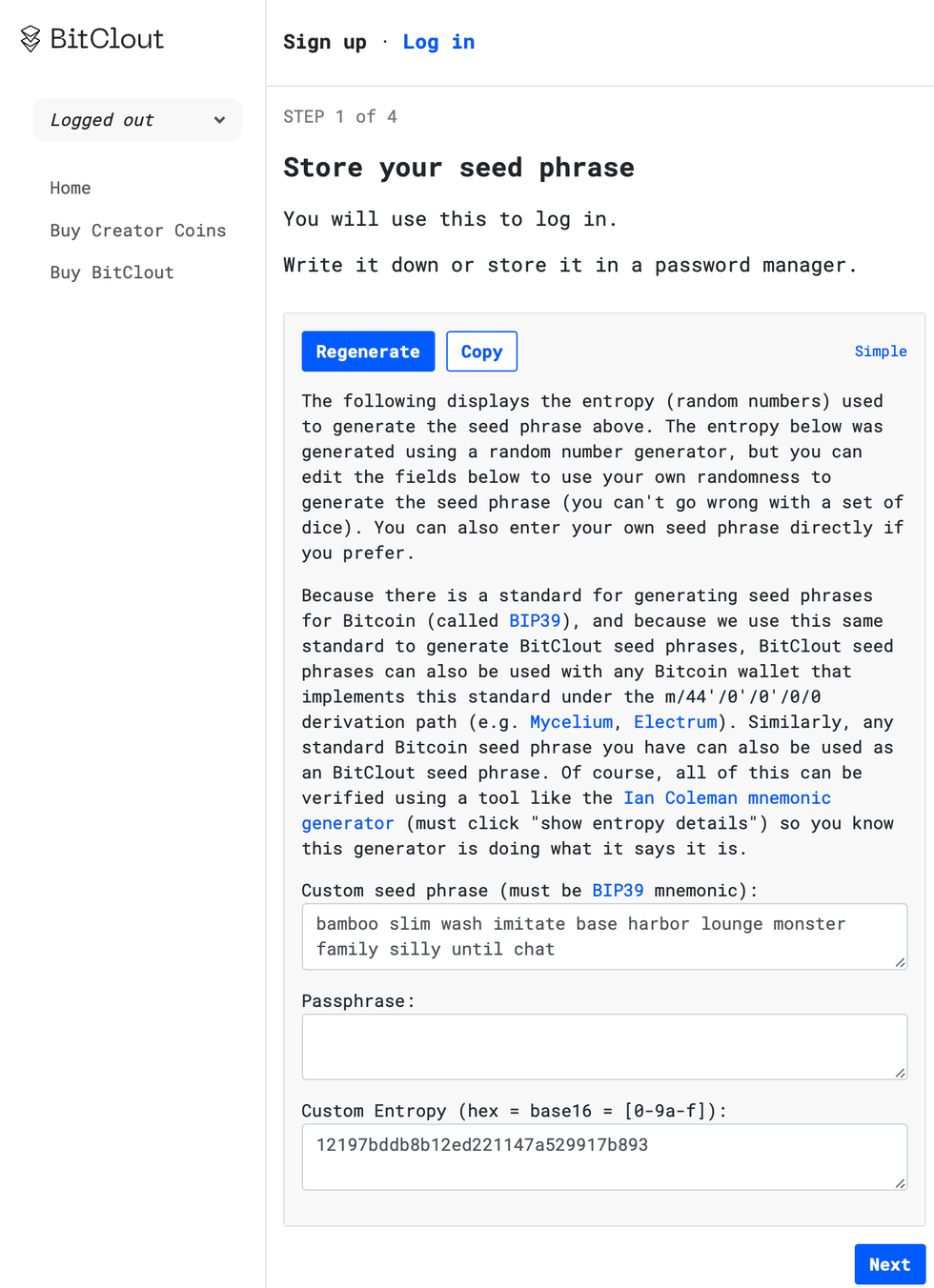
Create a custom BitClout Seed Phrase
How to create your own Custom BitClout Seed Phrase?
The more advanced option, when you first create a BitClout account is to generate your own BIP39 seed phrase. Why would you generate a seed phrase externally? Because relying on software to generate a seed phrase means relying on someone else's implementation of security concepts such as entropy and randomness that are critical to producing seed phrases that are non-replicable and non-derivable.
We recommend that you generate a BIP39 compliant seed phrase using Vault12's Guard app.
How to back up your BitClout Seed in a Guard Digital Vault?
A Digital Vault has the advantage of being focused on a single purpose - securely storing digital assets for long-term use. While there are many types of digital vaults available for cryptocurrency storage, it is better to use something that is independent of any one blockchain, and can store any type of digital asset.
Here we will use Guard to demonstrate how a BitClout Seed Phrase can be backed up and how digital assets can also be stored in a Vault.
Step 1: Create and configure a Digital Vault
Step 2: Add your BitClout Seed phrase - this can be done in multiple ways - (a) Enter a Note in the format of a seed phrase or (b) you can enter a Note in free format text. See steps below:
After you have created a Vault, from the Guard app's Home screen, add an asset to your vault by tapping on "Add a Web3 Wallet."
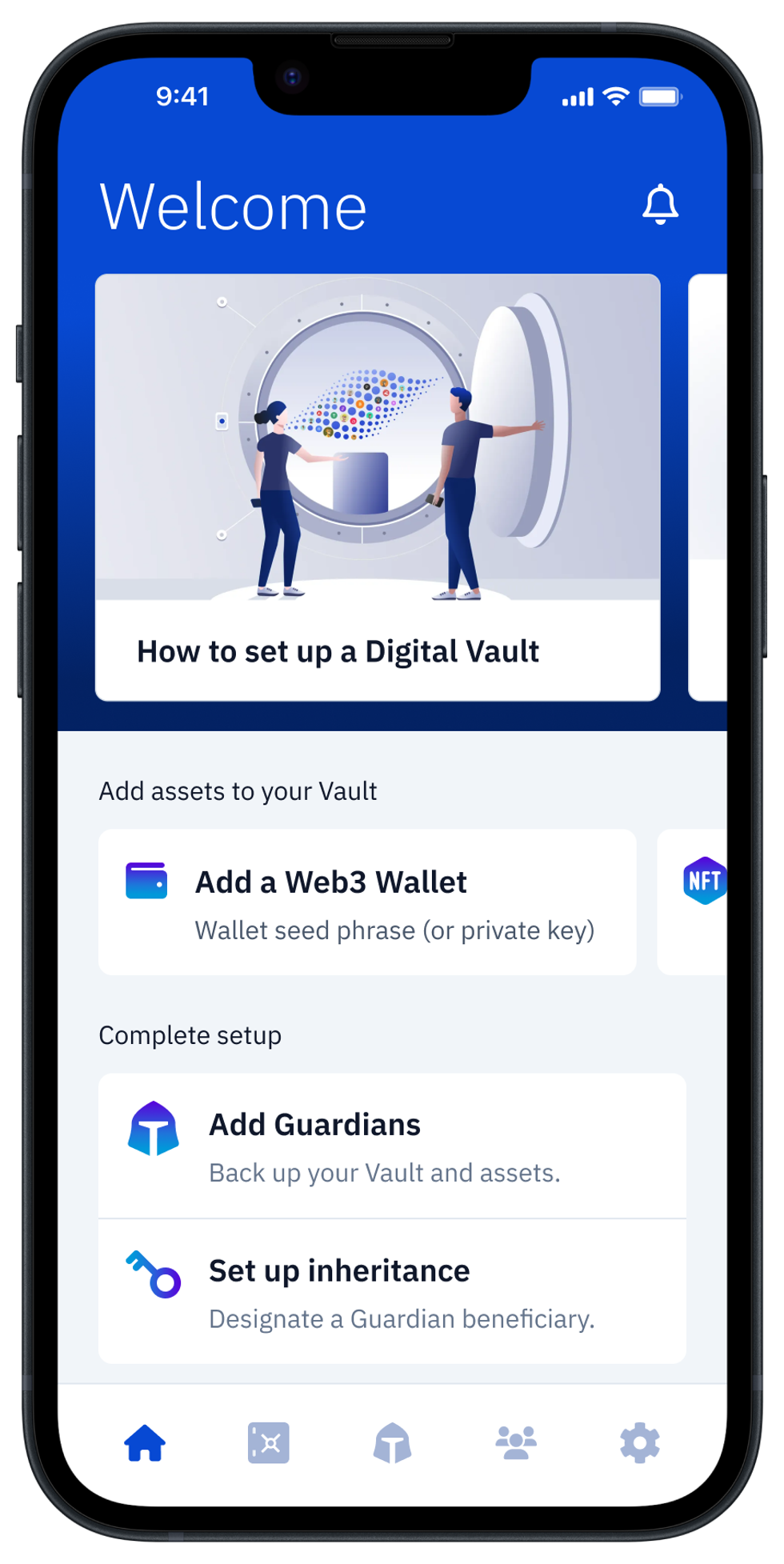
How to add a BitClout Seed Phase to your Digital Vault?
Alternatively, you could start from the app's "My Vault" screen, by tapping the Add an Asset button, or the [ + ] button in the upper right corner, and then choosing Web3 Wallet.
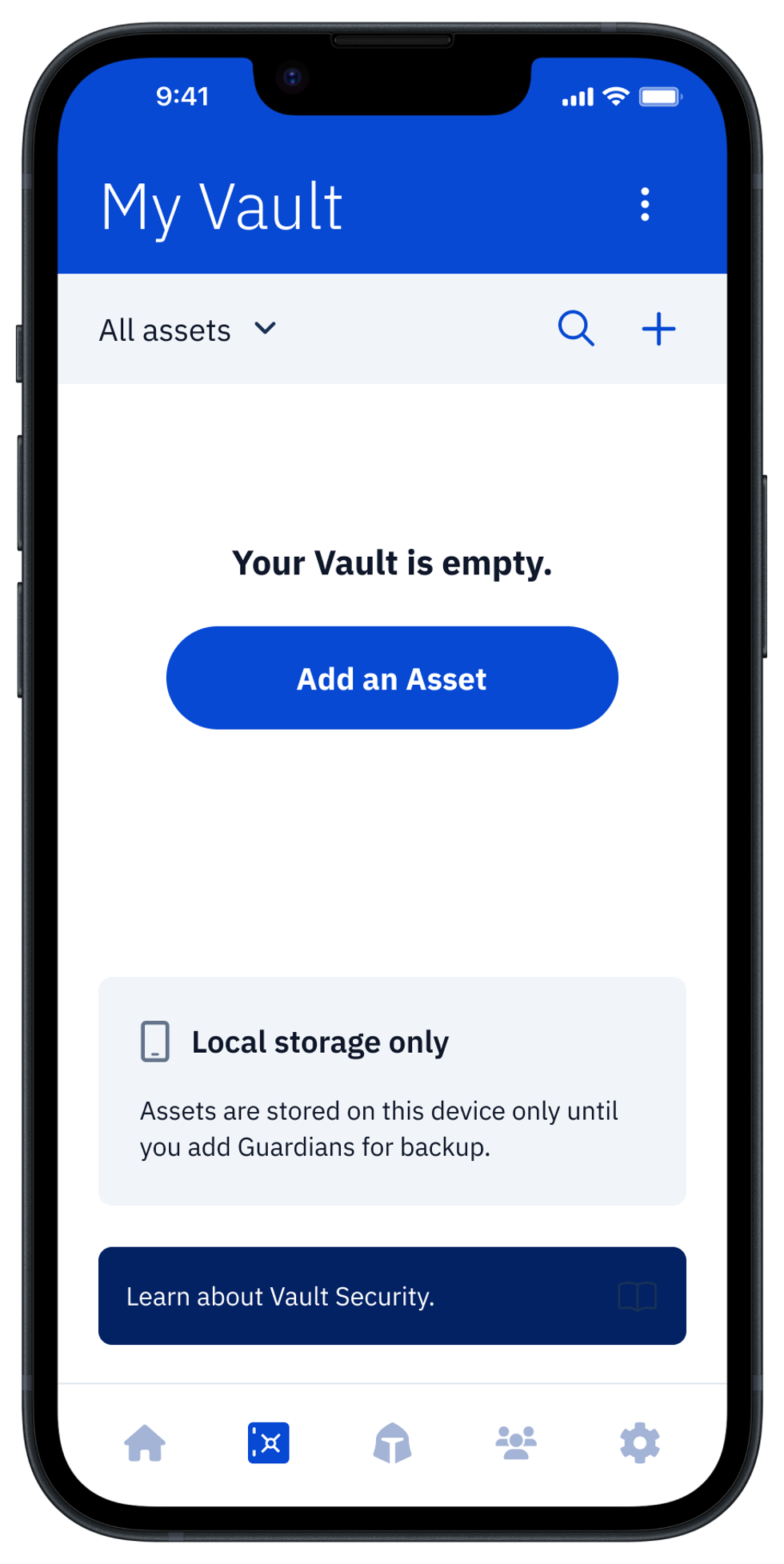
Choose your Wallet type
On the next screen, you will be able to choose the wallet vendor you use (or plan to use). By identifying the wallet vendor, it is easy for you to distinguish multiple seed phrases and private keys that you may accumulate in your Vault in the future.
In case of BitClout you can just enter manually "BitClout" in the search field and press Continue.
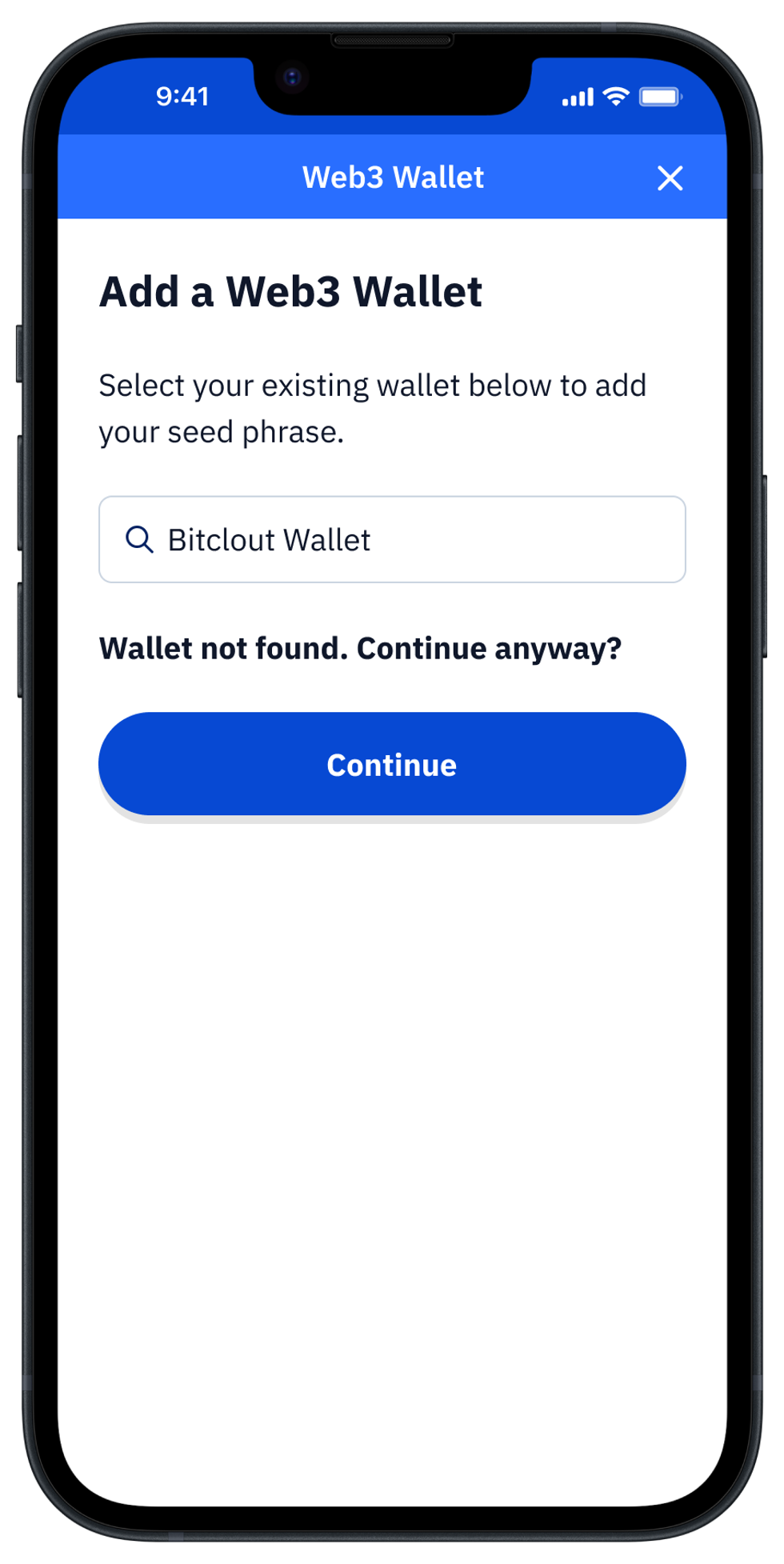
Choose a display format for your Seed Phrase backup
Now, you need to select the format in which you want to store your seed phrase: word-by-word, or free-text format. The "Enter each word" option presents the words in your seed phrase as a formatted list. The "Free-form text" option allows you to enter your seed words in whatever way you choose.
There are also Advanced options in case you want to securely generate a new seed with the Vault12 Guard app, or import your seed backup as a file or as a photo of your paper backup.
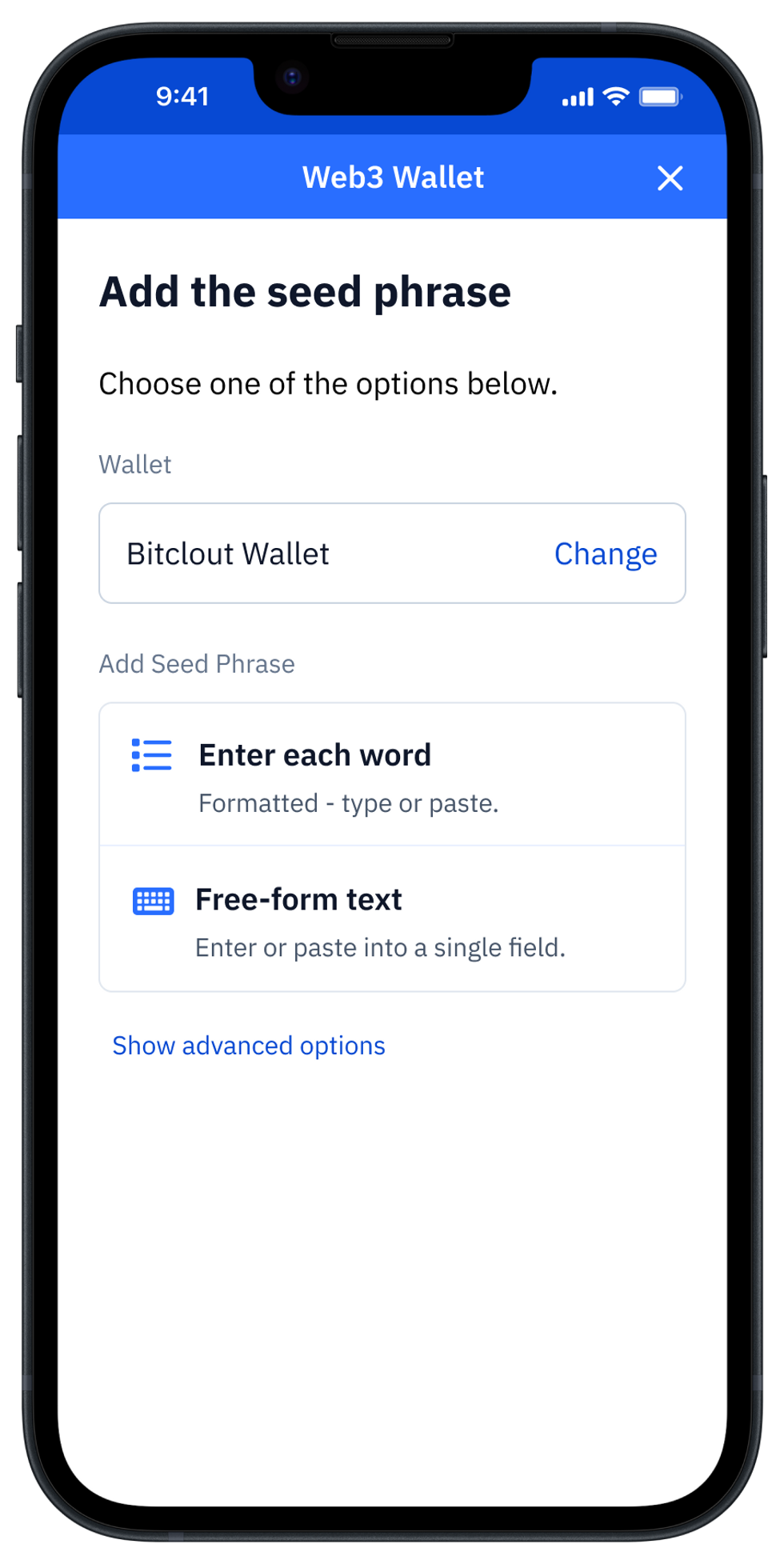
Carefully enter your Seed Phrase into your Vault
Carefully enter your Seed Phrase into your Vault, word by word, in order, until all words have been entered. You can copy/paste the whole seed phrase if your wallet provides such an option. Be sure to double-check your entry against what you see in your wallet. (You may even want to triple-check! )
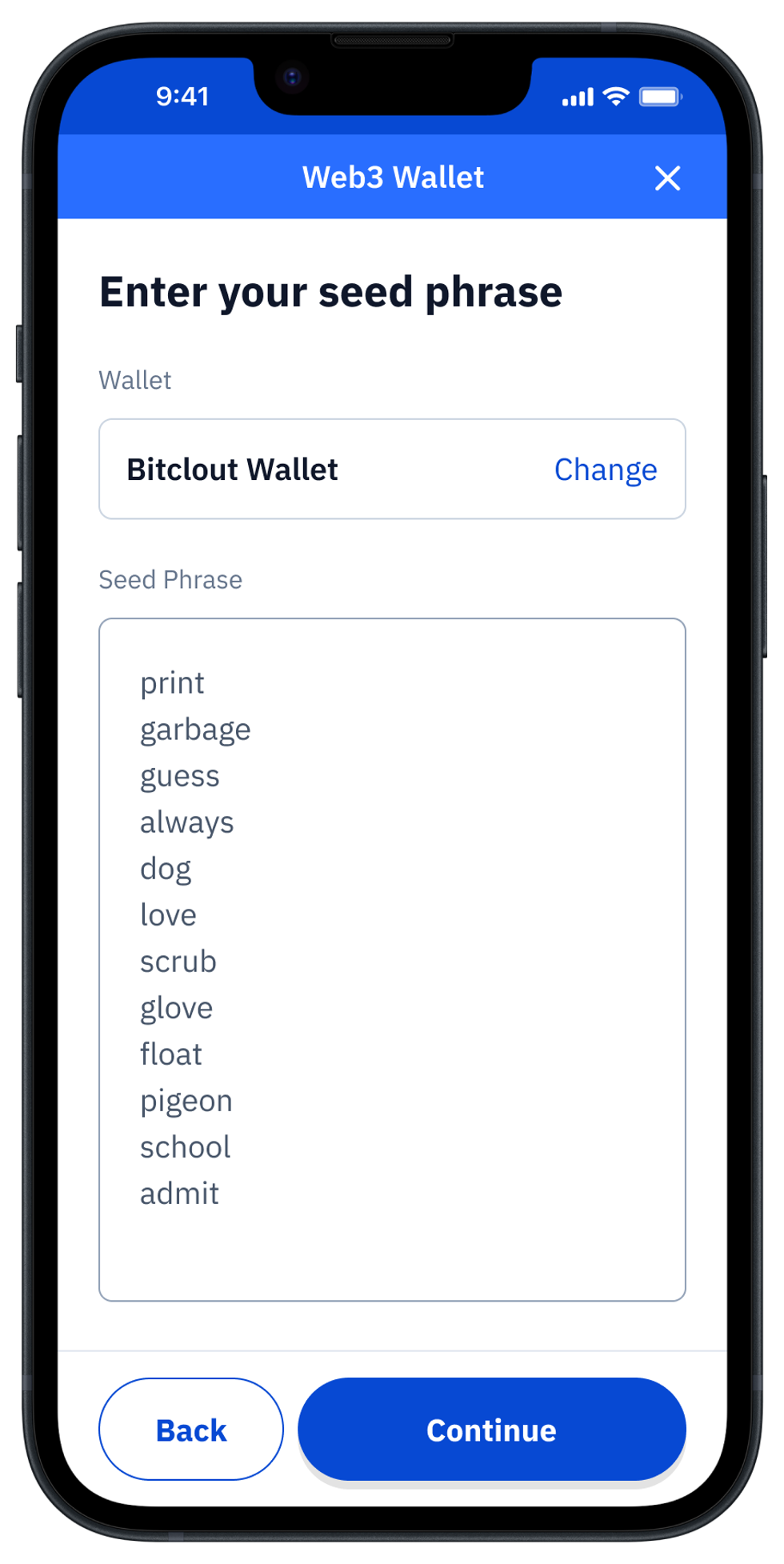
Name your Asset, and store it in your Vault
Once you have entered all of the words and clicked the "Done" and "Continue" buttons, you will have the option to give your Wallet's Asset a unique name (otherwise it will be stored with the name of the Wallet vendor chosen before).
Also, if you already set up the Guardians for your Vault, there will be a choice between creating an Asset Backup using your Guardians only, or "Guardian Backup + local copy" of the Asset too. Having a local copy might be convenient in case you need regular and prompt access to this seed phrase, however choosing "Guardian Backup only" is more appropriate for cold storage and higher security.
Finally, press the "Add to Vault" button, to store the Asset.
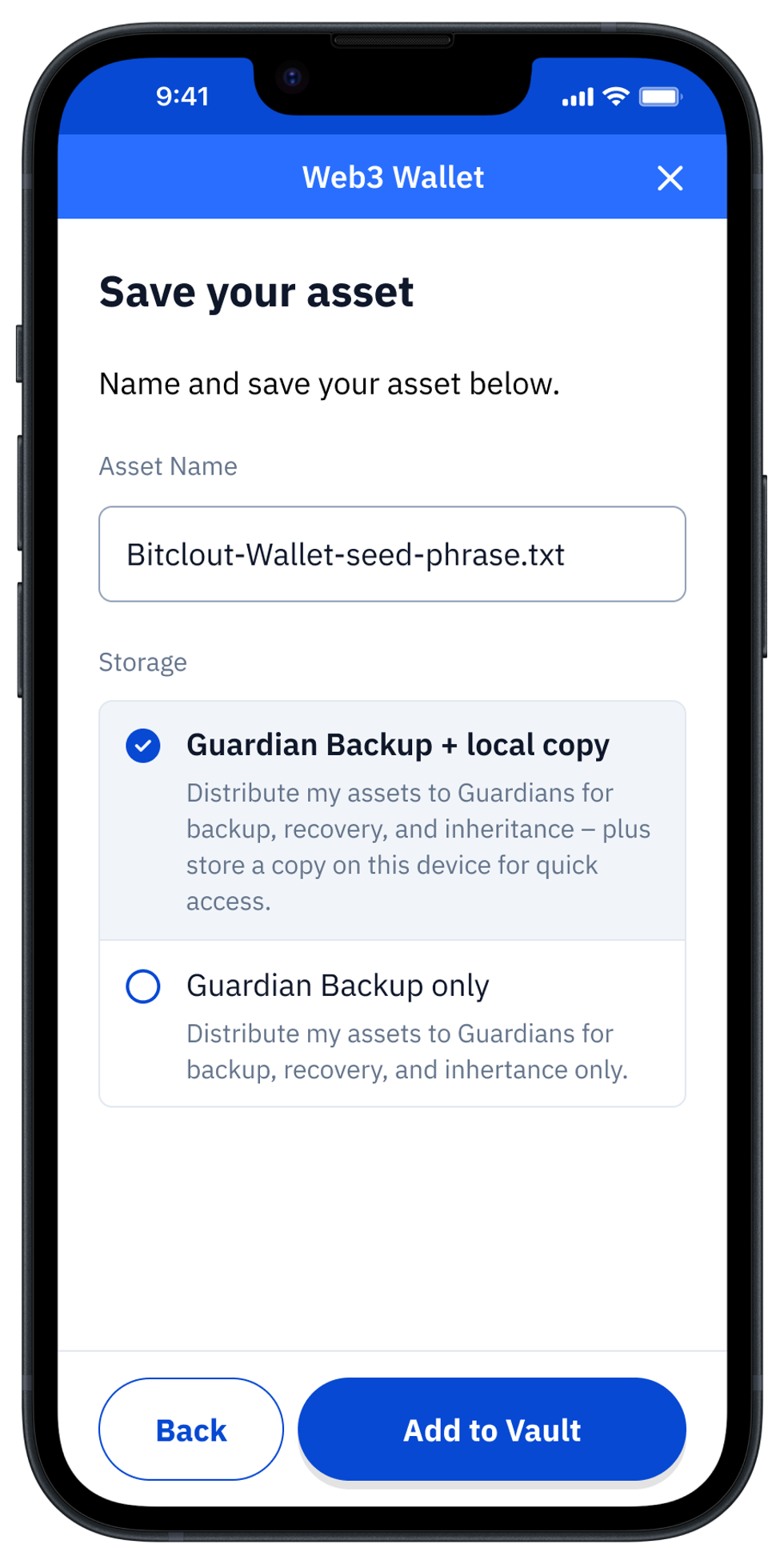
Your Vault distributes a Backup of your Asset to your Guardians
After you tap "Add to Vault," the app will bring you to the main "My Vault" screen, showing you the newly added Asset. You can check the status of the backup by tapping on the Asset.
After the seed phrase is stored in your Vault, it will be encrypted, split, and distributed to your Guardians. In case you choose not to store a local copy, the asset will be locked after distribution to Guardians is complete. Feel free to learn more details and nuances about how your seed is backed up here: "Back up your Seed Phrase or add an asset using Vault12 Guard app".
Retrieving your BitClout Seed phrase from your Vault
To gain access to your BitClout seed phrase, select the asset in your Vault and tap the unlock option. This process is described in more detail here: "How to restore your Digital Vault."
Table of Contents
- Welcome to BitClout Security
- How to back up your BitClout Seed Phrase?
- How to create your own Custom BitClout Seed Phrase?
- How to back up your BitClout Seed in a Guard Digital Vault?
- How to add a BitClout Seed Phase to your Digital Vault?
- Choose your Wallet type
- Choose a display format for your Seed Phrase backup
- Carefully enter your Seed Phrase into your Vault
- Name your Asset, and store it in your Vault
- Your Vault distributes a Backup of your Asset to your Guardians
- Retrieving your BitClout Seed phrase from your Vault

